How To: Use Firefox's Secure 'Notes' App to Sync Lists & Other Notes to Your Desktop Browser
Note-taking apps are a dime a dozen on the Play Store. However, due to their inability to sync across devices, many can't compete with Google Keep. Mozilla decided to throw their hat in the ring with Notes by Firefox, and unlike others, their notes app syncs easily with one of the most popular browsers, plus it's encrypted.Notes by Firefox is a simple app for taking notes that sync between your Android devices and your computer. Tied to your Firefox account, Notes by Firefox lives in the browser on your desktop as an extension, so it works on any operating system Firefox supports (Windows, macOS, and Linux). Unlike Keep, your notes are even safe from prying eyes thanks to end-to-end encryption,
Step 1: Download Notes by FirefoxHead to the Play Store on your Android device and download Notes by Firefox. You will be alerted that this app is "Early Access" and therefore isn't as stable as it will be when it officially releases.Install Notes by Firefox for free from the Google Play Store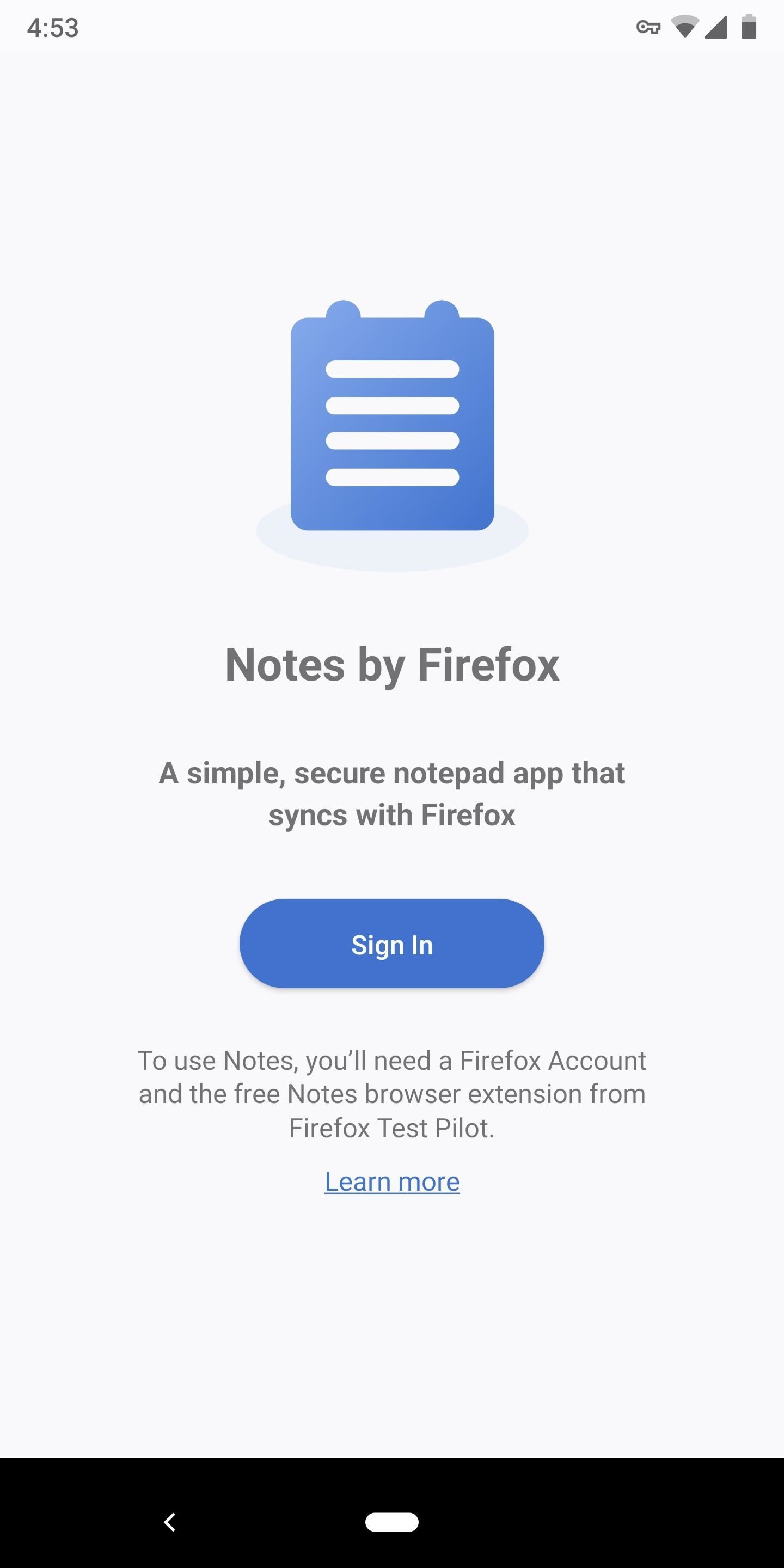
Step 2: Sign into the Android AppOnce installed, open the app and tap "Sign In," then you'll be taken to a website in your default browser where you'll be asked to create a Firefox account. Enter an email and password to do so, or if you already have an account, select the "Have an account? Sign in" button near the bottom of the display.When you're done here, head back to the Notes app and tap "Sign In" again. After signing in, you will be presented with a new page with a Floating Action Button in the bottom corner which you can use to add a new note.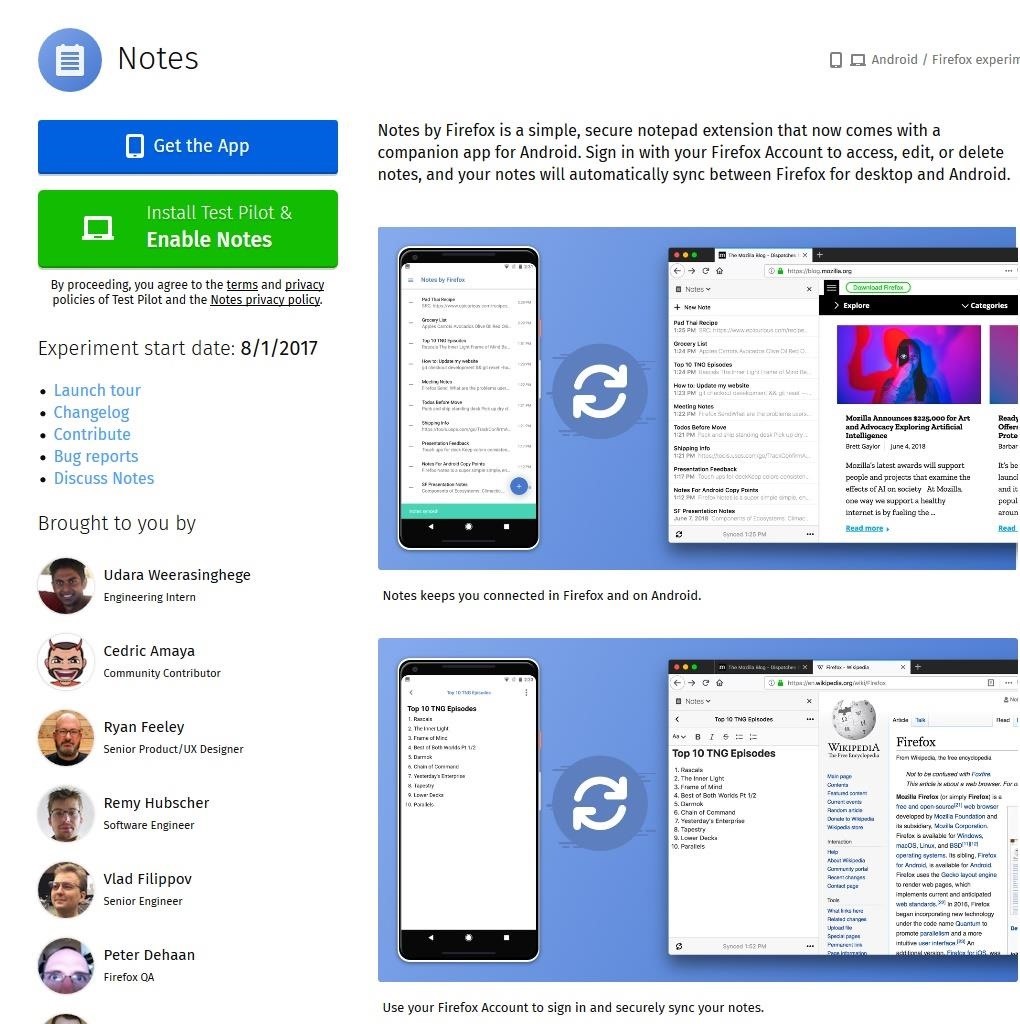
Step 3: Install the Notes Extension on Your ComputerYou can repeat Step 1 on each of your Android devices to begin syncing notes between them. However, to access your notes on your computer, you'll need to get the Firefox browser extension. So head to the link below from desktop Firefox and choose "Install Test Pilot & Enable Notes," then click "Add" on the popup.Install the Notes Extension for Desktop Firefox
Step 4: Sign into the Browser ExtensionNow, the notes extensions will appear on the left side of your browser (and you can access it in the future by clicking the notes icon in your toolbar), but none of your notes will be synced yet. Even though you already logged into your Firefox account in the browser and in the Notes app for Android, you'll still need to sign into the extension itself.At the bottom of Notes by Firefox extension is the button "Sign in to Sync." Choose this button and enter your password in on the new page. Afterward, your notes will appear, sync perfectly with your Android devices.
Step 5: Start Using Notes by FirefoxOn the surface, Notes by Firefox seems pretty dry on features. However, when you know the commands, you can customize your notes fairly quickly.Headings: Begin a line with # or ## or ### followed by a space to create a heading. The number of hashtags used determines the heading's style. Bold: Type two asterisks (**) before and after the text, or two underscores (__) before and after the text. Italics: Type one asterisk (*) before and after the text or a single underscore (_) before and after the text. Bulleted list: Begin a new line with two asterisks (**) or a hyphen (–), followed by a space. Numbered list: Begin a new line with "1." or "1)" followed by a space. Code: Type one grave accent (`) before and after the text. The most significant advantage to Notes by Firefox is its end-to-end encryption. With Google Keep forgoing encryption for proper Google Assistant integration, your notes are visible to anyone with access to your Google account. While your Google account is protected, any cybersecurity expert would tell you that layered security is always better.What do you think about Notes by Firefox? Will you make the switch from whatever note-taking app you were previously using? Let us know in the comments below.Don't Miss: 3 Reasons Why Firefox Quantum is the Best Browser for AndroidFollow Gadget Hacks on Facebook, Twitter, YouTube, and Flipboard Follow WonderHowTo on Facebook, Twitter, Pinterest, and Flipboard
Cover image and screenshots by Jon Knight/Gadget Hacks
Enjoy millions of the latest Android apps, games, music, movies, TV, books, magazines & more. Anytime, anywhere, across your devices.
How to Enable Samsung's New Dark Theme on Your Galaxy in
reduce-your-iphone’s-cellular-data-usage/
If you're routinely coming in way under your data cap, you may wish to contact your provider and see if you can switch to a less expensive data plan. If you're coming close to the data cap or exceeding it, you will definitely want to keep reading. You can also check recent cellular data usage on your iPhone. Head to Settings > Cellular.
What is Cellular Data and How Do I Manage It? | CityMac
The Swype keyboard for Android replaces pecking at letters with gliding your fingers over them. Swype automatically interprets your gesture and figures out the word you meant to type. Swype is possible thanks to Android's flexibility — third-party developers can replace your system's keyboard, offering new text-entry experiences. iPhone
SwiftKey Vs. Swype - Techspirited
How To Remove Music Player From Lock Screen On iOS 11
If you have a few minutes and the gumption to delve into your device's settings menu, you stand to save a significant chunk of battery life with these 7 Android settings that will boost battery life. Root Solution #1: Get Sony's 'Stamina Mode' Features. To take advantage of these next three battery saving options, your device will need to be
Battery life: Sony Xperia Z3 | T-Mobile Support
How Can It Be, Deluxe Edition By: Lauren Daigle - Sure to be a fan favorite! Combining soulful vulnerability with a passion for God, Dove Award-winning artist Lauren Daigle invites you to draw closer to your Creator in this deluxe edition of her best-selling album.
answers.microsoft.com
1. Launch Internet Download Manager if you are not currently running it. Click "Downloads" on the Internet Download Manager menu bar and go to "Speed Limiter."
How to Speed Up Downloads when Using Internet Download
How to Download and Watch YouTube Video on Samsung Galaxy Tab? August 26, 2011 / Posted by Irene on Online Video Sites One of the world's largest video sharing websites— YouTube has played an important role in entertainment life.
How to download YouTube videos on Samsung Galaxy Edge?
Hey guys, I was wondering how to get rid of the carrier name on my Galaxy s3 on the lock screen. I've seen other Galaxies without the name on the lock screen, just the widgets,time, etc.
How to Get Back Lock Screen Customization in Android Lollipop
Sep 19, 2018 · Both the iPhone XS and iPhone XR support the same fast wired charging as the iPhone X (a 50% charge in 30 minutes from flat), but Apple has again declined to include a fast charger in the box.
15 tips to increase performance on Windows 10 If your PC is running slow, use these tips to help speed up and increase the performance of Windows 10. battery life, and overall performance.
How To: Reply to Messages with Your Favorite Rap Lyrics Using RapKey for iPhone How To: Sync Reading Lists & Cloud Docs on Your iPhone into a Single Audible Playlist How To: Keep Photos from Hogging Your iPhone's Storage
How to Sync Your Data Across Multiple Devices
News: Cord-Cutting Just Got Cheaper — AT&T's $15/Month WatchTV Service Is Coming Next Week News: HBO NOW Cable-Free Streaming Available for $14.99/Month—Just in Time for Game of Thrones How To: Watch World Cup Live Streaming in US for Free How To: Use Google+ Hangouts to Watch YouTube Live Streams News: THE STREAM - Top 4 80's TV Show Movies
How to Stream Web Videos & Live TV to Roku « Cord Cutters
How to Edit Your Facebook Profile Picture Thumbnail. This wikiHow teaches you how to change the way your Facebook profile picture appears in its thumbnail. You can only do this from the Facebook website.
How to Change Your Facebook Page URL / Username 2019
0 comments:
Post a Comment