How To: The Safest Way to Disable All Bloatware on Your Galaxy S9 or S9+
Carrier-branded Galaxy S9 models come with a ton of bloatware that you usually can't get rid of without rooting. With a little digital elbow grease, however, there is a way to disable bloatware on your S9 or S9+, and it's a lot safer that attempting to root and modify you precious device.Package disablers are a great way to disable useless bloatware and free up RAM on your smartphone. Unfortunately, they can be a little dangerous to use, as carelessly disabling the wrong package can cause your S9 to act erratically or even freeze up entirely. Thankfully, there's a safe and painless way to disable over 120 bloatware apps and packages thanks to XDA user BAYmustafa96.Don't Miss: Remap the Bixby Button on Your Galaxy S9 — No Root Needed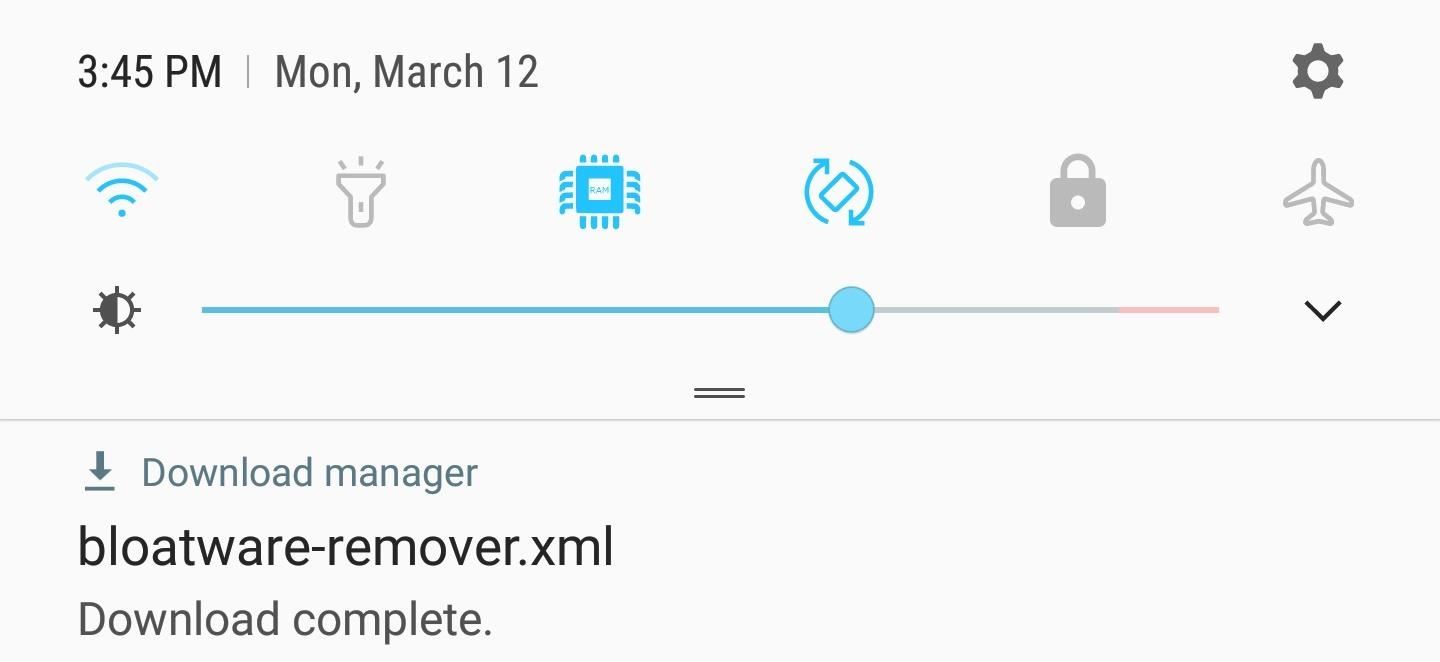
Step 1: Download the Bloatware Remover FileFirst up, you'll need to download an XML file which automatically disables bloatware apps by way of Package Disabler Pro+ for Samsung. The file was originally created by BAYmustafa96, which leaves the guesswork out of disabling unwanted apps, though we've edited it to clean things up a bit and make it even safer. So to start, tap the following link from your Galaxy S9 or S9+.Download the modified XML file for Package Disabler Pro+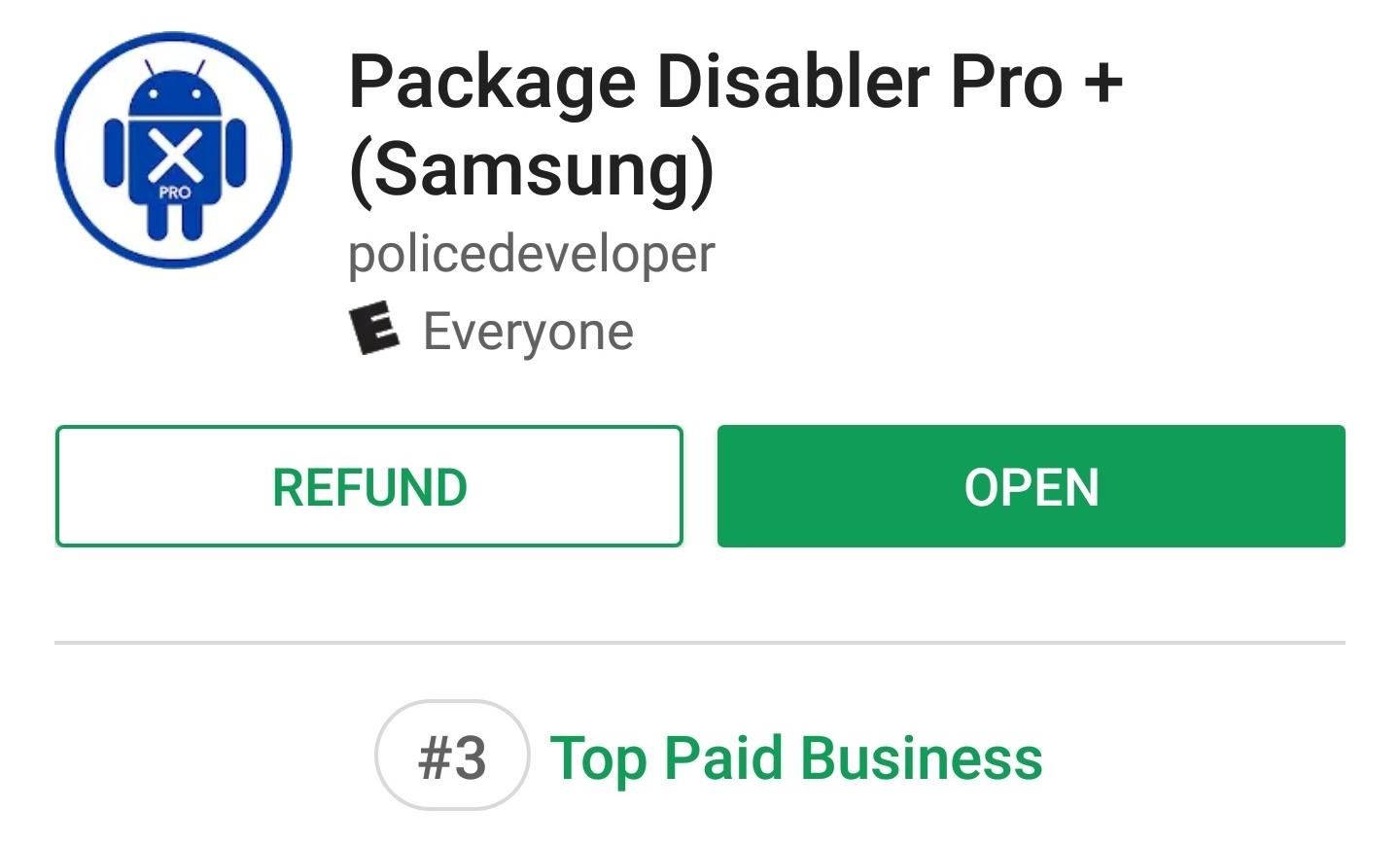
Step 2: Install Package Disabler Pro+ for SamsungNow it's time to download Package Disabler Pro+ (Samsung). To install it, you can either go to the Play Store and do a search, or simply tap on the link below to purchase the app.Install Package Disabler Pro+ (Samsung) for $3.49 from the Google Play Store Don't Miss: Block Ads in All Your Android Apps Without Extra Battery Drain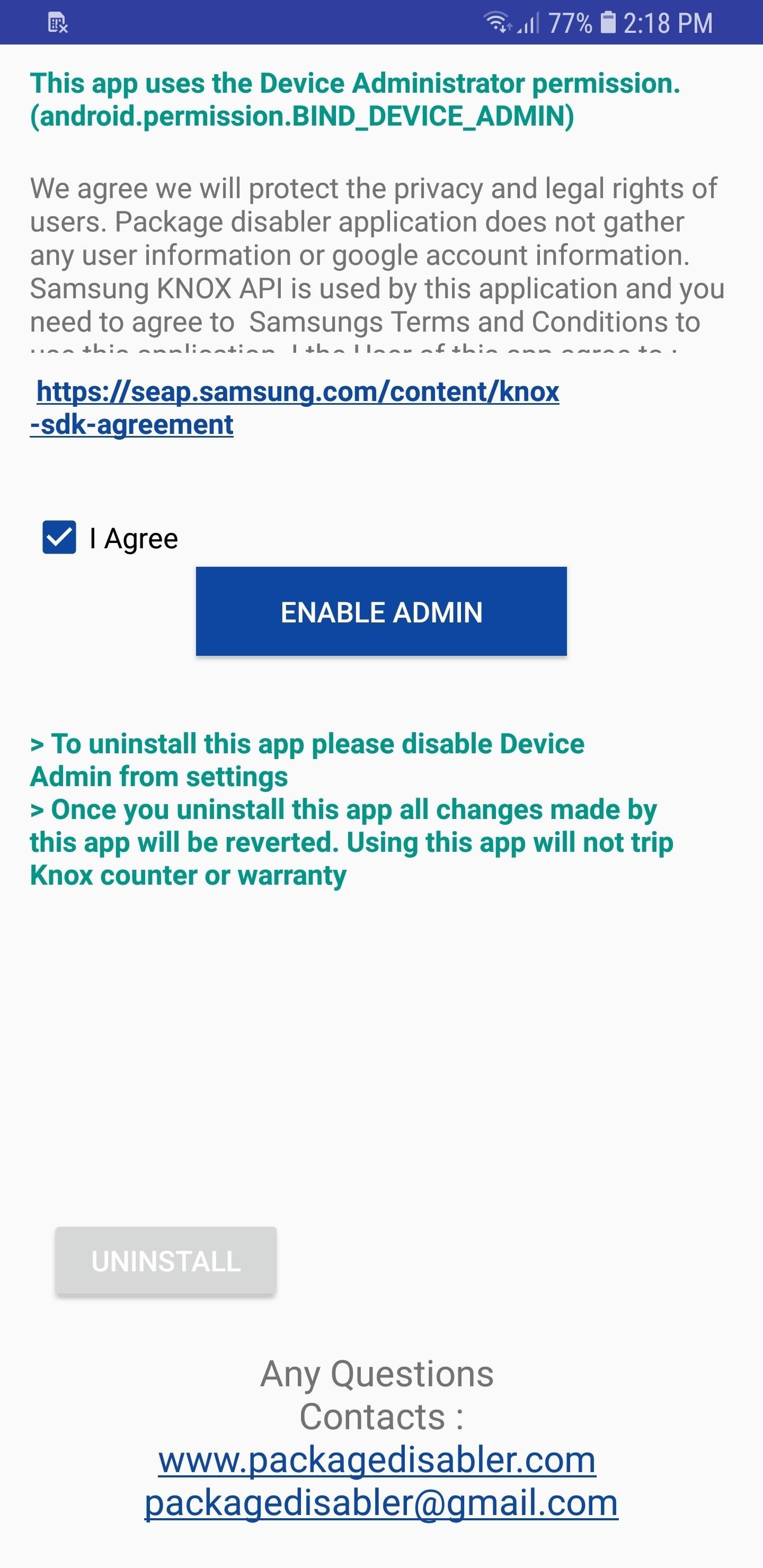
Step 3: Grant Package Disabler Pro+ Administrator PrivilegesBefore using Package Disabler Pro+ to disable apps, you'll first need to grant it administrator privileges. So open the app to get the ball rolling, then simply tap on ""Enable Admin" on the main page. You'll now be taken to a Device Administrator page, so tap on "Activate" to finish setting up. You can now proceed with de-bloating your S9
Step 4: Disable BloatwareNow, open Package Disabler Pro+, then tap on the three-dot menu icon on the upper-right corner of the screen. From there, select "Import from XML." A popup window will now appear, so tap on "Select" to reveal a file selection prompt. Next, head to the Download folder to retrieve the XML file you downloaded earlier, then hit "Select" on the lower-right corner of the prompt once you found and selected the file. The XML file will now populate the initial "Import from file" prompt, so tap on the "Import" button. Doing so will now automatically disable 122 bloatware apps for you, and end with a confirmation prompt. Tap on the "OK" button on the bottom of the prompt to go back to the app's main page, then scroll down and verify by looking for bloatware that's been checked off and disabled. Please bear in mind that this process is automated, so be sure to carefully check for frequently used apps —like Bixby, Adapt Sound, and Photo Editor — that might've gotten disabled. If that turns out to be the case, just open the Package Disabler Pro+ app, scroll through the list and find the app you're missing, then simply tap on the box next to it re-enable it.Has this made your S9 or S9+ noticeably snappier? Let us know in the comment section below.Don't Miss: More Tips & Tricks to Get the Most Out of Your Galaxy S9Follow Gadget Hacks on Facebook, Twitter, Google+, and YouTube Follow WonderHowTo on Facebook, Twitter, Pinterest, and Google+
Cover image and screenshots by Amboy Manalo/Gadget Hacks
Removing bloatware usually requires you to take extreme measures like rooting. Unfortunately, the Galaxy S10 falls under this annoying umbrella, but there's an easy workaround. Package disablers designed for Samsung phones are all over the Google Play Store, and they do a good job of helping you remove bloatware without root.
How to Safely Disable All Bloatware on Galaxy S9
How To: Remove Bloatware Apps on Your Galaxy Note 3 (AT&T Variant Only) How To: The Safest Way to Disable All Bloatware on Your Galaxy S8 or S8+ How To: You Should Know How to Turn Off Built-in Apps on Your Galaxy S9 How To: Remove All Bloatware on Your Galaxy Note 9
xda-developers Samsung Galaxy S9 Samsung Galaxy S9 Guides, News, & Discussion [HowTo] The Safest Way to Disable All Bloatware on Your Galaxy S9 or S9+ by Xperience Z XDA Developers was founded by developers, for developers.
How to remove bloatware from your Samsung Galaxy S8 - CNET
Bloatware sucks. It's the reason Here's a quick and simple guide on how to safely disable all bloatware on Galaxy S9 or S9 Plus. This is the safest and most effective way you can remove all the annoying bloatware from your Samsung Galaxy S9 or S9 Plus.
[HowTo] The Safest Way to Disable All Bloatw… - Pg. 2
The Safest Way to Disable ALL Bloatware on Your Galaxy S10
How To: Disable App Icon Badges & Unread Counts on Your Galaxy S10 How To: Remove Any Status Bar Icon on Your Galaxy S10 — No Root Needed News: Everything You Need to Know About the Galaxy S10 & S10+ How To: The Safest Way to Disable All Bloatware on Your Galaxy S8 or S8+
The Safest Way to Disable All Bloatware on Your Galaxy S8 or
Removing bloatware usually requires you to take extreme measures like rooting. Unfortunately, the Galaxy S10 falls under this annoying umbrella, but there's an easy workaround. Package disablers designed for Samsung phones are all over the Google Play Store, and they do a good job of helping you remove bloatware without root.
The Safest Way to Disable ALL Bloatware on Your Galaxy S10
Carrier-branded Galaxy S9 models come with a ton of bloatware that you usually can't get rid of without rooting. With a little digital elbow grease, however, there is a way to disable bloatware on your S9 or S9+, and it's a lot safer that attempting to root and modify you precious device.
The Safest Way to Disable ALL Bloatware on Your Galaxy S10
How to remove bloatware from your Samsung Galaxy S8. options when it comes to dealing bloatware: uninstall or disable. app doesn't completely remove it from your device, it's still there
What Bloatware Is Safe to Remove? « Samsung Galaxy S3
Fret not, however, as there's a worry-free way to disable over 120 bloatware apps in one shot, thanks to XDA user BAYmustafa96. So if you've been wanting to free up precious RAM and resources on your Galaxy S8 but were too worried about breaking something by disabling the wrong app, keep reading to find out how.
[HowTo] The Safest Way to Disable All Bloatware on Your
Bloatware remains one of the biggest problems with Android, especially when tied to a carrier. Removing bloatware usually requires you to take extreme measures like rooting. Unfortunately, the Galaxy S10 falls under this annoying umbrella, but there's an easy workaround.Package disablers designed for Samsung phones are all over the Google
The Safest Way to Disable ALL Bloatware on Your Galaxy S10
0 comments:
Post a Comment