How To: Update Your Rooted Phone
One of the issues with rooting your device is the inability to update your phone via OTA. Any security patches or software updates pushed out by the OEM are lost because your bootloader is unlocked. However, you still can update your device, it just a take a bit more effort.Because OTA updates are designed for stock firmware, any modifications can cause issues with the installation of the software updates. While you can easily ignore this, OTAs are important.OTAs are more than just security patches and software updates. Many OEMs will package new features and bug fixes that improve the experience. This is why you don't want to ignore OTA. Although it takes some effort, updating your rooted device is worth it.
Step 1: Flash the Factory ImagesTo properly install the update, your phone needs to be returned to its original firmware (the way it was before you made any changes). If you used a systemless root method and did not make any permanent changes to files in the system partition on your phone, you'll only need to reinstall the stock boot image. Otherwise, you'll need to reinstall the entire firmware before accepting the update.If you're unsure about whether or not you rooted with a systemless root method or if you don't know what you modified using root access, we recommend flashing the entire stock firmware package for your phone.For those new to the process, we have a guide that breaks down all the steps. We even included some of the links for the factory images of some popular smartphones commonly used by the rooting community. Start from Step 6, as you don't need to re-unlock your bootloader, and make sure you download the factory image for the firmware version you are currently on.More Info: How to Flash Factory Images on Android Using Fastboot
Step 2: Flash TWRPOnce you flash your device to the factory image, you will lose all your modifications: custom ROMs, root, and more importantly, TWRP. You'll need to bring back TWRP so you can flash the OTA update and re-root. Since you were previously rooted, this process should be familiar already, but check out the link below for a refresher on installing TWRP.More Info: How to Install TWRP Custom Recovery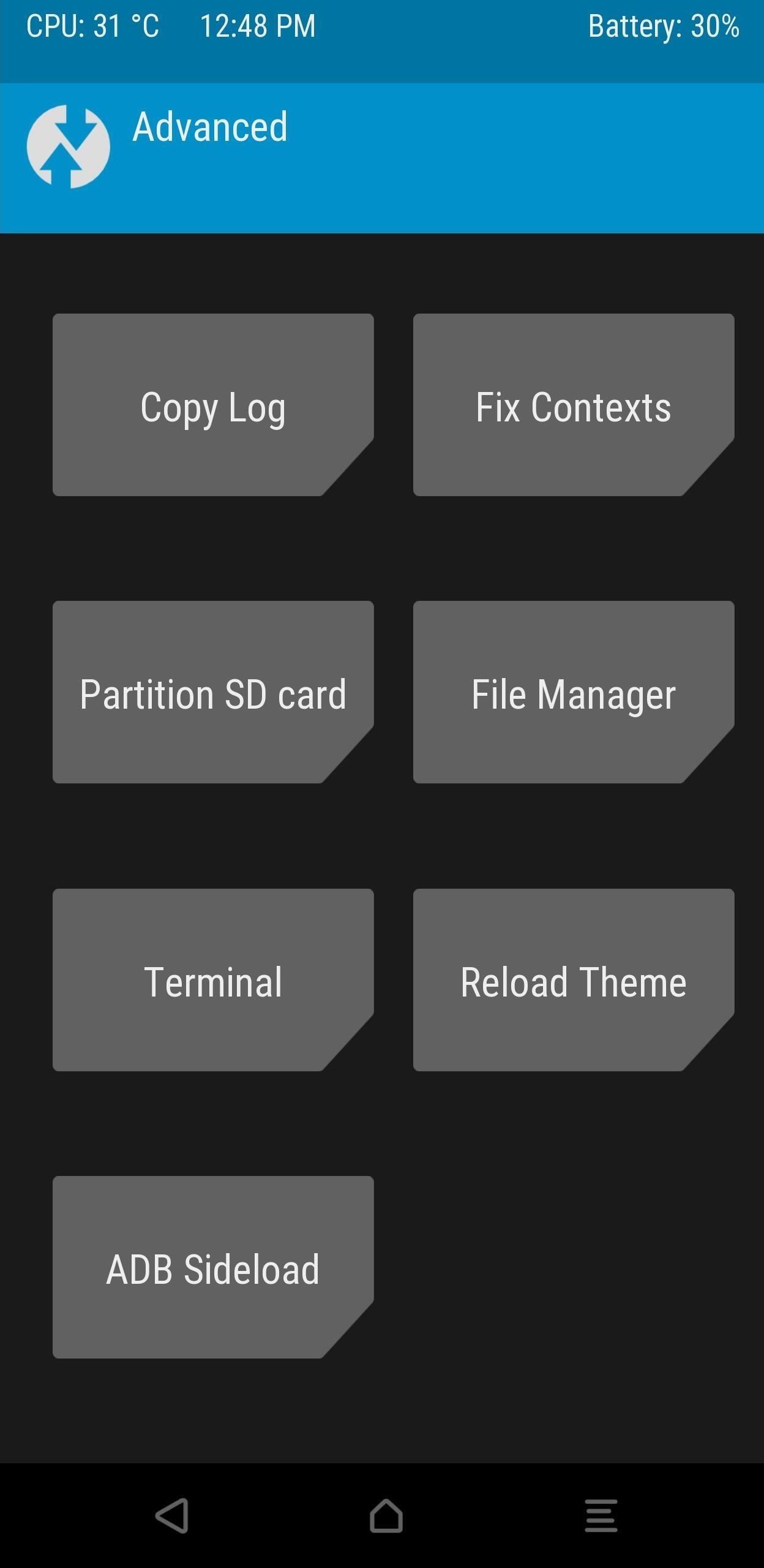
Step 3: Flash the OTA File Using ADB SideloadNow, you need the OTA file from the OEM. This is a ZIP file for firmware version for the OTA update. Typically, you find this on the manufacturer's official website (we link some below).Factory images for Nexus or Pixel devices Factory images for HTC devices Factory images for Motorola devices Factory images for OnePlus devices Factory images for Essential devices If you can't find the OTA file on the OEM's website, you have two more options. First, you can tap the OTA update notification on your phone, let the OTA download, but don't install it yet. Instead, look for the downloaded OTA file with a root file explorer. Most phones will store this file in /cache from the root partition, while others will store it in /data/data or on your internal storage partition in a folder named .ota.If you can't find the OTA file on your phone after downloading it, try searching through the threads in XDA. XDA has a forum for pretty much every Android phone, and there is a good chance someone posted the file. And if you can't find one, you can always request one to see if anyone was able to get it.Either way, you'll need to move the file onto your computer. Once you've done that, boot back into TWRP. You can use a button combination (usually power and volume down when your phone is shut down), but this varies between devices. So for the most surefire way, you'll need to use ADB.On your computer, install ADB and Fastboot, then open a command prompt or Terminal window and redirect to the ADB and Fastboot directory. If you are unsure how to do this, use the link below for a complete tutorial.More Info: How to Install ADB & Fastboot on Windows, Mac, or Linux Now, connect your device to your computer using a USB cable (preferably the OEM cable). Open Settings, select Developer Options, and enable USB Debugging. Select "OK" on the "Allow USB debugging" popup.On your computer, input the following command, adb devices You should a series of number and letters and the word "device." If you don't see this or if the command prompt or terminal display s"unauthorized," unplug and replug your USB cable and make sure to select "OK" on the popup.If everything looks correct, input the following command: adb reboot recovery Your device will restart and open up TWRP. When you reach the main menu, select "Advanced" and "ADB Sideload." On your computer, input the following: adb sideload <ota.zip> Replace <ota.zip> with the OTA file. You must include the full name and location of the file. The easiest way to accomplish this is to type the first part of the command (adb sideload), add a space, then drag and drop the OTA file into the terminal or command prompt. Press enter, and after the OTA finishes installation, select "Reboot" on your phone.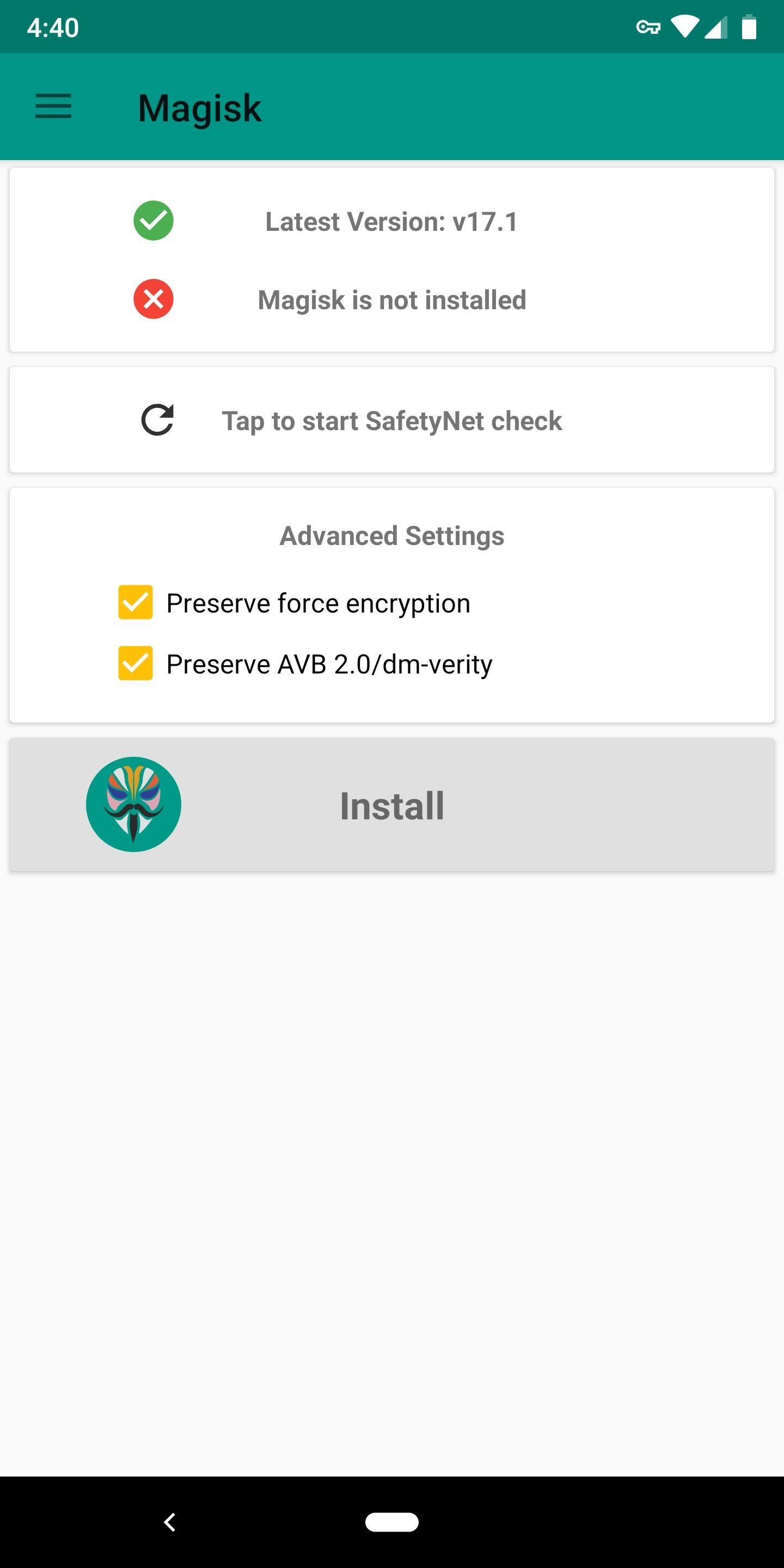
Step 4: Flash the Magisk ZIPAfter you restart the system, double check that the update was installed correctly. Open Settings and choose "System." Select "About phone" and find the build number. The build number should be the same number as the update version, indicating you are running the OTA.Now it's time to re-root. Make sure Magisk ZIP file is still on your phone's SD card or internal storage. If not, open your Magisk Manager app and select "Install," then tap "Install" again on the prompt, and finally, choose "Download ZIP only." Repeat the instructions in Step 3 to reboot back into the recovery. When you reach TWRP's main menu, select "Install" and choose the Magisk ZIP. Swipe right on the slider to install Magisk. Reboot your phone using the button below, and you'll have root once again. Don't Miss: How to Root Android — Our Always-Updated Rooting Guide for Major Phone ModelsFollow Gadget Hacks on Pinterest, Twitter, YouTube, and Flipboard Sign up for Gadget Hacks' daily newsletter or weekly Android and iOS updates Follow WonderHowTo on Facebook, Twitter, Pinterest, and Flipboard
Cover image and screenshots by Jon Knight/Gadget Hacks
How to Get Android 5.0 Lollipop on Your Nexus Today « Nexus 7
Report Ad
Wide Range Of Samsung Galaxy Note 9 At Top Prices!
Chat heads is a new feature of Facebook Home that will allow you to carry on Messenger conversations within other apps. Here's how to use it.
How to Disable Facebook Messenger Chat Heads on Android
Learn the proper way to say and pronounce the name Apple Siri in English. Apple Siri iPhone Voice Directions Questions Help. Pronounce and say English words correctly. English and American
How to correct Siri's pronunciation | Macworld
How to Check if Your iPhone 6S or 6S Plus Is a Victim of
But before you go out and buy one from a third-party, if you have an old dock with a 30-pin connector at home, you can still use it with your new iPhone 5 by buying a cheap adapter and turning it into a Bluetooth speaker instead.
10 iPhone X tricks that unlock the magic of Apple's new phone
Water Effects for 3D-like Laser Show Show lasers generate exciting illusions when combined with water effects. The light refraction in the water drops give a vividly impression and suggest kind of tree-dimensional projections.
AFFORDABLE LASER LIGHT SHOW: 13 Steps (with Pictures)
ALSO READ: Best Torrent Sites- 2018 4 Ways To Unblock Torrent Sites 1. Connect To A Different Internet Network To Unblock Torrents. A majority of offices and universities block access to torrent and other websites for downloading pirated content.
9 Easy Ways to Bypass a Firewall or Internet Filter - wikiHow
Install the Android 5.0 Lollipop Messenger App on KitKat
Thanks to a new feature in iOS 7, you can now tell Siri how to pronounce contact names correctly. Siri will listen to the way you pronounce a name, then give you a few pronunciation options based
Teach Siri to Correctly Recognize and Pronounce Names in Your
How to Install the Latest Google Clock & Calculator Apps on
Here's how you can easily remove the Dock on your iPhone X -- this can also be done on any devices running iOS 11.1 to iOS 11.2 Beta 4 Dock removal:
In this tutorial, I'll be showing you how to download Chromecast's beautiful "idle screen" images to your Android device. With the app "Chromecast Wallpapers", you can browse hundreds of these
Set Chromecast Wallpaper - WallpaperSafari
DSLR Controller costs $8.48 in the Android Market. Get it here . Via New Android App Allows Canon DSLR Owners to Remotely Control Their Cameras on WonderHowTo .
How to Use zoom and telephoto lenses on a Canon DSLR camera
You can add reminders in Google Calendar. Reminders carry over to the next day until you mark them as done. For example, if you create a reminder to make a restaurant reservation, you'll see the reminder each day until you mark it as done. Your reminders are private and can't be shared with anyone else. Create a reminder. Open Google Calendar.
0 comments:
Post a Comment