How To: Same Song Starts Playing in Your Car When Connecting Your iPhone? Avoid the Problem with These 6 Tips
A majority of iPhone users, including our whole staff here, have an irritating issue with media playback from car stereos: The first song alphabetically in the iPhone's library will play automatically when connecting to the head unit either via USB cable or Bluetooth. CarPlay is even affected sometimes. If you're tired of your first "A" song playing all the time, there are a few things you can do.Unfortunately, there's no true fix for this issue yet and probably never will be. While your iPhone is a powerhouse, your car's media system overrules it at every turn. If the manufacturer of your stereo's head unit designed it to start your library in alphabetical order, that's what's going to happen. Some users have even reported that their "same song" is from elsewhere, like a playlist or recently added music.Since the "autoplay" signal — which usually starts the first song — is sent via the OEM or aftermarket in-dash stereo, the tips below are intended as a workaround, not a permanent solution. Hopefully, car makers and aftermarket manufacturers wise up and either hire better software engineers or take user feedback more seriously. It would make much more sense to have a "resume" signal sent each time.Don't Miss: Play & Control Music in Multiple Rooms with AirPlay 2 in iOS 12
Option 1: Frequently Delete Your First SongIf your car stereo plays the first song alphabetically in your library, one way to keeps things "interesting" is to regularly delete that first song. Your car can't play "A-Punk" or whatever every time you get in your car if it's no longer on your iPhone.So show your car stereo who's boss by making sure that first song isn't the same one all the time. You don't even need iTunes to this. In the Music app, from the Now Playing screen, tap the ellipsis (•••), then tap "Delete from Library." Alternatively, you could 3D touch on the song from the list view to find the delete option. You could also delete it from the Settings app, but that's much more work than necessary. However, if you sync with iTunes later and that song is checked, it might show back up. In this case, it makes more sense to choose to sync only "checked songs" versus your whole library when syncing (you can change this in the Options panel when viewing your iPhone's summary in iTunes). Then, just uncheck that song that keeps playing until you want it back on your iPhone. To be honest, though, this option is a giant pain. Consistently deleting or unchecking the first song alphabetically off your iPhone is no fun, especially if you like the songs you have to remove. Plus, you can't quite reintroduce these tracks like placing cards at the bottom of a deck — the moment you add these songs back to your library, they go right back to the top of your car's autoplay list.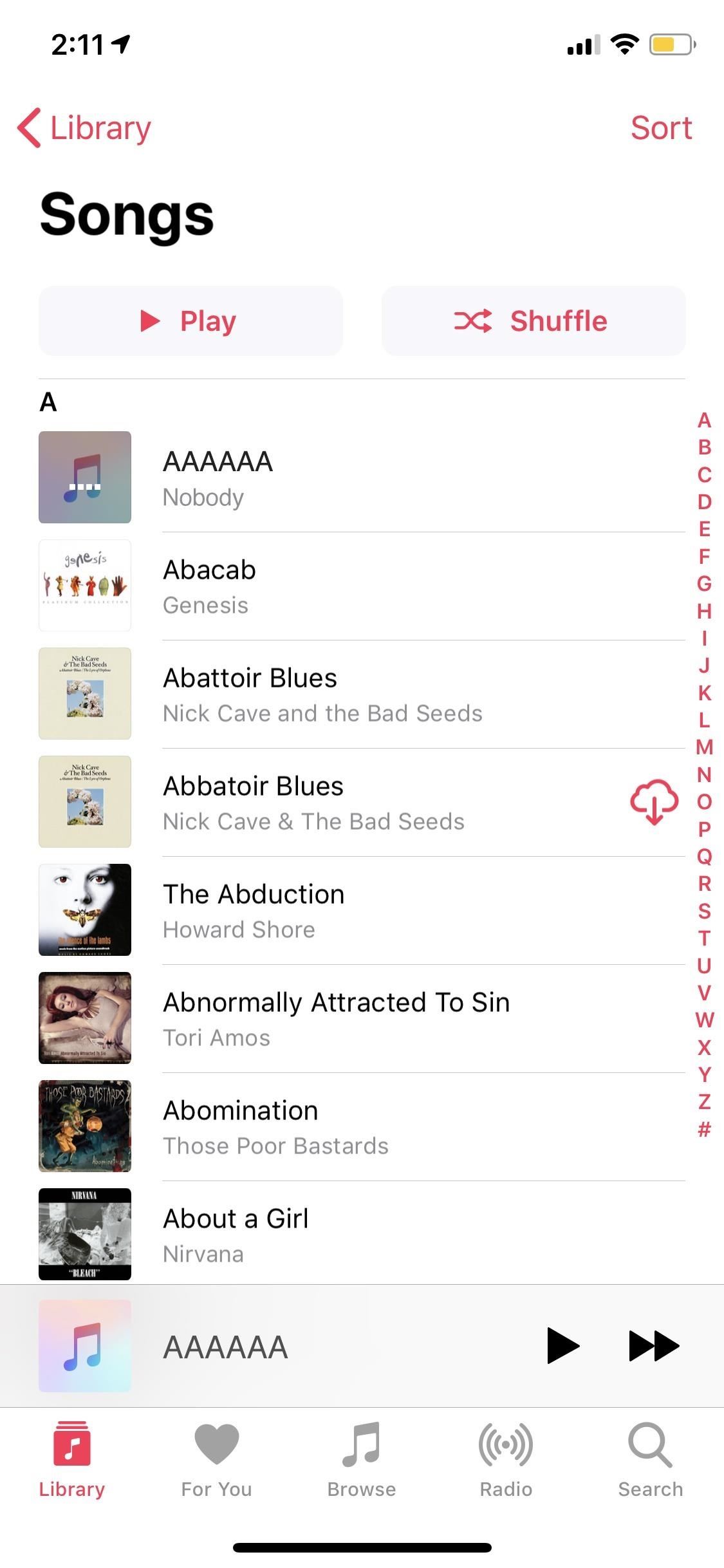
Option 2: Add a Silent Track as Your First SongIf you can't change the system, take advantage of it. If your car is going to play the first in your library alphabetically, simply make that song silent.Nothing truly changes — your car will still play your first song every time you start it, however, you won't hear a thing, giving you an opportunity to choose what you'd like to listen to in a quiet car. This is a great option since a lot of times your music will resume where you left off, miraculously, and if it didn't and all you have is silence, you know you need to choose something manually.To accomplish this, you can create a track in GarageBand (either on iOS or macOS) and make it two minutes of silence (or however long you'd like). Alternatively, you can download a blank audio track to use as well. Next, throw it into iTunes on your computer and sync your iPhone to it. However, you make it work, make sure to title it something like "AAAAA." The key is to make sure it becomes the top song in your library so that nothing else will supersede it alphabetically.
Option 3: Add a 'Startup' TrackSilence is golden, but it's also not really silence. Your car is still playing a "song," and as soon as it ends, it'll start playing the next song alphabetically in your library. You might not think you'll let two minutes of silence go like that, but the next time you're headed to work without a cup of coffee, you might be in for a rude awakening.Instead, try making yourself a "startup" track, something inoffensive that reminds you to choose a song to play, without driving you crazy every time you start the car. Consider "AAA — The Startup Song" by Brian King. The track shoots to the top of his library thanks to its triple-A title, but before playing two minutes of silence, it sounds the Mac startup tone, a gentle nod for you to choose your driving tunes.
Your "startup" track doesn't need to be the Mac startup tone, but try something along the same lines. You could even record yourself saying "Hey, choose a song quickly."
Option 4: Start Playing Your Chosen Track Before Starting the CarDon't let your car choose your first song for you — try playing a song or podcast before turning that key. Depending on your car, it might listen to your choice and "resume" playback once you start the car vs. auto-playing from the one song you always hear. If this method works for you, it's a pretty hassle-free solution to this annoying problem.Of course, not all cars are created equal. Some cars might bypass your choice, instead opting to sort your music for you and begin playing your library in — surprise, surprise — alphabetical order. If you're still looking for a simple solution, in that case, try the next option.
Option 5: Use Your Headphone Jack if AvailableYour car's annoying audio system only has domain over Bluetooth, USB, and CarPlay connectivity. If you connect to its auxiliary (AUX) 3.5-millimeter port via your smartphone's headphone jack, you should be able to bypass that issue entirely, allowing you to choose exactly what you want to hear first thing in the morning. Nothing wrong with that, right?Wrong. It's 2018, and nearly all major smartphones made today have ditched the headphone jack, because why would you need it when Bluetooth and USB are readily available? Luckily, if you have an iPhone without a headphone jack, Apple also included an adapter that you can use, so there should be no issue — unless your stereo's head unit does not include a 3.5-millimeter input.Don't Miss: What Every Major Phone Gained By Removing the Headphone Jack Image by Justin Meyers/Gadget Hacks However, there is one tiny thing to note about this option that might make you never want to use it: If you do have an iPhone where you need a Lightning to 3.5-millimeter adapter. you won't be able to charge your iPhone at the same time. If you're willing to spend a little money, you could buy a different adapter that has a Lightning and 3.5-millimeter port. These kinds of adapters come with wires or without wires, depending on your needs.Get It on Amazon: Belkin 3.5 mm Audio + Charge RockStar Headphone Jack Adapter for Newer iPhones
Option 6: Delete the Music App from Your iPhoneYour car can't play what isn't there, right? If you're really done with hearing the same song over and over, but don't want to compromise on your car's Bluetooth or USB connectivity, try deleting the Music app entirely. Your car won't have access to your music library, and thus, can't play it in alphabetical order.The obvious drawback here is while your car won't have access to your music, neither will you. If you don't listen to the Music app much — either because you use Spotify, Google Play Music, or nothing else really — that might not be so bad. But for many of us, deleting the Music app might just be too impractical.If you do this, know you can retrieve the app at any time via the App Store. If you've experienced this issue, have you found any other tips that helped make this auto-playing issue less annoying? Share them in the comments below!Don't Miss: 53 Cool New iOS 12 Features You Didn't Know AboutFollow Gadget Hacks on Facebook, Twitter, YouTube, and Flipboard Follow WonderHowTo on Facebook, Twitter, Pinterest, and Flipboard
Cover image by Amboy Manalo/Gadget Hacks; Screenshots by Justin Meyers/Gadget Hacks
Apple's scheduled to show off the first look of iOS 13 at WWDC 2019 on June 3, but what will the new operating system hold for iPhone? Rumors suggest that many features initially planned for iOS 12 will show up in iOS 13, codenamed "Yukon," and dark mode will be the big ticket item this year.
Features We Want in iOS 13 for iPhone (& What's Rumored to
Report Ad
Over 70% New & Buy It Now. This is the new eBay. Find Repair Lcd Screens Now!
Galaxy S8 Oreo Update: Camera App Gets Note 8 UI & Full View Mode By Jeff Springer; Android; Samsung Galaxy Oreo Update; We've had a lot of fun digging into the Oreo update for the Galaxy S8. Thus far, we compiled a full list of the biggest changes and ran down some of our favorites.
Unlocked Samsung Galaxy S8, S8 Plus, and Note 8 gets Android
Here's how to delete or deactivate your Facebook account, or delete a group or page you've created. If you're sure you're ready to leave the world's most popular social media network, it's a simple process.
How to Unfriend on Facebook: 9 Steps (with Pictures) - wikiHow
Not too long ago, we told you about a new feature within Android KitKat that allowed for video recording directly from the screen of your Nexus 5. Though functional, the method was a bit clunky and involved hooking your phone up to your computer and sending over an ADB command to start the recording.
There are several methods to attach thermocouples to PCBs, some better than others. A popular study, "A Comparison of Methods for Attaching Thermocouples to Printed Circuit Boards for Thermal Profiling," was conducted by KIC in 1999, looking at the various methods such as described below.
Prepare um termopar para uma placa de circuito impresso
To place your iPhone (any model) in the new iOS 8 grayscale mode, just go to Settings-> General-> Accessibility and toggle on Grayscale. Now, your entire display will be grayed out. I think it looks kinda of cool, and way better than the invert colors option , so give it a try.
How to Enable the Hidden Grayscale Mode on Your Pixel or
Mobile Leer en español Android P's killer photo feature won't work on lower-end phones. A photo format called HEIC means images take half the storage space as with JPEG.
View Google Photos using Google Home and Chromecast
Every once in a while, Facebook comes out with a super cool new feature that has the internet a'buzzin', so it's no wonder why people are talking about the new ability to turn your Portrait Mode photos into 3D masterpieces! If you're wondering how to make your own 3D photos, never fear: iMore is
Facebook 101 « Smartphones :: Gadget Hacks
How to Hide Apps on iPhone by Using App Folders. The best way to hide apps in a folder is to fill the first pages of the folder with apps that you're not trying to hide. Choose a folder that already exists on your iPhone (preferably a boring one, like Utilities) or create a new app folder.
Hide any app on your iphone or iPad EASY - YouTube
Tech PrOn has a hack that might enable access to the old Netflix Xbox 360 app (the one with Party mode and the old UI): All around, Netflix is by far the most disappointing thing in the new Xbox update. Luckily, there is a way to get the old Netflix look back.
Reverter para o antigo aplicativo Netflix na nova atualização
learn how easy it is to SSH into your iPhone, iPad or iPod touch Now that your device is jailbroken, you can SSH into it to transfer and edit files. SSHing will give you full access to all the files stored on your device. Before we proceed with the tutorial let's see what SSH or Secure Shell is: a
How to SSH into iPhone & iPod Touch on Mac with Cyberduck?
jaxov.com/2010/11/how-to-ssh-into-iphone-ipod-touch-ipad-on-mac-with-cyberduck/
Once both of the above packages are installed, reboot your device. Steps to Use Cyberduck to SSH into iPhone, iPod Touch & iPad: Download and install Cyberduck for Mac OS X from here; Turn ON the Wifi on your device by navigating to Settings -> Wifi; Lunch Cyberduck and click on the "Open Connection" button at the top.
How To SSH Into iPhone/iPod Touch - YouTube
0 comments:
Post a Comment