How To: Install the Leaked Lollipop Firmware on Your Galaxy Note 3 (Update: Now for AT&T)
Android 5.0 "Lollipop" has only existed for a few months, but a leaked version of Samsung's take on the firmware has already been spotted in the wild. This update came straight from Samsung, and brings with it a plethora of new features, including greatly improved performance and a revamped TouchWiz UI.Before you decide whether or not you'd like to install this new firmware, note that it will only work on the LTE Variant of the N9005 model. For the most part, this means that only devices purchased in North America are compatible, and only those with LTE connectivity. And as a rule of thumb, Verizon Wireless and AT&T phones are not eligible to sideload updates, since both of these carriers like to tamper with the stock firmware on their Android devices.You should also know that this procedure will wipe all of the data on your device. If you have any important files stored on your Samsung Galaxy Note 3, make sure they're all backed up before proceeding. Please enable JavaScript to watch this video.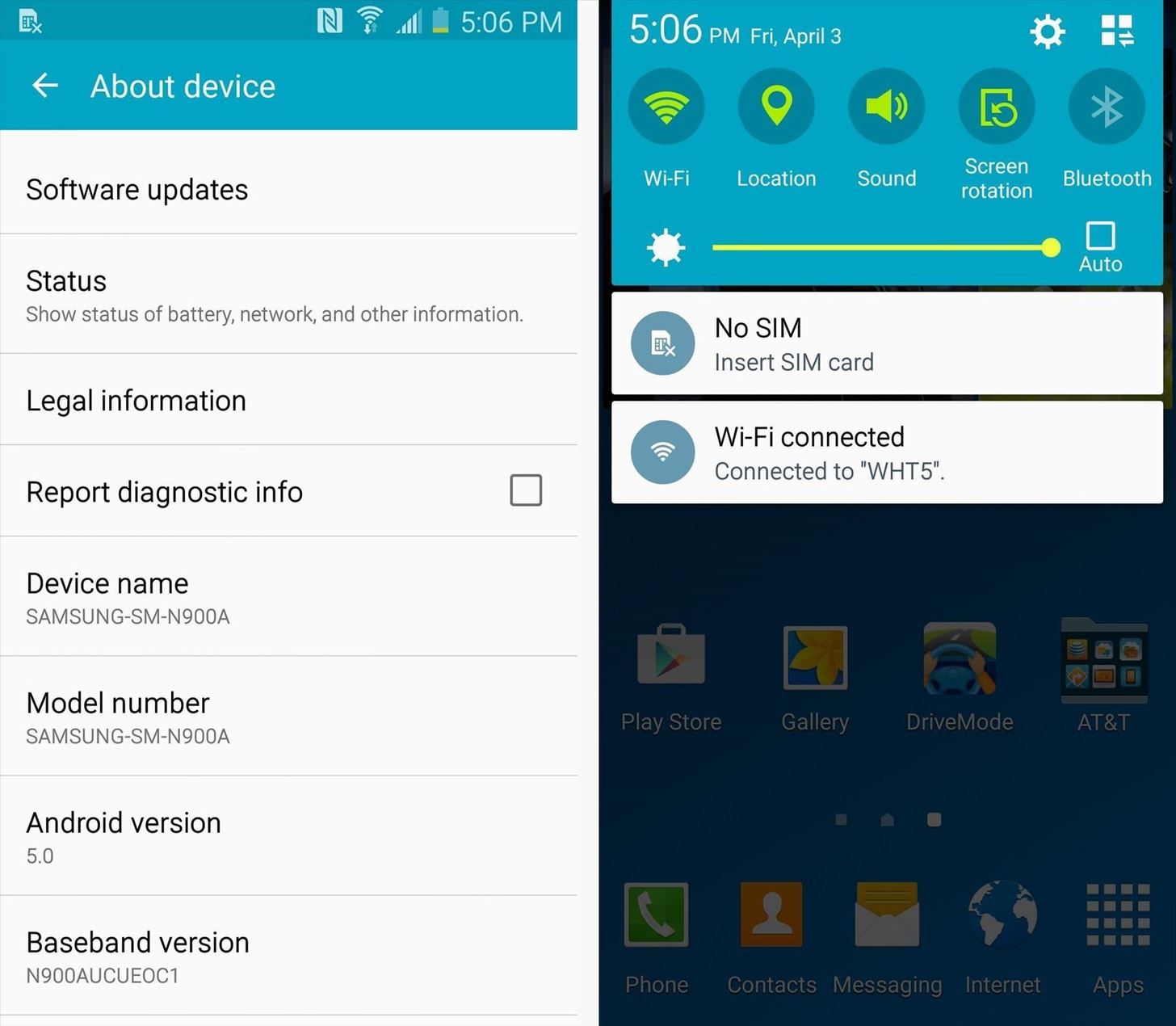
Update (4/3/15): Lollipop for AT&T Note 3Android 5.0 is now available to flash on the AT&T variant of the Galaxy Note 3 (N900A). Download the four files below:AP slot download (MD5: 52a7be63a94f034d7d285d046e06420f) BL slot download (MD5: 40b3395b138ef8c657089a29df1239fb) CP slot download (MD5: 59476097cb52e6672e3a5302a10d5093) CSC slot download (MD5: cde59a77b4d45c62869a5dd318233a69) ...and follow the same exact steps below to flash them to your device using ODIN. This method will wipe your data, so make sure to back up your device.Alternatively, you can use this single MD5 file and place it in the AP slot in ODIN, which will not wipe your data. If you elect to go this route and experiencing excessive lag or app crashes, we'd recommend going into the stock recovery (volume up + home + power buttons from an off state) and wiping system cache. Android 5.0 running on the AT&T Galaxy Note 3.
RequirementsN9005 Galaxy Note 3 (LTE variant only) Windows PC USB data cable
Step 1: Download Necessary FilesTo get started, there are a few files that you'll need to download to your Windows PC.First, grab the Samsung USB drivers from this link. Once downloaded, just open the file and follow the prompts to install the drivers.After that, grab a copy of Minimal ADB and Fastboot from this link. This tool will be used to back up an essential file on your Note 3, so run the installer and follow the prompts to get it installed.Next, you'll need to download Odin, which is software for Windows that allows you to install firmware on a Samsung device. You can find Odin at this link, and once you have it downloaded, extract the two files in the ZIP to a folder that you can access easily.Finally, it's time to grab a copy of the leaked firmware itself. The file is rather large at 1.1GB, so make sure you have room on your hard drive, then click this link to save it to your PC.
Step 2: Enable USB Debugging on Your Note 3In order to back up one essential file, you'll need to enable "USB debugging" on your Note 3. From the main Settings menu, head to the "General" tab, then find the "Developer options" menu and tick the box next to "USB debugging." If the Developer options menu is not present, head to "About device," then tap the "Build number" entry 7 times to unlock it.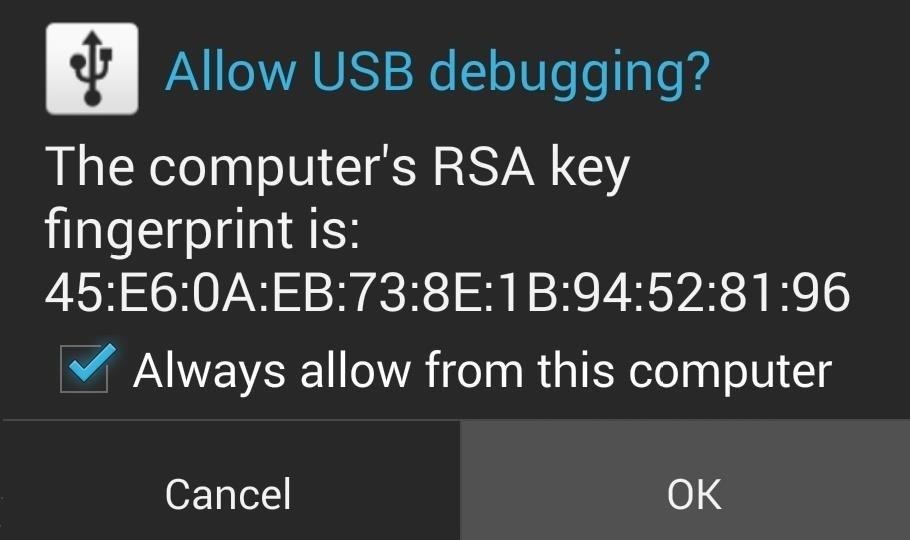
Step 3: Back Up Your Old PIT FileNext, plug your Note 3 into your PC using a good quality USB data cable. At this point, you should see a dialog box on your phone asking if you'd like to allow this computer to connect to your phone. Tick the box next to "Always allow from this computer", then press "OK." Back on the PC, open the Minimal ADB and Fastboot program that you installed earlier. In the command prompt window, type the following two commands (each followed by the enter key):db shell su -c "dd if=/dev/block/mmcblk0 of=/sdcard/My-N9005.pit bs=1 skip=17408 count=4244" adb pull /sdcard/My-N9005.pit This will make a copy of the PIT file and store it on your PC in the C:\Program Files (x86)\Minimal ADB and Fastboot folder.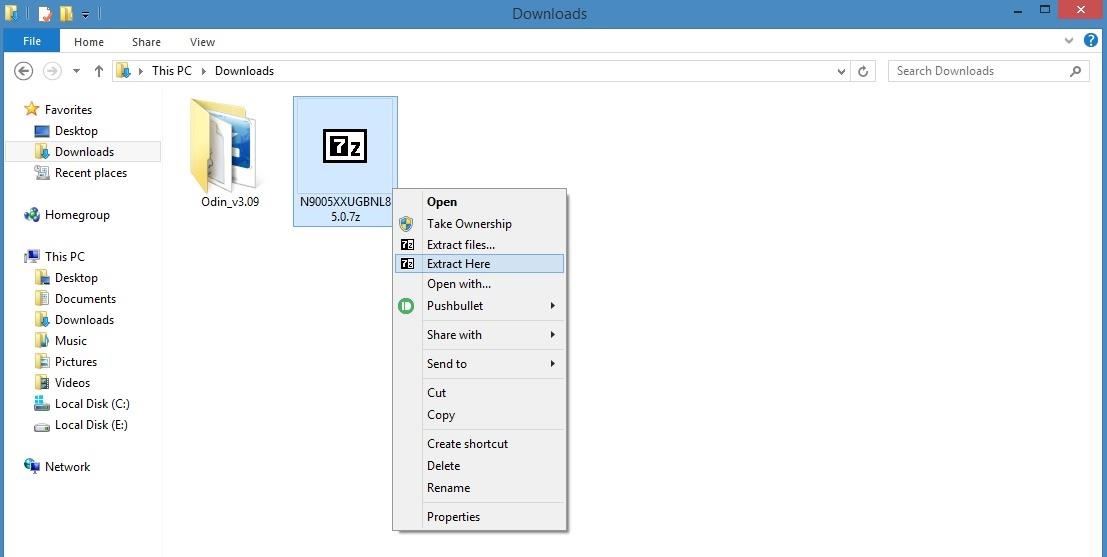
Step 4: Extract the Contents of the Leaked Firmware FileNext up, find the N9005XXUGBNL8 5.0.7z firmware file that you downloaded in Step 1. Extract the contents of this file into a folder that you can access easily. At this point, you should be left with a series of files ending with the extension MD5.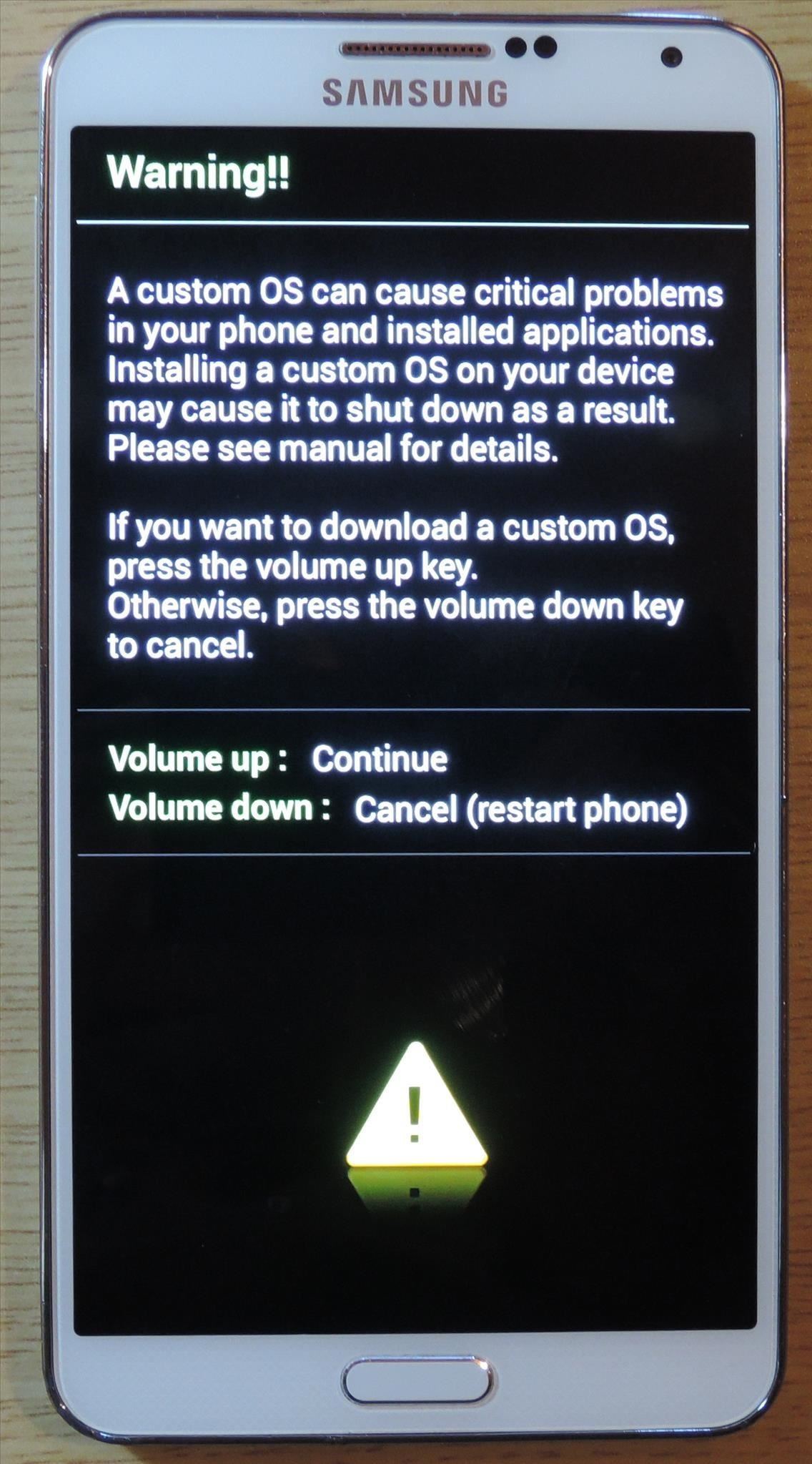
Step 5: Put Your Phone into Download ModeYou'll be using Odin to install the files you just extracted. For Odin to be able to access the system partitions of your device, you'll need to put your phone into Download Mode.Start by powering your phone completely off. When the screen goes black, press and hold the home, volume down, and power buttons simultaneously. After a few seconds, a warning message will appear, but like it says, press the volume up key to confirm your choice. When you have successfully entered Download Mode, plug your phone into your PC with a good quality USB cable.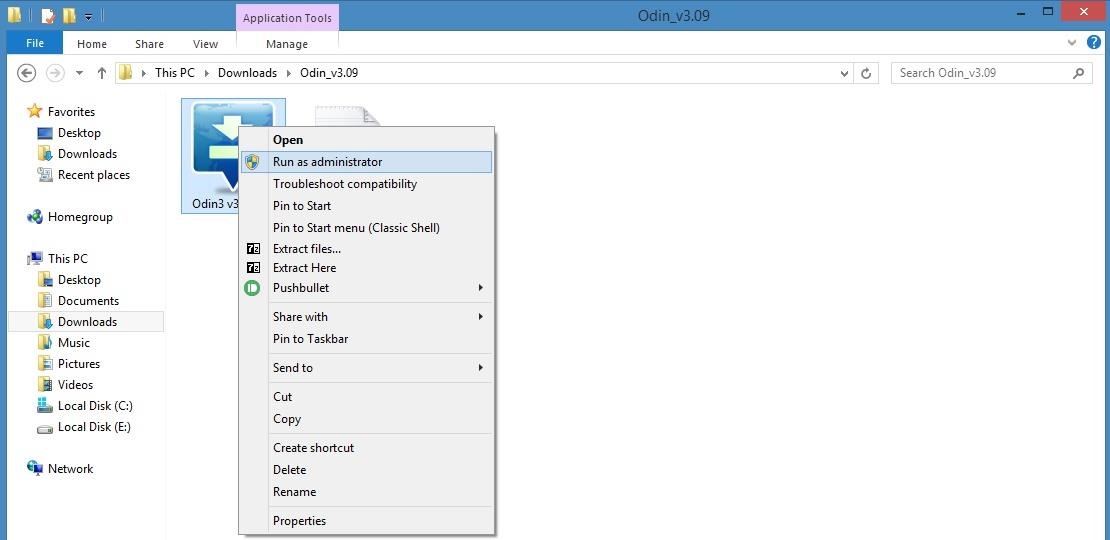
Step 6: Load the Firmware Files in OdinBack over on your PC, locate the Odin3 v3.09.exe file that you extracted from the ZIP in Step 1. From here, right-click it, then select "Run as administrator." Next, wait until Odin has connected to your Note 3. It may take a few minutes, but you'll know when it's ready when the "ID:COM" box turns light blue and displays a COM port number. After that, click the "AP" button towards the middle of the Odin window. Next, navigate to the folder with the extracted firmware files. Locate the MD5 file that starts with the letters "AP," then select it and click open. Wait for a minute or two until Odin has successfully loaded this file. When it has, the readout in the bottom-left corner will say "Leave CS" and the AP box will have a check mark next to it. After that, repeat this same process for the "BL," "CP," and "CSC" buttons and their associated MD5 files. When you're finished, all four buttons should have check marks next to them.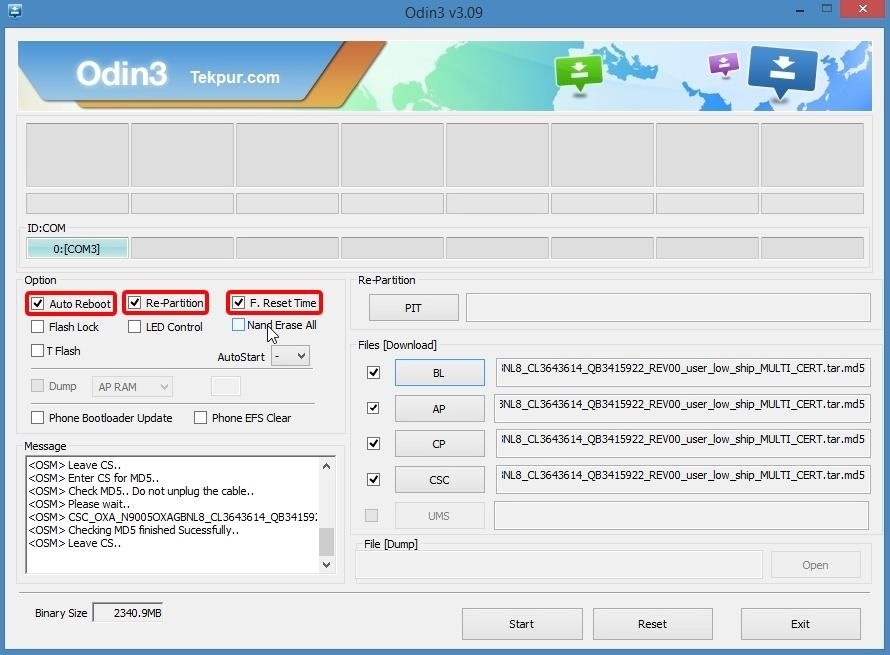
Step 7: Flash the FirmwareThis next part will be a little different depending on whether you have the 16GB version of the Note 3 or the 32GB version. With the 32GB version, make sure that the "Auto Reboot," "Re-Partition," and "F. Reset Time" boxes in Odin are all ticked. If you have the 16GB version, make sure that only the "Auto Reboot" and "F.Reset Time" boxes are ticked—do not tick the "Re-Partition" box. When you're ready, click the "Start" button near the bottom of the window to install the firmware. The process will take 5-10 minutes and your phone will automatically reboot when it's finished. If you have the 16GB version, you'll have to perform a factory reset after the firmware has been installed. Boot into recovery mode by pressing the volume up, home, and power buttons simultaneously from a powered-off state, then choose the "Factory Reset" option.With all of that taken care of, your Note 3 will be running Android 5.0 "Lollipop" now. What are some of the biggest improvements with this new firmware, in your opinion? Let us know in the comment section below, or drop us a line on Facebook, Google+, or Twitter.
Best web browser: Chrome, Edge, Firefox, and Opera go head-to-head We take a look at the performance and features of the big four internet browsers to see which one will serve you best.
Search across multiple open tabs on Firefox and Chrome browsers
Enjoy your custom 3D parallax wallpaper made from your own photo. It'll definitely get people asking how you did it. Subscribe to TheHighTechHobbyist's newsletter at the bottom of the page if you'd like to see more tutorials like this.
How to Turn Videos Into Live Wallpaper on Android: 5 Steps
Peeling potatoes can be dull and tough, especially if you're preparing a meal that requires a lot of them. Sure, there are certain methods that promise to save time -- like this power drill trick-- but they often seem to do more harm than good. But thanks to ultimate lifehacker Dave Hax, we just
Easy Unique Way to Boil and Peel Potatoes - Genius Kitchen
You won't believe how easy it is to use your camera remotely without your knowledge; to spy on you; stalk you; or harm you when you are not protected. let Cameraless block your camera
How to hide incoming calls and notifications while using your
How to Stay Safe. Hackers have either already found this vulnerability or may now exploit it due to NorthBit's research, so you do need to make sure your device is protected. Personal responsibility is key when it comes to avoiding a Metaphor attack.
Seth Fitzgerald's Profile « Wonder How To
The 13 Biggest Mistakes Artists Make … - The following post comes Budi Voogt, an artist manager, label owner, and longtime user of all things Soundcloud. His just-published book, The
To start identifying colors, simply launch the app and point your device's camera towards the object with the target color(s). Information regarding any color falling within the target marker in the center of the screen is displayed at the top Like both of the aforementioned solutions, Color Grab supports a database that holds detailed information for thousands of different colors.
Identify Colors using Android Camera with Smartphone Color
androidadvices.com/identify-colors-android-camera-smartphone-color-grab-app/
For those who are using Android phones, there is an easier option by using an Application called Color […] Identify Colors using Android Camera with Smartphone Color Grab App - Android Advices Identifying the most basic colors is possible for most of us, but going a little deeper into it and trying to play around with the shades and color
8 Best Color Matching Apps For Android and iPhone | TechUntold
News: Snapchat Rings in the New Year with a Lens Studio Contest for AR Artists News: 5 Snapchat Lenses You Have to Try Out This Week — World Cup, Superman & More News: Try These 5 Hot New Snapchat Lenses — The Simpsons, Playable Flappy Bird & More
News: Apple iPhone X Owners Get a Trio of Super-Realistic
When visiting a webpage your browser checks if a copy of the files on the page is in its cache already. If so, it will save the visitor some downloading and make webpages load faster. Some browsers refer to it's cach as Temporary Internet Files. Cache refresh. There are some situtations when bypassing your browser's cache is prefered.
How to Clear the Cache and Cookies in Your Web Browser
A first generation Apple iPhone running the Linux kernel and Google's Android mobile operating system. A first generation Apple iPhone running the Linux kernel and Google's Android mobile
Hack: iPhone Now Runs Android | PCWorld
With the iPhone 8, 8 Plus, and iPhone X making their official appearance today, we take a look at the latest "revolutionary" features to determine how long they have already been found on Android.
10 iPhone Features Apple 'Shamelessly Copied' from Android Phones
That said, they really don't get in the way when you're using the phone (as the background is so black, it merges well with the phone and your eyes get used to looking at the rest of the screen-space as the browser) It's worth nothing noting in many applications, the soft-keys degrade themselves to little faded dots so that they're semi-hidden.
Nexus 5 Screen Issue 1 - YouTube
How To: Instantly Unlock Your iPhone with Face ID — No Swipe Needed. gadgethacks.com - Amboy Manalo. Face ID does an excellent job with keeping your iPhone safe, boasting a million-to-one odds against unauthorized access when compared to Touch ID, …
Instantly Unlock Your iPhone with Face ID — No Swipe Needed
Cinemark Movie Club Is a Great Subscription for Occasional
Options here include a quick link to the main Windows Settings menu, Bluetooth and Location toggles, a "Tablet mode" switch, and a toggle for enabling "Quiet hours." If you do not see the Action Center icon in your notification area, you've probably got the option turned off.
How to use and customize quick actions in Windows 10
0 comments:
Post a Comment