How To: Turn Your Galaxy S10's Camera Cutout into a Notification LED
Though many were hoping for it, a notification indicator around the Galaxy S10's front camera punch hole never came to fruition. Since then, we've been finding other uses for the camera cutout, from turning it into a circular battery meter to using creative wallpapers. Thankfully, there's now an app that will give you LED-style alerts with a ring around your S10's camera.Developed by Chainfire of SuperSU fame, the appropriately named Holey Light app finally brings the sought after functionality to the S10, S10+, and S10e — no root required. And despite still being in development, the app is a lot more useful than Good Lock's confusing NotiStar add-on. It's is free to install, though you'll have to go through a brief setup process to get everything working correctly.Don't Miss: Hide the Navigation Bar & Enable Gestures on Your Galaxy S10 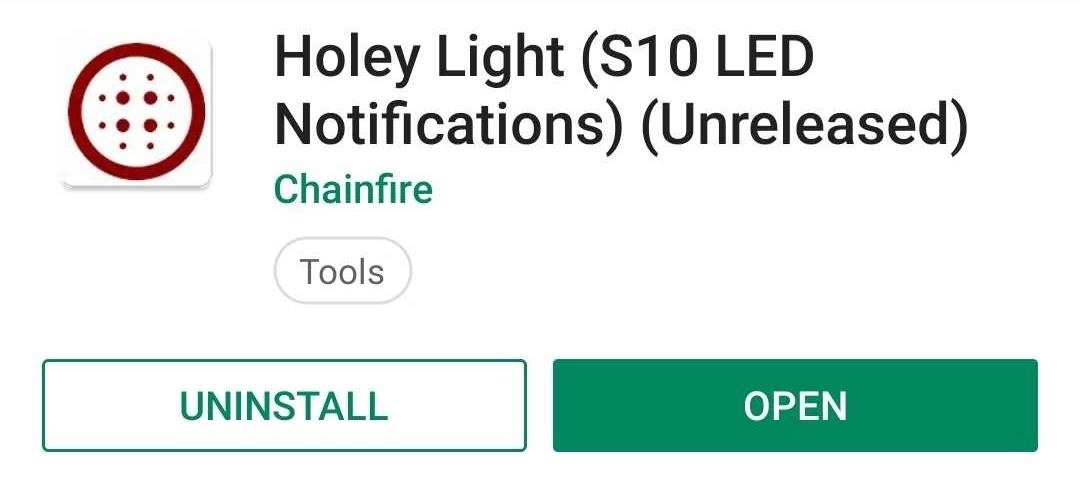
Step 1: Install Holey LightBefore you install the app, it's important to note that Holey Light is still in its beta stages, so you might encounter minor issues with inconsistent notifications. That being said, the app does a pretty good job of lighting up your S10's camera cutout, despite the minor bugs.While it's available on the Play Store, Holey Light may not appear in your search results due to its beta status. So head the link below to install the app.Play Store Link: Holey Light (free)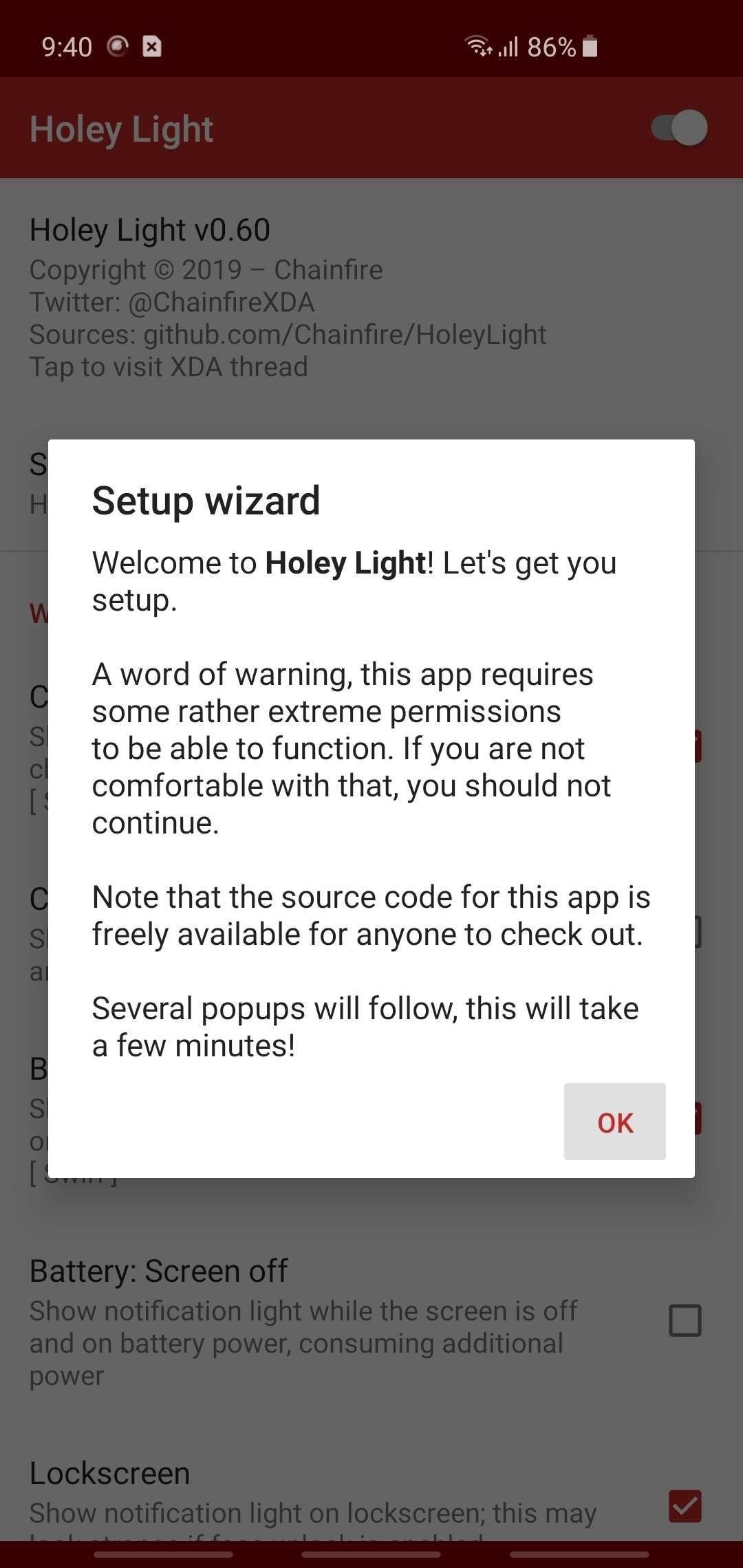
Step 2: Enable PermissionsOnce you open Holey Light, you'll need to go through a brief setup process involving enabling Always On Display and tweaking how the notification LED will appear, in addition to granting the app four permissions in order for the LED notifications to bite on your S10. So read through the prompts carefully and make sure to grant all four permissions requested.Keep in mind that for the fist permission prompt, you'll need to make sure Bluetooth and Wi-Fi are turned on. After pressing "OK" on the prompt, select your Wi-Fi network from the list. This is needed as a workaround to prevent Android from hiding notifications from Holey Light. When you're done with that, follow the prompts to grant the last three permissions.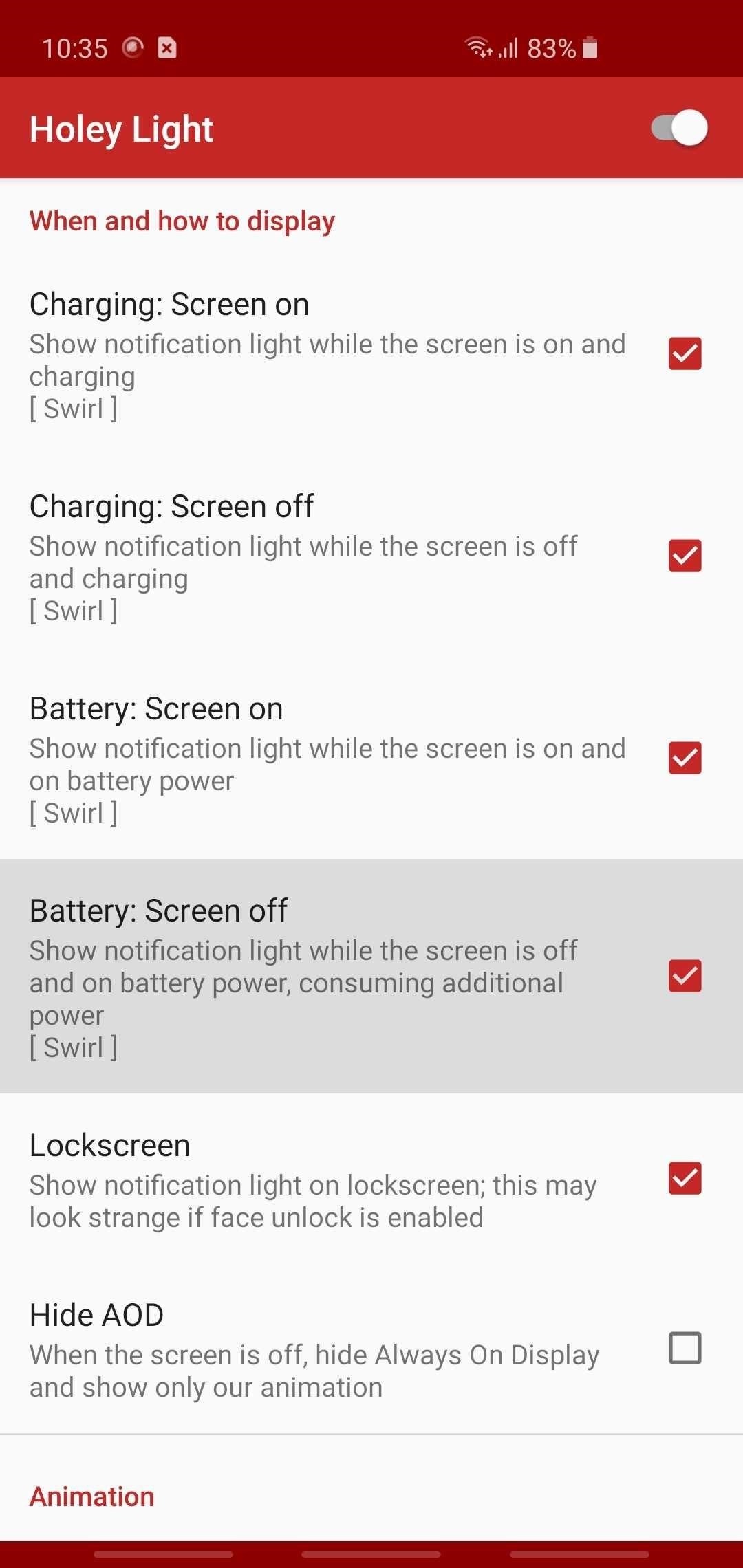
Step 3: Adjust Holey Light SettingsNow, the app is ready to use, but you may want to adjust some options. First, if you want the notification ring to show up while you're using your phone, tick the box next to "Screen on," and choose from one of the options presented on the menu overlay, depending on your preferences. Then, if you want to see the notification ring with the screen off, tick "Screen off" and hit "Disabled" on the overlay. Beyond that, you can control when notifications are marked as seen. When these conditions are met, the ring animation will stop showing up. This is useful if you want the camera cutout to stop strobing without requiring that you dismiss the notification from your notification tray. However, it may prevent you from seeing the effect in certain situations, for example, if you picked up your phone without noticing it, then promptly put it back down.So it's your call, but go through each of the "Mark as seen" sections and enable or disable the tick-boxes next to each condition. They're fairly self-explanatory — for example, checking the box next to "On Lockscreen" in the "Mark as seen: Lockscreen" will cause the notification ring to stop appearing for a pending notification as soon as you wake your device and show the lock screen. In addition to the settings above, you can fine tune the LED alerts to better fit the S10's punch hole and set its animation speed under the "Animation" section. You can customize the lighting even further by setting different colors that correspond with different apps to better sort your notifications, or simply set the animation color to black if you want alerts to be disabled for a particular service or app. While technically still not a finished product, Holey Light has certainly improved by leaps and bounds thanks to constant updates, and appears to be working for most users. In testing the app, we've found that besides Gmail, Facebook, WhatsApp, and text messages, the notification LED now also works for both Facebook Messenger and Google Calendar, and other smaller apps.Unfortunately, we also found that while the notification LED works on both the home and lock screens, the app is still a little inconsistent when showing alerts for the latter. Finally, the app failed to trigger while on Always On Display, even with the setting ticked on — at least when tested on an unlocked Galaxy S10. Be sure to share your experiences with the app on the comment section below.Don't Miss: More Tips & Tricks for Your Galaxy S10Follow Gadget Hacks on Pinterest, Reddit, Twitter, YouTube, and Flipboard Sign up for Gadget Hacks' daily newsletter or weekly Android and iOS updates Follow WonderHowTo on Facebook, Twitter, Pinterest, and Flipboard
Cover image, screenshots, and GIFs by Amboy Manalo/Gadget Hacks
To receive SMS, MMS, or push notifications from third-party apps on your Apple Watch Series 4 (GPS + Cellular) or Apple Watch Series 3 (GPS + Cellular), your paired iPhone must be powered on and connected to Wi-Fi or cellular, but it doesn't need to be nearby. You also need to be signed in to iMessage on your iPhone.
Enable MMS on iPad ? - Apple Community
Continue adding as many shortcuts to Drive folders as you need to your home screen. Once you add your last shortcut, go to the home screen page housing the shortcuts and drag them onto each other
How To Add Google Drive File Shortcuts To Your Home Screen
It's official—the HTC One is here and it's the most feature complete, beautifully built Android Phone to date. Get the details on the latest mods here as we show you how to get more out of this powerhouse—and hit up the forums to share your thoughts and opinions, and customizations.
How to fix a broken diet: 3 ways to get your eating on track
News: Samsung Could Lose Grip on OLED Monopoly Thanks to Google & Apple How To: Control Your Samsung Galaxy S5 Using Gestures When the Screen Is Off News: 5 Things We Learned from the Pixel 2 XL POLED Debacle
How to Get That Stock Android Feel on Samsung, LG & Other
The expected deviation of the new optical clock is 1 second in 15 billion years. Why Do We Need Atomic Clocks? Some 400 atomic clocks around the world contribute to the calculation of International Atomic Time (TAI), one of the time standards used to determine Coordinated Universal Time (UTC) and local times around the world.
News: iOS 11.4.1 Beta 4 Released for iPhones, Includes Only 'Bug Fixes' & Unknown Improvements News: Apple Releases First iOS 12.1 Beta to Software Developers, Brings Back Group FaceTime News: iOS 11.3 Beta 5 Released with Mostly Under-the-Hood Improvements
Apple Releases iOS 10.3.3 with Bug Fixes and Security
Then there's x86, which is a bit more powerful than either type of ARM CPUs, but not quite as battery-friendly, so it's the least common of the three. But regardless of all that, if you're not exactly sure what type of processor you have, I'll show you how to see if it's an ARM, ARM64, or x86 chip below.
How to See What Kind of Processor You Have (ARM, ARM64, or
Maybe you snap a screenshot of something on your Mac that you want to mark up on your iPad. Maybe it's as simple as a link you want to copy from Chrome on your iPhone over to Safari on your iPad. Whatever the reason, using the Universal Clipboard is convenient. Here's how to set it up and use it to copy and paste across iPhone, iPad, and Mac.
How to Copy-Paste Text from iPhone to Mac or Windows PC and
Ranked: The 7 Best Paid Word Games for iPhone & Android Gaming: The 7 Best Paid Trivia Games for Android & iPhone Gaming: The 9 Best Free Trivia Games for Android & iPhone How To: Craving a Mario Kart Gaming Experience on Your iPhone? Give This Soft Launched Game a Try
Vintage Super Mario Kart Commercial - WonderHowTo
Samsung Galaxy S8 Oreo update notes detail new features, improvements and hold an app to make a shortcut that can be accessed from the Home Screen. Galaxy S8 Android Oreo 8.0 update
Android Oreo is coming to Galaxy S6, S6 Edge and S6 Edge+
A small space heater can help chase the chills in a cold office. Read what Consumer Reports has to say about four personal space heaters it tested.
A Portable Solar Water Heater - Mother Earth News
How to Block Pop Ups in Safari on an iPhone. This wikiHow teaches you to turn on the native popup blocker for Safari. Open the iPhone's Settings. This is the grey icon with gears on your home screen.
How to Block or Allow Pop-ups on Safari on Your iPhone
0 comments:
Post a Comment