Spotify 101: How to Download Music for Offline Playback on Android & iPhone
Spotify is a great music subscription service, but constantly streaming songs can really run up your monthly mobile data. Fortunately, you're able to download music from Spotify on Android and iOS in order to preserve your precious data cap.Overall, Spotify Premium, which you need to subscribe to in order to download any music (the free plan doesn't allow offline playback), will let you download a total of 3,333 songs per device on a total of three devices. That should be plenty for you. Premium does run $9.99/month, but you can get a free 30-day trial, and they offer a student plan for $4.99/month that also gives you Hulu.The music is downloaded in an encrypted form, so you can't find it inside your smartphone's storage, rip it, and listen to it elsewhere. That means all the downloading and deleting is done inside the Spotify app itself.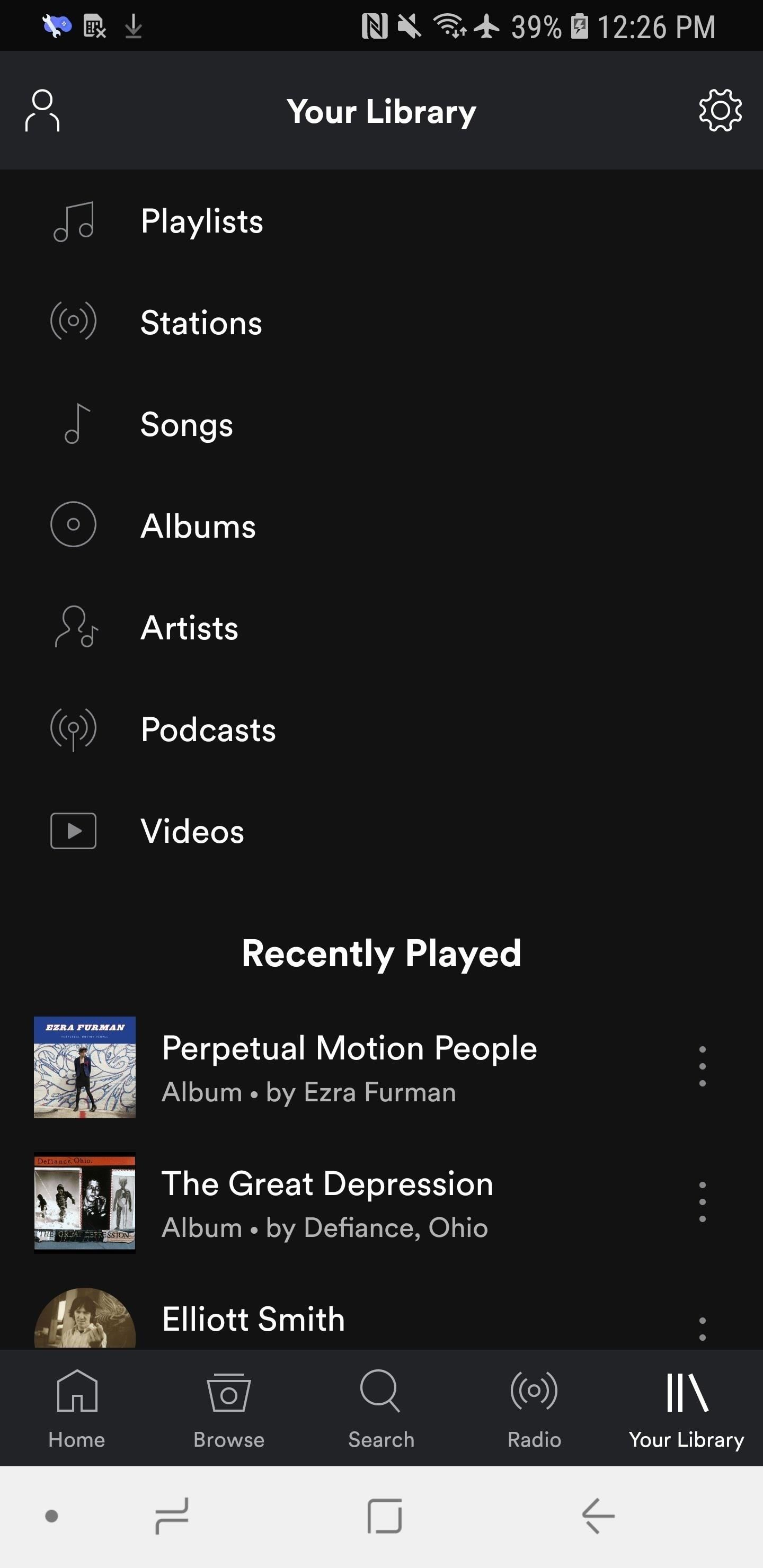
Step 1: Choose Your Download SettingsBefore you start downloading music, you should dictate the settings for your downloads. On both Android and iPhone, go to the "Your Library" tab in the bottom-right corner, then tap the cog icon in the top-right to get to the Settings.If you're on Android, simply scroll down to the Music Quality header, then tap on the drop-down next to Download to change the quality. On iPhones, tap "Music Quality" instead, then scroll down to the Download section. From here, you can select the sound quality of the songs you download. Your options are "Normal" (96 Kbps), "High" (160 Kbps), or "Extreme" (320 Kbps).While you should choose a good quality, you don't want to choose one that will deplete your smartphone's storage. On average, songs downloaded at "Normal" take up 0.72 MB per minute, while it's up 1.2 MB per minute for "High" and 2.4 MB per minute for "Extreme."If your goal is to save your cellular data usage, then you should also make sure "Download Using Cellular" is not toggled on so it sticks to Wi-Fi only.
Step 2: Download MediaOn Spotify, you can download albums, playlists, and podcasts. The instructions are slightly different between music and podcasts, but the idea is largely the same.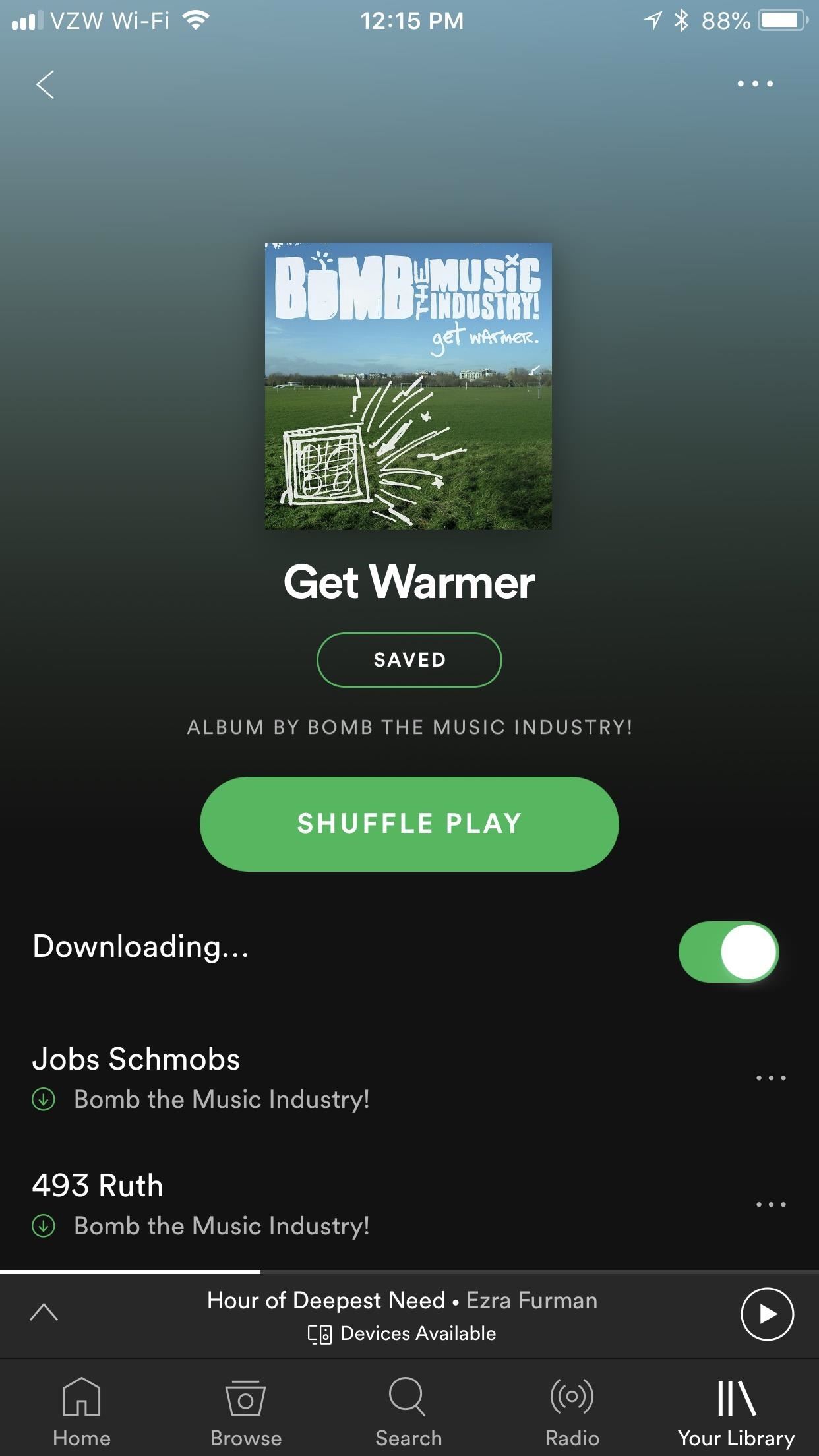
MusicTo download a playlist or an album, find it, then tap the "Download" switch in the center of the screen. To delete an album or playlist, simply toggle off the "Download" switch and it will automatically be removed from your device.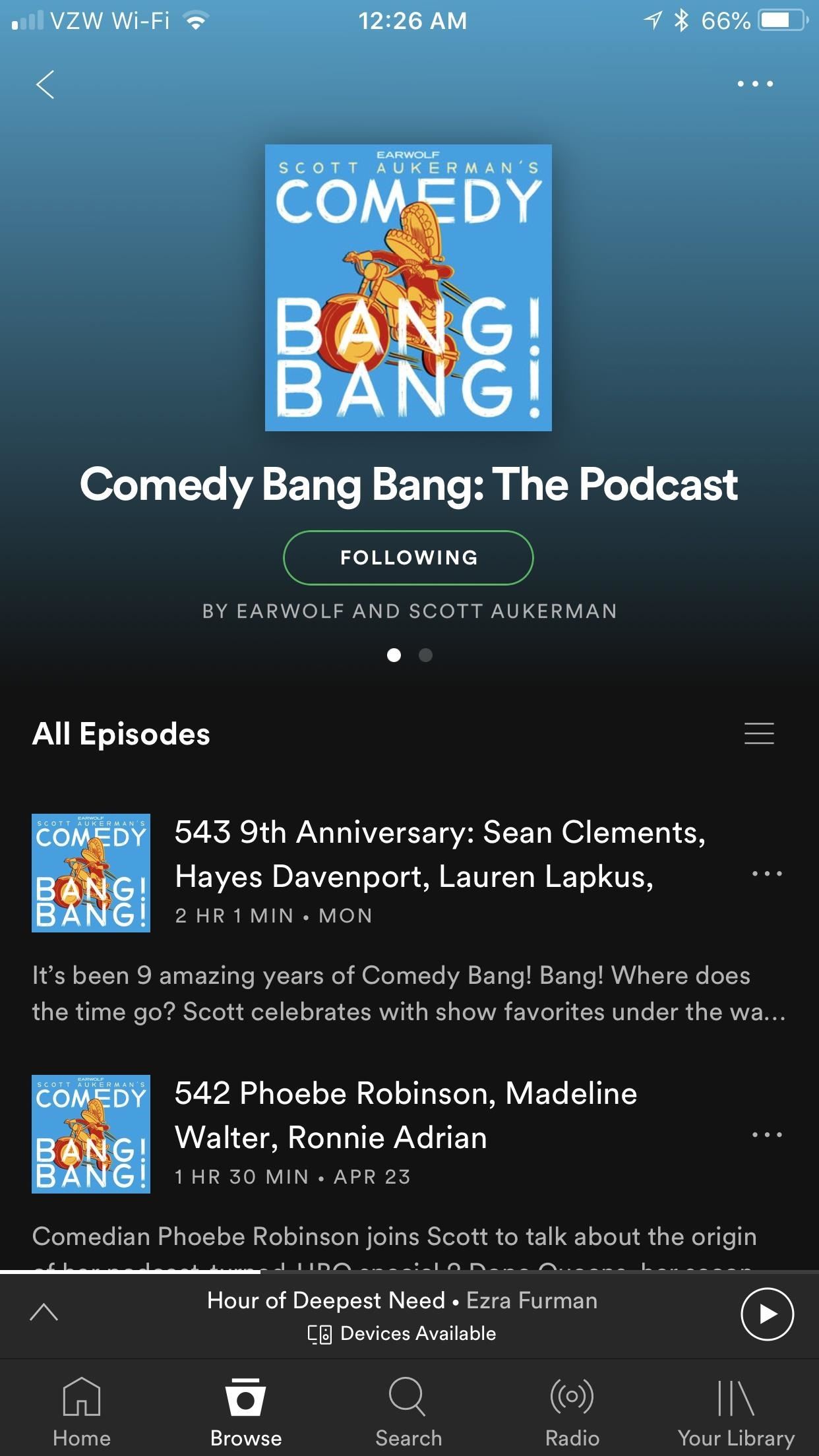
PodcastsFor podcasts, go to the podcast, tap the ellipsis (•••) next to an episode, then hit "Download" to download an individual podcast. You can download multiple podcasts by tapping the ellipsis (•••) in the top-right corner instead, if availble, selecting "Manage Downloads," and then tapping each podcast you want to download. Once you download a podcast, it will end up in "Your Library." To delete a podcast, simply toggle off the "Download" switch or tap the green download icon in the "Manage Downloads" section and it will automatically be removed from your device.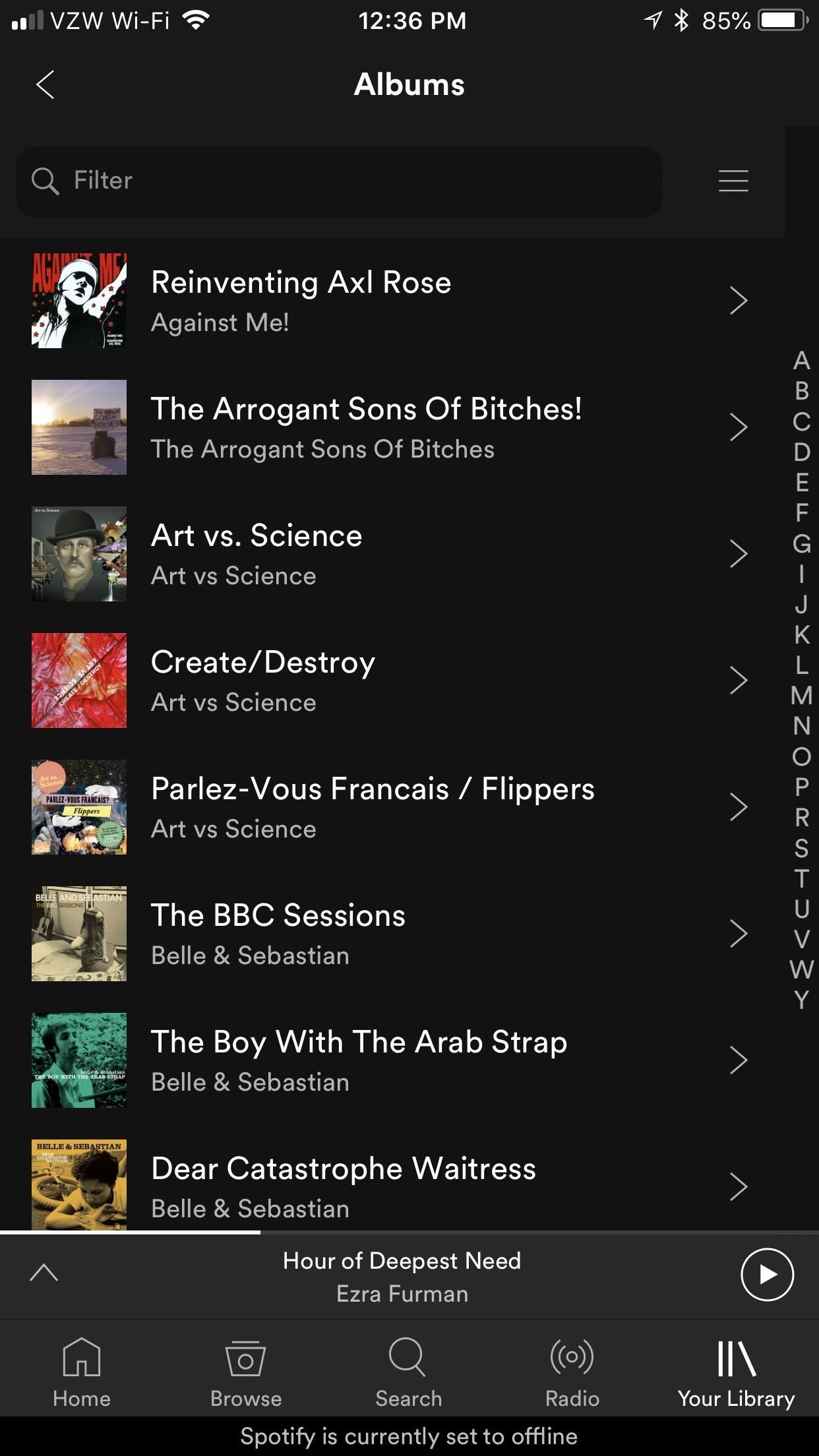
Step 3: Filter by Downloads OnlyOnce you download media, Spotify will play it as you downloaded it whenever you listen to it — meaning that it won't stream your downloaded music when it's simply stored locally. To see what you downloaded, go to "Your Library," and choose one of the sorting methods. From there, pull down on the screen a bit to reveal a search bar that says "Filter." Tap the hamburger menu to its right, then hit "Downloads," and only the songs/podcasts you download will appear before you.
Step 4: Manage DownloadsIf you're not sure how much space your downloaded Spotify music is taking up, it's pretty easy to find out on both iOS and Android.On iOS, open Settings, tap "General," and then hit "iPhone Storage." Scroll down until you see "Spotify;" it''ll display how much total space it takes up. The list is populated in order of whichever apps consume the most storage, so you'll be able to get a feel for how much Spotify is taking up relative to other apps on your iPhone, too. Tap on the option to see how much it's taking up for offline music versus the app size in general. On Android, go from your Settings to "Apps" (or "Apps & notifications"), then scroll until you see Spotify. Tap on it, and under Storage, you'll be able to see how much space the app takes up in total. To view its app size versus offline media, tap on "Storage." Don't Miss: How to Easily Share Music to Friends from Android & iPhoneFollow Gadget Hacks on Facebook, Twitter, YouTube, and Flipboard Follow WonderHowTo on Facebook, Twitter, Pinterest, and Flipboard
Cover image and screenshots by Brian Lang/Gadget Hacks
Manything is a free Android spy cam app that lets you turn any device running Android 4.2 and up into a security camera. Video from the app can be streamed live on your main smartphone or tablet and alerts will be sent to you whenever motion is detected.
How to Use Your Android Device as a Security Camera
2 easy ways to connect an Android phone to a Mac computer
Check Out The Website and Please Donate!
I am grateful. I really appreciate your work! I know nothing about css and I wasted quite some time trying to fix it XD. But I did get a similar userChrome working, but it does not look like Safari lol. I am looking forward to your work!
How to Make Mozilla Firefox Look Like Internet Explorer
We are back with a fresh tutorial for your Samsung Galaxy S6 Edge smartphone. There is a new Volume mode that we want you to know about as long as it can significantly increase the volume levels of your handset's speaker, headphone and Bluetooth. There is no mystery that the manufacturers usually
Boost Headphone Volume on Your Samsung Galaxy S6 Edge [How-To
Hack Your Meter While You Can For the folks who have been defrauding their utility and stealing their electricity by hacking traditional electric meters, the new digital hardware will not be
Then consider Android File Transfer. The app works on Mac computers with Mac OS X 10.5 or later and connects to your Android phone using your charger's USB cable. Once you're all set, your phone will appear as a drive on your computer. Just follow these quick steps: - Download Android File Transfer to your computer
How to Transfer files from your Android phone to your PC
Don't Miss: How to Start a Freeform Project in Adobe Premiere Clip That You Can Edit Yourself Step 4: Customize the Sequence. If you don't like the order Premiere Clip has put your photos and videos into, it's really easy to fix:
How to save an edited viceo clip in premier ele | Adobe
How to root Samsung Galaxy Note 9 SM-N9600 With Odin Tool we provide instructions with pictures to root Samsung Galaxy Note 9 SM-N9600 and we discuss errors of rooting and solutions. in this post, we use CF Root. (but you can use other Possible Options.) and included all possible root apps and other methods (with PC / without PC) to root your
How to Root Samsung Galaxy Devices with CF-Auto-Root in Odin?
News: Nexus 6P Bootloop Nightmare Turns Your Phone into a Fancy Paperweight News: Today Only—Huge Deals on the Nexus 6P, Honor 5X, & Moto X Pure from Amazon News: The 12 Best Smartphone Deals on Amazon Prime Day News: Huawei Flexes Their AR Muscles with AI-Infused Kirin 970
How to Swap the 'Back' & 'Recent Apps' Buttons on Your Nexus
How to Disable Video Autoplay in Chrome and Firefox By Robert Zak - Posted on Nov 3, 2018 Nov 3, 2018 in Browsers One of the annoying things correlating with an ever-faster Internet is an increase in the number of websites that deem it okay to autoplay videos (often with sound!) as soon as you land on their homepage.
How to Disable Autoplay Videos on Firefox and Chrome
0 comments:
Post a Comment