How To: Add Folders to Other Folders on Your iOS 9 Home Screen
One of the most exciting things about a major iOS update is the discovery of new glitches, or even just finding ways to replicated the old ones that we've come to love so much. One of these is the glitch that lets you nest folders within folders on the home screen, which can save some major screen real estate. While this glitch was available in both iOS 7 and iOS 8, the process is slightly different in iOS 9, but you still have a couple options to choose from.Don't Miss: iOS 9 Flaw Exposes Photos & Contacts—Here's the Fix! Please enable JavaScript to watch this video.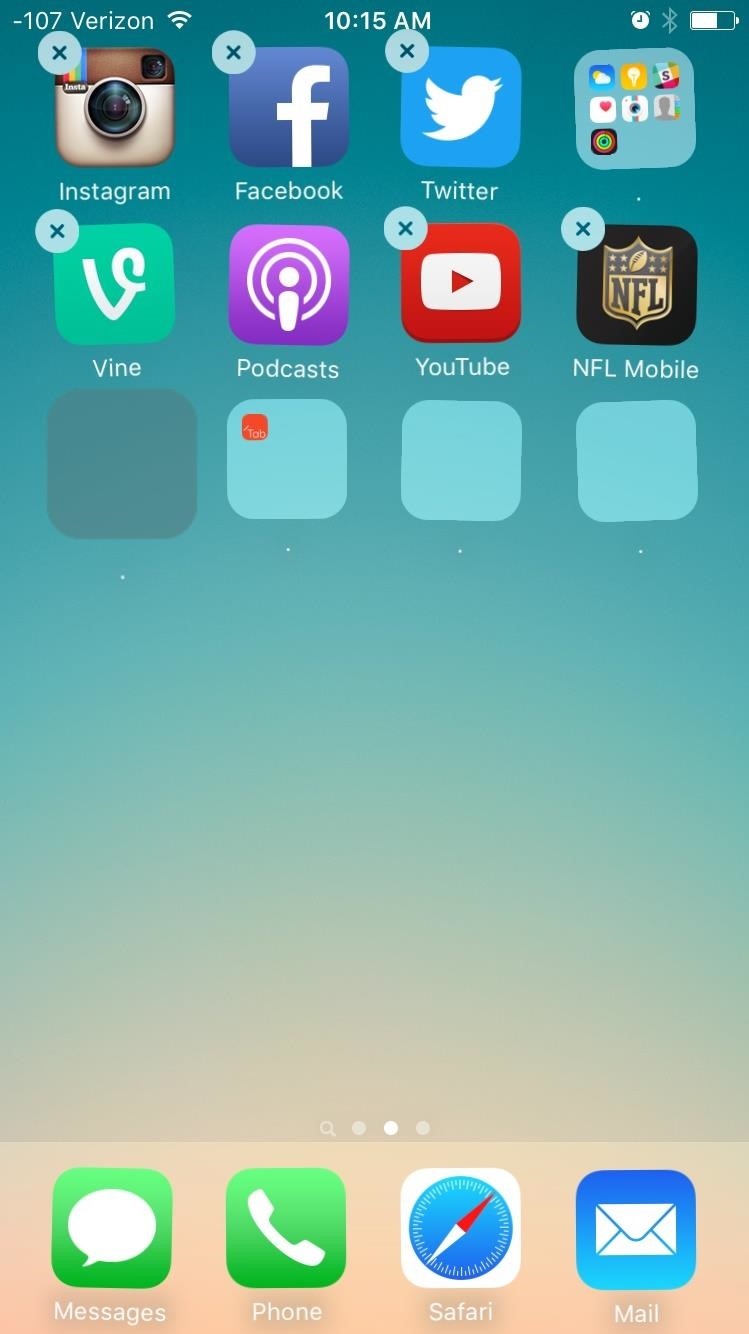
Method 1: The Tapping TrickTo get started, designate a folder as the folder you'll be placing the other into; let's call this one the "master folder."Personally, I've had more success with this glitch by placing the master folder in the top row somewhere on my screen, particularly the top-right corner, but this may not be the case on your iPad, iPhone, or iPod touch. You may be able to place the master folder anywhere on your home screen, or not even move it at all.Now, just follow these easy steps:Tap and hold on any app or folder to enter editing mode. Tap and hold on the folder that you want to move into the master folder. While holding the folder, continuously tap on the master folder. Eventually, the master folder will open up. Drop the folder you've been holding down on within it. Continue to use this trick to rearrange other folders on your home screen. When ready, save your changes by pressing the Home button.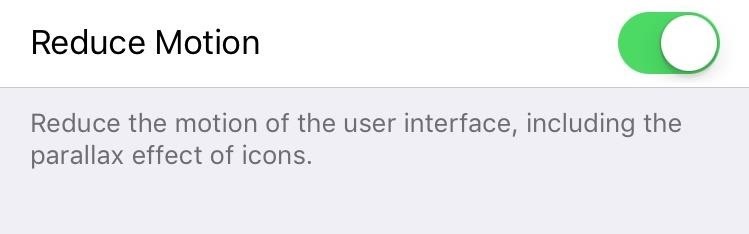
Method 2: Use the DockEnter Settings -> General -> Accessibility -> Reduce Motion, then make sure to toggle it on. You can toggle it back off once you're done, but this reduces the parallax effect present when entering apps and folders. The next thing to do is place a folder in the dock—it doesn't matter where in the dock. With everything set up and ready to go, here are the steps required:Tap and hold on an app or folder to enter editing mode. Continuously tap in the area of the dock where the folder is so you repeatedly move in and out of the folder. As you move in and out of the folder, attempt to tap and hold a different folder on your home screen. Move the folder in the one you've been continuously tapping and save the changes by pressing the Home button. Make sure to watch the video embedded above for a better understanding of these two methods. After you master these tricks, it's time to organize your folders even more by utilizing this glitch to remove folder names.Follow Apple Hacks over on Facebook and Twitter, or Gadget Hacks over on Facebook, Google+, and Twitter, for more Apple tips.
Cut and Paste on Mac. To use Cut functionality on the Finder, do the following: Step 1: Right click on the item that you wish to cut and select Copy Step 2: Locate the destination where you'd like to move the item, right click, and hold the Option (⌥) key on your keyboard, and the Paste Item Here option will change to Move Item here.
Restore File Name Label Colours in Mavericks | Best Mac Tips
best-mac-tips.com/2014/06/26/color-labels-highlight-mavericks/
For me the main reason to use coloured labels in OS X was that Finder would completely highlight the file/folder-name of any labelled items. This made it very easy to quickly identify files and folders according to my labelling system and methodology.
Resolving Finder Problems in Mac OS X
osxdaily.com/2015/04/10/fix-finder-problems-mac-os-x/
Resolving Finder Problems in Mac OS X. I came back from the Genius bar and my problem was fixed. They figured out that during the update process the "FireVault" is turned on in order to secure all the files to prevent it from being hacked.
How to Use the Finder on Your Mac - Lifewire
Play the Dinosaur Game Hidden inside your Google Chrome Written by Amit Agarwal on Oct 26, 2015 Google Chrome users are probably familiar with the T-Rex dinosaur that shows up when your computer is not connected to the Internet.
There's a Cute Cat Game Hidden in Android Nougat's Quick
How to increase security and privacy on your Android or iOS device or iOS device a little more safe from prying eyes. Physical security. out that I like Apple
How to setup a lock-screen pattern, pin or password on Android
Production company: CR8TIVE ROW Exec Producers: Daps & Sara Lacombe Director: Daps Producers: Sara Lacombe, Vanda Lee, Amy Thomson
Play Secret Snake Game inside YouTube video - How to
The ultimate guide to customizing the ultimate Android home screen. set the image as either your home screen or lock screen; if you don't see an option, it'll default to your home screen
How to Customize The "Slide to Unlock" Text on Your iPhone's
Apple released a recent update to the iOS operating system called the iOS 5 firmware. iOS 5 has been the biggest firmware update yet, with around 200 new features for iPhone, iPod touch and the iPad. Additionally, a number of extra multitasking gestures were also included for the iPad 2 version of the iOS 5 firmware.
How To Enable Multitasking and Wallpaper on an iPhone 3G
How To Watch Star Trek: The Original Series Online For Free (HD) star trek movie, will be showing you how to watch Star Trek: The Original Series online for free. all the episodes of the
Star Trek: The Original Series - Watch Full Episodes - CBS.com
Samsung Health: The ultimate guide to getting fit with Samsung's app This will show you how all Samsung Health users are doing in their step count, broken down by your age group, all users and
Samsung Health | Apps | Samsung Australia
News: The Revolution of the Hacked Kinect, Part 1: Teaching Robots & the Blind to See News: World's Smallest 3D Printer Makes Super Tiny Solid Objects News: The Latest and Greatest Kinect Hacks News: Geomagic and Cubify Make 3D-Printing Yourself Easy with Kinect-to-3D
How to Use a Kinect and a Roomba to create a 3-D - Xbox 360
Nov 29, 2010 · For reasons inexplicable, a "Today I Learned" thread on Reddit has turned into a treatise on how to make Google Translate beatbox for you, among other things. It must have taken some intense
Turn Google Translate into a Beatbox - GTPlanet
0 comments:
Post a Comment