How To: Sync App Data Between Your Rooted Android Devices
If you own multiple Android devices, you're surely familiar with the struggle of keeping apps and games in sync. While games with proper Google Play Games support will indeed sync progress across your phone and tablet, many developers neglect to include this feature in their wares.But as with most issues you might have with an Android device, if you're rooted, this can be remedied. An app from developer Quint Stoffers will let you seamlessly sync app data between all of your Android gadgets, which means that the days of repeating game levels or re-entering complicated settings values are over. Please enable JavaScript to watch this video.
RequirementsMultiple rooted Android devices BusyBox commands installed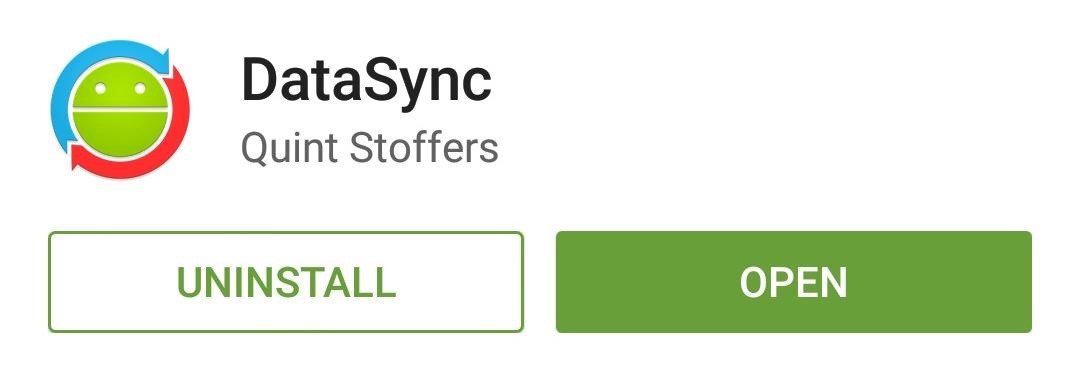
Step 1: Install DataSyncStoffers' app is appropriately titled DataSync, so search that very name on the Google Play Store to get it installed. Or, if you'd rather jump straight to the install page, use this link. The app needs to be on all the devices you'd like to sync from/to.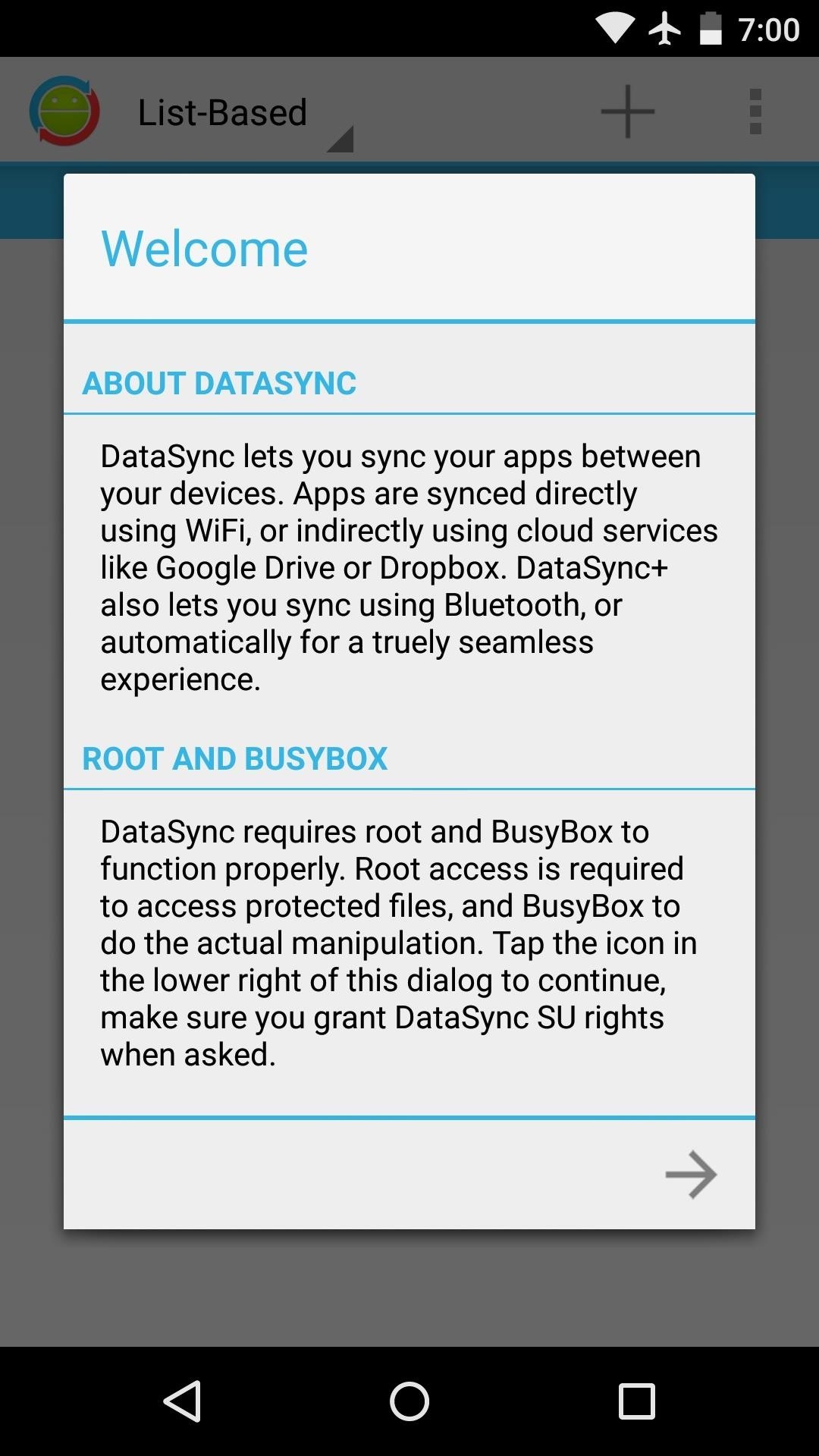
Step 2: Run Through the Initial Setup on All DevicesWhen you first launch DataSync, you'll get a nice, guided setup tour. Tap the forward arrow at the bottom of the screen, then hit "Grant" on the Superuser Request popup. After that, DataSync will perform a system check to make sure your device has all of the necessary files and permissions. If you're missing the BusyBox commands, for instance, it will provide a link to the Play Store page for an app that can get you up to speed in that regard. Once the system requirements have been met, you'll get a chance to attach your Google Drive account. This is not required if you intend on syncing devices that are on the same Wi-Fi network, but it allows you to back up your app data to the cloud. Tap your Google account to do so, then press "OK" on the next popup. After that, repeat this same process for any other devices you'd like to sync with.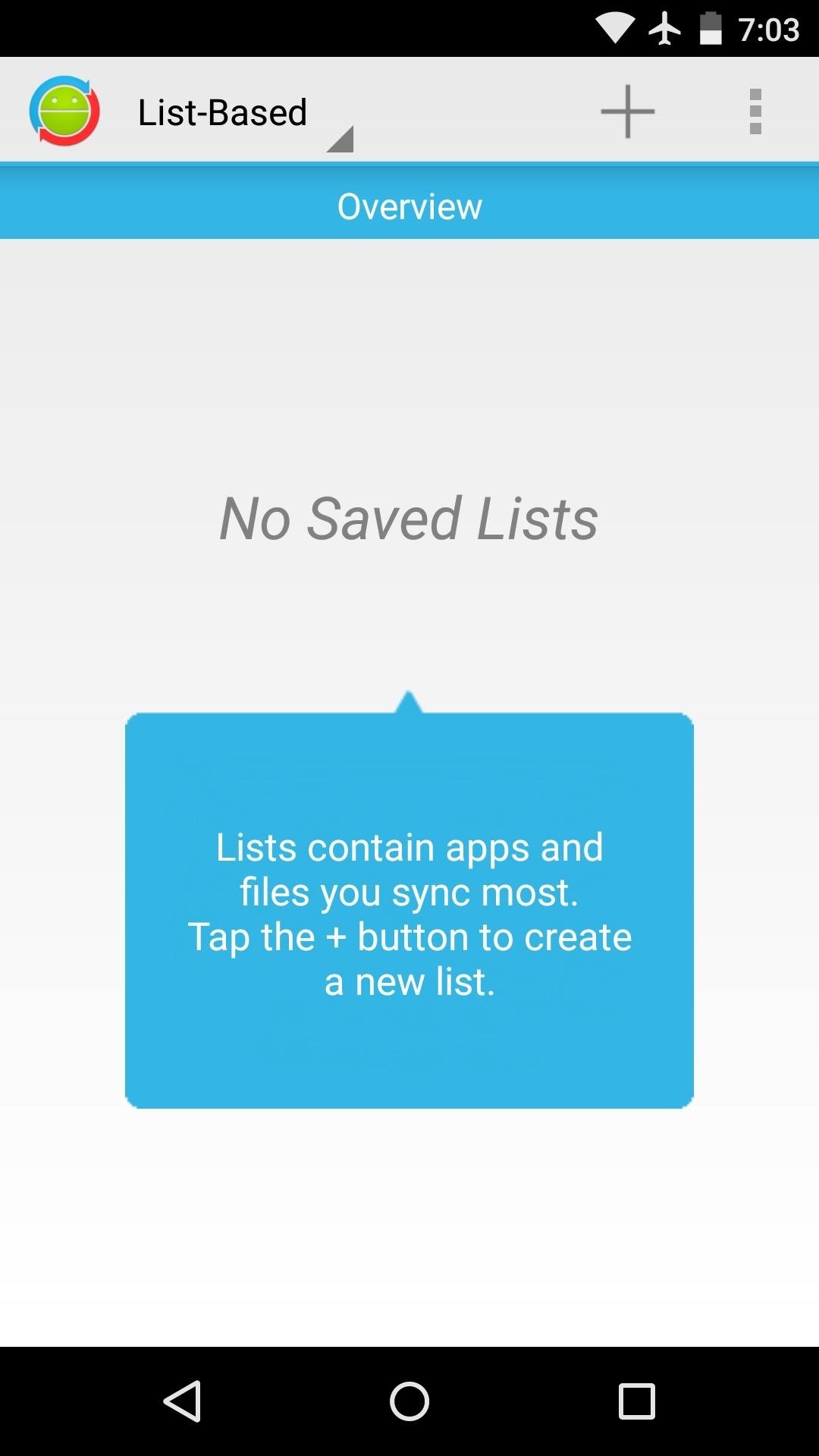
Step 3: Create a ListFrom DataSync's main menu, tap the "+" icon to create a list—this is a set of files or apps whose data you'd like to sync between devices. Note that DataSync does not install apps on your other devices, it only syncs their data. So make sure that any apps you're syncing data for are installed on all of your devices. From here, select as many apps or games as you'd like. You can even swipe over to the right to select specific files that you'd like to sync. When you're done ticking things off on your list, make sure to give it a name. You can choose any name you want, but tap the "Save" icon when you're done.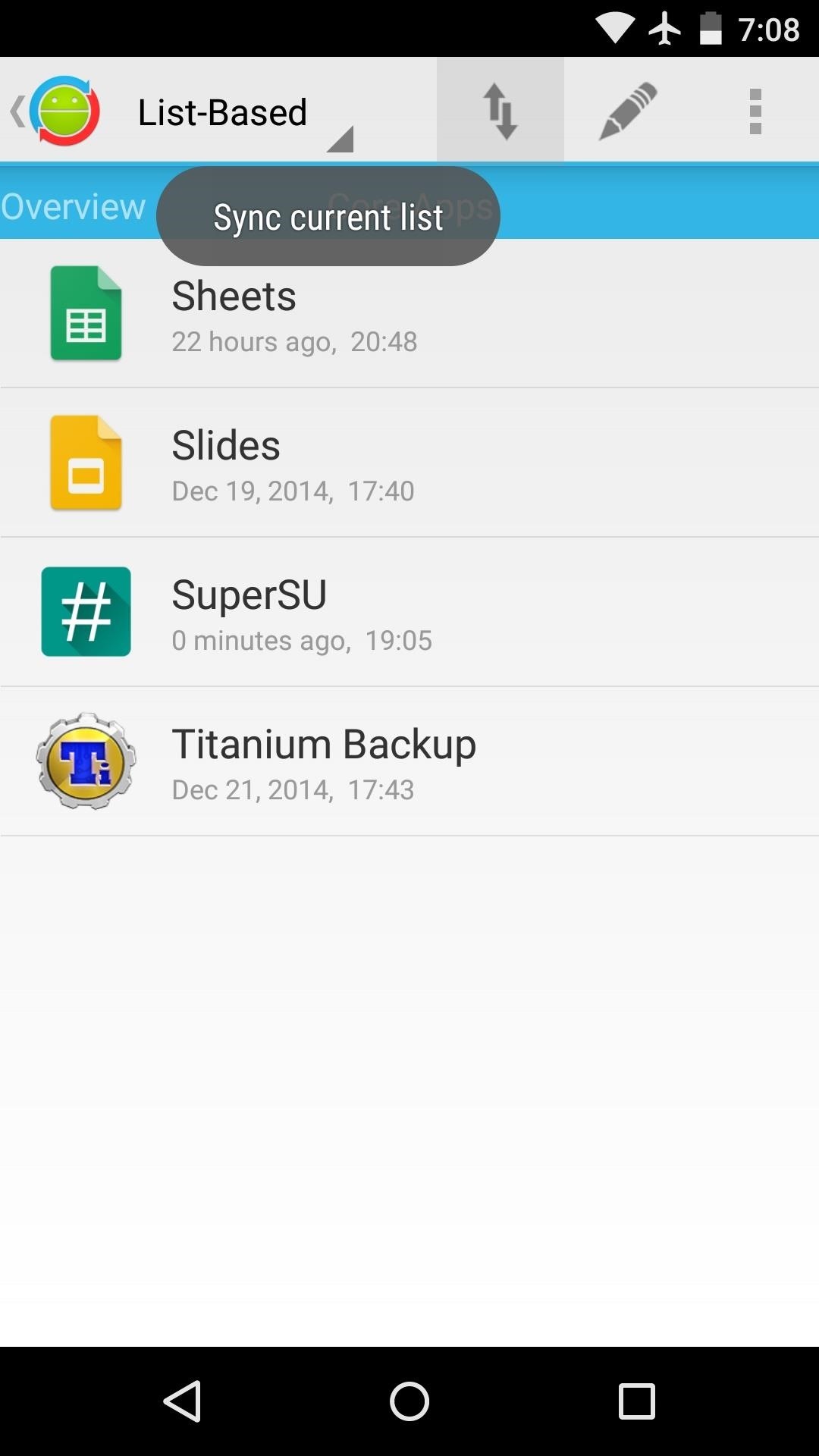
Step 4: Sync Your App DataWhen you're ready to sync your app data, select your list from the main menu, then tap the icon with the up and down arrows. From here, you'll see a list of any other configured devices that are on your Wi-Fi network, so select the one you want to sync with. If your device is not on the same Wi-Fi network, you can upload your app data to Google Drive, then download it on the other device at a later time. The sync will automatically trigger on all devices you've selected. It will take a few minutes, but when the process is finished, all of the app data from the originating device will be placed in the proper folder on the other devices. (1) Device A, (2) Device B So now you can wrap things up on one device, then pick right back up where you left off on another device. What apps or games did you put in your first sync list? Let us know in the comment section below, or drop us a line on Facebook, Google+, or Twitter.
Enable Adobe Flash Player on Firefox Enable Adobe Flash Player on Opera Enable Adobe Flash Player on Edge Enable Adobe Flash Player on Chrome 1) Open your Google Chrome browser, type chrome://settings/content in the address bar and press Enter. 2) On the content settings screen, locate Flash player settings. Select Allow sites to run Flash
JavaScript settings and preferences for interactive web pages
News: Apple Releases 'Second' iOS 12.4 Public Beta for iPhone to Software Testers. gadgethacks.com - Jake Peterson. Public beta testers, you're in luck. Apple just released the second iOS 12.4 public beta today, May 20. The update comes five days after the release …
Apple Releases Second iOS 10.2.1 Beta for Public Beta Testers
The Lock Screen of your Samsung Galaxy S8 or Samsung Galaxy S8 Plus is not just a security tool that allows you to insert your authentication code, password, pattern or whatever. It is also a screen from where you can quickly access some apps or information and, at the same time, it is a screen that you can personalize in many different ways.
Set a Screen Lock - Samsung Galaxy S8/S8+ User Guide
eguides.sprint.com/support/eguides/samsunggalaxys8s8plus/content/samsung_galaxy_s8_s8_plus_ug/set_a_screen_lock.html
Set a Screen Lock. It is recommended that you secure your device using a Screen lock. From home, swipe up to access Apps. Tap Settings > Lock screen and security > Screen lock type to select a screen lock and level of security: Swipe: Swipe the screen to unlock it. Pattern: Create a pattern that you draw on the screen to unlock your device.
Samsung Galaxy S9 / S9+ - Manage Screen Lock Settings
Solution 2: Unlock Samsung Phone with dr.fone dr.fone - Unlock (Android) is an exotic and as well as a capable fast and effective unlocking solution to unlock Samsung galaxy S3 forgot password problem. It perfectly permits you to do a quick unlocking of Samsung Galaxy passwords,PIN codes and as well as pattern codes.
How to bypass Android's lock screen pattern, PIN or password
If you exceed your monthly mobile data limit, your cell phone bill can skyrocket pretty quickly. This is why a lot of people vigilantly monitor internet usage and even uninstall apps that use too much background data. Don't Miss: 10 Tricks for Conserving Data on Android
How to Stop Apps From Using Cellular Data On Android Phone
This is perfect for bilingual users, since you can keep your system-wide locale in the same language, but only change individual apps that you normally use in a different language.
Change language for one application (Google Now voice
We all know that feeling: You've found an interesting article online, only to discover it wants you to click through 10 pages of a slideshow just to read the darn thing. Here are a few tricks to banishing multi-page articles forever.
Google Should Penalize Multi-Page Articles: Here's Why
A while ago It was fairly easy to reset facbook password by answering security questions but now they made it more secure by asking government issued IDs. So anyone has an idea to get around this obstacle???
2 Easy Ways to Make a Good Tinder Profile - wikiHow
Websites - Net Nanny filters website content using real-time contextual analysis. If a violent or disturbing story appears on a website in the morning, that website will be blocked. However, when the story is removed or archived the website can be accessed again. You can block or set an alert warning for different types of web content.
The #1 Trusted Safety Solution - get.netnanny.com
This website will help you to be able to add YouTube videos to your website with just a few clicks. The embed code is given once you click the button above - copy that down to your clipboard and then paste it into the website. How To Embed YouTube Code Into Your Website. Find the video ID (eg Sjfh8d7u_s) and copy it to your clipboard.
How to remove youtube branding after embedding video in web page?
There are perfectly legal ways to watch live TV on Kodi. Here are the five best Kodi add-ons for live TV and step-by-step instructions to install them.
How To Watch Live UK TV Free and Legally on Kodi
Colorado dad campaigning to make smart phones illegal for preteens r. nial bradshaw Tm Farnum, an anesthesiologist and father of 5, founded the non-profit, Parents Against Underage Smartphones (PAUS) in February and has proposed a bill ( ballot initiative no. 29 ) preventing cell phone companies from selling smart phones to children under 13 in
How to Hack Someone's Phone Pics - ramsgateiftvfest.org
Any online video service, for example, could use Clik to turn their smartphone app into a remote control for their desktop site. It's particularly powerful because multiple phones can be synced up to a single screen — so you could challenge your friend to an online game, with both of you using your phones as controllers.
How to Stream iPhone Games Directly to Twitch « iOS & iPhone
How To Use VSCO Filters To Create Beautiful iPhone Photos
Apple Music in iOS 9 gets a much-needed redesign The iOS 9 public beta cleans up Apple Music's numerous options for a more streamlined listening experience.
How To: Find Songs by Lyrics in Apple Music for iOS 12 — With
0 comments:
Post a Comment