How To: Back Up & Restore Your iPhone Without iTunes
Enabled from the moment you first booted up your device, there's a feature deep in the iPhone's settings that automatically backs up your device in the background. As long as you're connected to Wi-Fi and a power source and your screen is locked, your photos, text messages, apps, and everything in-between gets safely stored to your iCloud account.But if those three criteria aren't met and your iPhone ends up getting lost, stolen, or broken, then you're left with an outdated iCloud backup that might not contain all of your latest media, data, and settings.That's why you should manually update your iPhone — but not by connecting it to your computer and using iTunes because no one has time for that. Instead, do it all directly through your iPhone. It's simple, it's quick, and best of all, you can even restore your latest backup in an emergency, all from the palm of your hand.Don't Miss: How to Back Up & Restore Your iPhone Using iTunes
What Gets Stored in an iCloud BackupSince iCloud backups works a little differently than the ones created in iTunes, you should know what gets stored to your iCloud when you back up to it from your iPhone:Purchase history for music, movies, TV shows, apps, and books Photos and videos (unless iCloud Photo Library setting is enabled, then they're already stored to your iCloud, so you don't have to worry) Device settings App data Home screen and app organization iMessage, text (SMS), and MMS messages Ringtones Voicemail Health data HomeKit configuration Any music, apps, or other media that isn't purchased from the iTunes, iOS App Store, and iBooks Store will not be backed up to iCloud, so if you have those sorts of files, an iTunes backup is suggested.
Connect to Wi-FiBefore we get into backing everything up, you'll need to make sure you're connected to a Wi-Fi network, otherwise, you won't be able to back up your iPhone. You can use a hotspot from a local coffee shop or something similar, but those tend to be finicky, so I would suggest a more legitimate Wi-Fi network, like at home, school, or work.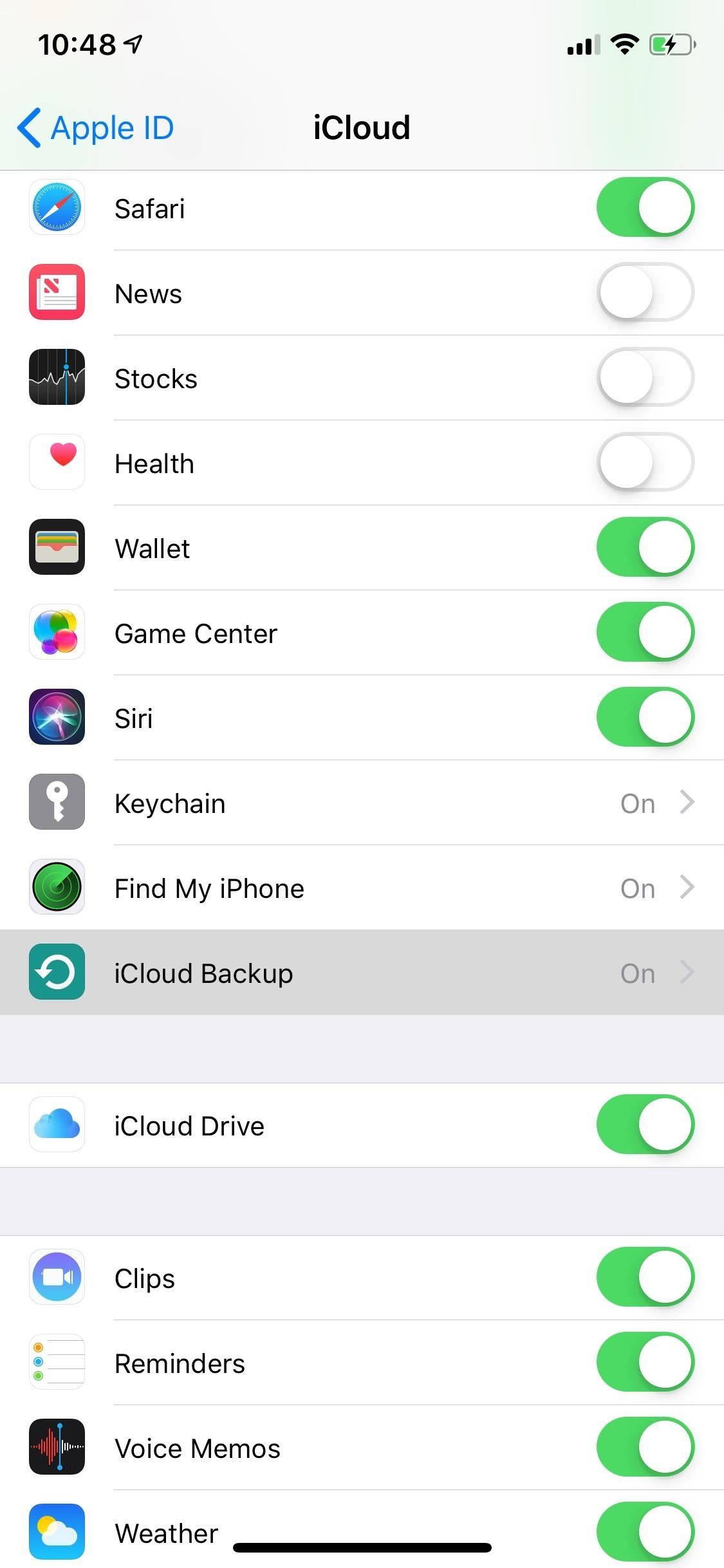
Backing Up from Your iPhoneBegin by going to Settings, tapping your name up top, then "iCloud." Next, scroll down and tap on "iCloud Backup." At the bottom, you'll see the date of your last iCloud backup, as well as the option to "Back Up Now." Depending on the quantity and size of the files you have on your device, it might take some to finish. You can also choose to cancel the backup at any time if the process is taking too long and you need to use your iPhone. Once the process is finished, you will see you latest backup and the time it finished, which you should remember for whenever you have to restore it at a later time.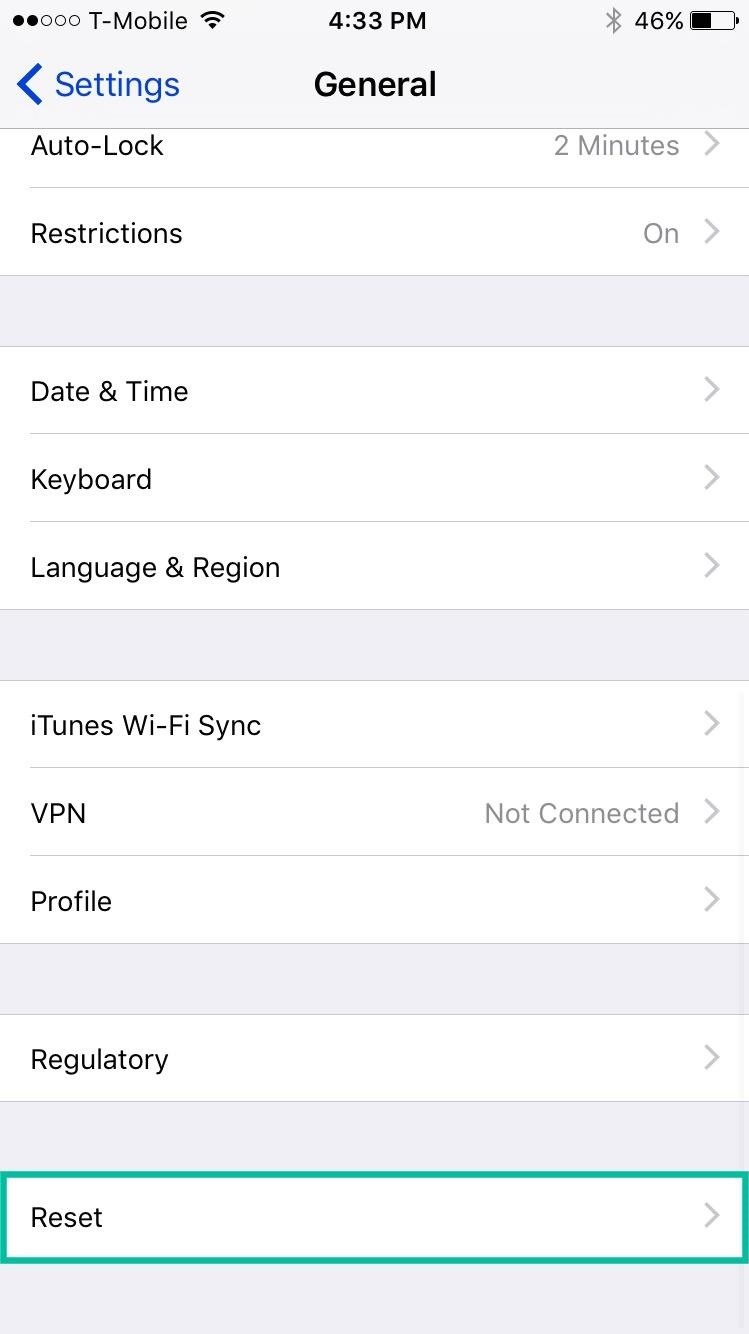
Restoring a Backup from Your iPhoneRestoring an iCloud backup isn't as straightforward as backing it up — there is no "Restore" button anywhere in the settings. So instead, what we have to do is reset the entire device. Obviously, you'll only want to do this if you're getting a new iPhone, you just obtained a used one and are resetting it, or you want to start with a "clean slate" but still want your apps, pictures, etc.Do this by going to "General" in Settings, and tap "Reset." You'll then see several different reset options, but you only need to select "Erase All Content and Settings." Enter your lock screen passcode (twice if needed), hit "Erase iPhone," and enter your iCloud password to finish the process if you have Find My iPhone enabled. Your iPhone will then go through the process of wiping all of your media, data, and settings, then boot back up like a brand new device. Connect to Wi-Fi, tap on "Restore from iCloud Backup" when prompted, and enter your Apple ID and password to continue. You'll see your past backups listed — tap on the latest one, which should be the one you most-recently created. After selecting it, your iPhone will begin the restoration process. When finished, you'll be asked to enter your iCloud information in order to update your settings, as well as set up Apple Pay. Once that's done, you'll be taken to your home screen, where all of your backed up photos, videos, apps, settings, and more will be available.Follow Gadget Hacks on Pinterest, Reddit, Twitter, YouTube, and Flipboard Sign up for Gadget Hacks' daily newsletter or weekly Android and iOS updates Follow WonderHowTo on Facebook, Twitter, Pinterest, and Flipboard
Cover image and screenshots by Nelson Aguilar/Gadget Hacks
How to Secure Photos, Videos, & More on Your Galaxy S6 Using
If you don't have a Wi-Fi network, you can still easily SSH into your iPhone. Just follow the steps outlined in this video tutorial. First, you will need a Mac or iPhone along with Fuju. Just download the program. Once you have all of this, click on the Wi-Fi bar and click on Create New Network. As
How to SSH into your iPod Touch or iPhone without wifi
Add Smart Drawer on Any Launcher and get Automatic Sorting Feature. Also Read: Top 10 Best Android Apps To Train Your Brain After reading up the above article, you have now got about the method by which you would be able to add a smart drawer to any launcher and also set up the automatic sorting feature.
Nova Launcher 101: How to Organize Your App Drawer with Tab
Not really. If your only real interest in gaining access to the data on your device is to sideload apps, copy the pictures from the Camera, manage your mp3's etc, then you may have no interest in gaining complete root access on your device. That is, access to the internal memory or system critical elements of the Android OS on your device.
AirDroid: Control your Android device from a PC!
How to Remove, Block & Unblock Facebook Applications
The screen brightness is far low, as if the setting is for 15 or 20% brightness. I have changed the Display Brightness Settings to 100% but the screen remains far too dark, barely readable. 3. The usual Troubleshooting steps via the Control Panel Apps haven't helped.
Other players >>> Playing music from your PC at home will work, however, if you want to stream music from your collection while on the road using a phone, it no longer works because of the Sonos app(s) requiring a Groove Music Pass subscription to access/connect to your cloud library on Onedrive.
12 Awesome Android Apps for Plugging in to the Cloud
Despite of above all factors, you can still find the way to block and unblock Facebook apps or game as easy as before. Removing these app invitations, alerts from your account can be tedious and annoying, but there is an easy way to selectively block them altogether.
How to unblock someone on Facebook - Android Authority
Wonder How To is your guide to free how to videos on the Web. Search, Browse and Discover the best how to videos across the web using the largest how to video index on the web.
Sarah Tseggay's Profile « Wonder How To
Last year's Asus Zenfone 5Z was an excellent phone with great hardware and an even better price point. The Zenfone 6, however, takes everything its by Jordan Palmer in ASUS, News, Phone Reviews
ZenFone 5Z (ZS620KL) | Phones | ASUS USA
Best Custom ROM for HTC One M8. Here is the list of Best Custom ROM for HTC One M8. To Install Any Custom ROM for HTC One M8, you need TWRP Recovery on your device. Once you have installed TWRP, you can easily start installing Custom ROM or any mods on your HTC One M8 device. Here is the guide to Install TWRP Recovery on HTC One M8.
0 comments:
Post a Comment