How To: Flash a Custom ROM onto Your Samsung Galaxy Note 2 and Enhance Your Android Experience
The new Samsung Galaxy S4 just received an update to Android 4.2.2, so why is it that my Galaxy Note 2 is still running an older version of Jelly Bean? It felt like yesterday that my device was finally updated to 4.1.2, but why even bother since 4.2 has been around since last November?If you want to stay up to date on Android like I do, stop waiting and take matters into your own hands.
Flash a Custom ROMROM stands for read-only memory, referring to your phone's internal memory where the firmware and apps are stored.Flashing a custom ROM simply means overwriting your current OS with a new version of the firmware. Custom ROMs created by third-party developers can contain performance tweaks, new features, and updated versions of firmware you couldn't get waiting for your carrier to catch up.While it may sound complicated to flash a ROM—especially if you're a n00b—it's actually pretty easy. It just takes the SoftModder spirit. So, today I'll take you through the entire process, step by step, on installing a custom ROM to your Note 2.
Step 1: RootBefore you go about flashing a ROM onto your Note 2, you'll need to make sure that your device is rooted. If you haven't rooted yet, check out my last article to see how using ODIN on Windows.
Step 2: Find a ROMNow that your Note 2 is rooted, you'll want to find a custom ROM to install on your model-specific Note 2. Most of you will want to jump right into finding a Jelly Bean 4.2 or higher one. There a quite a few out there, including PACMan, SlimBean, and CyanogenMod.For this article, I'll be flashing a popular ROM called Jedi X 13 for the Note 2 (AT&T) by dev ptmr3. If you want to install this same ROM, but have a different phone carrier, here's the links for the T-Mobile and Verizon versions. Image via postimage.org If you want to install another ROM, scour online for any ROMs that interest you, but make sure they're specific to your model. Flashing a ROM that isn't for your exact model device may brick your phone, so be warned. You can find your model number either under the battery or in "About device" under your "Settings" menu.
Step 3: Back UpNow that you've found a ROM to install, make sure you back up all of your data and your original ROM to your computer, preferably with NANDROID. In case something goes wrong, you can flash your old ROM back to your device. In case everything goes well, you'll want to restore all of your data to your new ROM.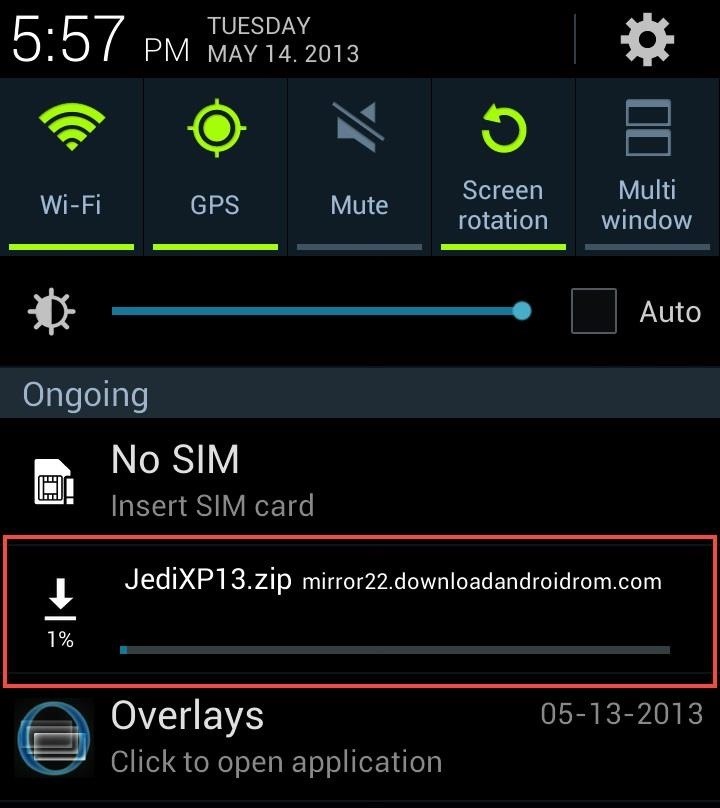
Step 4: Download the ZIP FileInstall the ROM you have chosen, either on your computer or directly onto your Note 2. If you download it onto your computer, you'll have to connect your device to the computer and drag the .zip file onto the root of SD card (not in any folders).Make sure you don't unzip the file, KEEP AS IS.I prefer the second method, as it is much easier. I used my Note 2's browser and downloaded the ROM zip file (this is AT&T specific) directly onto my device, which took about 10 minutes.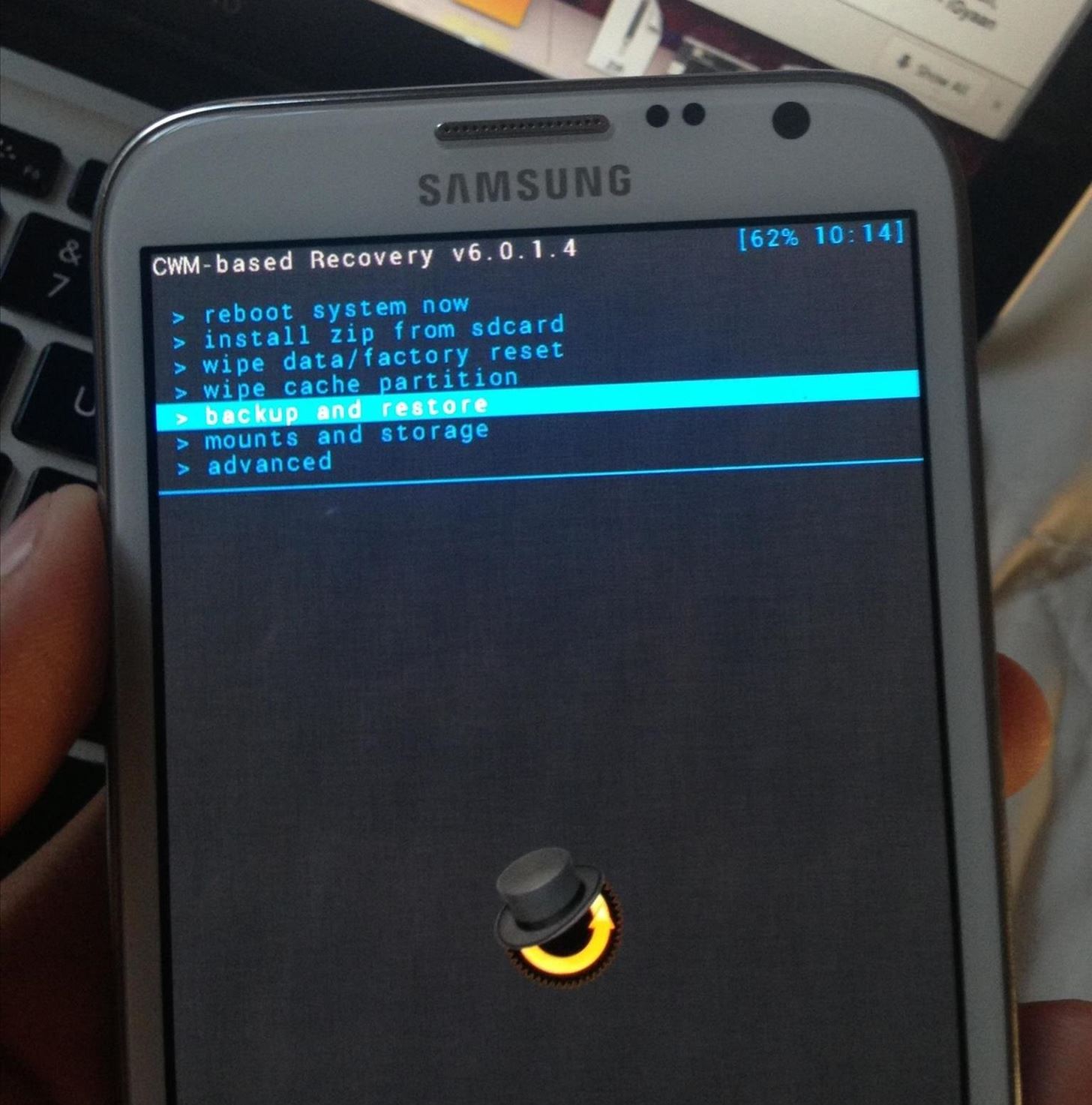
Step 5: Boot into RecoveryAfter the download is completed, turn off your device. You can then hold down the Volume Up + Home + Power buttons in order to boot your Note 2 into Recovery Mode.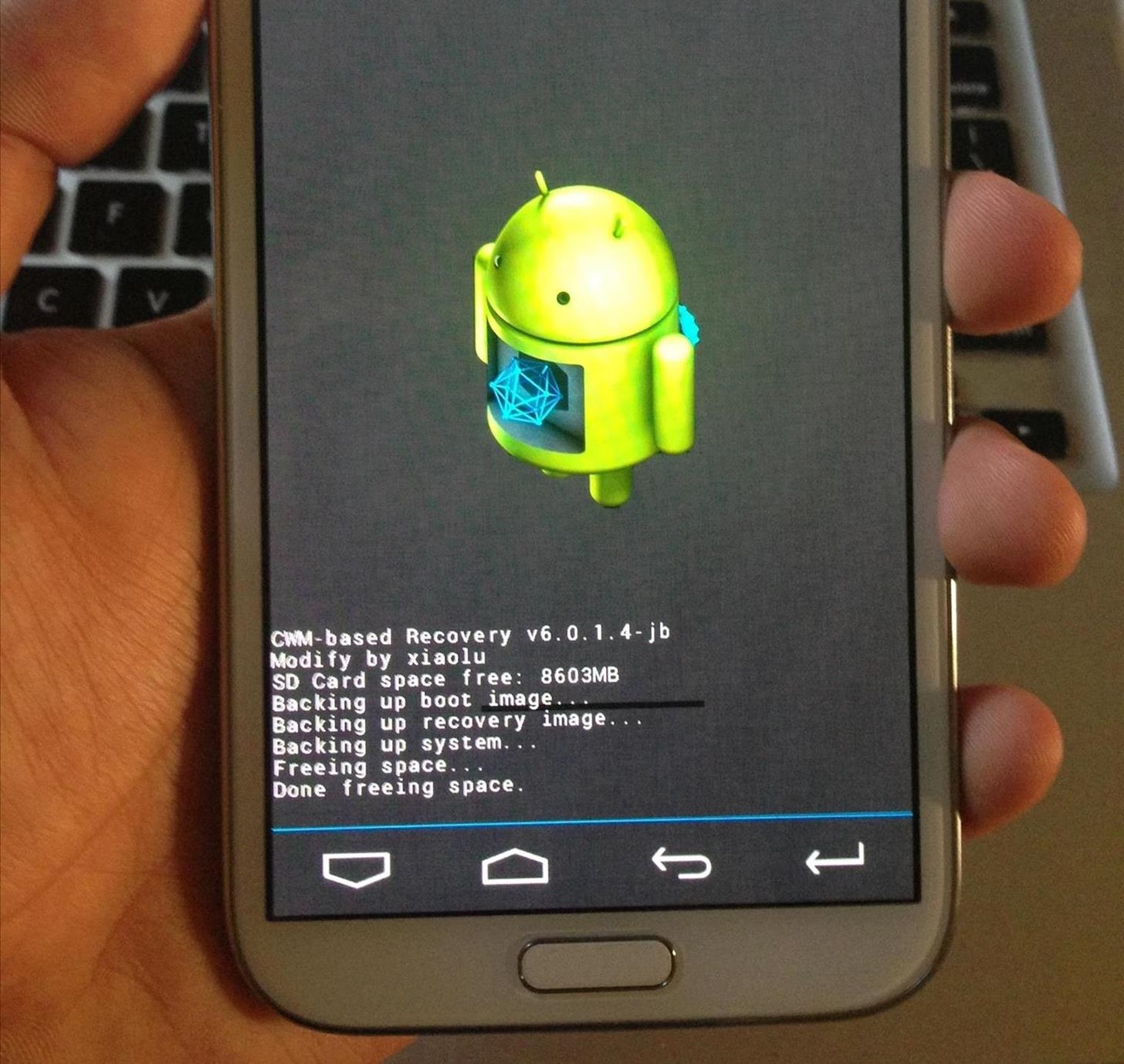
Step 6: If You Haven't Already—Back UpIf you haven't already, you can backup your phone directly from recovery mode. Simply scroll down using the Volume buttons and select backup and recovery with the Home button.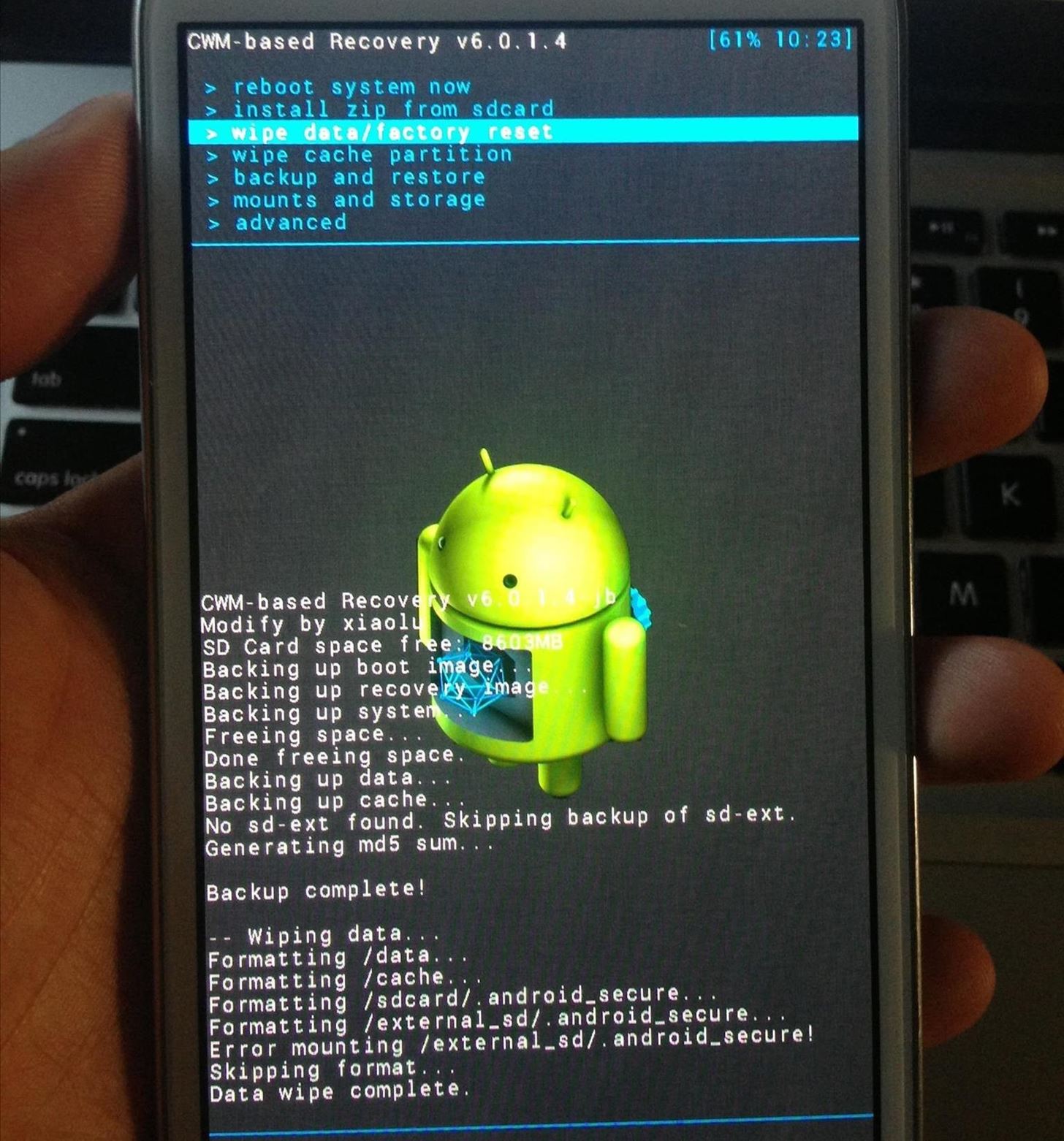
Step 7: Wipe DataNow that you've backed up your device, select wipe data/factory reset, scroll down and select yes. This will delete all of your contacts, pictures and apps, but you shouldn't worry if you backed up your device. The factory reset will allow your custom ROM to be installed much smoother, without any problems.
Step 8: Locate Your ZIP FileAfter your device is wiped, click on install zip from sdcard and then click on choose zip from sdcard in order to find the .zip file you downloaded of the custom ROM. Go to where you saved the ROM file. Since I downloaded it straight from my phone, it will be under Download/.
Step 9: Flash Your New ROMFind your ROM. Mine is named JediXP13.zip. Click on it and select yes to begin the process.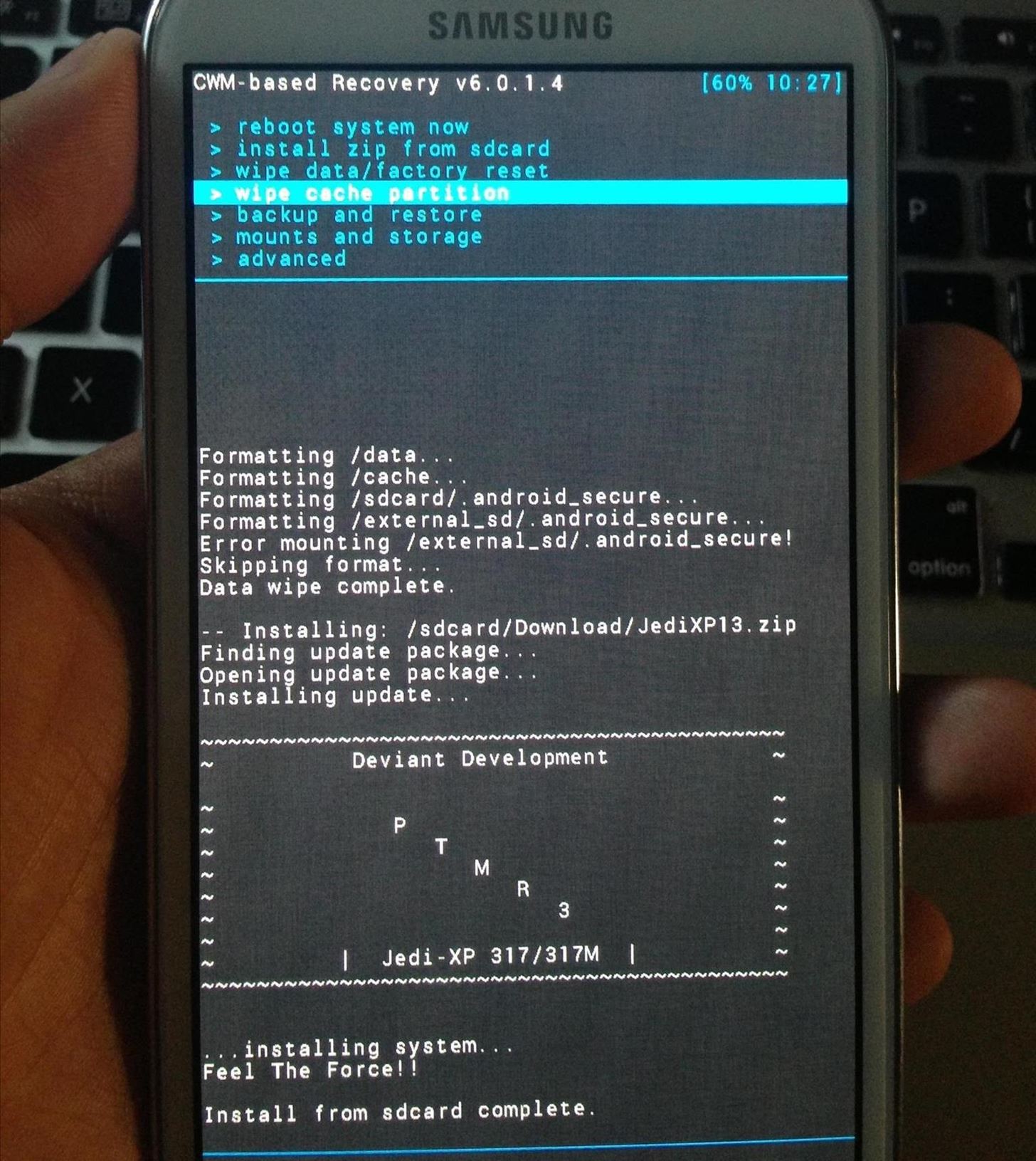
Step 10: Wipe CacheNext, click on wipe cache partition to get rid of any unwanted temporary files so your phone boots correctly. Scroll down and select yes.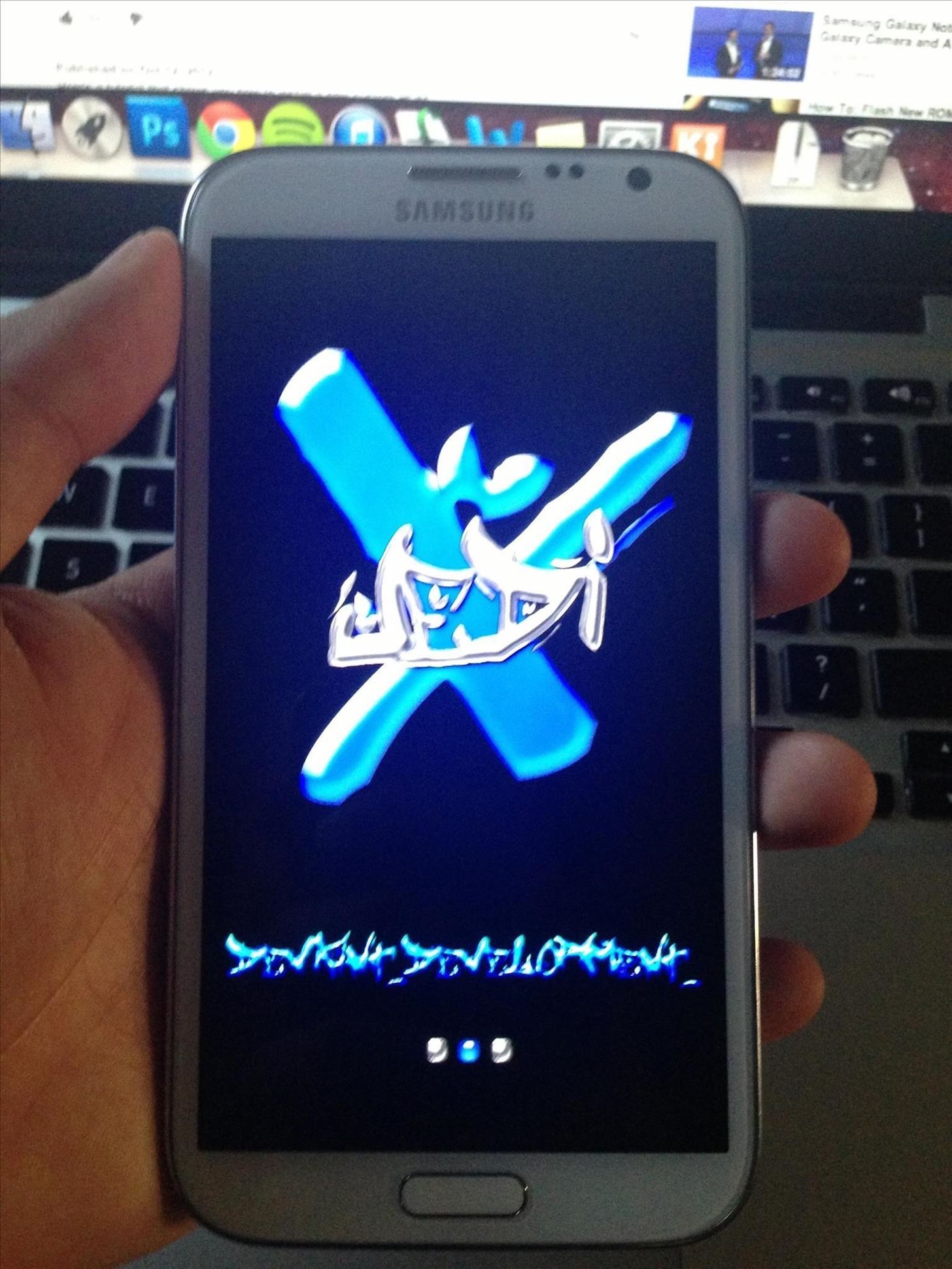
Step 11: RebootFinally, you can now select reboot system now. This will restart your phone, which may take several minutes to start up. Your new ROM should now be on your Note 2 and you'll have to start all over as if you had a brand new spanking phone. Now—enjoy your new ROM on your Note 2! Depending on the custom ROM you used, it can feel like an entirely different device. The mod that I installed adds features such as tweaks (for battery, network, performance), transparent multi-window enabled for all apps, Sony Walkman music, Awesome Beats, and more.Now that you've become a master at flashing ROMs, you can move on to flashing MODs, which are modifications and tweaks that can customize your ROM. Check back later for an article on MOD flashing!
Cover photo via Phandroid
The only way - Use hacked Instagram app, modded version. But why [1] do you want to use it? Less strain on eyes? It compromises your security, if Instagram wanted it could have added that feature but it is not done officially.
How To: Get Dark Mode on Facebook for Less Eye Strain When
Is it possible to connect and use portable USB modems such as Reliance net connect, MTS, etc., using an OTG cable with Samsung Galaxy S II and use it? I went through many forums and haven't got any promising answer. I'm currently using Android version 4.0.3 along with SiyahKernel 3.0.
How to USB Tether Your Samsung Vibrant! - zedomax.com
How To: Grouped Notifications in iOS 12 Makes Browsing Alerts on Your iPhone Way Less Annoying Messages 101: How to Hide Alerts for Specific Conversation Threads GarageBand 101: How to Save Your Songs as Custom iPhone Ringtones & Alert Tones
How to Customize Grouped Notifications in iOS 12 - MacRumors
The 7-Step Guide To Achieving Inbox Zero—And Staying There—In 2018 Getting your email under control is the best thing you can do for your productivity. These strategies and tactics will make
How to Empty Your Gmail Inbox Quickly - Lifewire
Google's annual Android Security Review names PRIV one of the most secure smartphones of last year. While rather unsurprising to most of us here, there are some areas of the report that BlackBerry's software efforts receive some substantial kudos. BlackBerry is named among several manufacturers
BlackBerry's New DTEK50 and PRIV Are the Most Secure Android
To increase your productivity you need to increase Internet speed in Windows 10. After installing Windows 10, are you feeling that your Inter bandwidth is dropping away? If yes, that means your operating system is stealing your Internet speed. You can follow these optimization methods to improve internet connection.
How to Increase Wi-Fi Speed and Overall Wireless Quality
10 Things You Need to Know About Microsoft's Edge Browser in
The iPhone Video recorder v1.1 as mentioned earlier records both audio and video to the compressed mpeg4 format. The latest version of the native iPhone application comes with Audio bit Rate control, four image quality options, audio input amp and four different video size modes.
How to Record Your iPad or iPhone Screen Without Jailbreaking
How To: Block Certain Apps from Appearing in Your
Along with them, we have also shared the best volume control apps for Android and iPhone that not only provide you the widgets to control media volume, ringer tone, voice call volume but also lets you disable the volume buttons.
Ten hidden controls of the iPhone headphones - CNET
How to Make a Totally Geeky LED Pocket Watch That Tells Time in Colors: The Walking Dead: Assault Review (iPhone, iPad) Clay Jam Cheats And Tips: Let's All Shed Tears For The Crappy Startups That Can't Raise Any More Money: How Instagram Spawned An Instant Economy: Won't Someone Take iTunes Out Back And Shoot It? Clay Jam Review (iPhone, iPad
Learn to is There a Free Way to Hack a Mobile Phone Gps
bisontmexico.com/learn-to-is-there-a-free-way-to-hack-a-mobile-phone-gps
Learn to is There a Free Way to Hack a Mobile Phone Gps. Ethical Hacking Practice TestsNews: Microsoft HoloLens Art Project Turns New York into an Undersea Dystopia
Hot Hacks, Mods & Circuitry How-Tos — Page 8 of 26 « Hacks
I build my own patch cables. Got one of those little Berenger instrument cable checking boxes and it is really great for making sure you did a good job soldering your cable together. Also is the bomb for holding right angle cable ends in place while you are working on it. I use mostly Lava Cable. They're local.
Automatic Soldering Machine | Best Solution For Soldering
AD
Check out the guide below to learn how to set-up and edit alarms on your Samsung Galaxy S9 and S9+ alarm clock. Set The Alarm. Follow this step-by-step guide if you like to create a new alarm on your Samsung Galaxy S9 and S9+: Switch on your Samsung Galaxy S9 and S9+ From the App page, select the Clock app; Then tap the plus icon to add an alarm
How To Set, Edit And Delete Alarm Clock On Galaxy S7 And
0 comments:
Post a Comment