How To: Find & Change Weak Reused Passwords to Stronger Ones More Easily in iOS 12
The option to auto-fill passwords on your iPhone has been around a while now, but iOS 12 improves on it by suggesting strong passwords when first creating an account online in Safari or within apps. Apple has also added "password reuse auditing" for your iCloud Keychain, where all your logins are housed, which will find and change your weak passwords to strong ones.Password auditing in iOS 12 can only be accessed in the settings for Apple's built-in password manager. If it finds repetition in your database, it will flag the entries and recommend you change those passwords. You can also change the weak password to a stronger one generated by the operating system itself. The procedure is simple to perform, but there are a few things you should be aware of.Don't Miss: 100+ Cool New iOS 12 Features You Didn't Know About for iPhone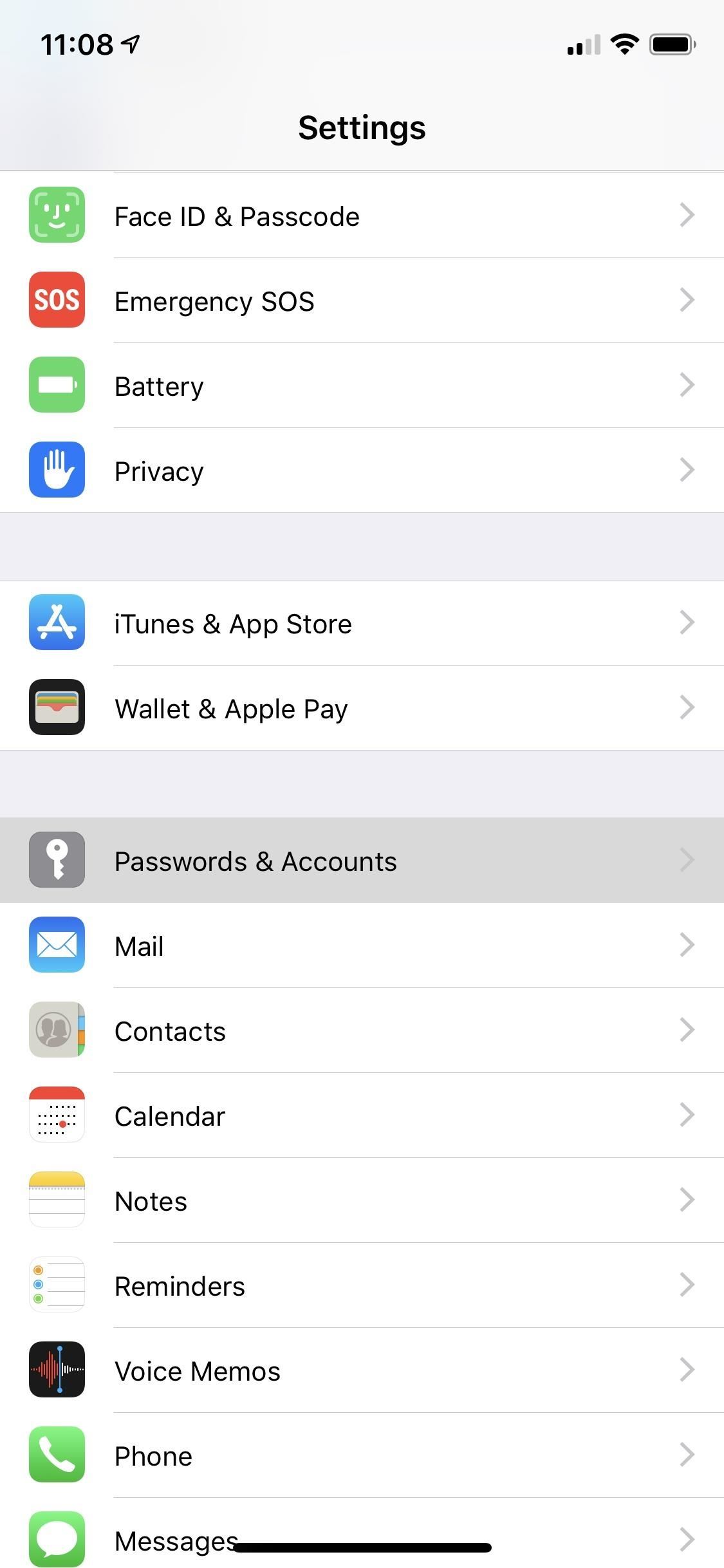
Step 1: Open Your iCloud KeychainOpen up the Settings app, then choose "Passwords & Accounts," followed by "Website & App Passwords" up at the top. You'll need to either use Face ID or Touch ID to access your list of logins in iCloud Keychain.
Step 2: Find Your Weak PasswordsOnce you've accessed your iCloud Keychain, you'll see the websites listed along with your username. Tapping on any one will show its password. In the main list, if any password has been used more than once, there will be a warning sign (an exclamation point inside of a gray triangle) right next to it. A reused password is much more susceptible to a breach (and therefore is a weak password). You could be using the same password on even more accounts. Also, some accounts that you know you are using a duplicate password on might not show warning signs next to them. These instances will only happen if those other accounts are not saved to your iCloud Keychain. The algorithm won't know about those other accounts if you have not saved them to this list for comparison, so keep that in mind.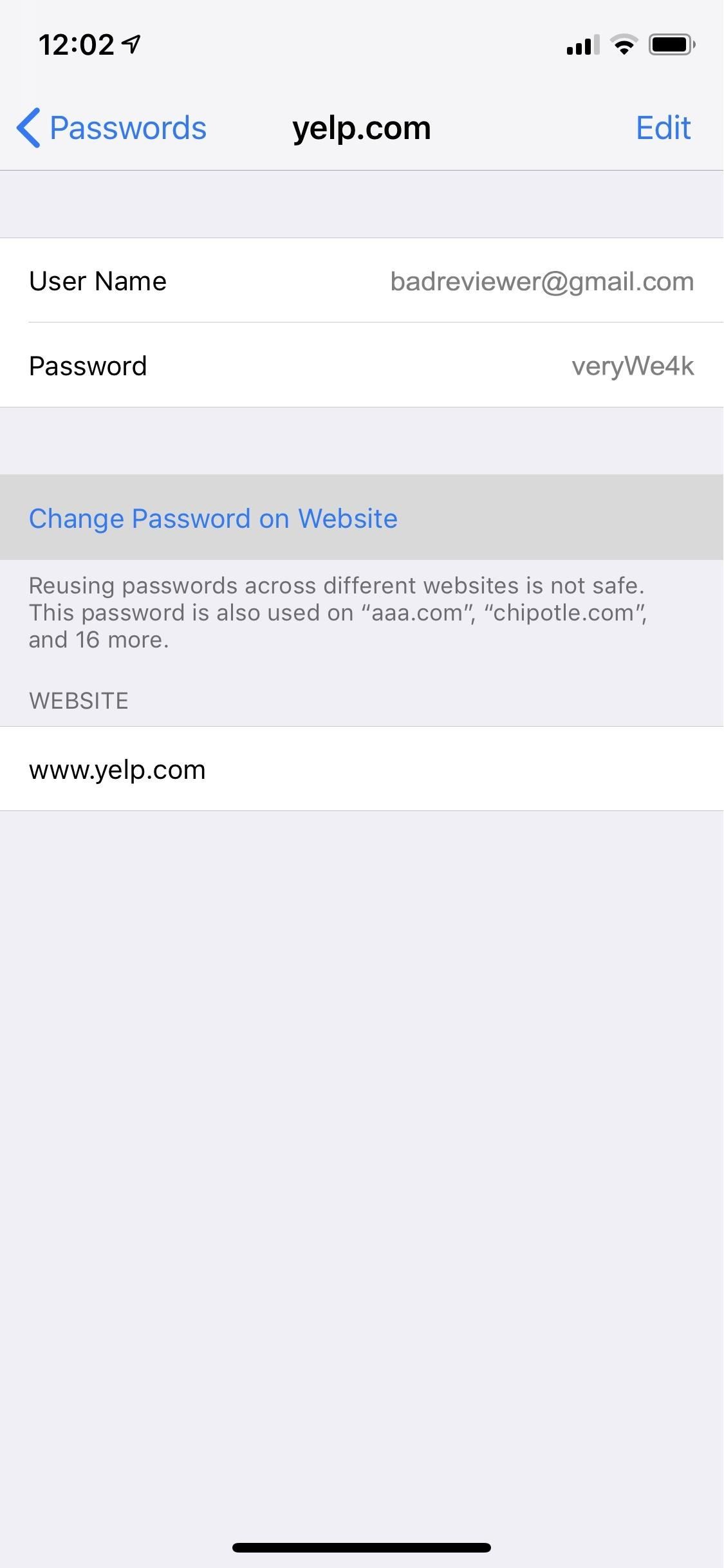
Step 3: Find the Password Change FormsWhile a notice is a significant first step, most of us will likely forget to change the password to something stronger unless the process is made easy, and that's precisely what iOS 12 does.Select one of the accounts with the reused password warning, then choose "Change Password on Website." (This option only appears when there's a warning sign for the account.) The site will open in a Safari WebView window without leaving the Settings app. Log into your account using the AutoFill feature, then locate the account option to change your password. You can use the share sheet to "Request Desktop Site" if the mobile site won't let you change passwords.Note that you can also hit the Safari icon in the bottom right of the screen when the keyboard is not open to visit the website directly in the Safari app instead of through the Settings app. The process will be the same.Don't Miss: How to Request Desktop Sites in Safari on Your iPhone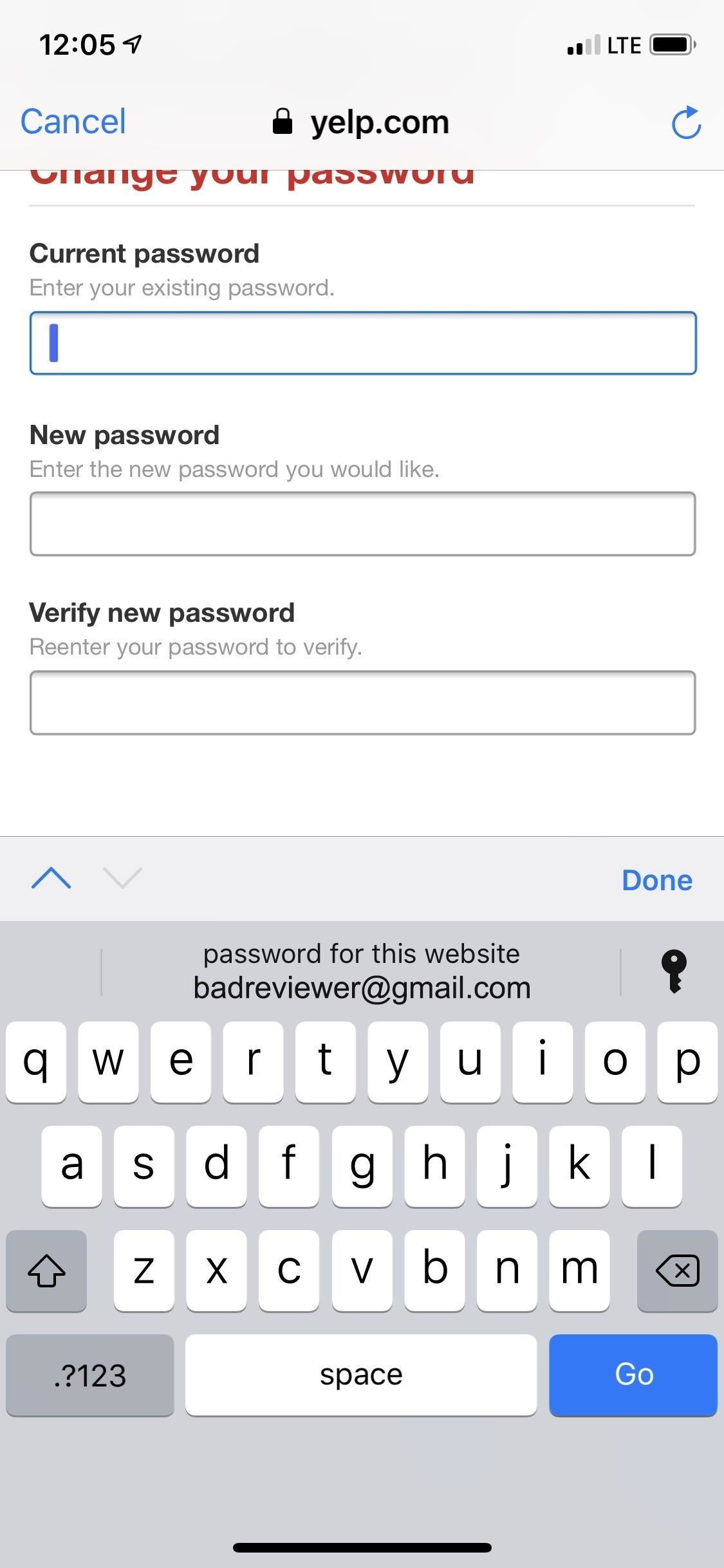
Step 4: Change the Passwords to Stronger OnesNext, use the AutoFill feature for your old password. For the new password, tap on its box and your iCloud Keychain will automatically create a new secure password for you. You can also choose to bypass this suggestion and create your own.If you choose "Use Strong Password," it will automatically add the password to the database. After that, select the "change password," "save password," or a similar button on the website to make the password change official, and your account is now better protected using a stronger password.More Info: Create, AutoFill & Store Strong Passwords Automatically in iOS 12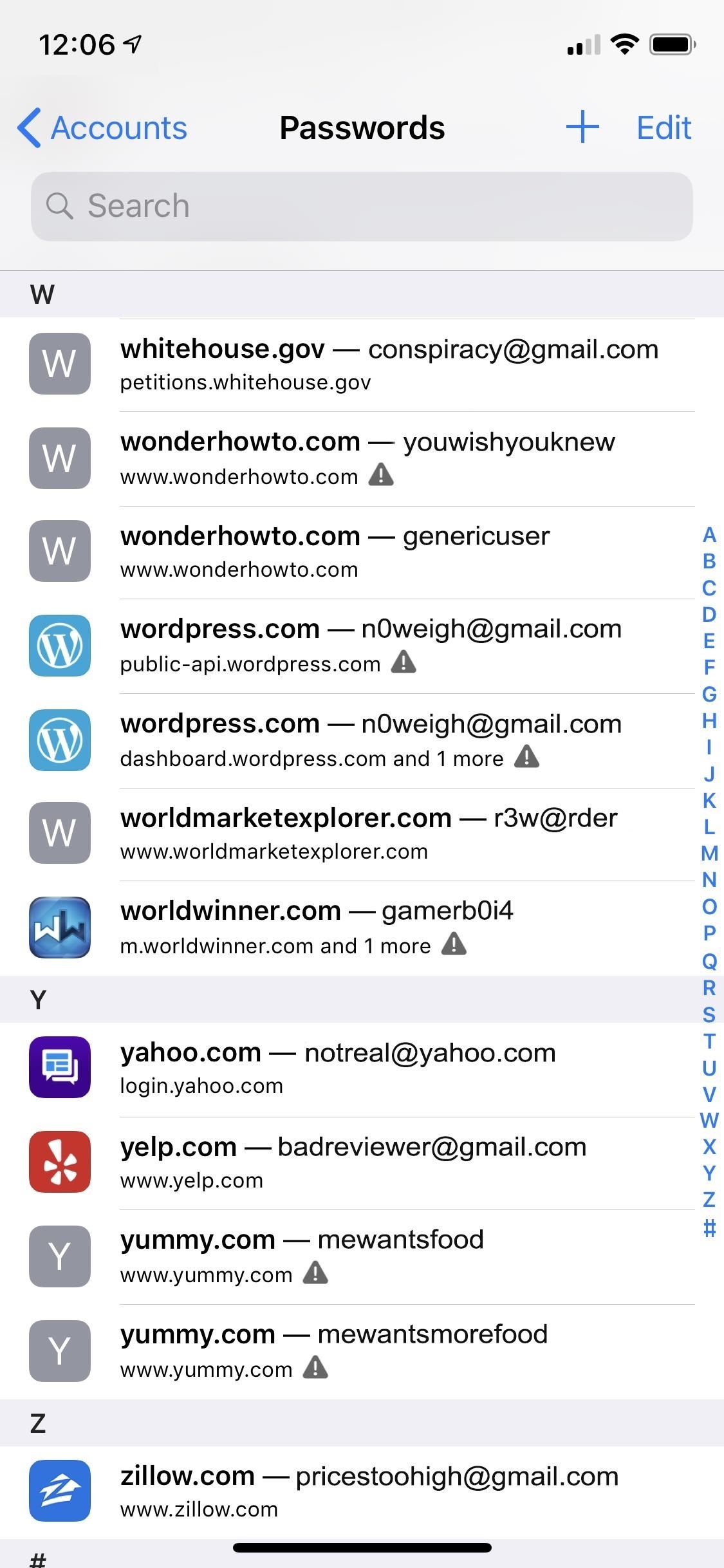
Step 5: Verify the Changes (Optional)You can verify the information was logged correctly in your iCloud Keychain from the list of accounts. The website should no longer have a warning sign next to it, and after tapping on it, you'll see the new password.
There Are a Few Things to Note About ThisDepending on the account you're trying to change, the mobile version of the website may be the default one that shows in Safari, either in the WebView window or in Safari directly. Some websites won't let you change passwords in the mobile version of the site, so you'll want to request the desktop version, as mentioned before.However, not all websites allow you to use the desktop version on an iPhone, so requesting the desktop site may do nothing but reload the mobile site. In this case, you'll need to change your password on your computer.Also, not all websites allow you to change passwords from Safari on an iPhone at all, and while you can use the website's app, if there is one, it might prevent you from changing passwords there too. One example of this is eMusic, in which you can only change passwords from a computer, not via the app or Safari on an iPhone.The above issues are all problems originating with the website developers, not Apple's tools. But Apple's system has a few quirks of its own. Mainly, while "Use Strong Password" is supposed to work within apps, not just Safari, we have yet to see a case where you can change weak passwords with Apple's "password reuse auditing." We tried Chipotle, Groupon, and other popular apps, but the "Use Strong Password" option never showed up on the change password screens.Don't Miss: iOS 12 Makes 2FA for Third-Party Apps & Websites Easy with Security Code AutoFill from SMS TextsFollow Gadget Hacks on Facebook, Twitter, YouTube, and Flipboard Sign up for Gadget Hacks' daily newsletter or weekly Android and iOS updates Follow WonderHowTo on Facebook, Twitter, Pinterest, and Flipboard
Cover image and screenshots by Jon Knight/Gadget Hacks
Snapc
16 Instagram Stories Hacks That Will Blow Your Mind - Later Blog
This is a video tutorial showing how to reprogram Verizon 8830 or 9530 Storm to Cricket, Metro PCS, or any other CDMA service provider. Complete instructions and full remote flashing services are
How to Flash a Blackberry Storm to Cricket « Smartphones
Tendigi's Nick Lee, who put Windows 95 on Apple Watch, has now up with a more useful hack: running Android on an iPhone. The hack requires both hardware and software customizations, so you won
Exclusive: Dual-Boot Android on Your iPhone - Gadget Hacks
If disaster strikes, chances are that power will also go out. Kipkay to the rescue! By creating one of these hand-powered chargers from a crank flashlight, your electronic devices will remained charged in emergencies.
How to Hack a Hand Cranked Flashlight for Emergency Power
How to Unlock Your Android Phone's Bootloader, the Official Way
How to remove bloatware and preinstalled Android apps but it also means that the app is not really 'gone', in the sense that it is if you have uninstalled it. into one of these two
» Google Stadia Unlikely To Support Android TV Devices At
Snapchat's Geofilters add a little flair to Snapchat, giving you the option to dress up your Snaps based on where you took them. They're so popular, in fact, that we even showed you how to pull Geofilters from locations outside of where you are.
How to Keep Snapchat from Draining Battery Life & Sucking Up
Samsung's Galaxy S9 Could Arrive in a Burgundy Red Color
As with many DIY projects, building your own night vision device can be as simple or in depth as you want it to be, depending on how much you're willing to pay. In this article I'll outline what the basic fundamentals and requirements for night vision are, and ways you can scavenge or create the different components.
How to Make Night Vision Goggles - YouTube
According to rumors, Vice President of Huawei Mobile Phone Products, Bruce Lee, was asked if the company was working on a new OS, and Lee replied, "It is under development." What This Mean to US Customers. For the US market, if these rumors prove to be true, this could have some significant ramifications later down the line.
What Huawei's Rumored Mobile OS Means for the US Market
Gently slide the thermometer into the rectum and wait until the temperature reads out. This will often stimulate the bowel movements of the baby, so make sure you keep wipes or paper towels near by for when you're finished taking the temperature. If there is a slight change in fever, see the doctor to be safe. Take your baby's rectal temperature
How to Use radiation detection equipment « Science
A diary or personal blog is a great way to recapture the days behind you, but to a photographer, the best way to remember the glory days is with a picture—one single photograph that best describes the day and your mood at the time. Do it everyday for a year and you'll have 365 pictures that will
Personalised Diary 2019 - make your own with photos
In this clip, you'll learn how to prepare and format a USB thumb drive for use with an Apple iPad. Whether you're the proud owner of an Apple iPad or perhaps just considering picking one up, you're sure to benefit from this free video tutorial.
how can i use a flash drive with my ipad … - Apple Community
0 comments:
Post a Comment