How To: Trim Individual Video Files in Your Freeform Adobe Premiere Clip Project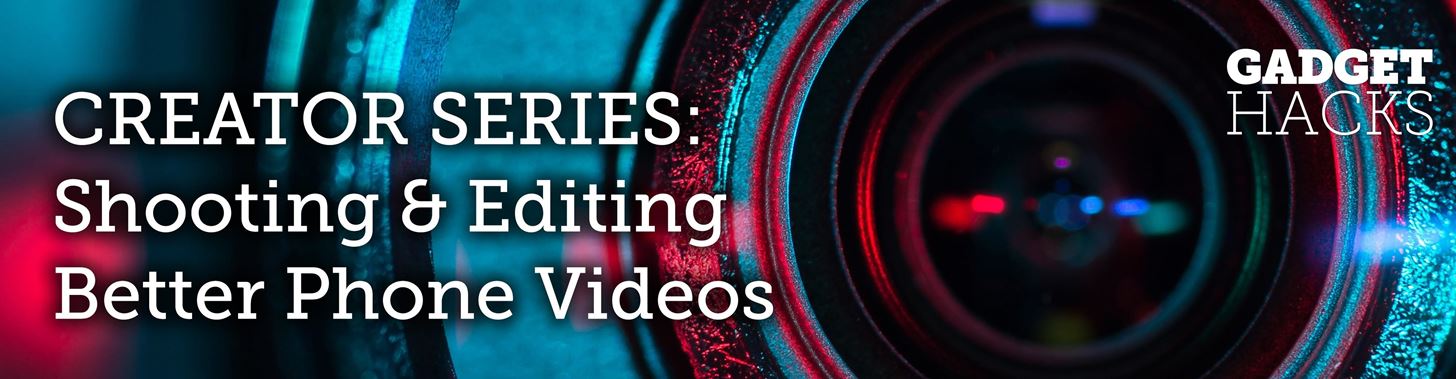
If you've just started a freeform editing project in Adobe Premiere Clip on Android or iPhone, what's next? The first thing you're going to want to do is trim down the video clips you imported into your draft, that way you can lay them out perfectly in your timeline and create the best video possible.Luckily, Adobe Premier Clip makes trimming a video an easy task, and it's the same process no matter if you're using the iOS or Android version. Just make sure you've started a freeform project, imported your photos and videos, and rearranged your media in the project in the order you want before checking out the instructions below.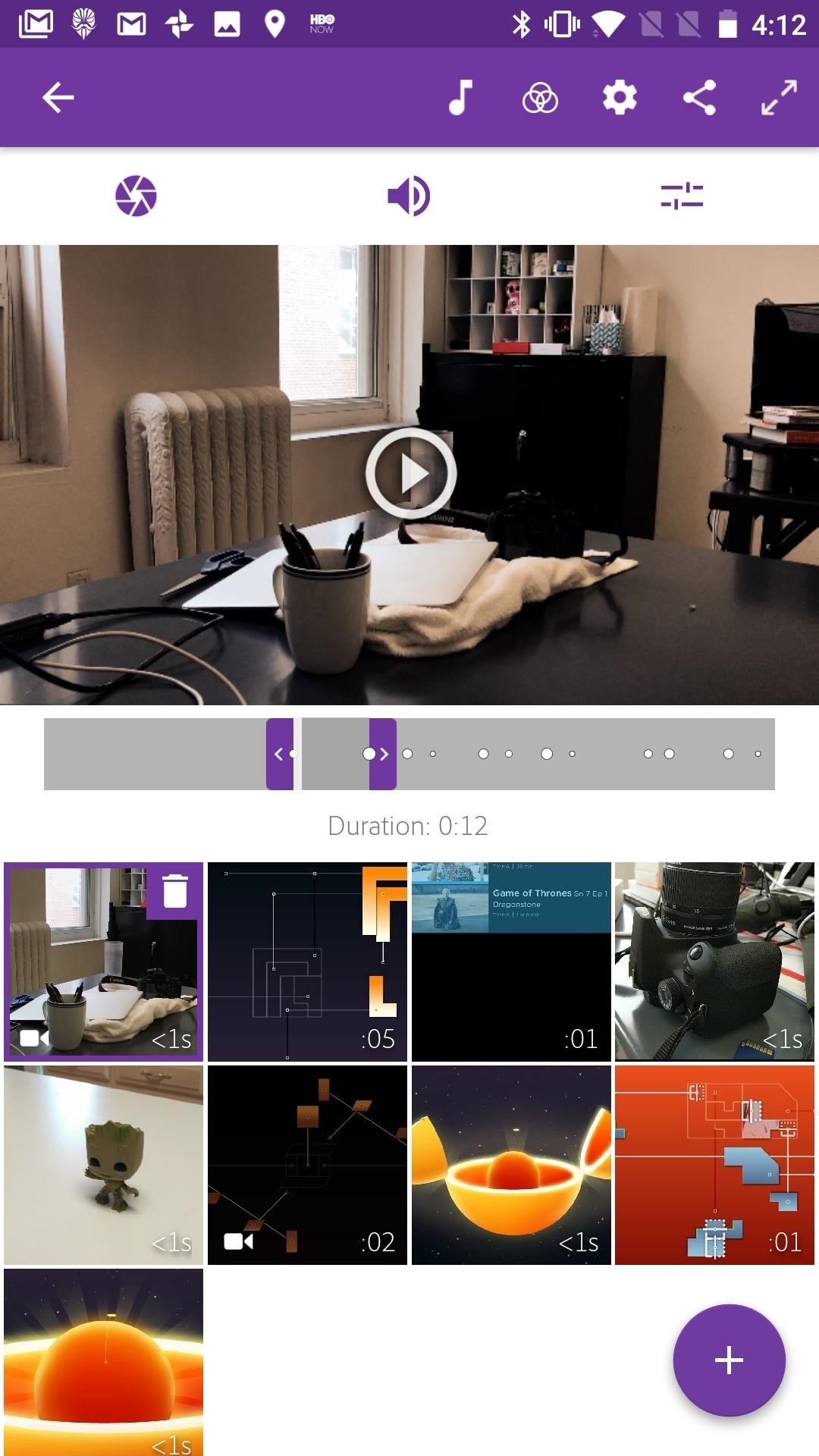
Trimming a Clip in Adobe Premiere ClipOnce you have a project set up with the clips you wish to see in your video, it's time to trim. Chances are, most of the clips in your project need to be trimmed down somewhat. There are probably sections of each you'd like omitted from your final video, like your dad sneezing before he opens his Christmas present or when you dropped the camera before Kimmy scored that goal (she will never forgive you for missing that goal). To begin trimming:Select a clip to trim by tapping on it. You will see a long gray bar beneath the video player. Either tap the play button on top of the video to watch the video or use the white vertical slider in the gray bar to scrub through the video. When you have found the spot in the clip you'd like to start with, drag the left purple slider to that point. This will eliminate anything before that purple slider. This is your "in" point. You can still slide it back more if needed — it won't erase anything before it. Likewise, when you find a point where you'd like the clip to end, drag the right purple slider to that point. This is your "out" point. Android (left) vs. iPhone (right). Don't Miss: How to Edit Videos Automatically in Adobe Premiere ClipOnce you have an in and out mark set, you can drag on the video player itself with two fingers, which will move the parameters set by your in and out points to different points in the clip. For example, if you have the first five seconds of the clip as your set parameters, moving the parameters in this way will select any given five seconds of the clip. This is useful if you need to cut the clip to a particular length, but aren't sure where to make that cut. Setting in and out points (left) and dragging new parameters (right). There is no need to save your trimming — Premiere Clip will remember what in and out points you have set for each individual video or image. Once you save or share the video, your trimming will follow.Speaking of which! Once you've trimmed all the clips in your project to your liking, you're probably going to want to save or share your video. Make sure to check out our full guide on that to see how it's all done.This article was produced during Gadget Hacks' special coverage on smartphone-based video creator tips for filming and editing. Check out the whole Videography series.Don't Miss: How to Save & Share Your Edited Videos in Adobe Premiere ClipFollow Gadget Hacks on Pinterest, Reddit, Twitter, YouTube, and Flipboard Sign up for Gadget Hacks' daily newsletter or weekly Android and iOS updates Follow WonderHowTo on Facebook, Twitter, Pinterest, and Flipboard
Cover image, screenshots, and GIF by Jake Peterson/Gadget Hacks
The Snapdragon 845 Will Revolutionize 2018 Phones — Here's
3 Ways to Clear Cookies in Firefox - wikiHow
How To: YouTube Finally Has a Dark Theme on Android — Here's How to Get It How To: Enable Dark Mode in Chrome for Android How To: Change Slack's Sidebar Theme on Your iPhone or Android Phone for Customized Colors
How to Change Facebook's Boring Blue Theme to Any Color You
Apple just released iOS 12.3 developer beta 5 today, Tuesday, May 7. The release coincides directly with Google I/O, Google's big hardware and software presentation, and comes eight days after the release of 12.3 dev beta 4.
How to download iOS 13 developer beta 1 to your iPhone
This tips and trick about Reveal Asterisk Saved Passwords on Mozilla Firefox and Chrome is continuing our last tips and trick about How to Reveal Asterisks Password on Log In Page where on our previous tips and trick maybe not too clear and its only limited with a few browsers.
How to View Stored Passwords in all Web Browsers. • Repair
How To: Show Someone a Photo on Your iPhone Without Them
On your computer, go to drive.google.com. Right click the Google Docs, Sheets, or Slides file you want to save offline. Turn on "Available offline." To save multiple files offline, press Shift or Command (Mac)/Ctrl (Windows) while you click other files. Preview offline files. On your computer, go to drive.google.com.
Work on Google Docs, Sheets, & Slides offline - Computer
How To: Circumvent an internet proxy or browser filters How To: Access MySpace and Facebook at school How To: Bypass WebSense at school using http tunnel How To: Use a proxy to access websites blocked in your part of the world
How To Circumvent an Internet Proxy - The Venus Project
Apple's scheduled to show off the first look of iOS 13 at WWDC 2019 on June 3, but what will the new operating system hold for iPhone? Rumors suggest that many features initially planned for iOS 12 will show up in iOS 13, codenamed "Yukon," and dark mode will be the big ticket item this year.
Features We Want in iOS 13 for iPhone (& What's Rumored to
If you have a business, and your goal is to grow your following, increase sales and improve brand awareness, then a private Instagram account isn't for you. If you have a brand with a huge Instagram following, and you don't need to increase your followers any more, than a Private Instagram account might be perfect for your brand.
How To Switch Wallpapers Automatically And Randomly On
Forget everything you know about Instagram. Let's start fresh together. Download Preview app so you can follow my tips and design your feed at the same time.. If you're new here, Preview is an app that allows you to plan your Instagram feed before you post anything on Instagram (you can literally plan a whole month in advance in the app if you want to).
24 Instagram Feed Themes + How To Re-create them ALL Yourself!
How to Install XAMPP for Windows. This wikiHow teaches you how to install XAMPP on a Windows 10 computer. XAMPP is a server manager which allows you to run Apache, MySQL, and other types of servers from the same dashboard.
Oneplus 5T comes with facial recognition technology, 6.01 Inch Bezel-less display and an improved camera with f/1.7 aperture for low light
How To: Get Unique Face Filters by Following AR Creators on Instagram How To: How All Your Friends Are Adding Fun & Dramatic Zooms to Their Instagram Stories How To: 15 Hidden Instagram Features You Don't Want to Miss Instagram 101: What to Do if You Accidentally Liked a Photo
0 comments:
Post a Comment