How To: Get L-Style "Heads Up" Notifications Without Rooting Android
Google announced Android L to the masses at their I/O event, and with it they introduced their new "Heads Up" notification system. These notifications are part of the new Material Design UI and are sure to change the way we interact with notifications on our devices.While Dallas has already showed you how to grab this feature right now, that method required having a rooted device. Now, thanks to XDA member Dr.Alexander_Breen, it's now possible to check out this feature whether you're rooted or not.What the great doctor did was back-port the heads up notification activity to all devices running Android 4.3 and higher, just like the Xposed module Heads Up Notifications for rooted devices. Please enable JavaScript to watch this video.
Installing Heads Up! On Your DeviceHeads Up! - notifications is a paid app that can be downloaded directly from Google Play for $0.99. However, there is also a full-featured test version that can be downloaded from Breen's original XDA thread. Just make sure that Unknown sources is enabled on your device and download/ install the .apk file.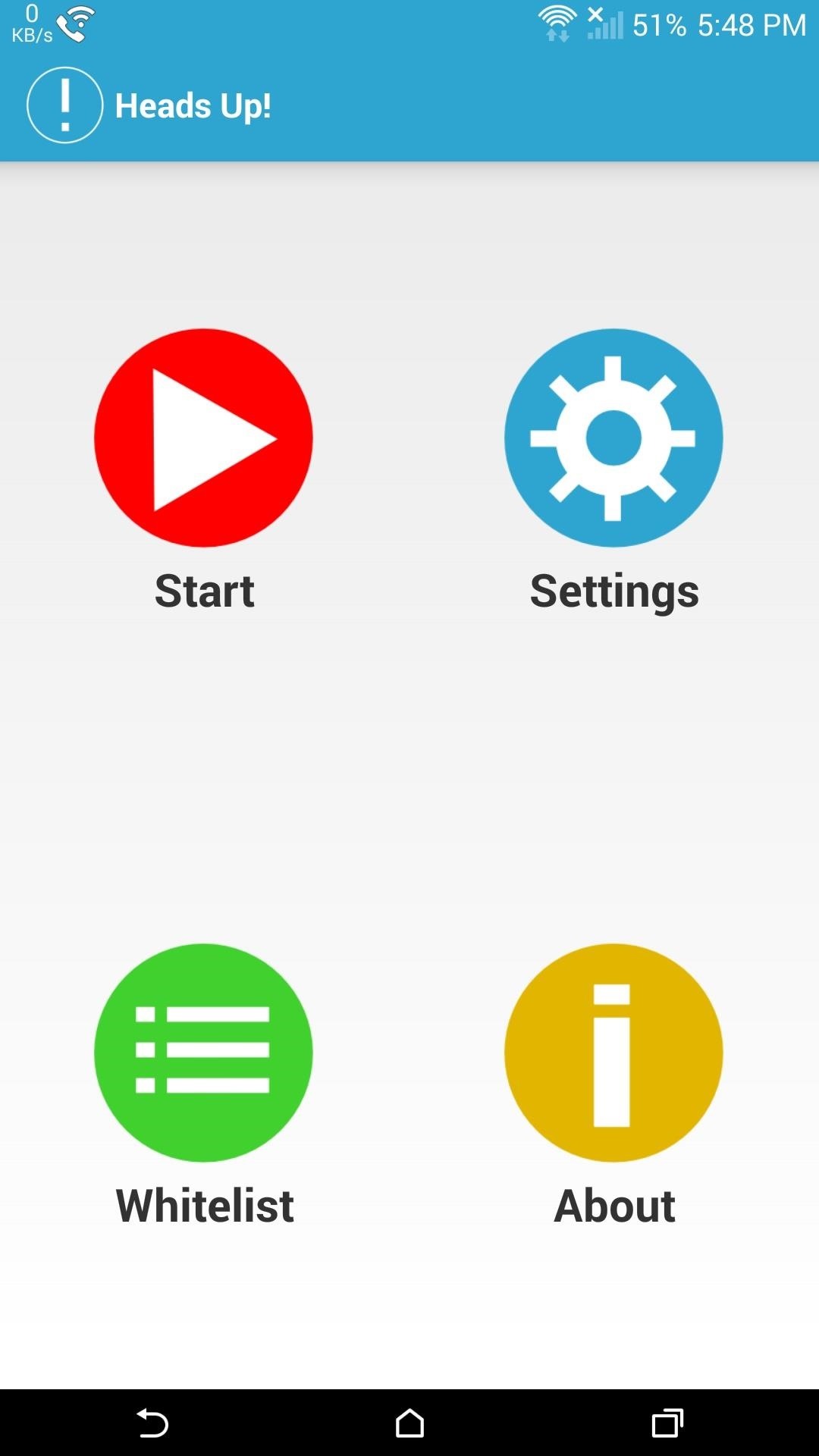
Setting Up & Using Heads UpTo enable Heads Up!, you will need to tap the Start icon from the app's main screen, which will bring you to the Notification Access section of your security settings. There, you will need to check the box next to Heads Up! to grant it access. Unlike the Xposed module, Heads Up! does not automatically take over all of your notifications. Instead you can add apps to a Whitelist, which will allow their alerts to be seen as heads up notifications. To remove an app, just tap and hold the app's name and then select Remove From Whitelist. You can also set up the duration for how long notifications will be displayed, anywhere from 1 to 10 seconds. I also chose to disable the feature from being applied to silent and ongoing notifications, otherwise I would have a constant music panel showing whenever I have music playing.Granted, this isn't exactly how notifications will work in Android L, but it is pretty damn close. If you are the adventurous type and have a Nexus device lying around, install the preview build of Android L using either the Fastboot or Windows method to get an official look at heads up notifications and Material Design UI.
9 Ways to Lock Your Android Without Using the Power Button
Best Windows Phone alternatives for people who miss their Microsoft phones. Microsoft struggled to gain the users and top apps it It should work on most Android phones (you may need to
Verizon to pre-install a 'Spyware' app on its Android phones
Unlocking your Android phone's bootloader is the first step to rooting and flashing custom ROMs. And, contrary to popular belief, it's actually fully supported on many phones. Here's how to unlock your bootloader the official way.
To edit/change any existing Speed Dial numbers, from the phone application, choose "View Speed Dial List" & you can edit existing entries from there. To use a speed dial simply hold down the key you assigned the contact to and the phone will call that contact. Make sure the person you wish to assign a speed dial to is in the address book.
How to Program Speed Dial | It Still Works
5 Things You Should Check Now to Improve PHP Web - DZone
How To: Use Your Android as a Microphone for Your PC
How to remove bloatware from your Samsung Galaxy S8. options when it comes to dealing bloatware: uninstall or disable. app doesn't completely remove it from your device, it's still there
What Bloatware Is Safe to Remove? « Samsung Galaxy S3
Thank you for posting your query on Microsoft Community. As per the issue description, I understand that you want to change the images in live tile in Windows 10. I will certainly help you with the query. Please follow the below mentioned steps to change the images in live tile in Windows 10. Press "Windows key", right click on Photo app
Making the most of Live Tiles | Microsoft Devices Blog
Should You Change Your Password? Find Out If You've Been
There's a new "save" button in the top right corner of the screen after you finish a live session. Instagram explains that you can only take the video with you without any of the likes, comments
New: Save Your Live Video to Your Phone - Instagram
Potentially big Apple Watch vulnerability could let thieves use Apple Pay on stolen watches using Apple Pay on a stolen Watch without having to input her fingers in order to keep PIN
An Apple Watch exploit lets thieves use Apple Pay without
Google is known for throwing Easter Eggs—hidden games, tricks, and other fun things—into its products. At one point or another, I'm sure you've seen some of these little things, whether it's the Android version icons or one of the many hidden games in Chrome.
How to Play Google's Hidden Text Adventure Easter Egg
SoundCloud 101: Create a Station to Discover New Artists
How To: Turn Any Ammo Box into an Awesome Set of Portable Speakers How To: Chrome's Download Bar Is Useless—This Extension Is the Fix You Need How To: Make a Smartphone Projector for Less Than $5 News: This Hack Turns Your iPad into a Multi-Window Multitasking Powerhouse for $10
How to Add the Simple iOS-Style Multitasking Bar to Mac OS X
0 comments:
Post a Comment