How To: Use Your Phone to Scan Documents Directly to the Cloud with Microsoft's Office Lens
In the era of smartphones and cloud-based computing, it almost seems irresponsible to keep a stash of paper documents. Not only is a physical paper printout environmentally impractical, it's also a lot harder to organize and keep track of than a digital file stored on a hard drive.Several existing apps can help you turn your physical, real-world documents into easier-to-manage digital files. But tech giant Microsoft has just thrown its hat into this ring with a popular Windows Phone app that's now available for Android and iOS. Please enable JavaScript to watch this video.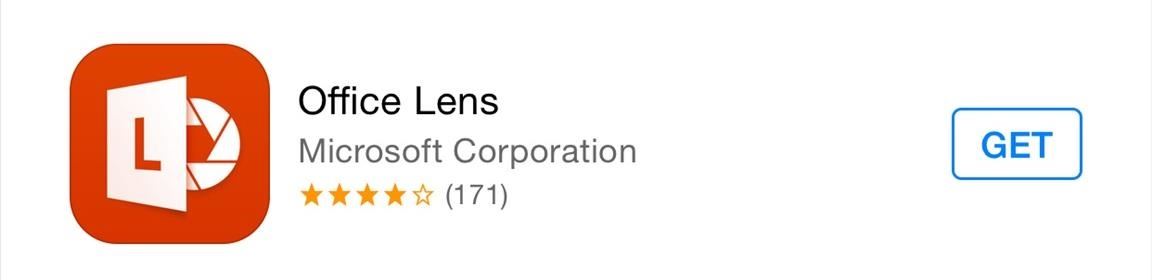
Step 1: Install Office LensFor iPhone users, installing Microsoft's new Office Lens app is as easy as searching the app on the iTunes App Store, hitting "Get," then "Install." For Android users, the app is still in its testing phases, so you'll need to join the Office Lens beta program to install it. To begin, head to the official Google+ community at this link. From here, tap the "Join" button to begin. After that, tap the "Become a tester" link in the body of the first post on this community. From here, tap the "Become a Tester" button on the following screen. At this point, you should see a message stating "You are now a tester." Underneath this message, tap the "download it from the Play Store" link to head to the Office Lens install page. At this point, you can install the app like any other.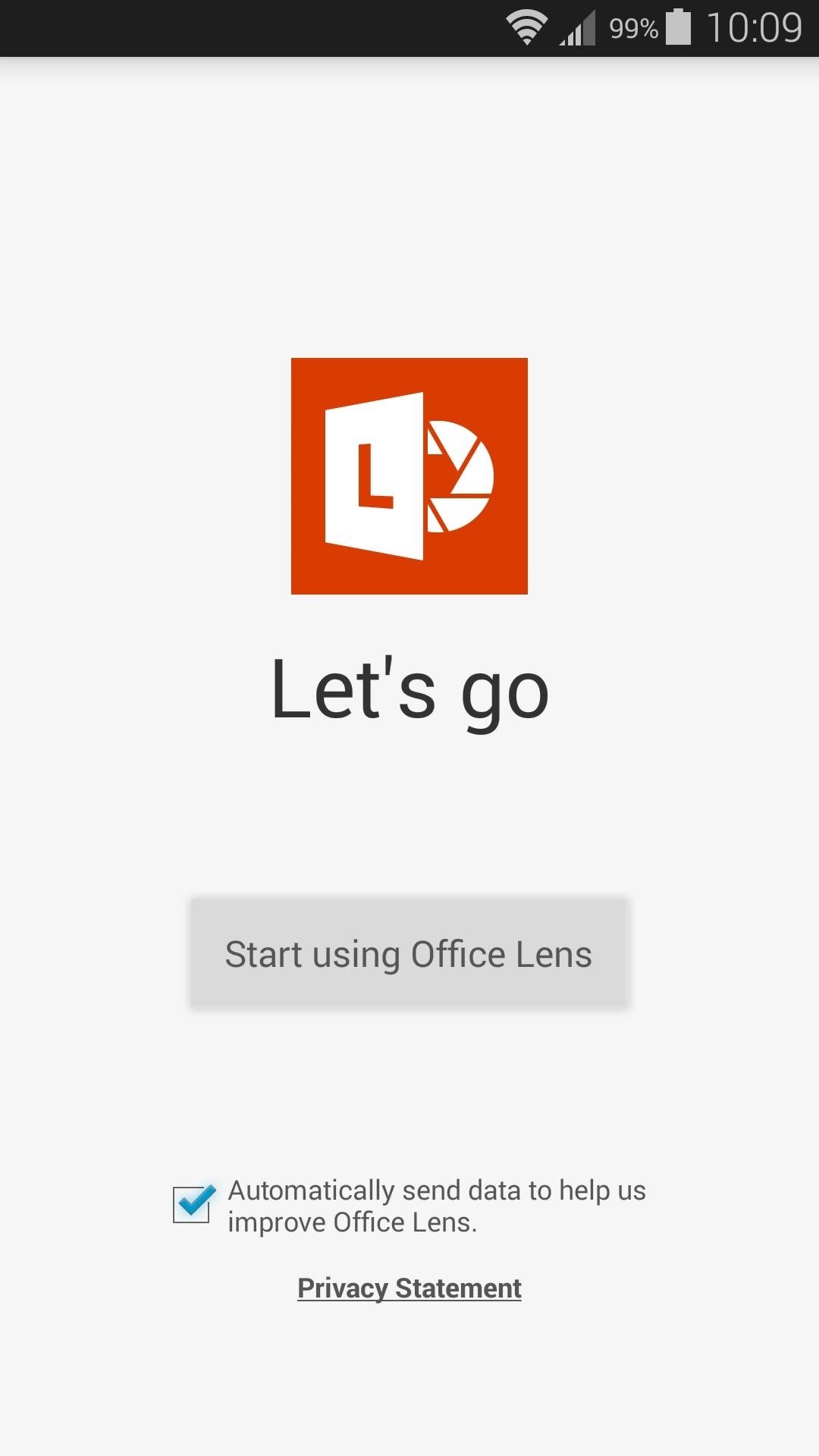
Step 2: Scanning DocumentsWhen you first launch Office Lens, you'll have to review and accept the app's license agreement. Tap "Agree" on this screen to do just that, then press "Start using Office Lens." On an iPhone, you just have to "Allow Access" to your camera and you're ready. (1) Android, (2) iOS Scanning a document with Office Lens is incredibly easy—just line the piece of paper up with your camera's viewfinder. You don't even have to take a head-on shot, since Office Lens will automatically detect the document and adjust accordingly. When the document is in focus, simply tap the shutter button to capture it. (1) Android, (2) iOS Next, you'll be given a chance to crop and adjust the scan, or choose between a photo, document, or whiteboard scan. When you're done here, tap the "save" icon at the bottom of the screen. On an iPhone, after you've adjusted the scan, hit "Done." (1) Android, (2) iOS Note: if your scan is upside-down, you'll have to retake the photo, as there is no way to rotate the image in this menu.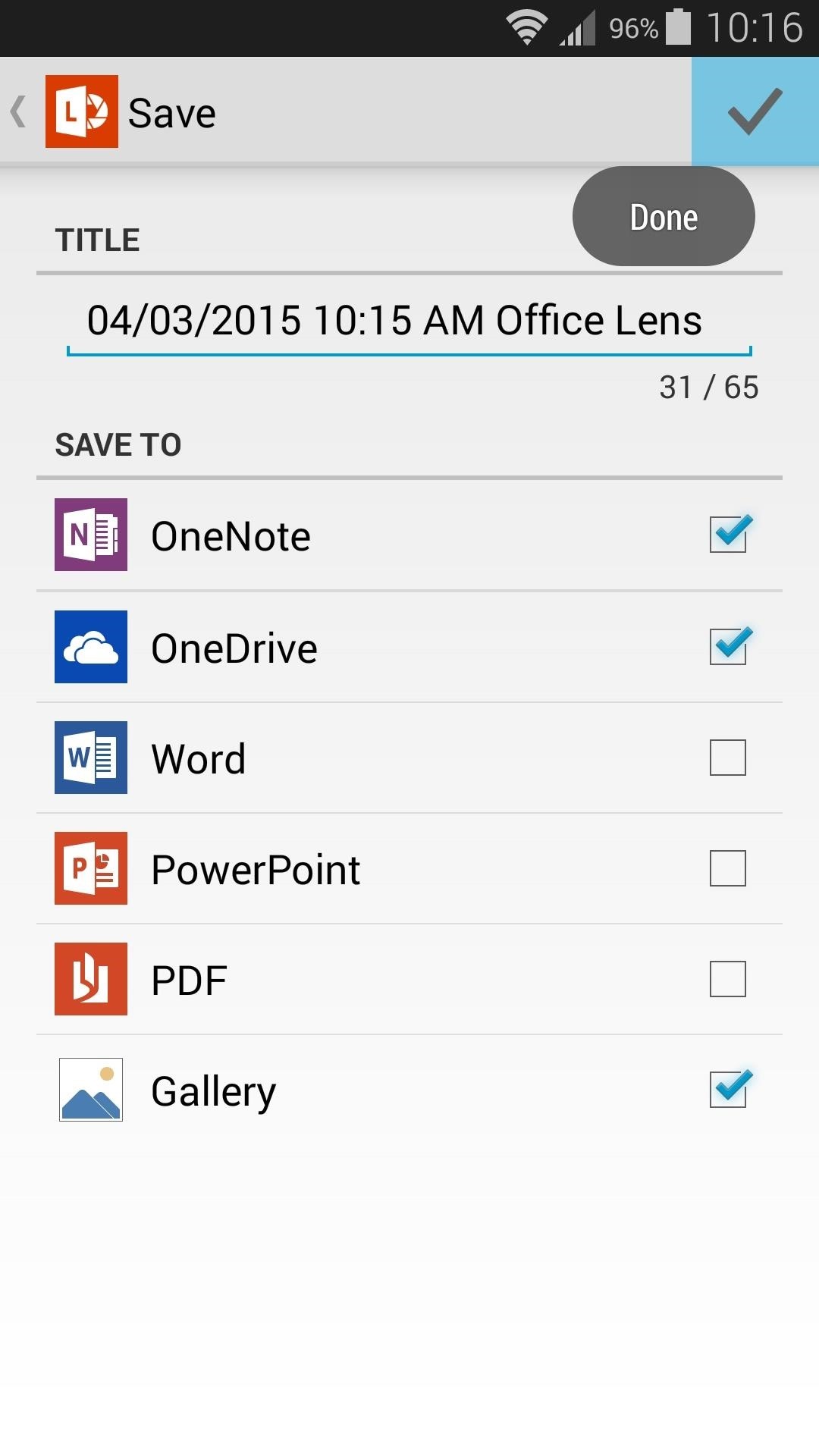
Step 3: Upload Your Document to the CloudImmediately after saving the scan, you'll be asked which Microsoft service you'd like to send this file to. Options here include OneNote, OneDrive, Word, and PowerPoint. Each of these options has an associated cloud service, so choose as many as you'd like and tap the "check" icon at the top of the screen, then your document will be available on these services across all of your devices.You could also choose to save it to your Gallery (or Photo Library on an iPhone). In addition to these options, the iPhone version also has a Mail option, and you can use the share icon to print it, message it, or share it to another app. (1) Android, (2) iOS If you pick one of the Microsoft options and haven't done so already, you'll be asked to sign in with your Microsoft account credentials at this point. So take care of that, then your document will be automatically uploaded to your cloud services. (1) Android and iOS sign in screens are pretty much identical. (2) History on Android. If you're not quite immersed in Microsoft's ecosystem, there are some good Office Lens alternatives that will work on Android and iOS alike. Google Drive scans documents and uploads them to the cloud just the same, and is available on iPhones and Android devices. Another great option is CamScanner, which includes a free 200 MB cloud storage account.Let us know what you think of Office Lens or one of its alternatives in the comment section below, or drop us a line on Facebook, Google+, or Twitter.
Firefox Mobile 101: How to Save Links as New Tabs Without Leaving Your Current App How To: Take Screenshots of Disappearing Photos on Instagram Direct Without Getting Caught How To: Save Snapchats on Android Undetected (No Root Needed)
How to Save Snapchats on Android Without Being Detected (No
Now i want to change the grey background as seen in the picture above into a white background color, i've been searching for a solution and i come up with this, but it's not working, the background turned white (with my custom css) but google docs didn't work and it displayed a message telling me "something went wrong" inside of the iFrame.
How to Edit a Google Doc (with Pictures) - wikiHow
You Can Finally Swipe Up to Close Apps on the iPhone X Again
How to Find Thousands of Free Ebooks Online Jason Fitzpatrick @jasonfitzpatric April 12, 2011, 4:00pm EDT You've got an ebook reader (or a laptop or netbook with ebook reading software) now you just need some free books to put it to good use.
How to download a free PDF of any book - Quora
The Samsung Notes app is easy writing note for people who like to write and draw with Galaxy Note. Samsung Notes | Apps - The Official Samsung Galaxy Site Skip to high contrast button.
Samsung Notes - Apps on Google Play
How To: Get the Facebook Paper App on Your iPhone—No Matter What Country You Live In How To: Share iPhone Apps, Music, & Movies for Free with iOS 8's Family Sharing IFTTT 101: Secure Your Automations with 2-Step Verification
How to Search the iOS App Store More Efficiently with uQuery
DIY Instant Indoor Skydiving « Internet :: Gadget Hacks
The process of "ripping" your albums into the proper format and copying them onto your iPhone/iPod is relatively easy. But if you've never done it before, there are steps in the process that are not all that obvious. This step-by-step guide will help you get your beloved collection of music CDs onto your device.
How to Reveal hidden MySpace profile content with FireFox
Facebook created 'memorial pages' as way for friends and family to share their thoughts and feelings for those that are no longer with us. As written in a company blog post , "We created the idea of "memorialized" profiles as a place where people can save and share their memories of those who've passed."
Ghost Pranks « Wonder How To
This article just hit my Google Now page. Wondering if anybody has given it a try. I am thinking I will download at some point. I would love to have the display be a little more active, my only concern is poor programming leading to battery drain.
Active Display Features on Your Pixel or Nexus - YouTube
How to Make Yosemite Look More Like Classic, Pre-Mac OS X Systems
0 comments:
Post a Comment