How To: Customize Your Mac's Top Keys to Control Either Functions or Built-in Features Without Using Fn
Mac keyboards are great when listening to music or watching a movie, since you can control what's playing without going back into iTunes or QuickTime Player. However, when you're using an app like Photoshop that uses the F7, F8, and F9 as shortcuts, it gets pretty annoying to have to hold down the Fn key. Why can't you just hit the back, play/pause, and skip buttons alone?You can easily revert those media/system keys to regular function keys in Mac OS X (go to System Preferences -> Keyboard -> Keyboard, and check "Use all F1, F2, etc. keys as standard function keys"), but what if you want to switch just the media controls and not the screen and volume keys?This inconvenience is what drove developer Kevin Gessner to create FunctionFlip, which can switch all, or just a few, of your F keys from built-in feature shortcuts to normal function keys. Since this is accomplished using a background service, it can easily be enabled and disabled so you don't have to worry about losing any of your playback controls. Please enable JavaScript to watch this video.
Step 1: Install FunctionFlipFunctionFlip is not available in the Mac App Store, so you will need to download the FunctionFlip.zip, extract it, then double-click to install. Before installing, make sure that your Gatekeeper security settings will let you install apps from unidentified developers.Unlike other apps, FunctionFlip is not stored in your Applications folder, but in your System Preferences as a preference pane.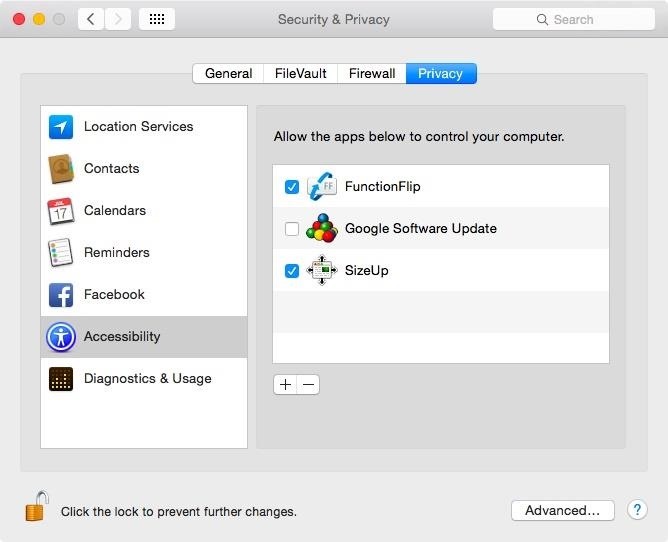
Step 2: Enable FunctionFlip in AccessibilityIn order for FunctionFlip to change your keys, you will need to give it access to your computer. You should automatically see a popup notifying you to do so the first time you open it. If not, head to System Preferences -> Security & Privacy -> Accessibility, and check the box next to FunctionFlip.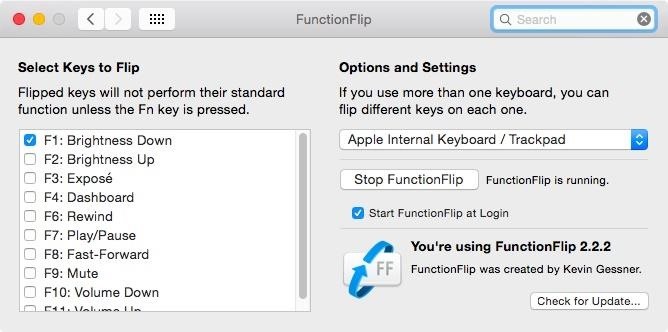
Step 3: Flip Your KeysNow that you have the preference pane installed, go to "FunctionFlip" in System Preferences to select which media keys you want to revert. To switch your keys to regular F keys, check the box next to it. If left unchecked, it will continue to function as usual. And if you end up needing to use any of your flipped keys as media/system controls, all you have to do is hold down the function key. You can start and stop the FunctionFlip service manually from the preference pane, but if you want, you can enable it to start every time you boot up your Mac by checking "Start FunctionFlip at Login."Did this tweak work for you? Let us know in the comments below, and follow us over on Facebook, Google+, and Twitter to see more cool Mac tips.
Read on to learn about sharing your new theme! Tip: In your sidebar preferences, you'll find accessible themes that some people with color-blindness have found helpful. Select custom colors. To select custom colors for your Slack theme, you can type in any 6-digit HTML color value, or click a color swatch to choose from the color picker.
Slack Themes
How To: Amp Up Your Cell Phone's Sound System with a Plastic Cup News: HIV Co-Opts the Body's First Line of Defense—Using It as a Shuttle to Take Over How To: Use the Shop Savvy app on your Android cell phone News: Sentinel Nerve Cells Spy on the Intestines, Linking Gut & Brain
How to connect to a DVR using an Android Phone - YouTube
mac os classic mac os x classic classic mac software media player classic mac os classic
How to Install Mac OS on Windows 7 « Operating Systems
Apple Releases iOS 10.3.3 with Bug Fixes and Security Improvements [Updated] Posted by Evan Selleck on Jul 19, 2017 in iOS 10.3.3 - iOS 10 Following weeks of developer betas, Apple has officially released the newest version of iOS to the public.
iOS 12.1.2 Public Beta Officially Released - Here's What's New
Need a primer on how to use zoom lenses with your Canon DSLR camera (a 7D, 5D, or Rebel T2i, for example)? This brief video tutorial from the folks at Butterscotch will teach you everything you need to know.
How to Set up a DSLR camera for the best possible looking
Here are some tips to keep your devices running longer during a power outage. Here are some tips to keep your devices running longer during a power outage. your smartphone charged and other
5 ways to keep your phone charged in a power outage - CNN
How to Take apart the HP iPAQ hw6515 cell phone for repair
how to make your own live wallpaper in this video i will teach you anyone can make or create a live wallpaper without any extra skill full skills in this video i will teach you how you can make
How to Create Your Own Android Live Wallpaper App | DroidViews
Thanks to Google, iPhone Users Can Finally Pick a New Frame
This guide will explain how to configure a USB Flash Drive / Memory Stick so that you can run a keylogger within just a few seconds of plugging it in any computer. It is important to note that in some countries, including the U.S., covertly intercepting electronic information is against the law.
How to Fix an Issue with a Usb Flash Drive Not Showing in My
HBO's Westworld has touched down on iOS as a mobile game, giving players the chance to manage their very own futuristic theme park set in the wild west. Unfortunately, the game is currently only available in select countries as a soft launch until its fully developed. But if you'd like to try out this game right now, there's a simple workaround to get Westworld on your iPhone.
0 comments:
Post a Comment