How To: Take Partial Screenshots on Android
Being able to take screenshots on Android isn't something we were always able to do. It was added to stock Android in Ice Cream Sandwich 4.0 (Gingerbread 2.3, if you were a Samsung TouchWiz user) as a simple full screen screenshot, and that's the way it's remained ever since—until now.Google is rumored to be in the process of adding partial screenshots to stock Android in the future, and Samsung and LG have done a spectacular job of adding it to TouchWiz and LG UX in recent years. The feature is quite useful, too, as it lets you easily crop screenshots to share only a small portion of your screen.However, Google isn't going to come in third place in the partial screenshot race. Third place goes to Senior Member Flextrick on XDA-Developers, who has created an app that allows users of Android KitKat 4.1 and above to take partial screenshots on their devices without the need for any extra steps, besides simply taking a screenshot!Don't Miss: How to Get Samsung's 'Long Screenshots' Feature on Any Android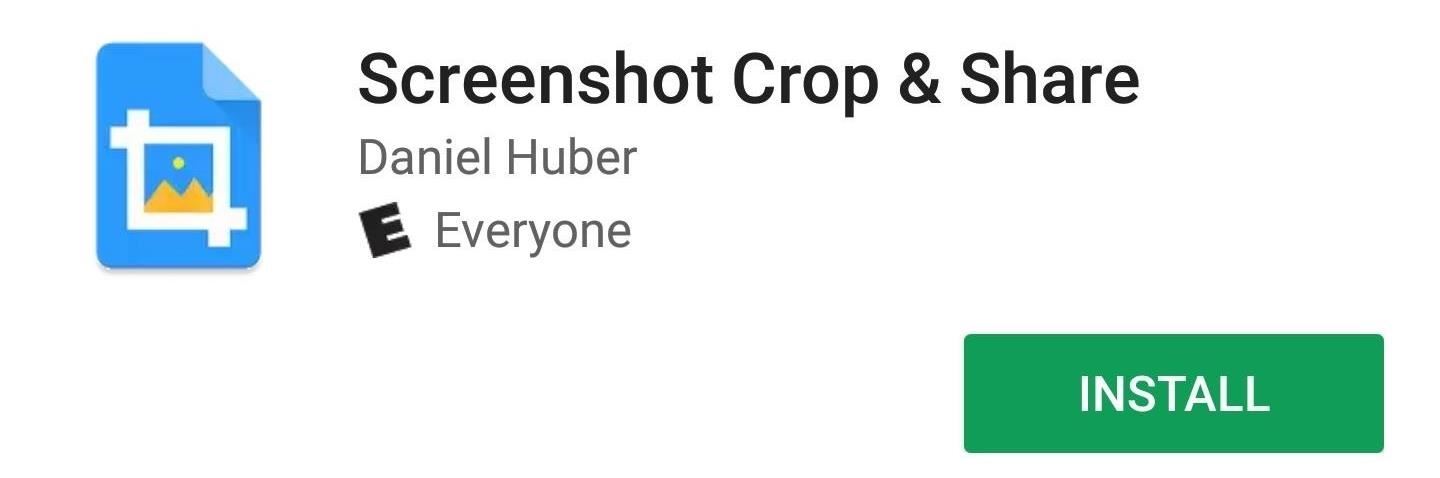
Step 1: Install Screenshot Crop & ShareThe app that beat Google to the punch is called Screenshot Crop & Share, and it is available for free on the Google Play Store. Flextrick also has a Google+ community specifically for this app to make using and troubleshooting as simple as possible, as he updates it frequently and is always looking for feedback.Install Screenshot Crop & Share for free from the Google Play Store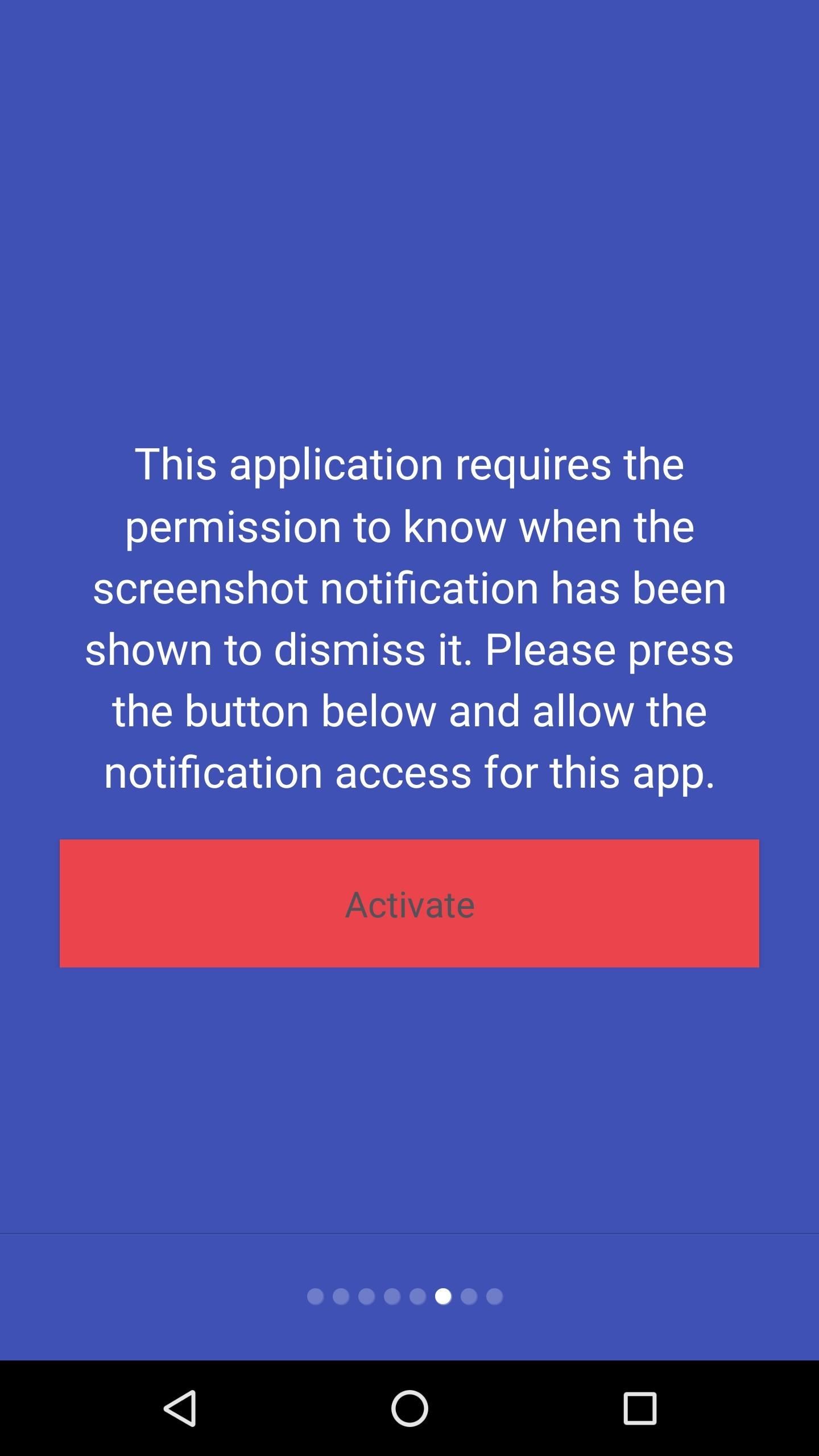
Step 2: Grant Required PermissionsThe first launch of Screenshot Crop & Share will welcome you with a very nice introduction explaining the features of the app. It will also request the required permissions in order for full functionality, so make sure to grant those. Hit "Ready" when everything is green and good to go, then make sure to grant the storage permission request that'll pop up if you're on Android Marshmallow or higher. Enabling permissions for Screenshot Crop & Share.
Step 3: Take a Partial ScreenshotWhen the app is all set up, feel free to exit it and take your first screenshot. You don't need to do anything special, just capture a screenshot like you normally would.When you do that, a Material Design bubble toolbar will open up and give you a variety of options—including edit, share, delete, save and cancel. We want to take a partial screenshot, so we'll select the edit option (the pencil). Make your changes, and then save your partial screenshot—it's as easy as that. Using Screenshot Crop & Share to easily crop a screenshot.
The Best PartThe best part is that this app will work on all Android versions, from Android KitKat to the latest version of Android Nougat. And it doesn't matter if your phone has a manufacturer skin—from stock Android to Samsung's TouchWiz to LG's UX to HTC's Sense, this app has you covered. Screenshot Crop & Share on the LG G5 running Android 6.0.1 with LG UX 5.0 (left), on the Huawei Honor 8 running Android 6.0 with EMUI 4.1 (middle), and on the OnePlus Three running Android 6.0.1 with OxygenOS 3.2.8 (right). Screenshot Crop & Share on the Samsung Galaxy S7 Edge running Android 6.0.1 with TouchWiz (left), on the Moto Z running Android 6.0.1 (middle), and on the HTC 10 running Android 7.0 with HTC Sense (right). Follow Gadget Hacks on Facebook, Twitter, Google+, and YouTube Follow Android Hacks on Facebook, Twitter, and Pinterest Follow WonderHowTo on Facebook, Twitter, Pinterest, and Google+
Screenshots by Kevin M./Gadget Hacks, cover photo by Dallas Thomas/Gadget Hacks
Photo Forensics: How to Check If a Picture Has Been
How to Reset a Galaxy S. Resetting your Samsung Galaxy S will wipe all personal data and restore the device back to its original factory settings, which can help correct any software problems your phone may be experiencing.
In this clip, we learn how to use the Mac OS X terminal to generate a new Ruby on Rails project (provided, of course, that you have both Ruby and Rails already installed). Whether you're entirely new to Ruby on Rails 3 or are a seasoned developer merely looking to brush up on a few of the basics, you're sure to find much to take away.
Creating and running your first Rails application - Help
How to Get the Most Out of the Galaxy S8's Display The Galaxy S8 boasts a lot of noteworthy features (and some you may have overlooked ), but nothing about the new phone is more eye-cathing than
Get the most out of your Nexus 5 - YouTube
Gauss Guns Launch Steel Balls with Magnets! How is a Gauss Gun made? What is needed to make one of your own? How and why does it work? In this article, we study Gauss Guns and analyze some details of their construction. What is a Gauss Gun? The core of a gauss gun consists of a single neodymium magnet with several steel balls stuck to it.
Build a Gauss Rifle - YouTube
Whether you're an anagram master, a spelling sensation, or a grammar wizard, you'll find something to pique your curiosity in these iOS games that reward those gifted at language arts. Many of these games even include support for the Apple Watch, in case you want to play with words on the go. You've
Top 25+ Best Paid Apps 2019 You Must Have On Your Android Device
You can go through the Google Fi site here and check if your phone is compatible, but to save you some time, you should know that iPhones won't be able to make calls or text over Wi-Fi, use
Google Fi (aka Project Fi): The complete FAQ | Computerworld
Google released its "Android Security: 2016 Year in Review" report last month, and to no one's surprise, included its own flagship phones. However, one surprise on the list was the BlackBerry PRIV, which Google named one of the best Android devices for privacy.
Google Names BlackBerry PRIV an Android Security Leader in
xda-developers HTC One (M7) One (M7) General Unlock Your Bootloader & Delete Tampered Text With A Click Using HTC One Mega Toolkit by yashade2001 XDA Developers was founded by developers, for developers.
HTCdev - Unlock Bootloader
Google Earth Pro used to cost a staggering $400 a year, but in case you haven't heard, the intuitive mapping program is now free. Google announced the change back in 2015, but the company's
Google Earth - Wikipedia
Home Support Samsung Samsung Galaxy Note 4 Samsung Galaxy Note 4 - Move Files from Internal Storage to SD / Memory Card Samsung Galaxy Note® 4 - Move Files from Internal Storage to SD / Memory Card From a Home screen, navigate: navigate: Apps > My Files .
How To Increase Internal Memory Of Samsung Galaxy Tab 10.1
Polaroid's answer to the masculine-fueled GoPro comes in the form of a tiny family-friendly square, fittingly named the Polaroid CUBE. Starting at a very modest $99.99 , the water-resistant action camera comes in all different colors, shoots HD video at 1080p, allows users to take 6MP pictures, and supports a microSD card of up to 32GB.
How to Record Your Sleep Patterns with Samsung Health — No
0 comments:
Post a Comment