How To: 24 New Features & Changes the Android Oreo Update Gives Your LG V30
Its official: On May 8, T-Mobile finally released the Android Oreo update for the LG V30 and V30+. Now, every major US wireless carrier has pushed the update. For me, this update is a big deal. Not only does Android Oreo bring some new tools and features, but LG has also included a few additions as well.Recently, LG released the LG V30S ThinQ. This device was a new variant of the V30 that added a number of software changes. Specifically, it included a "machine learning enhancement," labeled as part of the ThinQ branding. And with the Orero update, LG has brought this enhancement to the V30 as well.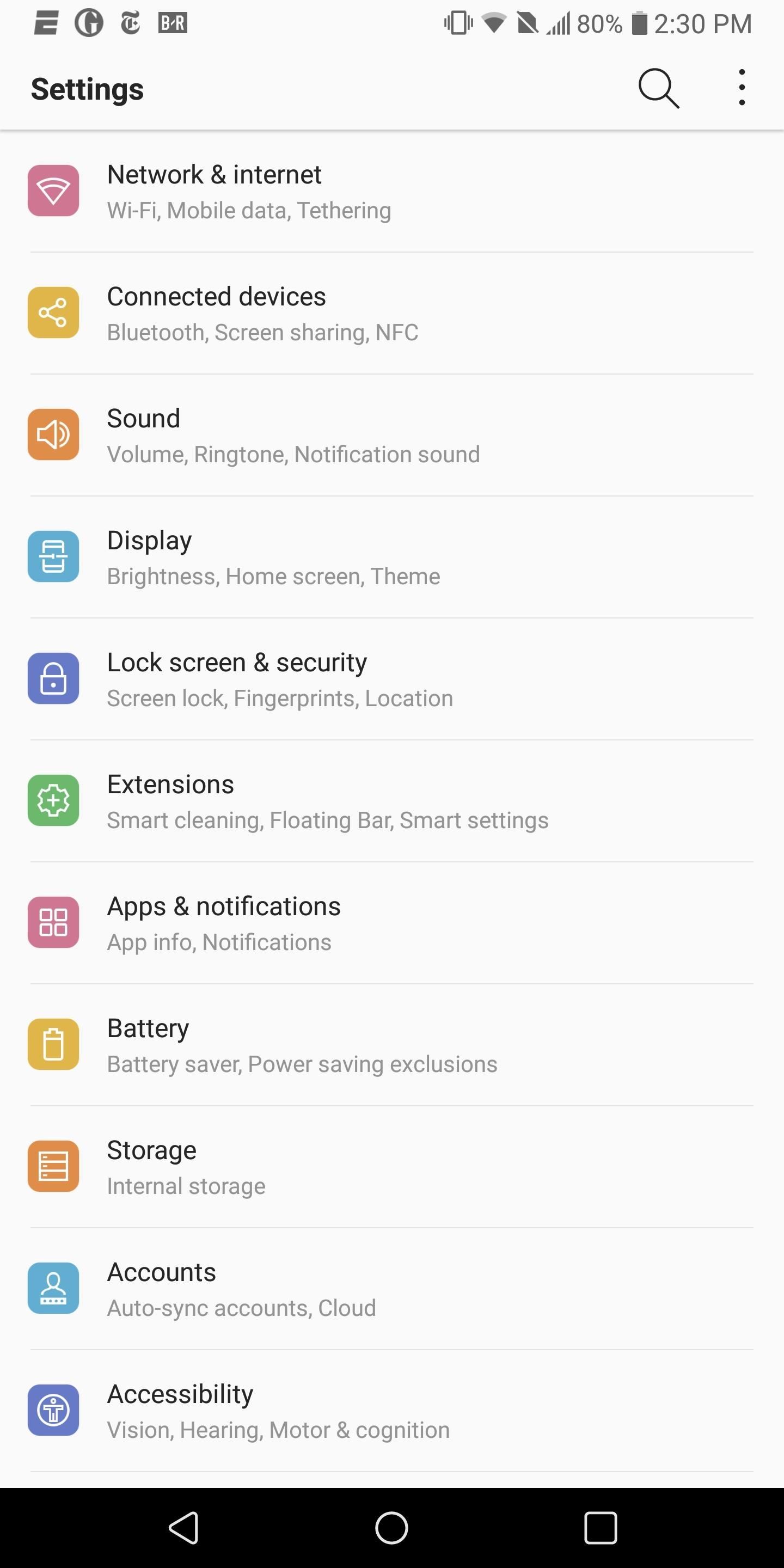
1. Redesigned Setting MenuThe most significant visual changes in Android Oreo are found in the Settings menu where the layout for many options has changed. While the default "Tab view" is relatively the same, "List view" layout has been reworked. Options such as "Network & internet" and "System" have been tweaked to match the ASOP version of the Android Oreo. The side menu, introduced with Android Nougat, has been removed, confiding navigation to just scrolling.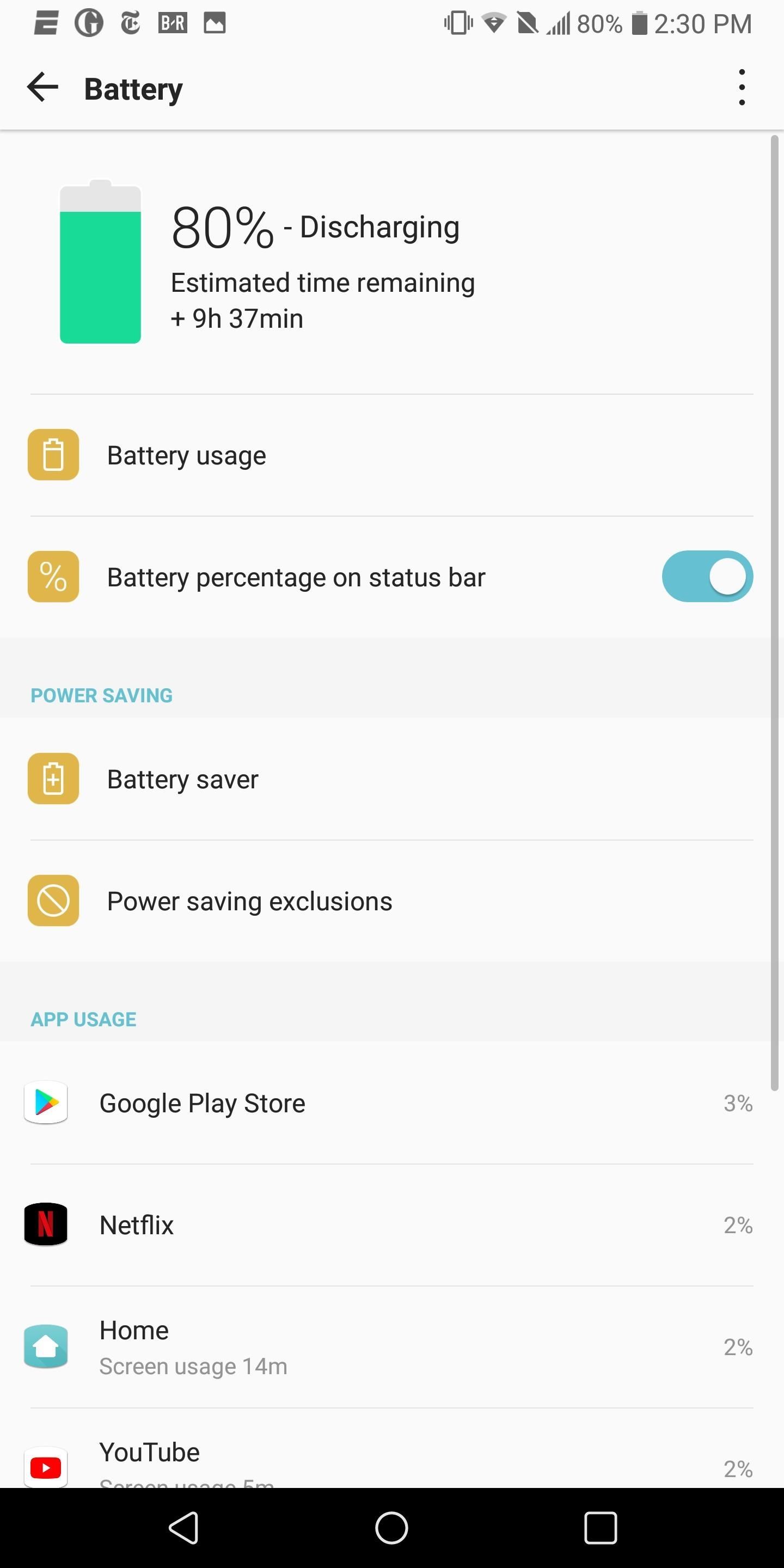
2. New Battery MenuOne example of this redesign is the "Battery" menu. The Oreo updates changed its layout to help you get a better grasp of your apps' impact on the battery life at a glance.On the main page of the "Battery" menu is a list of apps, their battery consumption, and screen usage. Under the option "Battery usage," you can see screen-on-time under "Screen usage." There is also another list of battery consumption based on system apps and sensors such as Wi-Fi and GPS.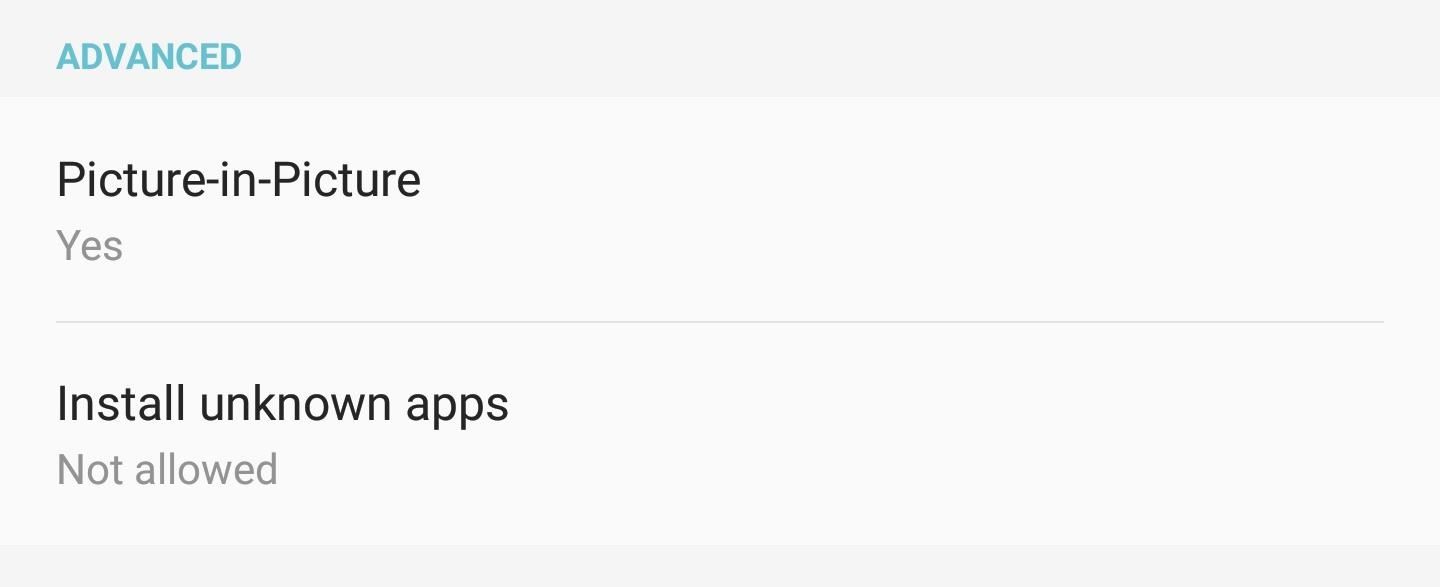
3. Redesigned App Info PageAndroid Oreo includes new features that can be accessed by third-party apps. To better manage which app can access these feature, individual App info pages have an updated layout. When applicable, apps have a new grouping called "Advanced" which informs the app usage of new features. These new features include picture-in-picture usage and the ability to sideload apps (more on both these features later).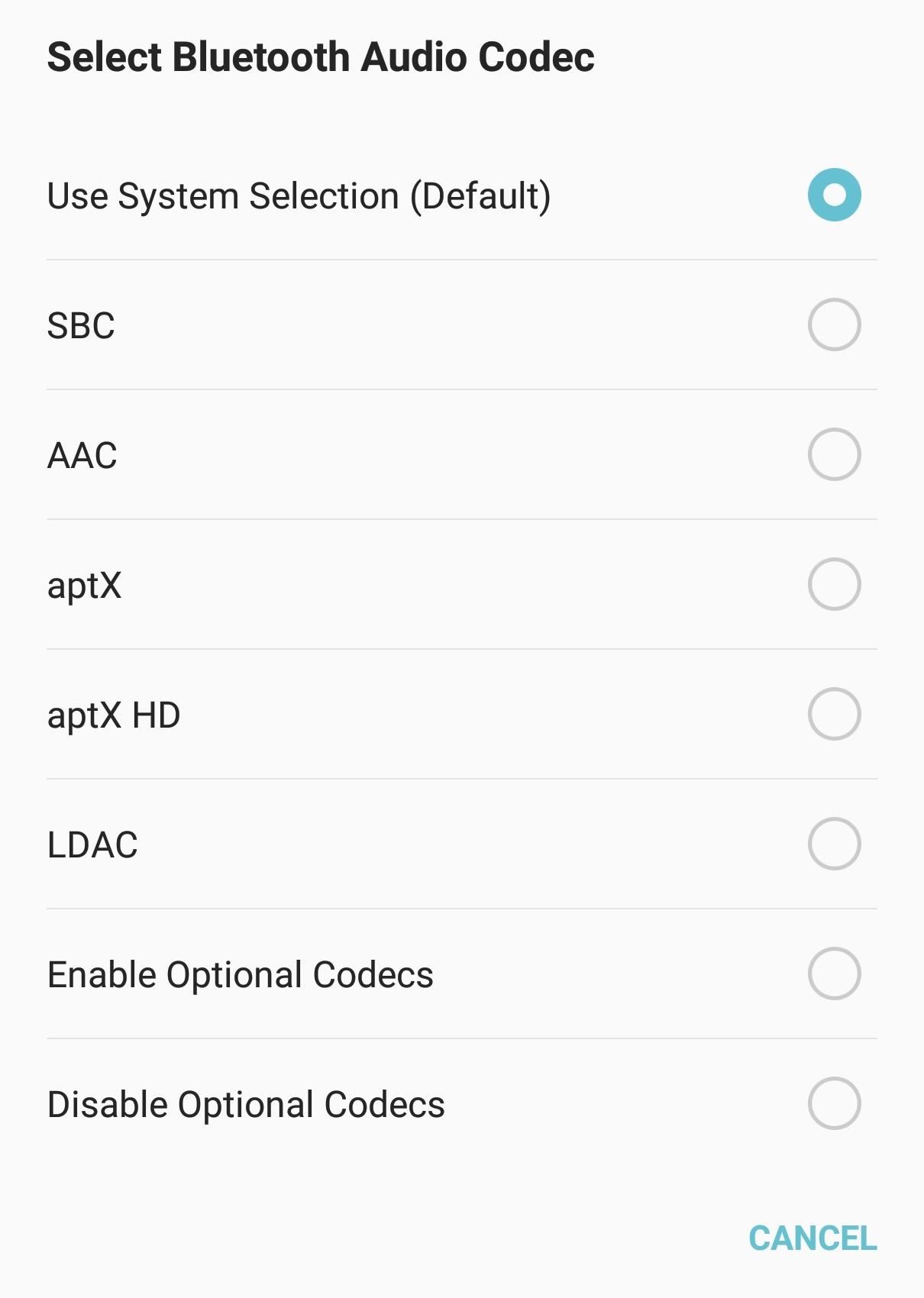
4. New Hi-Fi Bluetooth CodecsThe V30 now supports several additional Bluetooth codecs, particularly those used for Hi-Fi quality audio. V30 users will now be able to take advantage of aptX HD and LDAC whenever connected to a compatible Bluetooth accessory. With this inclusion, the V30 is one of a few devices offering Hi-Fi audio both wirelessly and with a wired connection (thanks to Quad DAC).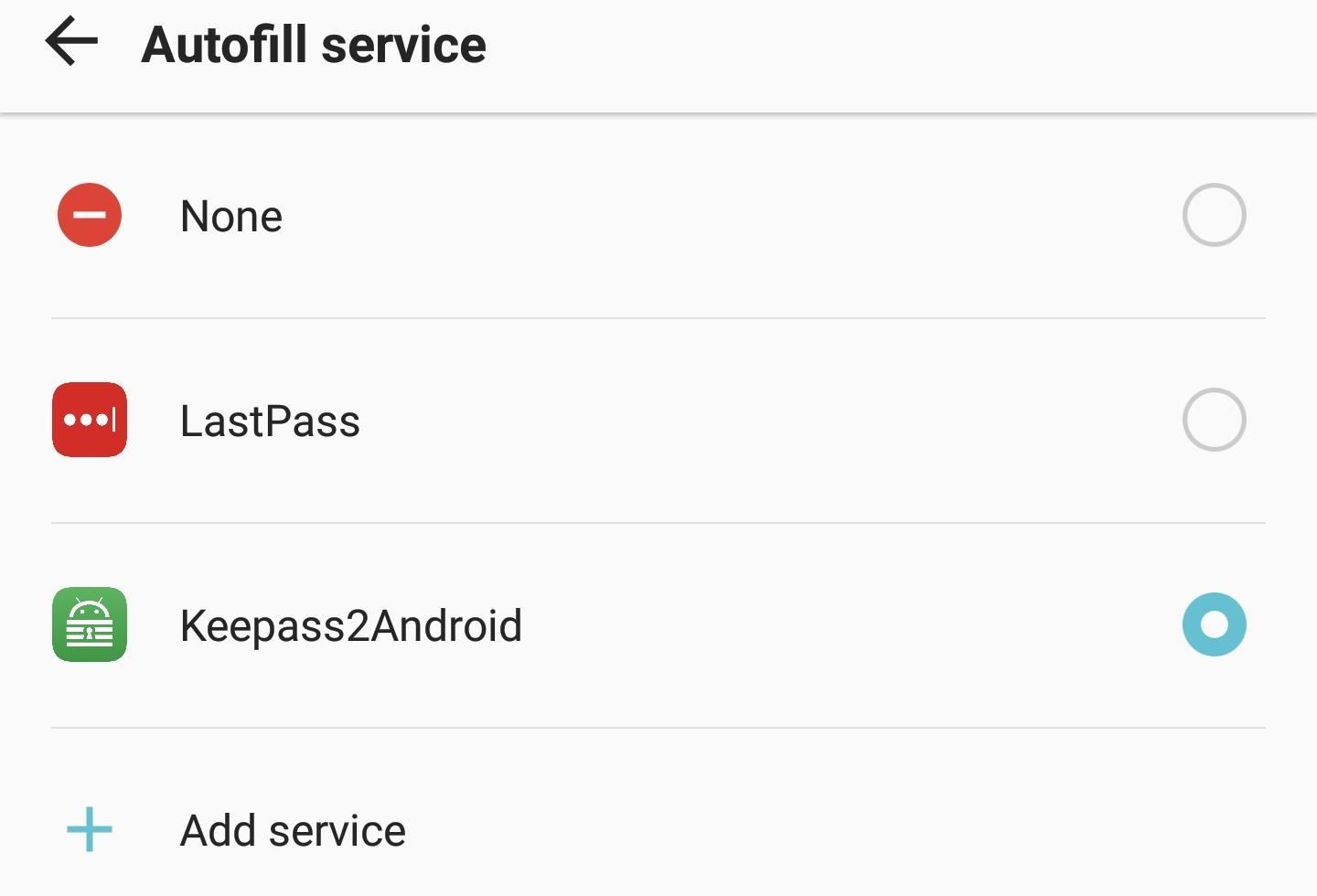
5. Autofill APIThe feature that I am the most excited for is the ability to autofill usernames and passwords. One of the biggest gripes I had when switching to a password manager was the need to always copy and paste your credentials now that I no longer know them. Especially with my phone, having to switch back and forth between apps was time-consuming and extended the time for setting up new phones.With Android Oreo, this is no longer the case. As long as your favorite password manager supports the feature, you can autofill your login information to all your favorite app with a touch of the screen.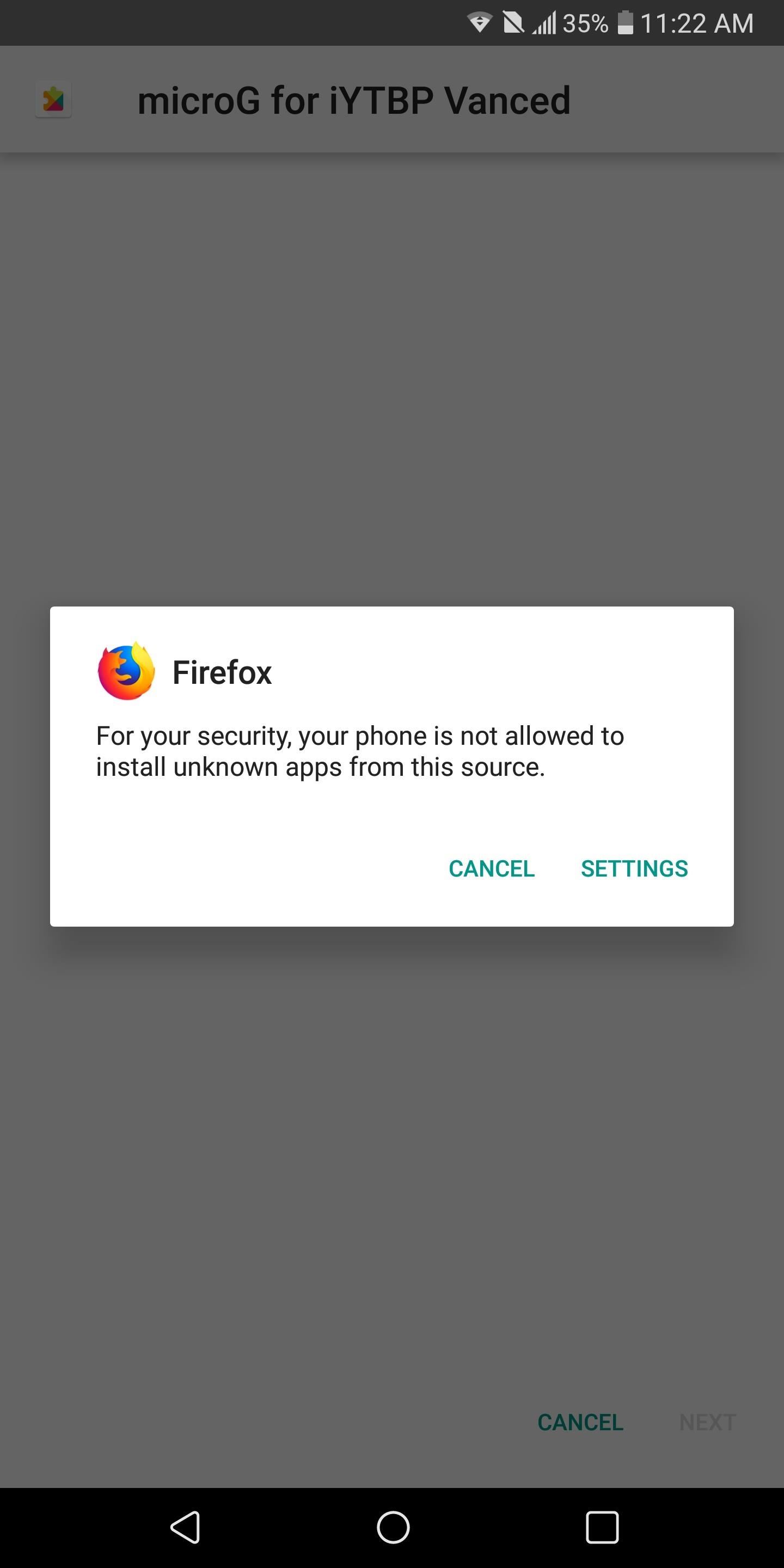
6. No More 'Unknown Sources'As with all Android updates, Google brings in new tools to help improve the security of the operating system and its users. One example of this changes comes in the form of changing how "Unknown sources" operates. Previous Android versions made "Unknown sources" provide a global permission to all apps once enabled. This allowed malicious apps to sideload malware unknowingly since its permission was already granted.However, with Oreo, this is no longer the case. "Unknown sources" must now be enabled on a per-app basis. This gives you more control as it is easier to disable the feature on a particular app which you don't fully trust while remaining enabled on ones you do.More Info: How to Sideload Apps on Oreo with 'Unknown Sources' Gone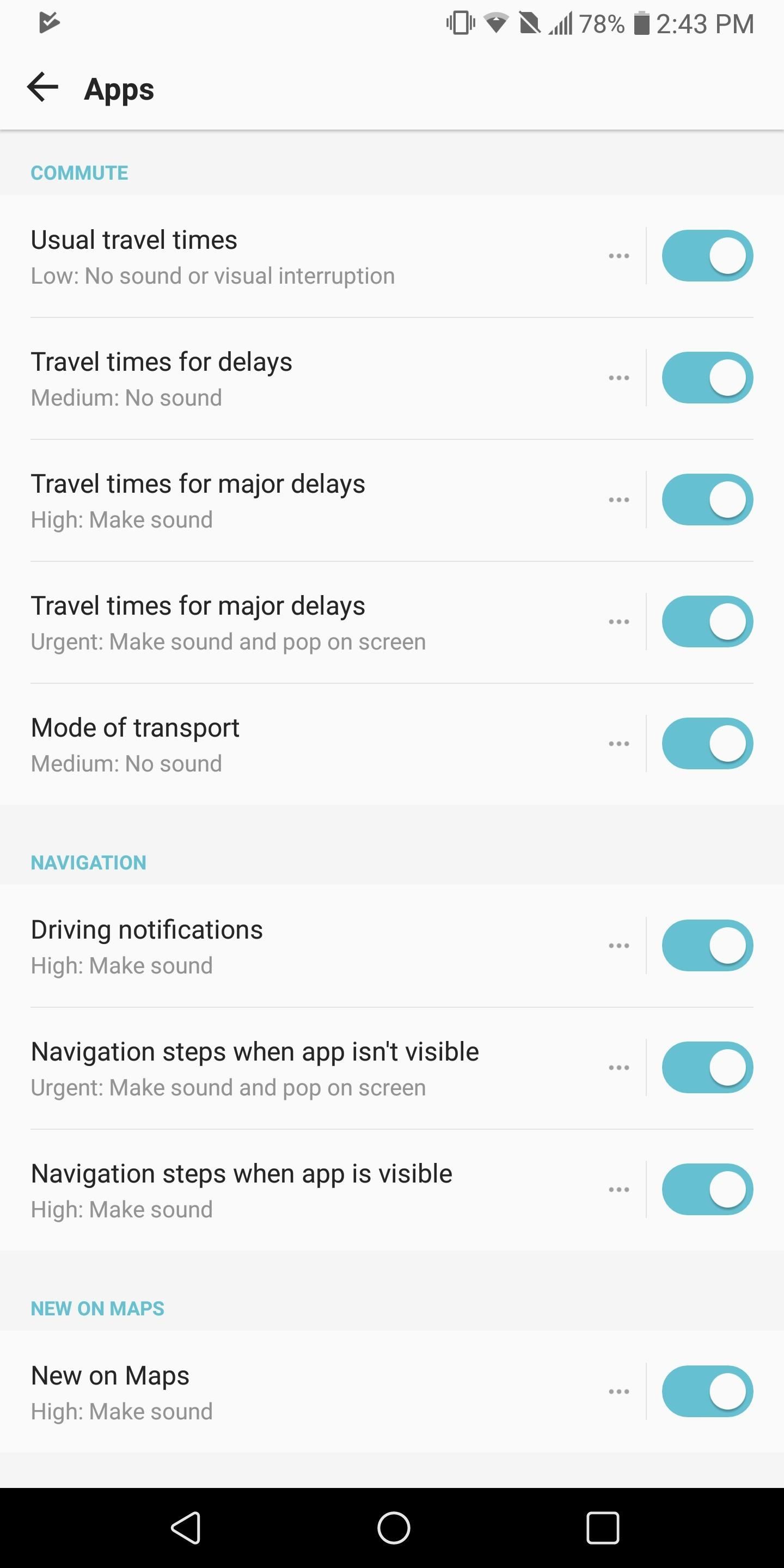
7. Notification ChannelsNotifications received a major overhaul with Android 8.0 Oreo. One of the biggest changes comes in the form of Notification Channels, which allows apps to categorize their various notifications. Within these grouping, notifications can be managed individually, allowing for specific types of alerts to adjust while not affecting others.For example, users can lower the priority of certain types of alerts while keeping the more important ones at higher alerts. Developers must implement the new tool into their app but, at least for now, every Google app uses this feature.More Info: How Notification Channels Work in Android 8.0 Oreo
8. Snooze NotificationsSpeaking of notifications, Android Oreo also gives LG V30 customers the ability to snooze individual notifications. Now, whenever you get an alert, you can decide to either deal with it then or later. If you rather deal with it later, you can snooze the notification. Similar to the snooze button on your alarm clock, this will turn off the current alert and alert you later.
9. Overlay Sticky NotificationAnother new change to improve security comes in the form of improvements to the awareness of the operation of apps. With Android Oreo, when an app is using screen overlay, a sticky notification will display which can't be dismissed. This alerts you of the potential danger to trusting this app, protecting you against potential harmless ones.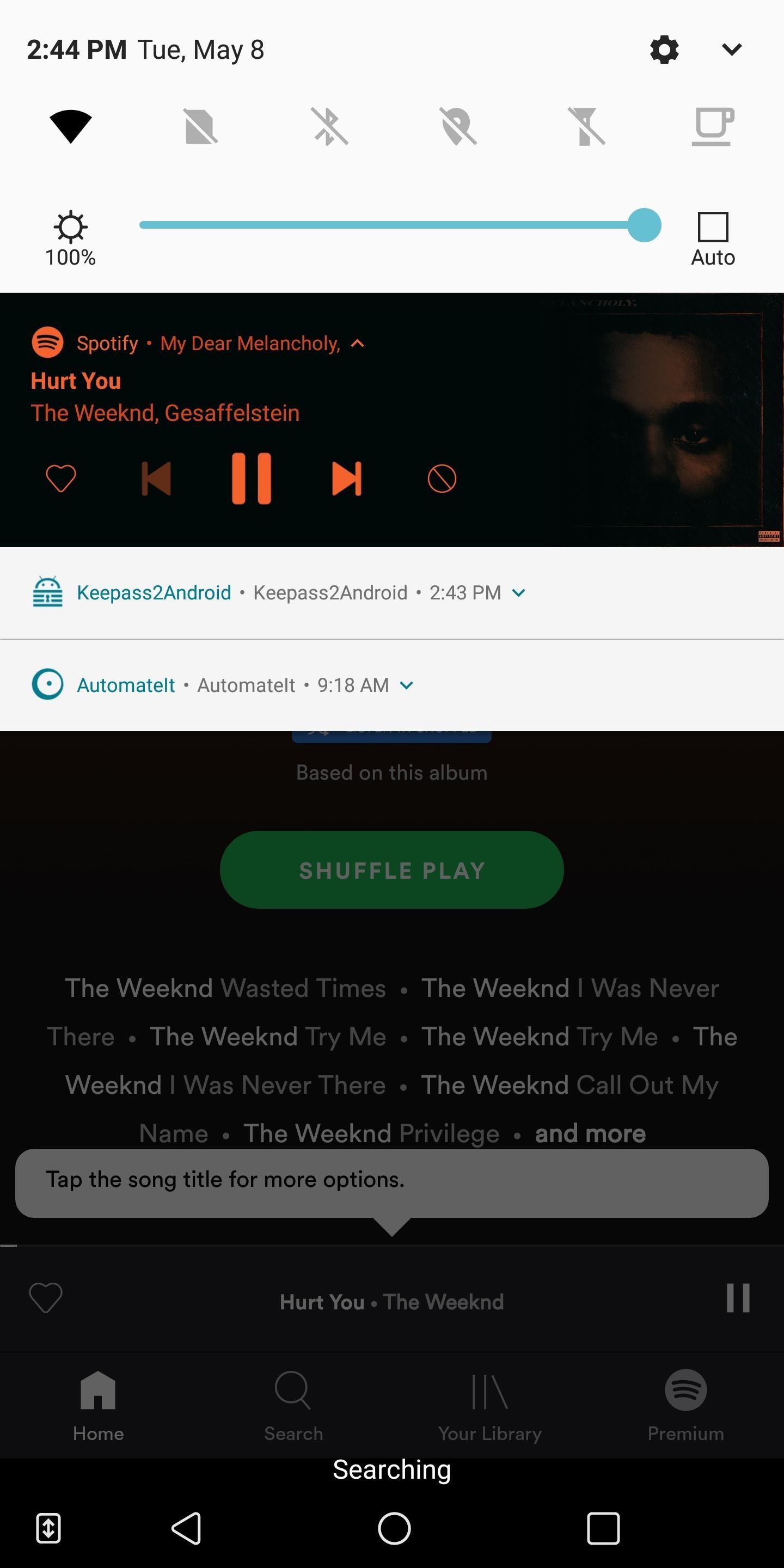
10. New Music NotificationThe music notification has also been updated, coming in the form of a visual change. The background color and playback controls color will now reflect the colors used in the cover art of the song currently playing. While this new feature is supported by all music apps, you can enjoy it when playing music via YouTube, Google Play Music, and Spotify.
11. Support for U2F Security KeysIn another attempt to improve security, Android Oreo includes native support for U2F security keys. These are physical keys which acts as another form of authentication. Typically, with USB drives, if an app supports them, authentication will require your password and possession of the security key.Don't Miss: How to Use U2F Security Keys to Access Your Google Account
12. Verified Boot 2.0Verified Boot is a security feature which prevents your device from booting up if any aspect of the software is altered. It protects your device from apps which attempt to obtain root access secretly. With Verified Boot, if Android OS detectsany modification, the phone won't boot.Verified Boot 2.0 adds to this protection by adding Rollback Protection. Now, if an app (or thief) attempts to return your device to Android Nougat or any other older version of Android which is less secure, the operating system won't let it.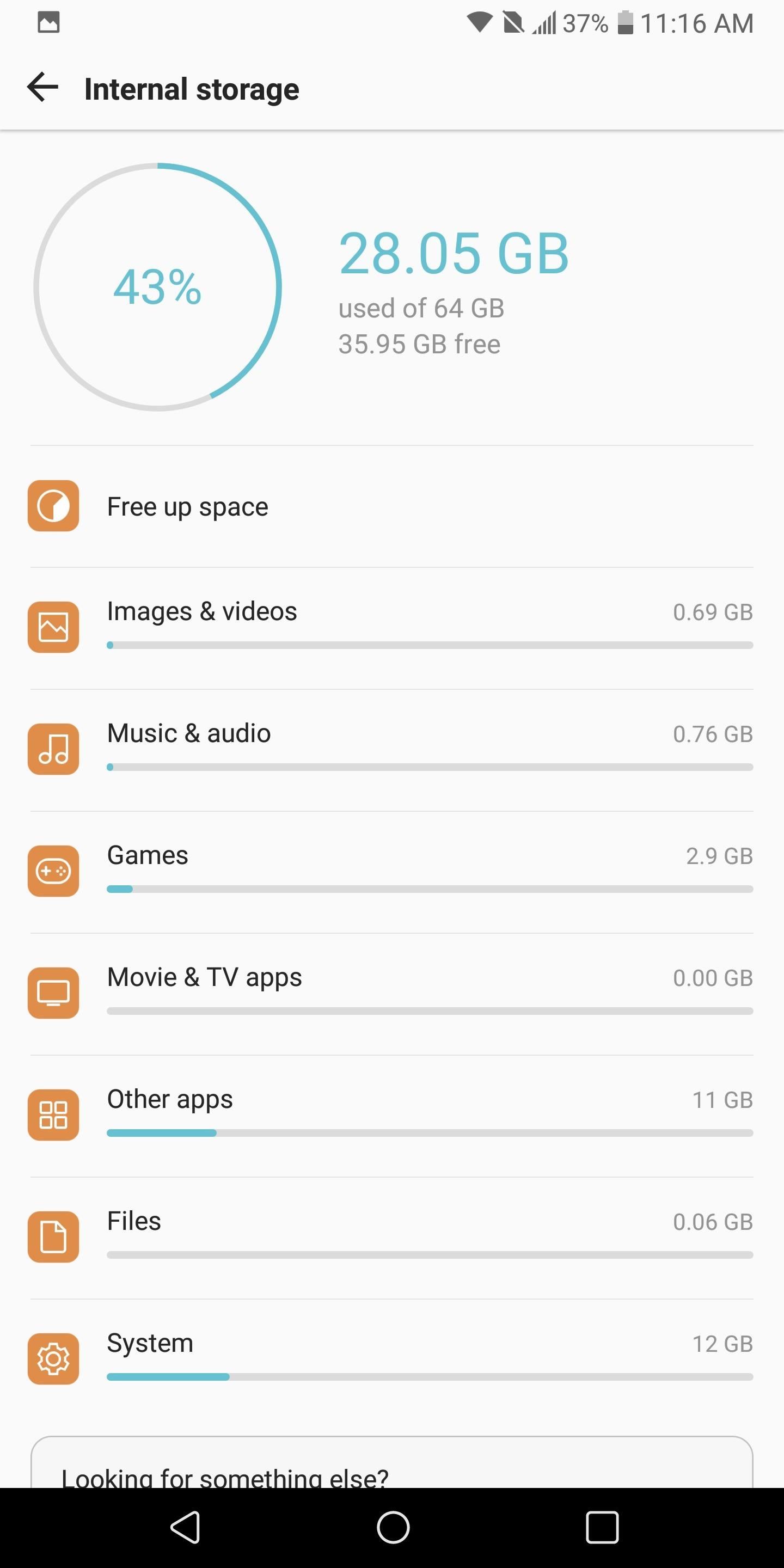
13. More Granular Storage ControlsThe "Storage" menu has received an update to help you navigate its information. Unlike the previous version, apps and files are now grouped into categories based on their operation. By selecting the group, you can head to a list of all the appropriate apps and files. Managing your data is easier as it becomes simpler to locate apps with redundant operations.
14. Package Installer Progress BarThe Package Installer has received a slight makeover with the latest update. The progress bar represents the current progress of the installation. There is also a "Cancel" button at the bottom right, which allows you to stop the app installation (pending the progress isn't nearly complete).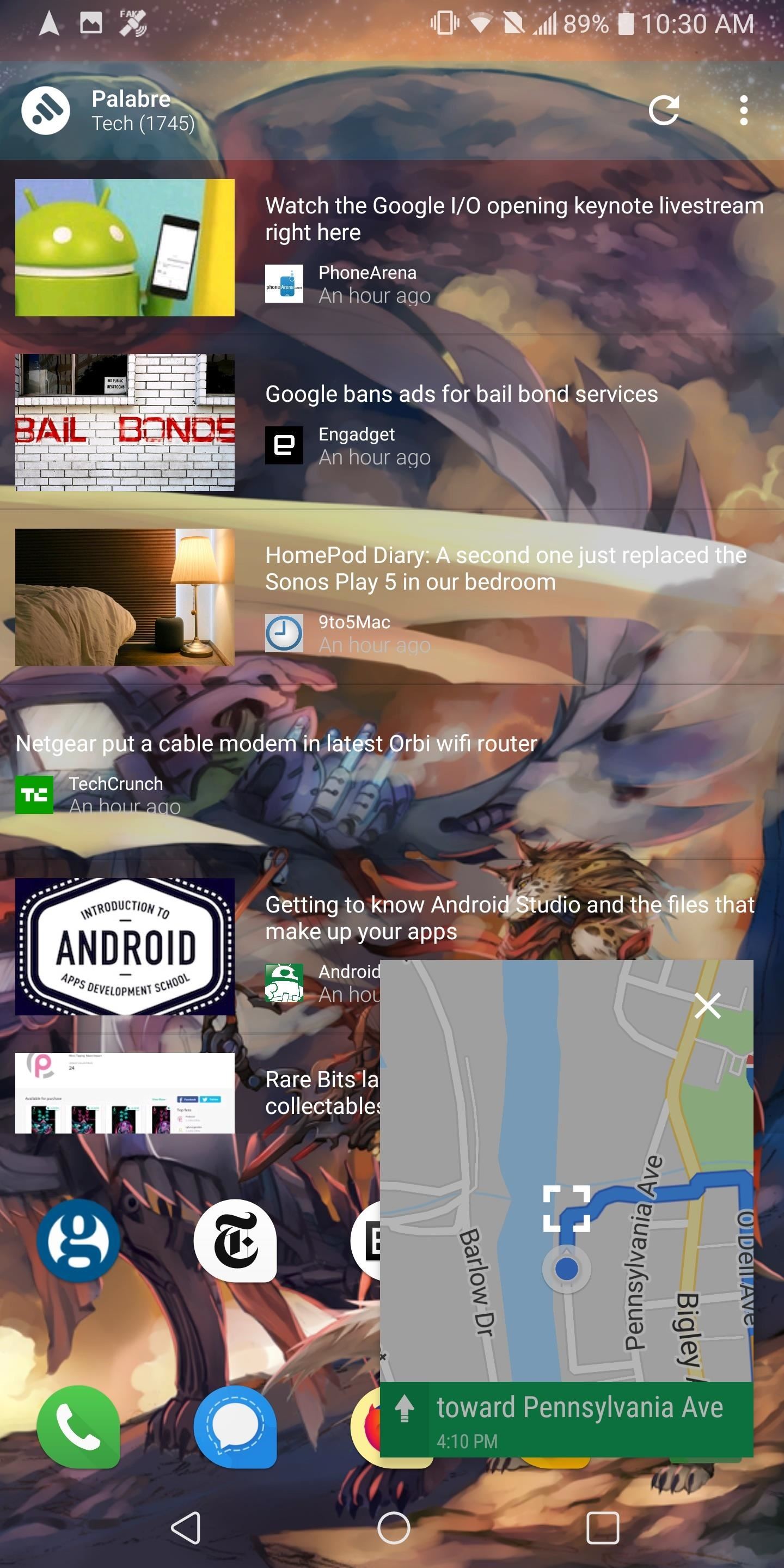
15. Picture-in-Picture ModeProbably the biggest front-end change to Android is the inclusion of the picture-in-picture mode. Videos (and turn-by-turn directions) can be reduced to a small movable window to continue viewing while interacting with other apps on your phone.Currently, support is limited to few apps such as VLC, Google Maps, and YouTube (when you pay for YouTube Red). Netflix supports the feature but only when your device is using Android 8.1 Oreo.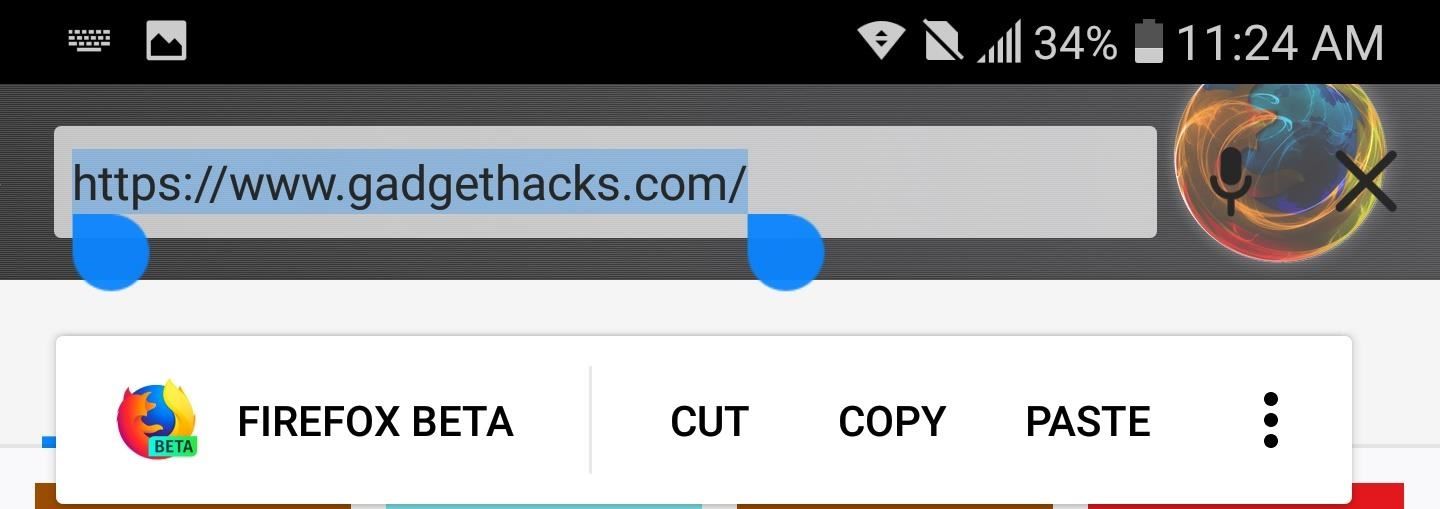
16. Smart Text SelectionManaging texts just got a whole lot easier with Android Oreo on the LG V30. After highlighting a string of text (or phrases), depending on its contents, Android will display relevant additional options to interact with it. For example, when highlighting a phone number, you will be present with a button to open the dialer. When highlighting an address, a Google Maps button shows up.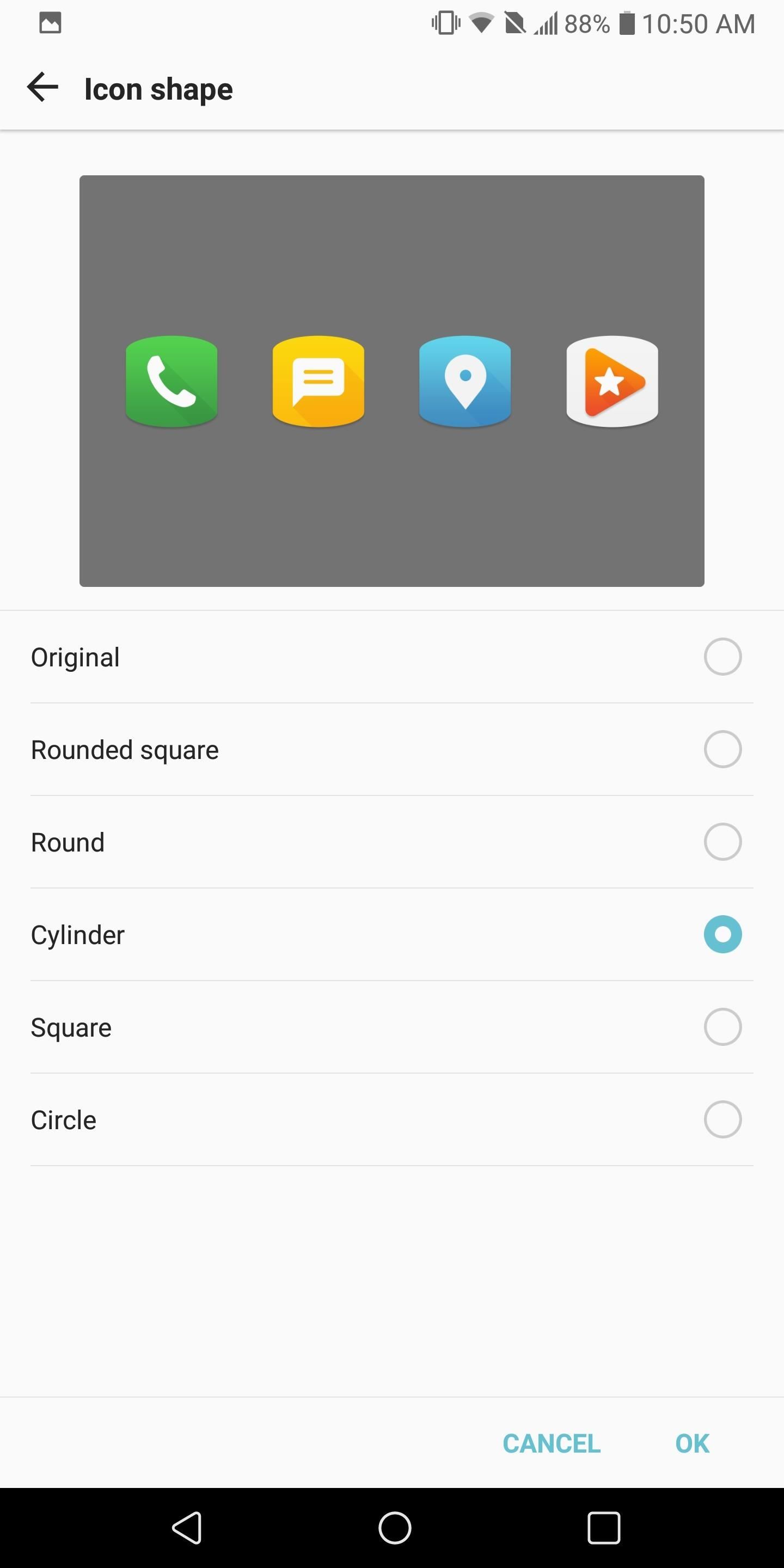
17. Adaptive IconsTo help improve the uniform look of icons in the app drawer and home screen, Google introduced Adaptive Icons with Android Oreo. With this feature, you can now set icons to the same shape and size, providing a uniform look.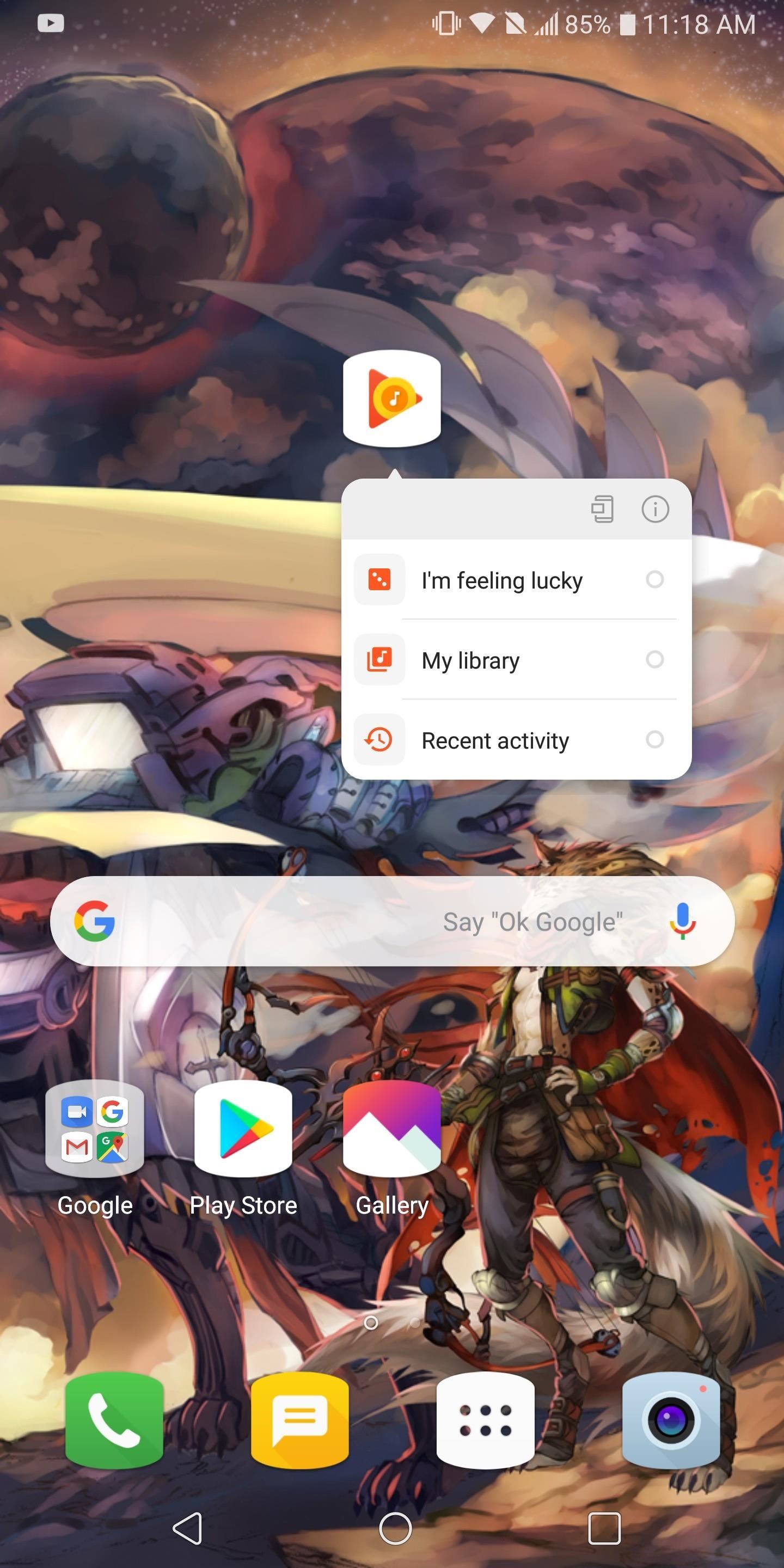
18. Updated App ShortcutsAndroid Nougat first introduced app shortcuts, a sub-menu available by long-pressing an app's icon. With Android Oreo, the look changed for the default home screen launcher. Instead of separate blocks stacked close together, app shortcuts are all within one big block with gray dividing lines. Additionally, in the upper-right corner is access to the app info page and widget (if applicable).
19. App Icon BadgeThis latest feature borrows from iOS, adding another way to interact with notifications. App Icon Badge is a small dot with a number counter which appears in the upper-right corner of the icon. The dot represents a new notification and the number reflects the number of new alerts.Long-pressing an icon with a badge will allow you view the notifications. You can select individual apps or swipe them away similar to how you would interact with them in the notificaiton shade.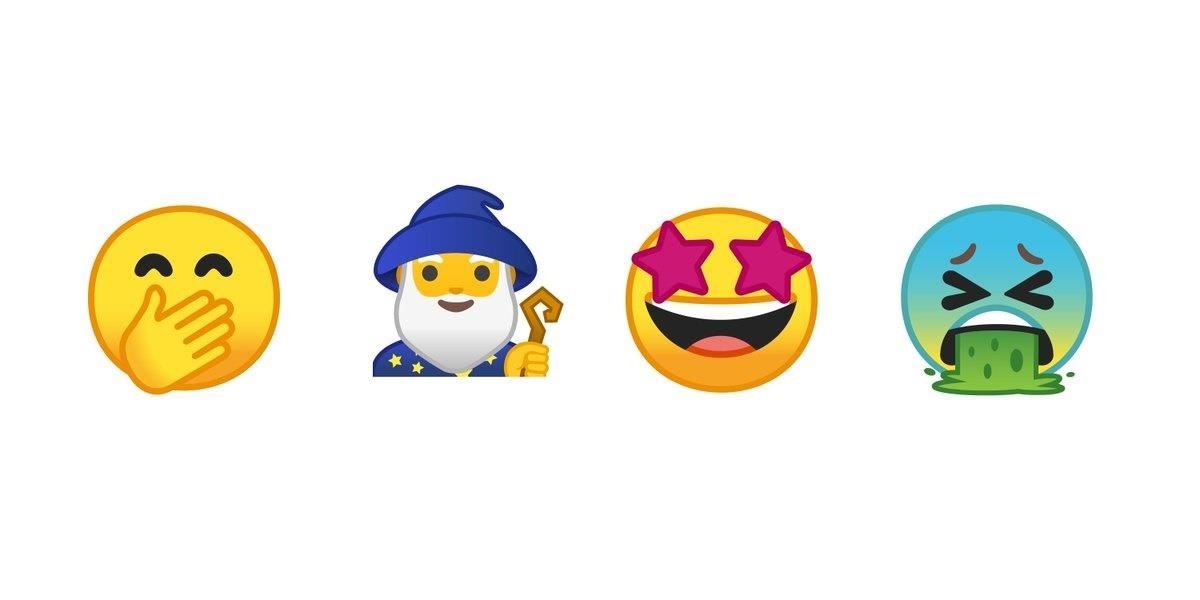
20. New EmojisWith Android Oreo, LG V30 users get to enjoy the new Emojis 5.0. Finalized in March 2017, this new list increases the number of available emojis to 183, with 56 being brand new. Some examples are below. Image by Jeremy Burge/Twitter
ThinQ FeaturesBesides the new changes brought by Android Oreo, LG has included some new features which are a part of its ThinQ branding. ThinQ is the new marketing term for its application of machine learning enhancements on its products. The LG V30S ThinQ, which launched earlier this year, was the first device to showcase these features and now the regular V30 will also gain its functionality.
21. AI CamThe AI Cam is a new mode of the camera app which uses machine learning to improve photography. Using object recognition, facial recognition, and other detection tools, all things are identified that are contained in the viewfinder. While it processes the scenes, objects, and people, QTags will appear. QTags are small text snippets that reflect the identification of the thing by the V30. After identifying all components of the image, AI cam will suggest specific camera settings to best capture the image.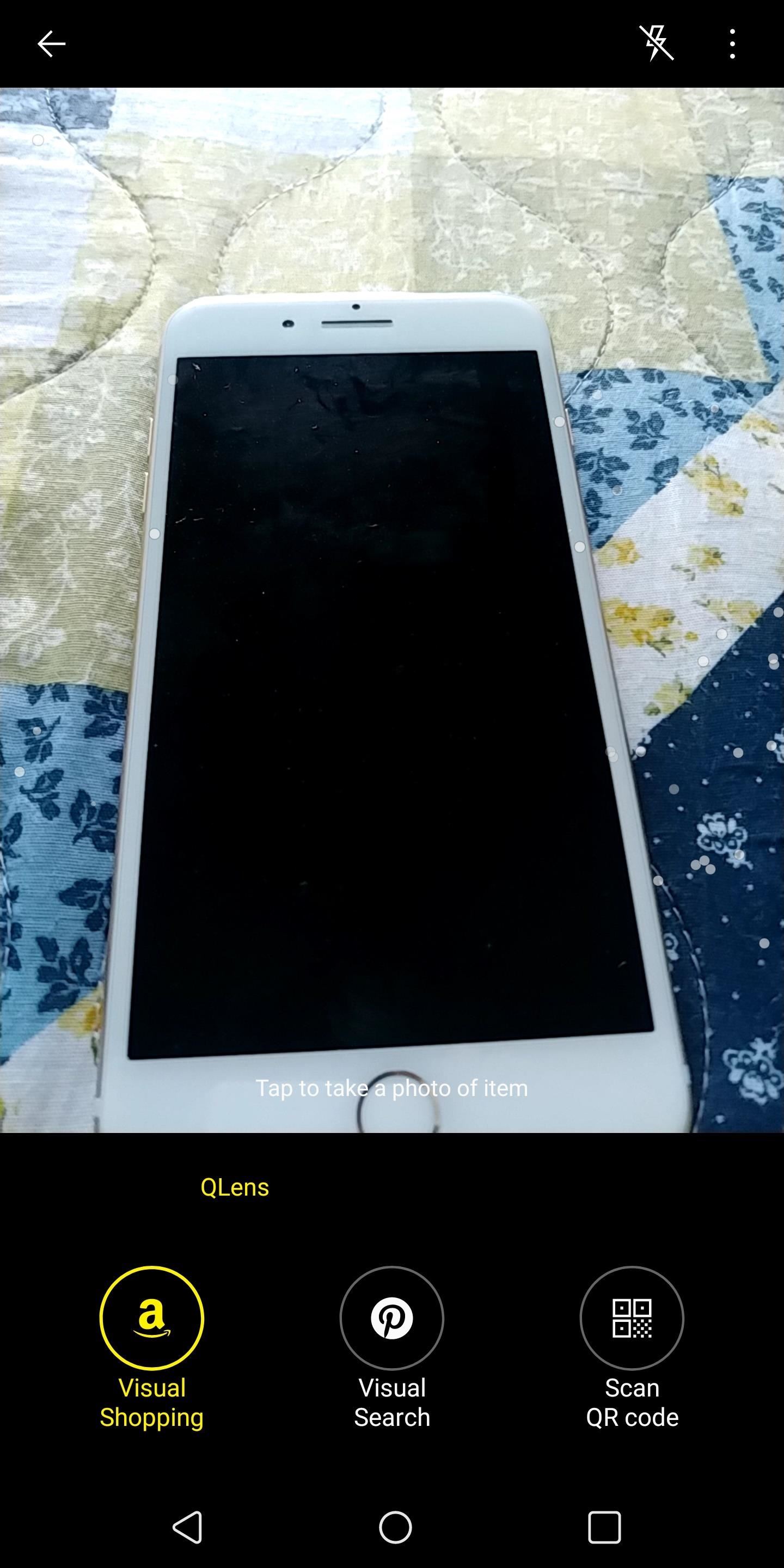
22. QLensAn alternative to Google Lens, QLens uses machine learning to provide additional information about objects in the viewfinder. Once you switch to QLens, you take a picture of the object and V30 will reveal information about it. You can perform Amazon searches to find products information, search Pinterest to find the items on the social media platform, or scan QR code.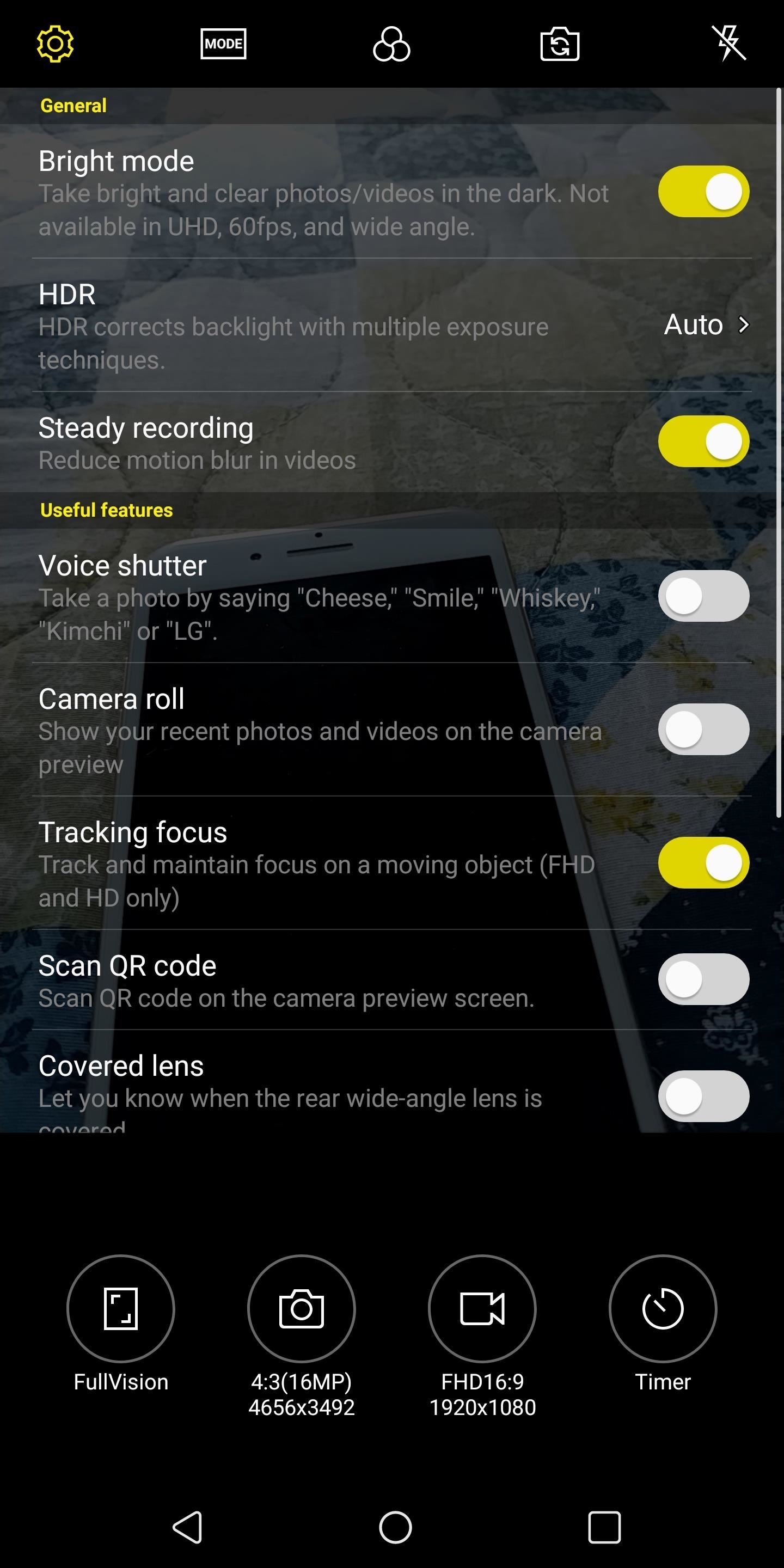
23. Bright ModeWhen taking a photo in low light, photographers now have access to a new mode to assist them. Known as "Bright Mode," this mode combines four pixels into one (also known as pixel binning) to capture more light, making night shots more feasible.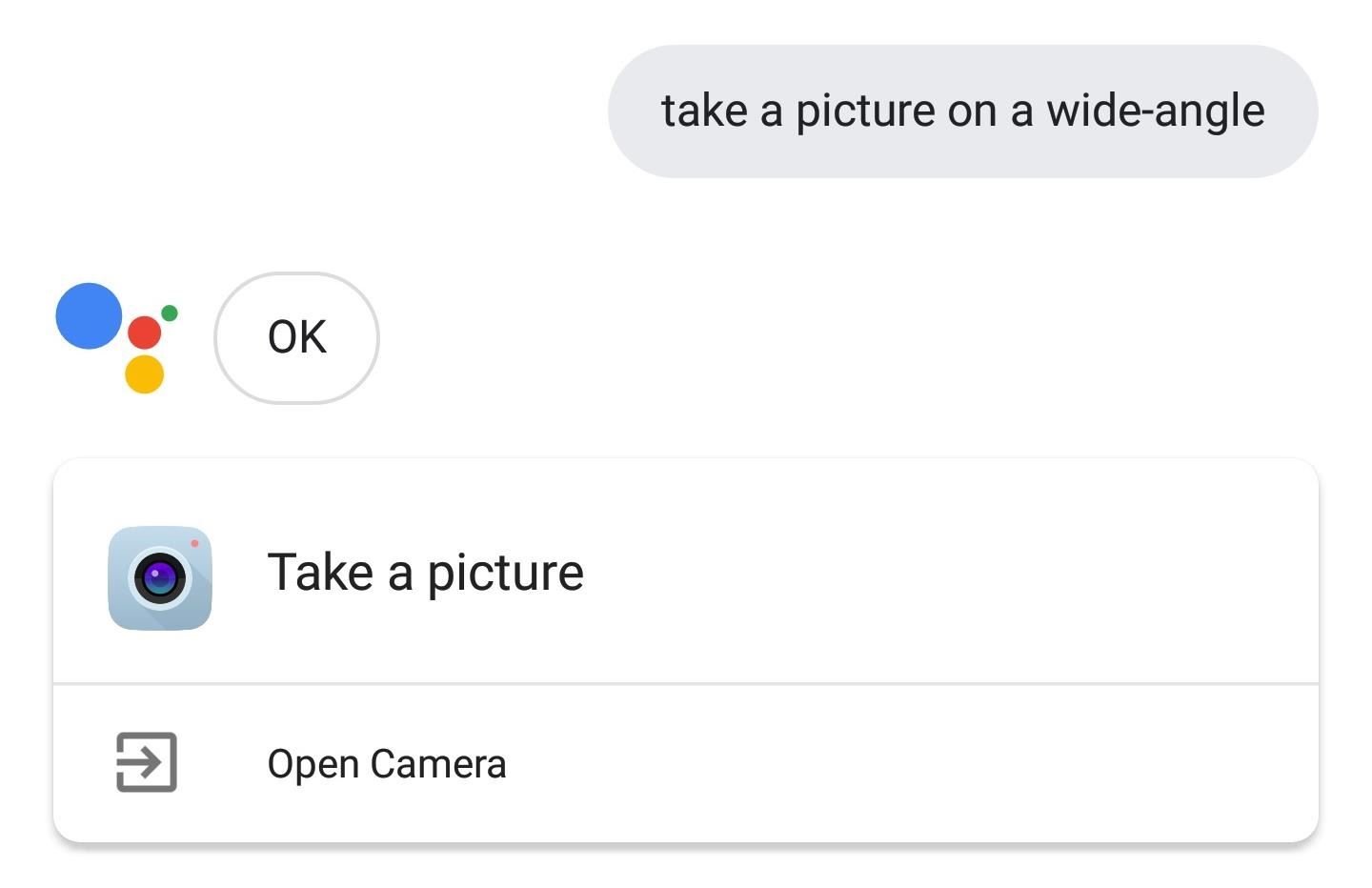
24. New Voice CommandsThe second component of ThinQ is the improvement to Google Assistant. Seeing how voice commands benefits significantly from machine learning, LG has partnered with Google to add 32 exclusive voice commands to help its customer better navigate around the phone. These new commands take advantage of some of the unique features found in the V30 such as the wide-angle rear camera and the additional video modes. Besides this changes, the V30 also receives one of the latest security patches (April) which will significantly improve protection. With this update, the V30 almost becomes a new device. With its new ThinQ ability and the number of new changes which comes with Android 8.0 Oreo, holding onto the V30 a little bit longer until the V40 comes out becomes much more feasible.Do you like the new ThinQ additions? What you favorite new change? Do you wish they updated to 8.1 Oreo instead? Let us know in the comment below.Don't Miss: All the Cool New Features & Changes in Android 8.0 OreoFollow Gadget Hacks on Facebook, Twitter, YouTube, and Flipboard Follow WonderHowTo on Facebook, Twitter, Pinterest, and Flipboard
Cover image and screenshots by Jon Knight/Gadget Hacks
Make the AccuWeather Widget Transparent on Your Samsung
How To: Play Any Nintendo DS Game on Your Samsung Galaxy S3 How To: Connect Your PS3 Controller to Your Samsung Galaxy S3 for Better Mobile Gaming How To: Play Your Favorite Retro Video Games Right on Your Samsung Galaxy Note 2 How To: Get Your Hands on the New SNES Classic Edition
How to Play Classic Nintendo (NES) Games on Your Samsung
News: Cord-Cutting Just Got Cheaper — AT&T's $15/Month WatchTV Service Is Coming Next Week Android Basics: How to View Your Location History News: Verizon's $80 'Unlimited' Plan Actually Has Lots of Limits How To: See the Notifications You Cleared by Accident
This is how I process my DSLR photos using VSCO on my iPhone! Gear used to take the photos: Canon 6D -
Instagram Stories is one of the most flexible ways to share creative and original content with your followers. It allows you to alter text, markup images, and add cool graphics and stickers, along with other fun ways of expressing yourself. The way you can use Stories goes beyond just filtering
How to Add Song Lyrics to Playing Music in Your Instagram
Super Bowl LII still is a week away, but fans still can get their football fix Sunday. The NFL's best players will battle it out in 2018 Pro Bowl at Camping World Stadium in Orlando, Fla.
2018 Pro Bowl live stream: Watch online, TV channel, time
How to Build a perfect replica of a lightsaber for cheap or
This pocket-sized photo printer is the perfect gift for a photography buff. Connect your iPhone and print 2" x 3" photos of any photos in your library, or snap your iPhone to the printer for real-time printing. You can even take video and produce a picture that can be viewed as a video when seen through augmented reality. It's pretty amazing.
Gifts for Apple Lovers: Headphones, Cases, and More | WIRED
This guide contains steps to take in order to use Snapchat on Mac or Windows. Snapchat is a popular social messaging platform which has gathered a lot of attention over the years.
How to Get Snapchat for Windows PC and Mac in a Minute (2019)
It probably knocks off a quarter inch of usable screen display space. The screen is usually a quarter of an inch taller because there are no hardware buttons in the first place. I don't get the impression soft key phones have smaller bezels than phones with hardware buttons.
keyboard - Need table of key codes for android and presenter
You can get most of the benefit of using a GUI by doing work on the server remotely. In other words my server is running Linux but 99% of the time when I need to work on the server I do it from my Windows 7 desktop or Windows 8 tablet using a combination of WinSCP, Putty, phpMyAdmin, and Firefox.
Installing plugins - MoodleDocs
0 comments:
Post a Comment