How To: Check In to Businesses on Yelp to Get Discounts, Freebies & Other Coupon-Like Deals
On Yelp, you have the option to check in to a business you're visiting. For you, broadcasting who you're with and where you're at is fun for social purposes, but for business owners, you're basically giving them free publicity. Well, almost free publicity. Since there's incentive to get you to check in, some businesses reward customers with special deals, such as 20% off your first visit.Not sure how to check in and take advantage of these discounts and deals in Yelp? Don't worry, we've got you covered. Follow along below to see how to find discounts and deals, check-in, save check-in deals to your account, and redeem your offers in-store — all from your iPhone or Android phone.Don't Miss: Report Wrong Business Information to Yelp from Your Phone
Step 1: Find a Business That Has a Check-in OfferThere is no section in the Yelp app devoted to showing you businesses in your area that currently have check-in offers. There is a "Deals & Offers" section in Yelp, but that's primarily for Yelp deals and certificates, which is similar to Groupon. But that doesn't mean there isn't an easy way to find them.From the "Search" tab, simply search for "Check-in Offers" for your current location or any other location you manually switch to. After you activate the search, you'll see all of the nearby restaurants, cafes, bars, mechanics, shops, salons, breweries, and anything else you can think of that currently have check-in offers available.Alternatively, you can tap either "Nearby" (Android) or "Search" in the navigation bar at the bottom, then "More" in the list of categories. From there, select "Check-In Offers." It's basically the same as the previous method, but you'll have to change your location after the fact instead of at the same time.You can also check each business one by one. Either way, tap on the listing and scroll down to right underneath the map and address. If there is a check mark symbol in the Info section, the business has a check-in offer, which is explained right beside it. Typically, you'll see a percentage off a purchase, a discounted price, or free item (e.g., a sticker, drink, limited warranty, etc.).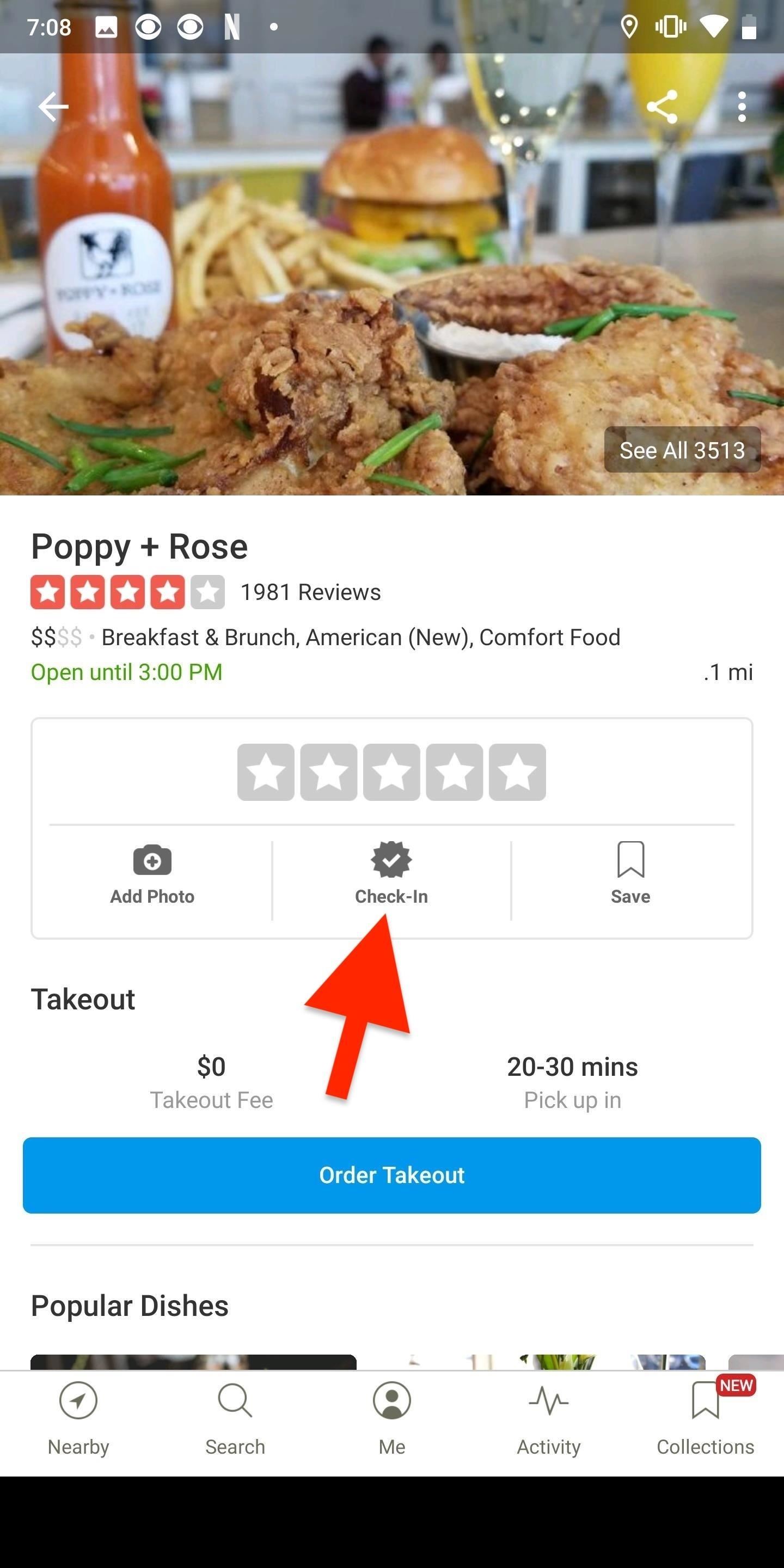
Step 2: Check In to Get the OfferNow that you've found a business offering a check-in deal or discount, it's time to redeem it. To do this, you must check in. You can do this one of two ways: First, you can use the "Check-In" button near the top of the listing. Second, you can tap on the offer that appears next to the check mark. On the Check In page, everything is optional but preferred if you're looking to keep your account looking professional. Jot down something simple, add a photo if you want, tag any friends you're with if they don't mind, select whether or not to share with friends on Yelp or Twitter, then hit "Check In."As soon as you hit the "Check In" button, the reward will appear as a pop-up, which you can use right away ("Use it Now") or "Save for Later."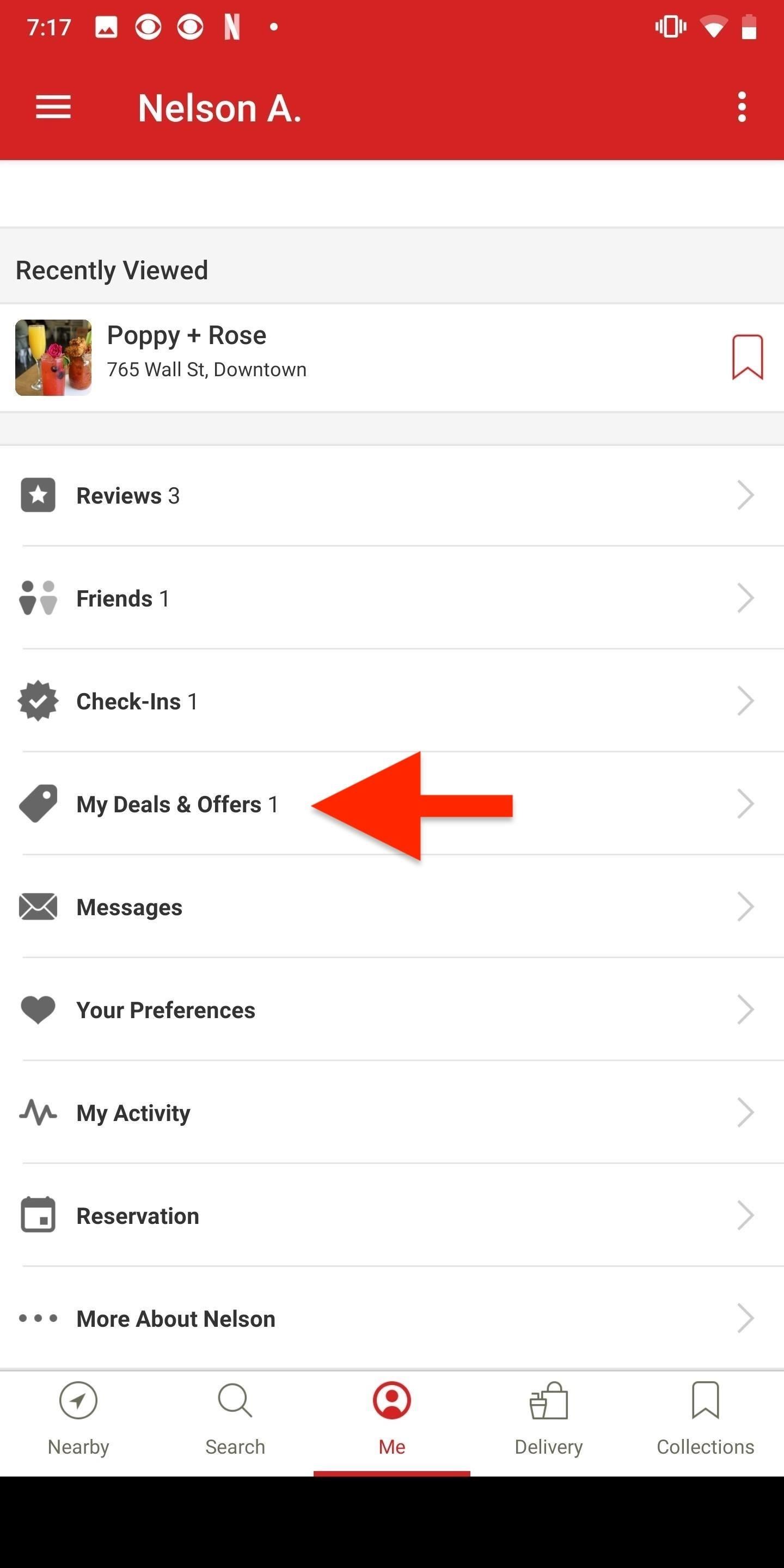
Step 3: Find Saved Check-in OffersIf you decide to save the check-in offer for later, there's an easy way to access it. First, you can just go back to the business listing, and the check-in offer will still be there, except it will say "Redeem Your Check-In Offer."The second way is a little bit buried, but you can tap on either "Me" (Android) or "More" (iOS). Next, select "My Deals and Offers" (Android) or "Deals and Offers" then "My Deals" (iOS). You'll see your check-in offers available. Tap the one you want, and the deal will pop up to use. There is also another way to go about it. Whether on Android or iOS, tap the "Me" tab, then "Check-Ins." Then, select either "My Check-In Offers" (Android) or "Your Check-In Offers (iOS). Next, just tap on the deal you want to bring up the pop-up.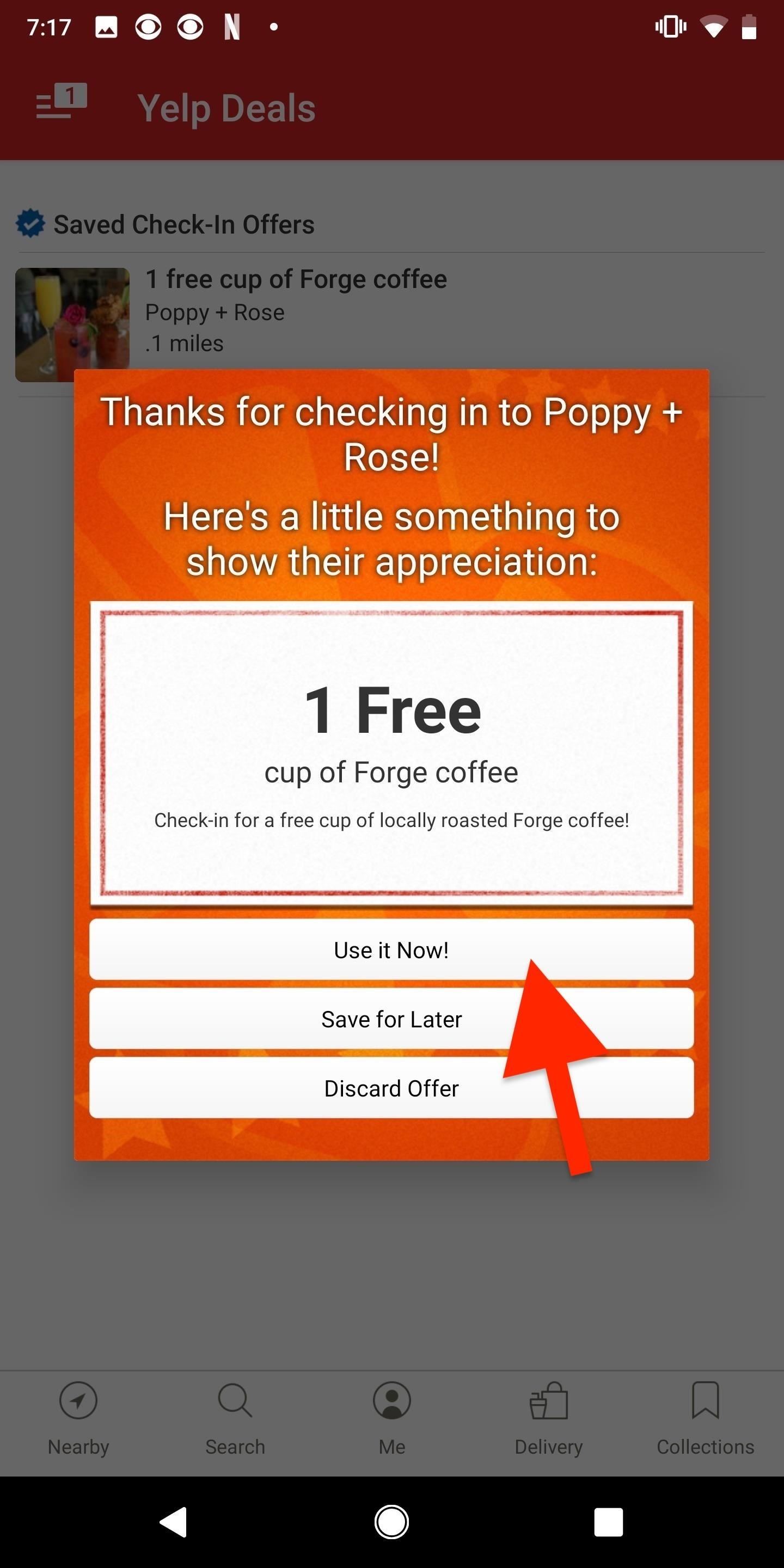
Step 4: Redeem Your Check-in OfferOnce you're ready to redeem the offer, tap on it to bring up the pop-up, and then tap on "Use it Now." You then have four hours to show your Yelp check-in offer to an owner or employee at the business to redeem the offer. After you redeem it, tap on "Mark Offer as Used" to delete the offer from your account. If you never ended up using the deal, you can select "Discard Offer" to get rid of it as well. Although each business is expected to honor their check-in offers, things change and they may no longer be offering the deal. If your check-in offer isn't accepted, you can contact Yelp's support team. You'll also want to double-check that if you can use it, that they actually apply it, as it's very likely that they may forget.When you check in to a location, whether or not it was because of a check-in deal or not, you'll be one step closer to earning a "Regular At" badge. Once you've checked in a few times, you'll see the badge in your My Achievements section in the "Me" tab. These badges are also visible to others on your public profile (if you shared them to Yelp) and on reviews for the business, if you wrote any.You can also receive "royalty" badges, which are crowns, if you're the person to check-in the most to a business. They're also in your achievements listed as "Dukedom." If you get the most check-ins for businesses in your neighborhood, you get a Baron or Baroness badge. If you've got that in multiple neighborhoods around the city, you could get the King or Queen badge.This article was produced during Gadget Hacks' special coverage on traveling with your smartphone. Check out the whole Travel series.Don't Miss: Use Yelp Collections to Find New Places & Keep Your Bookmarked Locations More OrganizedFollow Gadget Hacks on Pinterest, Reddit, Twitter, YouTube, and Flipboard Sign up for Gadget Hacks' daily newsletter or weekly Android and iOS updates Follow WonderHowTo on Facebook, Twitter, Pinterest, and Flipboard
Cover photo and screenshots by Nelson Aguilar/Gadget Hacks
You will find below the steps to Make iPhone Dock Transparent and make it blend with the rest of your screen. Make iPhone Dock Transparent in iOS 11. As mentioned above, Apple's default Wallpapers make the Dock on your iPhone standout and appear distinct from the rest of the screen. (See image below).
Upgrade Your Dock to Six App Icons on the iPhone 6 or 6 Plus
Now head back to Floatifications, tap on App Notifications once again, and you can select which apps you want the chat head-style notifications for. You can pick and choose apps that you'll commonly get notifications for, like email and text messaging, or just select All for every app on your phone.
Get Floating Bubble Notifications for Any Android App
You can locate your device if: Find My iPhone is set up on the iOS device or Mac you want to locate. Apple Watch is paired with an iPhone. The iOS device, Apple Watch, or Mac is online. AirPods are out of their case and near one of your iOS devices. Any of your iOS devices can find the AirPods, but they must be paired with at least one of your
Cell Phone Location Track Sold Direct - eBay | Fantastic prices on Cell Phone Location Track
AD
With all the great cakes on the site, I thought I'd share one from my collection. Straight from the Make Balloon Animals World, I wanted to share this giant balloon birthday cake.
The Samsung Galaxy Note 9 is still a great device from Samsung and is also one of the best productivity smartphones currently available. Samsung rolled out the stable update to Android 9 Pie for
NEW: Introducing AdaptiveZoom - an exclusive Action Launcher feature that zooms an adaptive icon to the center of the screen as the app loads! Note: AdaptiveZoom in beta, and requires adaptive icons (so you must be running either Oreo or AdaptivePack). NEW: 2018 Supporter badge is available!
A smartphone can be a lifeline in a storm, but it's useless without power. Fortunately, there's never been more ways to keep a smartphone juiced up. Here are some easy ways to keep your phone in
5 ways to keep your smartphone charged during power outage
The ASUS ZenFone 5Z Is Coming to the US with Legit Flagship
Mobile Leer en español Smart credit cards are coming. Here's what you need to know. Smart cards want to replace your wallet full of debit and credit cards with one dynamic smart card.
How to Disable Specific App Notifications in Apple CarPlay Posted by Ali Hassan Mahdi on Jan 06, 2017 in CarPlay , How To CarPlay is an innovative system by Apple that places iOS into your car's built-in display, allowing you to make calls, send and receive messages, listen to music and do much more while focusing on the road.
Use notifications on your iPhone, iPad, and iPod touch
Since the feature is still in testing phase, it's not available to the public yet, but there's a cheeky way to enable it on your device right now. So, if you are interested in using dark mode on Messenger on Android or iOS, here is how to enable the hidden dark mode: Enable Hidden Dark Mode in Facebook Messenger
How to Enable the Hidden Dark Mode in - lifehacker.com
0 comments:
Post a Comment