How To: Add Swipe Gestures to the Stock Launcher's Home Screen on Your Nexus 5
The Google Now Launcher that was introduced with the Nexus 5 seems to have a lot of folks torn. On the one hand, having a home screen page dedicated to Google Now, as well as the always-listening voice search, are killer features. On the other hand, its lack of customization options like home screen gestures and variable grid sizes has some people considering switching to third-party launchers.But now, with some awesome features being added to a popular Xposed module, we can have our cake and eat it, too! Please enable JavaScript to watch this video.
Xposed GEL SettingsThe Google Experience Launcher, as it was initially called, got a lot of new features thanks to the Xposed GEL Settings module. Things like hiding the Google Search bar, adjusting icon sizes and fonts, and making home screen and app drawer grid size adjustments.We've already covered some of these early features over on Galaxy S3 softModder, so check out that tutorial for more information.For a guide on how to get home screen gestures going on your Nexus 5, follow the steps below.
Getting Started: The PrerequisitesFirst and foremost, your phone will need to be rooted. Check out our Nexus 5 root guide if you haven't already done so.Also, this softMod utilizes the Xposed Installer, so make sure you install the Xposed Framework before continuing.In addition, since this module isn't available on Google Play, you'll need to enable installs from "Unknown sources" on your device.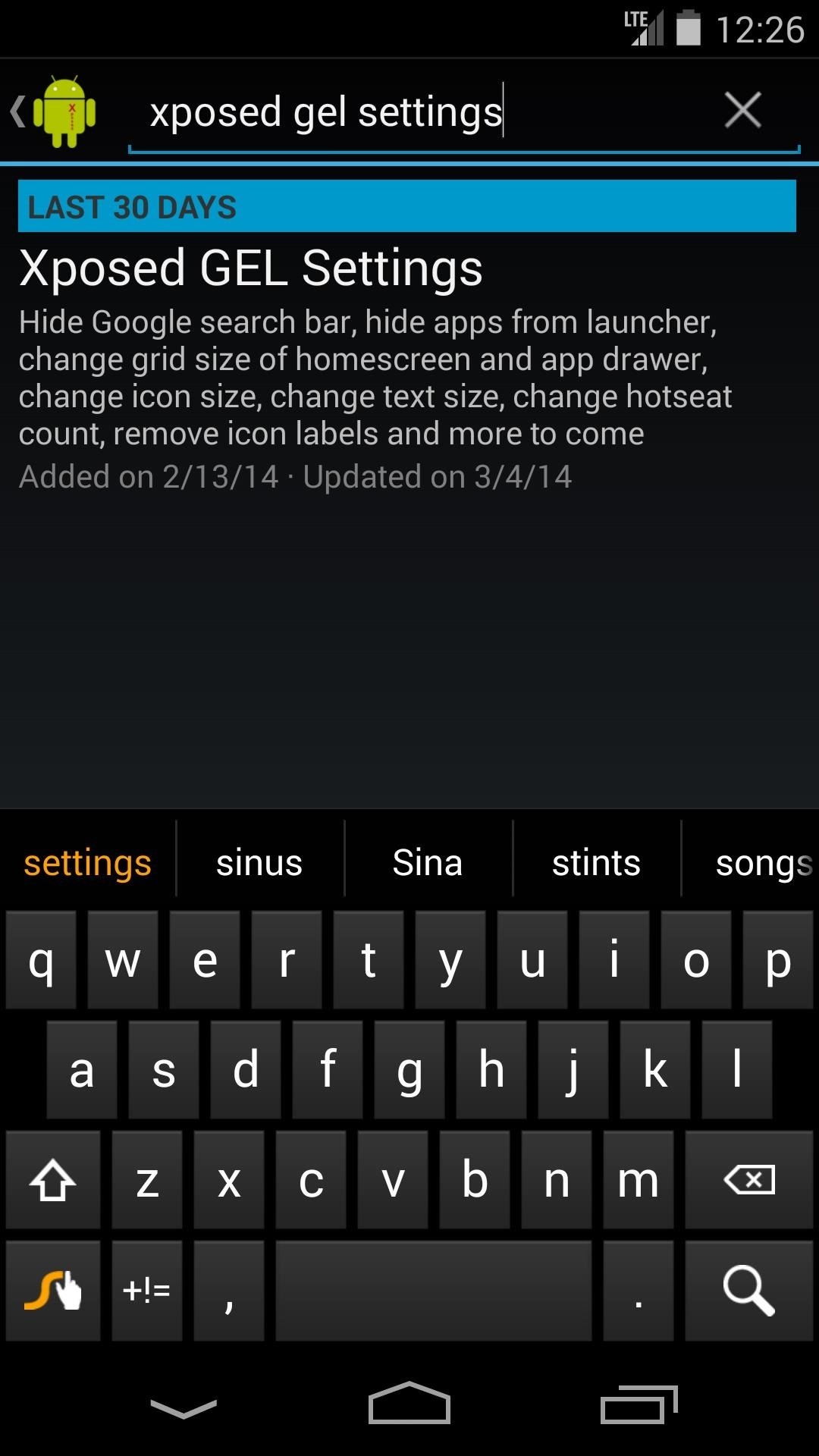
Step 1: Install Xposed GEL SettingsOpen up the Xposed Installer, go into the Downloads submenu, and search for Xposed GEL Settings. Tap "Download" and follow the prompts for installation.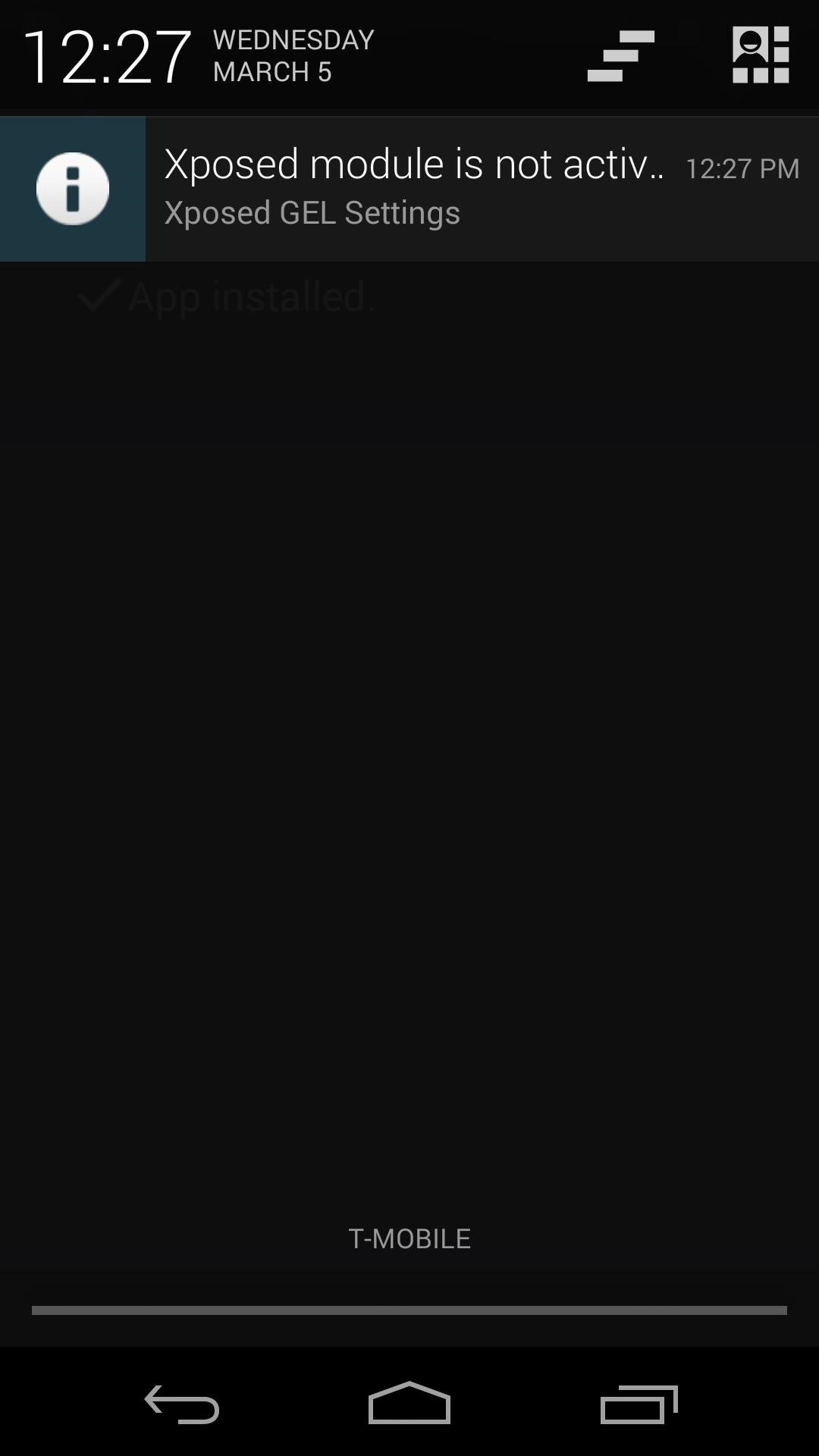
Step 2: Enable the Module & RebootOnce the install process completes, you'll see a notification letting you know that this "Xposed Module is not activated" yet. Click it, and in the ensuing screen, check the box next to Xposed GEL Settings. To make these changes take effect, reboot your phone.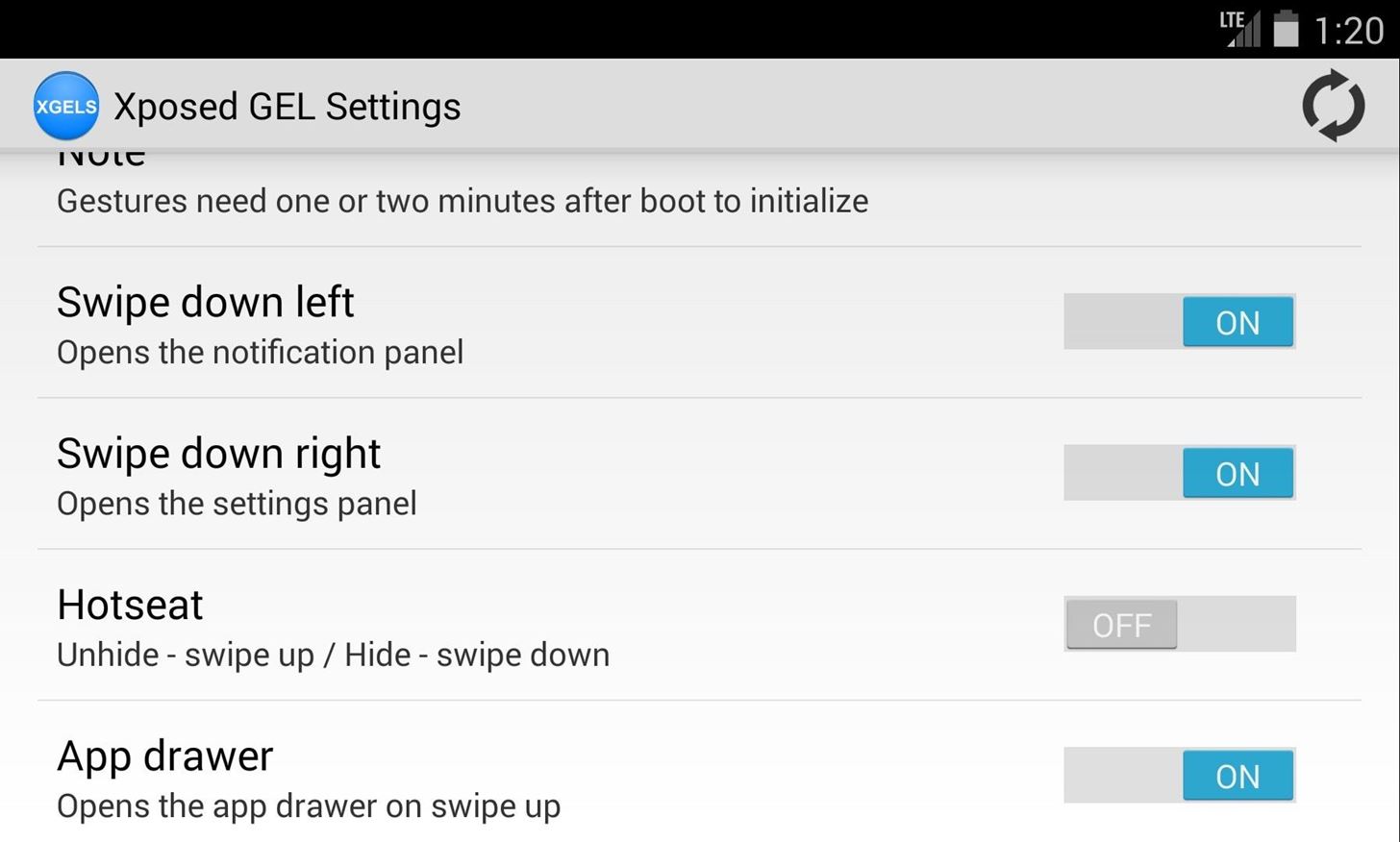
Step 3: Enable Home Screen GesturesNow that your phone is finished rebooting, open Xposed GEL Settings from the app drawer. Scroll down a bit until you find the Gestures subsection. Enable the ones you want by toggling the on/off switch to the "on" position. Note: The "Hotseat" and "App drawer" gestures are mutually exclusive—since they both utilize the same gesture, you can only enable one or the other.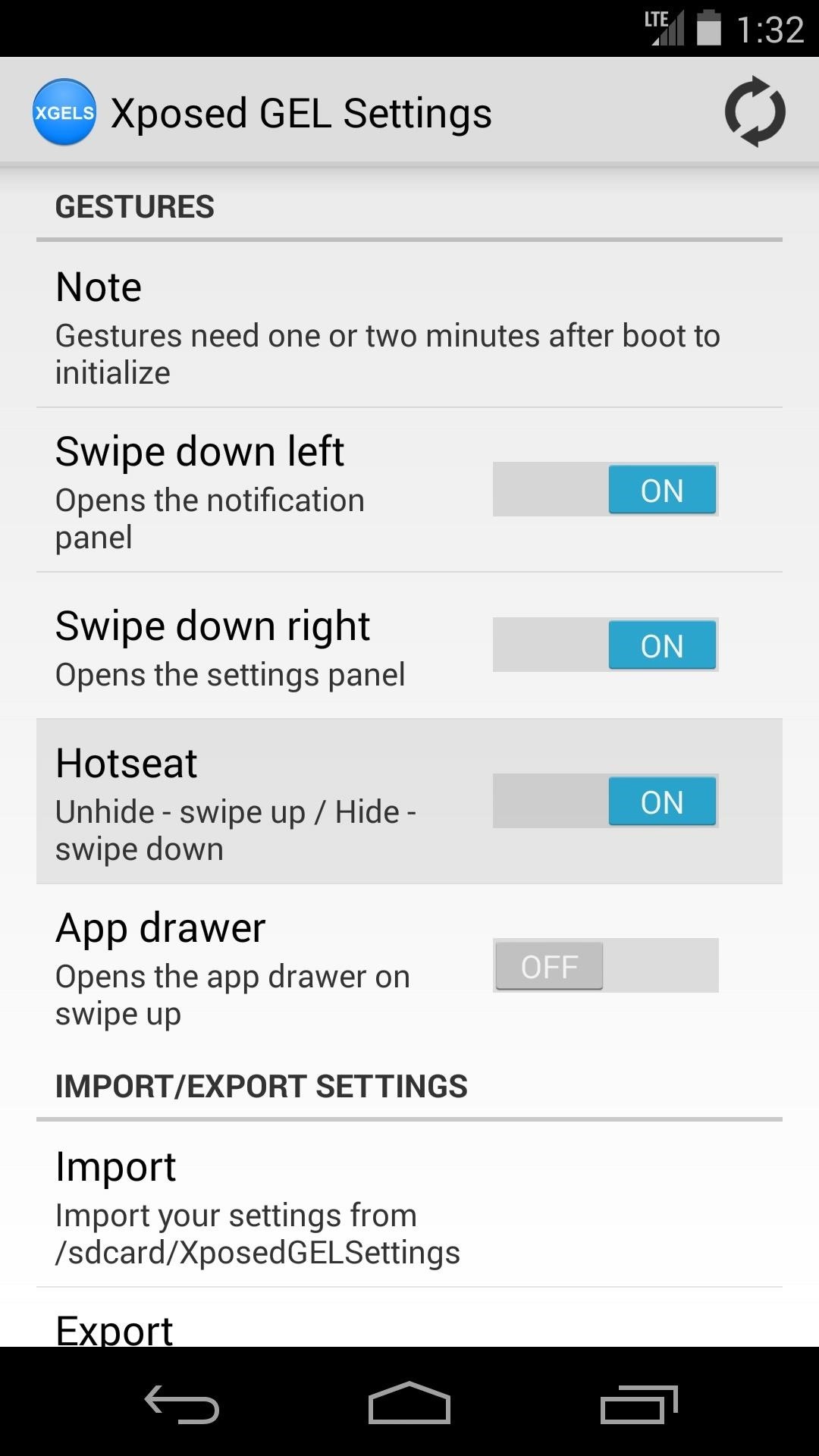
Step 4: Enable Hotseat Gestures (Optional)To get gestures that will hide and unhide your Hotseat (also known as the dock), you'll need to enable an additional setting. Under the Homescreen subsection, find the setting labeled "Hide hotseat" and turn it on. With this gesture enabled, you can swipe up to see your dock, and down to hide it again.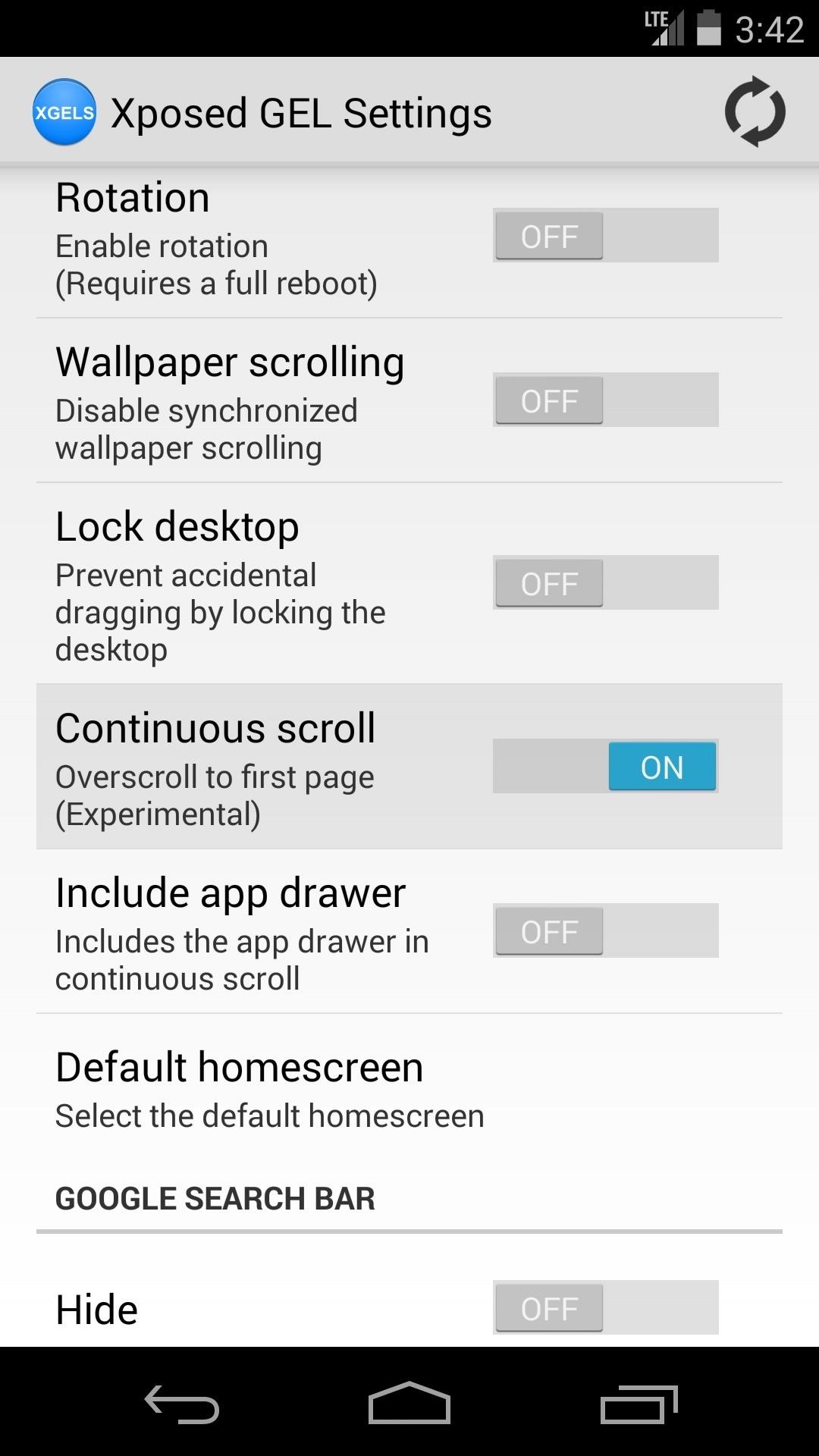
Step 5: Other New FeaturesGestures aren't the only cool new thing we have to show you here—a couple of other useful features were added to Xposed GEL Settings recently. Both features can be found under the General subsection of settings.First up is Continuous scroll—enable this to automatically scroll back to the first home screen page when you go past the last. A sort of loop-around effect, if you will. Enabling it also unlocks an option to use this same effect on the app drawer. Next up is Lock desktop, which keeps icons from being rearranged accidentally on the home screen.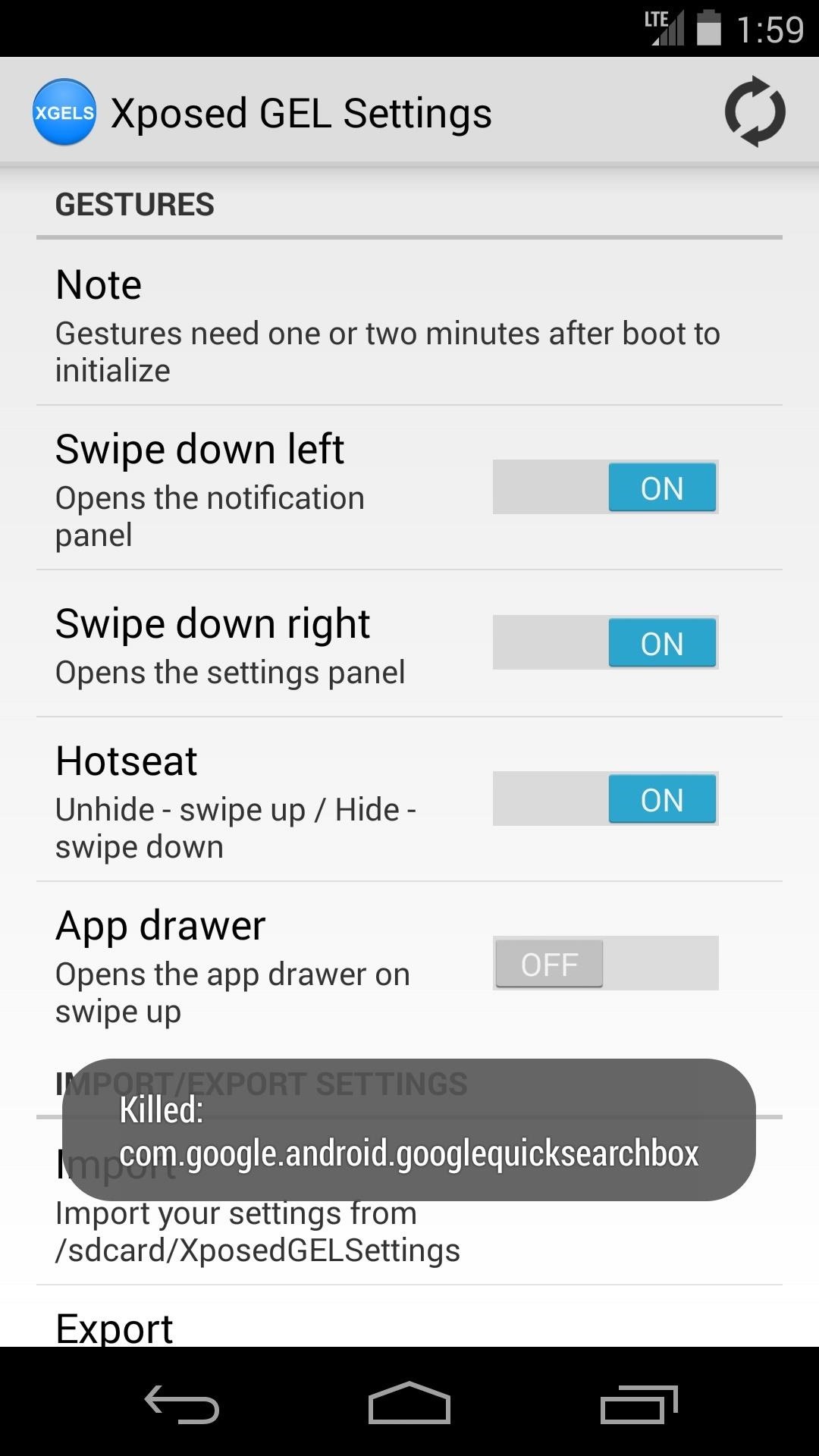
Step 6: Restart the Launcher & Check Out Your New GesturesOnce you've go all your settings in order, you'll have to restart the launcher for your changes to take effect. The refresh icon at the top-right corner will do this for you, just give it a tap and wait for the toast message to pop up. Give the gestures a moment to get going when you head to the home screen, as they can take a minute to initialize after being enabled for the first time. Now take a look around at your new softMods and try out some gestures—you're all set!
How to Use Adobe Digital Editions to add content to your Nook
How to Boost Headphones Volume on Your Galaxy S6 Edge
Google Home Easter eggs: Best games. As we said, Google Home is good for showing off to friends, and what better way than with a few games? Even if you're alone, you can still have some fun with these. OK Google, I'm feeling lucky. OK Google, Mad Libs. OK Google, what am I thinking right now? OK Google, spin the wheel. OK Google, flip a coin.
Google Assistant Has A Pretty Fun 'I'm Feeling Lucky' Easter Egg
Are you trying to do a multilayer/thick copper board, or making a great many cuts? The alternative is to specify a long row of via-size holes (perhaps supplementing with routed cuts) in your PCB, if you're having it manufactured. Just read up on your board house's rules, put some holes in a row, and you can snap the board with your hands.
How do you cut PCB? - Adafruit customer service forums
Rotten Tomatoes, home of the Tomatometer, is the most trusted measurement of quality for Movies & TV. The definitive site for Reviews, Trailers, Showtimes, and Tickets
Even with the best accessories, the overall experience of watching videos is based on the combination of components that create the smartphone. While a big screen and mid-range phone or higher SoC can do a great job, for someone in your life who loves to watch movies, they will be sure to have the best of the best.
25 Best Gifts for Photographers in 2019 - Gift Ideas for
Google has outlined the Pixel 3's Titan M chip in a recent blog post, explaining how the hardware makes the new flagship its most secure smartphone ever.
How Google's Titan M Chip Makes the Pixel 3 One of Most
How To: Make a super magnet compass How To: Turn a Palm Touchstone into a dock for your Droid phone How To: Make a Rubik's Cube out of dice, magnets, and epoxy How To: Make a homemade anti-gravity toy (FAKE?) How To: Note slide with an FL Studio Generator
How to make a homemade anti gravity toy - gp.alternate-energy.net
gp.alternate-energy.net/how-to-make-a-homemade-anti-gravity-toy_bc6d6542a.html
How to make a homemade anti gravity toy Home Video Channels Are Back - Sign Up+Upload+Share Video Channels. Welcome. Login / Register × Login
I was able to make a macOS Sierra external USB boot disk in a few minutes, and the installation worked without a hitch. Also works with older versions of OS X. Diskmaker X is a popular app.
Mom Creates App That Forces Children to Respond to Their Parents' Calls and Texts Online app for your iPhone or iPod Touch "If your children ignore your repeated calls and text messages to
New app locks your kid's phone until they answer your calls
Invia solo storie private su Instagram a "Chiudi amici" Rimuovi le applicazioni di Facebook; I 5 migliori client Twitter gratuiti per Android; Creep Out Your Workmates su Halloween: Windows Edition
WATCH PART 2 HERE! :)
How to Add, hide and remove home screen widgets on a Nokia
Real flying cars should be on the market in the next few years, but the first wave will be designed for pilots who sometimes want to drive — not ordinary drivers who want to fly above traffic
0 comments:
Post a Comment