How To: Turn Your Nexus 7 Tablet into a Phone for Free Calls & Text Messages
Your Nexus 7 may be a tablet, but it can also be used as a phone, thanks to the continued upswing of VoIP applications, which send voice and media messages over the Internet—not over a cellular network.There are many VoIP apps on Google Play that let you make free phone calls and send unlimited texts, but most of them only work on smartphones. Fortunately, there are a few that will work on our Nexus 7 tablets, and in this softModder guide, I'll show you how to use my favorite, textPlus.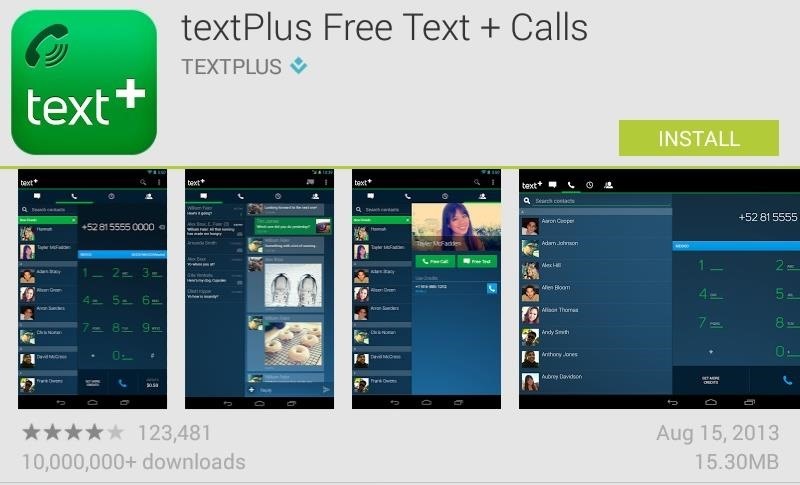
Step 1: Download & Install textPlusFirst, go ahead and install textPlus Free Text + Calls on your Nexus 7 from the Google Play Store. This version is exactly the same as the textPlus Gold version, which costs $1.99, except that there are ads in the app. If you absolutely despise ads, the Gold version might suit you better.
How Free Calling WorksNow, it's completely free to use textPlus for phone calls and text messages—even internationally—but only if you're communicating with someone else who has the textPlus app.If you try to call or text someone who doesn't have textPlus installed, or not specifically using their textPlus phone number or username, it will cost some money (via an in-app purchase), but you will initially get 5 minutes ($0.10) in free credits to start you off with. There are also offers you can compete to earn credits, but more on that later.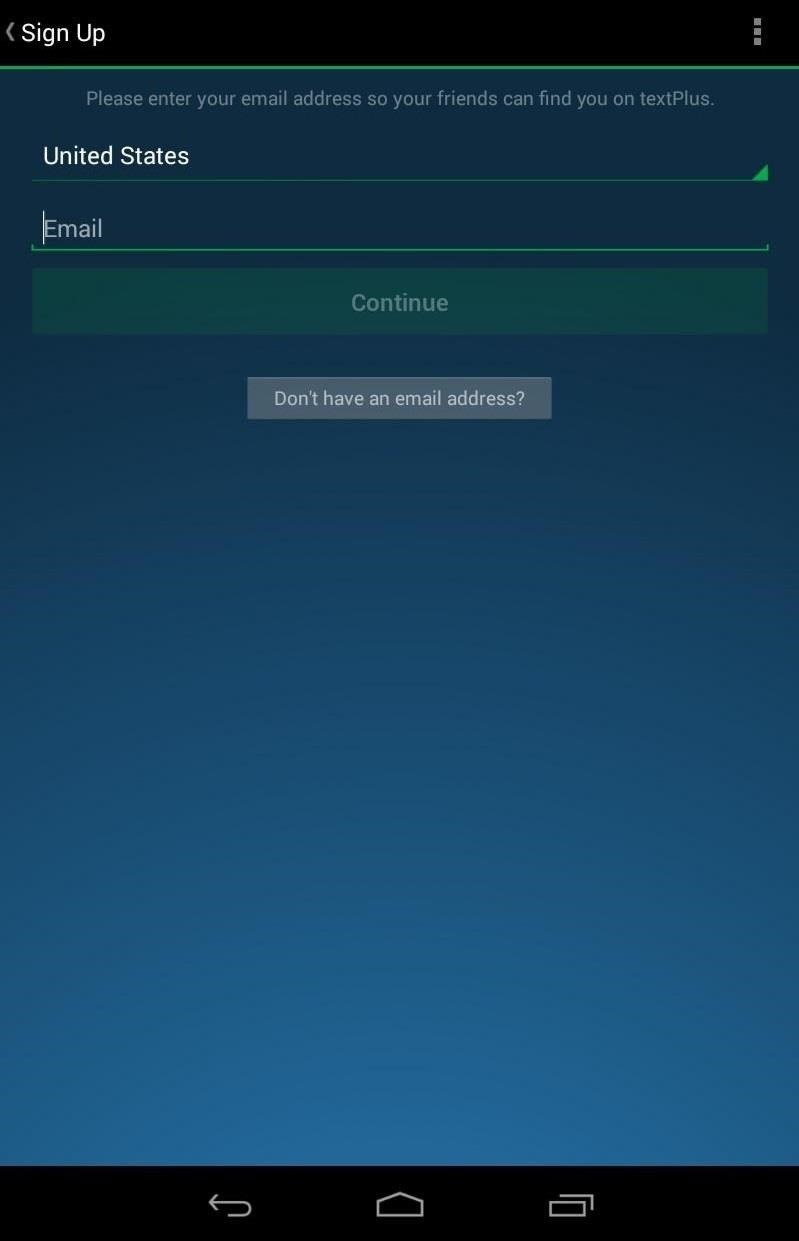
Step 2: Create Your AccountWhen you first open the application, you'll either need to login or sign up for a textPlus account. To sign up, you'll need to either enter your phone number or email address, so that other people can find you on textPlus.If you don't have a phone number, and don't want to use your email address for some reason, you can also just create a username. However, if you only create a username, you will not be able to reset the password on your account, should you ever lose it. If you chose an email to sign up with, you'll be sent a verification email to complete the signup process, where you'll be asked to add your name, date of birth, password, etc.
Step 3: Connect on textPlusDuring your sign up process, you'll be asked if you want to allow textPlus to find other textPlus users in your address book. On the Nexus 7, it will just search your People app for contacts to add.To find more friends who are currently using textPlus, you can type in their email or phone number when you start a new message, and if they're a textPlus user, you'll see a green "t" icon next to their picture or number. Otherwise, it will show you the call rate.
Adding More Ways to Find YouTo make it easier for your friends to find you, you can add another email address or phone number by going to Settings -> Contact Info and doing so.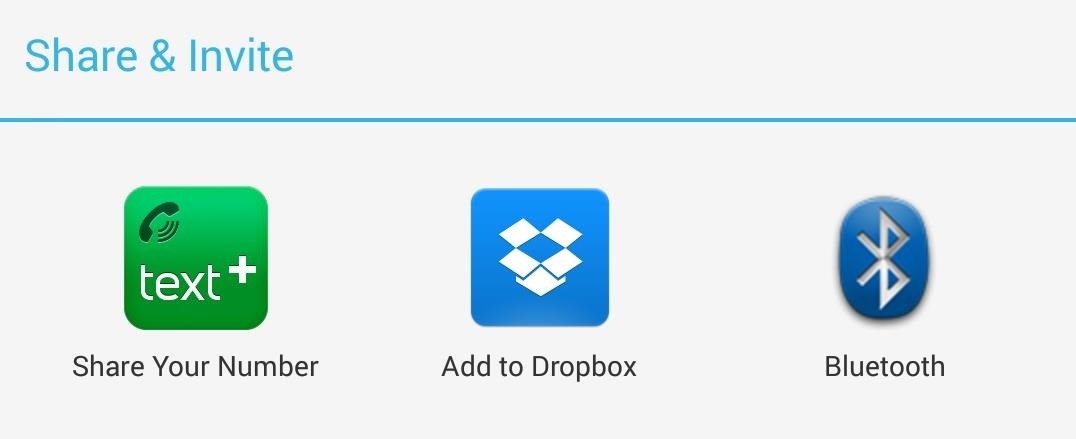
Sharing Your textPlus NumberThere is also a built-in function to quickly send your phone number via text message to anybody. Just go to Menu -> Share textPlus and tap Share Your Number. It will ask you who you want to send your number to; just add them and hit OK.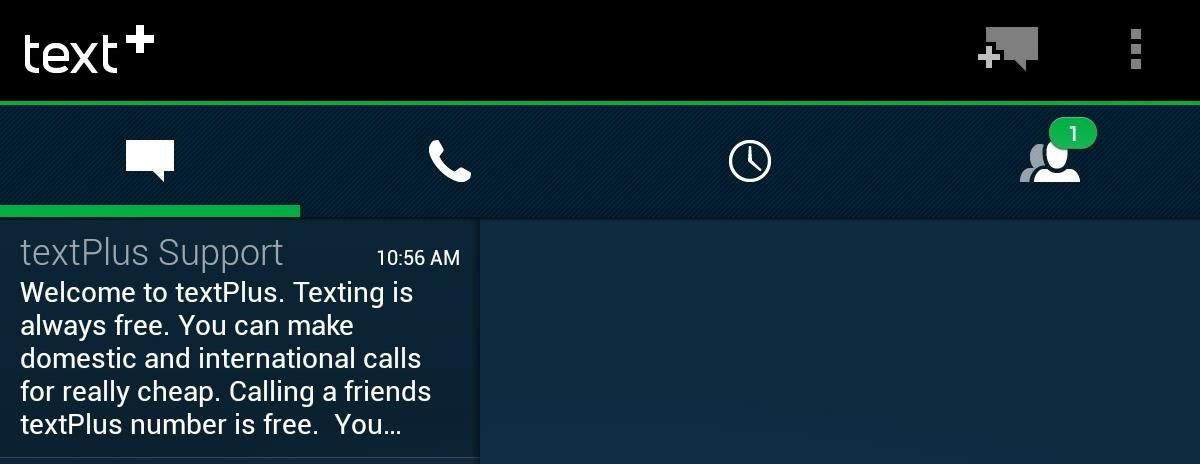
Step 4: Make Phone Calls & Send TextsNow that you have some friends to contact, you can start sending texts and making phone calls. To make a text message, make sure you're in the Inbox tab and hit the comments box icon with the plus sign at the top right of the screen. Then fill in the To section, compose your message, and send. Alternatively, you can go to the Contacts tab, select the contact you want to message on the left, then hit Free Text to start composing. To make phone calls, just go to the Phone tab and select on of your contacts on the left, or type in the phone number manually. You can also call directly from the People app on your Nexus 7 by tapping on the phone number on the person's contact card. Since you're Nexus 7 isn't a phone, it will automatically open up something that will be able use it, i.e. textPlus.
Step 5: Receive Calls & TextsNow, anyone can call you from textPlus for free, but if they are calling your textPlus number from outside of textPlus, you will get charged for the call using your credits. To prevent this from happening, you can go to the Settings and disable Incoming Calls. However, this will disable all incoming calls, not just ones originating from outside of textPlus. There are three ways of being called on receiving texts with textPlus.Having someone call or text you via your connected email address directly using the textPlus app. Having someone call or text you via your connected phone number via the textPlus app. Having someone call or text you via your assigned textPlus number.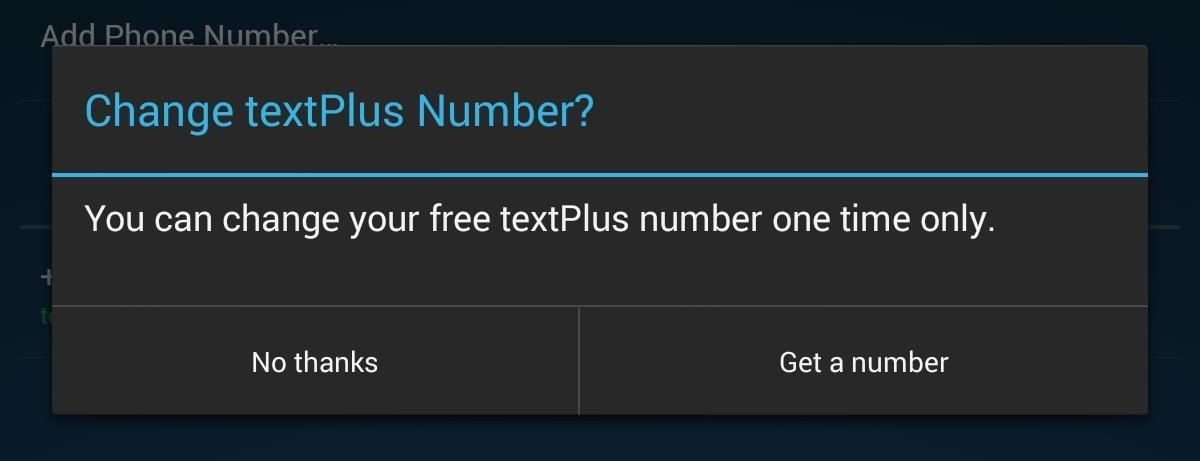
Your Assigned textPlus Phone NumberWhen you first setup your textPlus account, you're automatically assigned a textPlus phone number. You can find your textPlus phone number by going to Settings and Contact Info.If you want to change your textPlus number, you can do so by clicking on your textPlus number from the Contact Info page. However, you can only change your number once.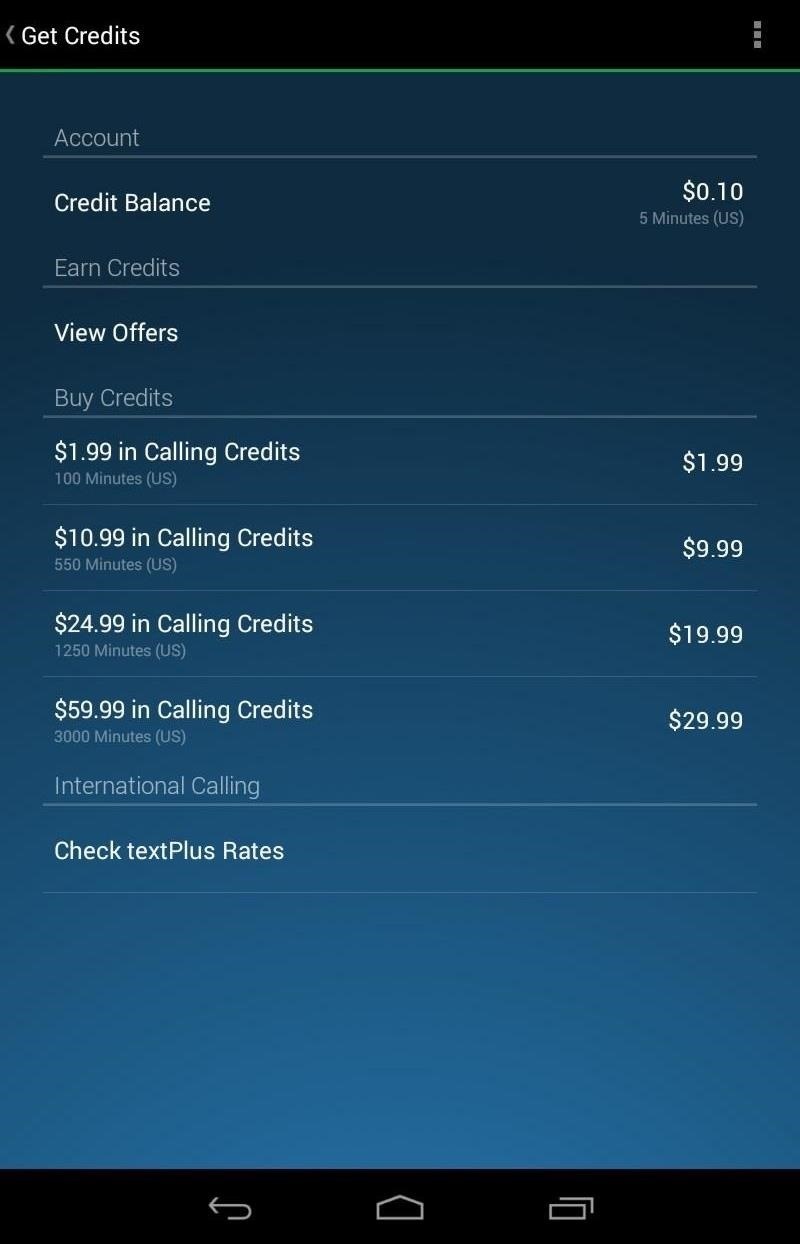
Getting More Calling CreditsAs mentioned before, you get 5 minutes of free call time when calling non-textPlus users. You can purchase minutes in the Get Credits section in the menu.Another way of getting credit is by earning them. This can be accomplished by watching ad videos, downloading applications, clicking on links, and signing up for things that may potentially spam your email account. Image via wonderhowto.com If you want a totally free experience, just disable incoming calls and never make a call to a non-textPlus user. If you want to call someone for free who isn't on textPlus, tell them to join!
That's All There Is to ItThe rest is pretty self-explanatory, and you'll catch on in no time. If you have any questions on using textPlus, let me know in the comments below and I'll see if I can help you out.
The Samsung Galaxy tablet's camera is much more than just a hole in the case. Taking a picture or shooting a video can involve more than just touching an icon. To help you get the most from the tablet's camera, various settings, options, and effects eagerly lurk beneath the Camera app's
How to Take a Screenshot of Your Samsung Galaxy Tab A
The main reason here is missing support for one of the standards used by YouTube to make videos available. Mozilla Firefox for instance supports WebM but not h.264. While that is going to change soon, it does not seem to have an impact on the availability of videos on the site.
Cannot watch youtube videos in firefox browser | Firefox
How to Reorder Profiles & Reset Matches in Tinder
How to Disable iOS 11's New Screenshot Thumbnail Previews
Get the best deal for Palm Cell Phone Case from the largest online selection at eBay.com. Browse your favorite brands affordable prices free shipping on many items.
Palm Centro review: Palm Centro - CNET
(1) Before, (2) After. This mod can make a simple task like viewing notifications a little more visually appealing. However, note that the full Notification shade will not be translucent on a Samsung device—only the section after your notifications and before the carrier name at the bottom, as you can see above.
What is the notification panel and how do I use it on my
Go to the top right of Facebook, click and then select Settings; Click Blocking in the left column; Scroll down to Block app invites and enter the name or email of the friend you want to stop receiving app invites from
How to Block Users and App Invites on Facebook « Internet
How To: Swap the 'Back' & 'Recent Apps' Buttons on Your Nexus 6 How To: Unlock Nougat's Hidden Nav Bar Tuner to Customize Your Nexus' Buttons How To: Wake the Screen on Your Nexus 6P with a Double-Tap How To: Get 'Night Light' & 'Moves' to Turn Your Nexus 6P into a Pixel
How to Add Your Own Custom Screensaver Images to Your Kindle
How To: Open Your Favorite Android Apps with a Flick of Your Wrist How To: Launch Apps & Custom Actions with Screen-Off Gestures on Android How To: Enable the New Multitasking Swipe Gestures in Android 9.0 Pie How To: Get Oreo's Simpler Split Screen Mode Back on Android Pie
How to Add Customized Gesture Controls to Your Android Phone
How to Hack a Mr. Microphone into a high tech spy device
In this guide, you will learn How easily you can Unlock Bootloader Of Any Android Using Fastboot Commands.It is a very simple and easy method.You don't need to have technical knowledge.Anyone can Unlock Bootloader Of Any Android just by issuing few fastboot commands.So just follow the guide to get your device's bootloader unlocked.
How to Unlock Bootloader on Motorola Android Smartphone
This wikiHow teaches you how to remove a person from your Facebook friends list, which will prevent you from seeing their posts and vice versa. You can do this in the Facebook mobile app as well as on the desktop site. If you would rather remain friends but stop seeing their posts, you can unfollow them instead.
How to Not Show Up in Suggested Friends on Facebook - wikiHow
The ruling party is always watching him (and other citizens) through a telescreen. The telescreen is basically a television with a camera on it. The party's omniscient leader, aka big brother, is usually on the screen peering down at them and the camera on the telescreen is always watching its citizens… everywhere they go.
How to Glitch into the Big Brother House (easiest method
0 comments:
Post a Comment