How To: Increase iPhone Security with an Easy-to-Remember Passcode That Changes Every Minute
If somebody really wants to gain access to your iPhone, they'll get in.Phone thieves (and mischievous friends) can easily figure out your passcode just from looking over your shoulder or tracing over the oily smudges on the screen. And if you're using popular passcodes, birthdays, and addresses on your iPhone, you might as well disable lock screen security entirely.You can use a blank keypad to protect your passcode from lurking bystanders, but for true protection, your passcode should be changed regularly. But even if you're not lazy about it, sooner or later you'll lose track, forget your newest passcode, and get locked out of your device.To prevent that from happening, I'm going to show you a better way to lock down your device. This way will give you a constantly changing passcode that you never have to remember, so you never have to worry about changing or forgetting it. Please enable JavaScript to watch this video.
The tweak in question is called TimePasscode, and automatically changes your passcode to sync with the current local time displayed on your iPhone. That means that every single minute you'll have a new passcode—one you can remember easily and one that's super hard to guess (unless they've heard of this tweak).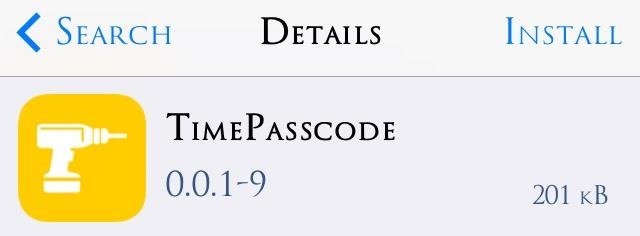
Installing TimePasscodeTo get started, make sure you jailbreak your device, then head to Cydia to search for and install TimePasscode.
Setting Up TimePasscodeAfter installing, head into your Settings app to locate the preferences. Then just hit Enable from the TimePasscode preferences to set it up. You can also set Allow True Passcode to use your already existing passcode as a backup, and/or set a Reverse Time Passcode to be even more cryptic.
Using TimePasscode on the Lock ScreenInputting the code on your lock screen is easy enough. If the time is 10:00 PM, then enter 1-0-0-0. If the hour is 4:17 AM or 4:17 PM just enter 0-4-1-7 and you get right in with ease.If your device is set to military time, or 24-hour time, it's even easier to figure out. For example, 16:17 would be a passcode of 1-6-1-7. If you have the Reverse Time enabled, it'd then be 7-1-6-1.Pretty simple, right? If you're worried about people knowing your passcode, this is a good way to always make sure they never do, while never having to remember it yourself.
How passcode security lockout works. iOS comes with built-in passcode protection that locks any intruder out after a few passcode attempts. Six-failed attempts give you a 60-second lockout and the lockout period continues to increase with the number of failed attempts.
Understanding iOS passcode security | Macworld
You have to disable Touch ID for "iPhone Unlock" on newer iOS devices in order to set a time to lock your phone. In Settings > Touch ID & Passcode, disable (toggle off) Touch ID for iPhone Unlock. Once toggled off, you can then change the time to require passcode by accessing the "Require Passcode" option.
How to change an iPhone or iPad's six-digit passcode to four
How To: Increase iPhone Security with an Easy-to-Remember Passcode That Changes Every Minute Galaxy S8 Oreo Update: You Can Now Make Lock Screen Notifications Transparent — Here's How How To: Change These Settings Now to Protect Your Data in Case Your Phone Is Stolen
How to Adjust or Change Auto-lock Screen Timeout On iPhone
Lock down Six ways to increase your iPhone and iPad security in 2017! The iPhone and iPad make our lives more convenient than ever, but they can also help us make them more private and more secure.
How to Create a More Secure Passcode on Your iPhone or iPad
Understanding iOS passcode security code is baked right into every device. iPad and iPhone security begins at the factory, where two special codes are burned right into the hardware; the first
Do These 7 Things to Make Your iPhone More Secure
If your iPhone is stolen, you can make sure that the thief can't access your data. One of the best and easiest, ways to do that is by turning on your iPhone's built-in Passcode feature. You can set a passcode after your phone is stolen using Find My iPhone (more on that in a minute), but it's better to get in the good-security habit ahead of time.
ios - iPhone - How to set up not requiring passcode if
How to change an iPhone or iPad's six-digit passcode to four digits iOS asks for 6-digit passcodes by default when setting up a new iPhone or iPad. Here's how to go back to 4 digits
Increase iPhone Security with an Easy-to-Remember Passcode
Over the years, passcodes have been supplemented by Touch ID, Apple's fingerprint recognition system, but the passcode is still the iPhone's main line of defense. A passcode is required to set up
Disable security lockout/Too many incorrect passcode attempts
The tweak in question is called TimePasscode, and automatically changes your passcode to sync with the current local time displayed on your iPhone.That means that every single minute you'll have a new passcode—one you can remember easily and one that's super hard to guess (unless they've heard of this tweak).
How to Increase Security on Your iPhone's Lock - Gadget Hacks
You can increase battery life, Security on your iPhone and iPad device, Using Adjust auto lock screen time in iPhone and iPad. Average time should be best in auto-lock time. If you want to set minimum time like, 30 seconds, then that's wrong because it will lock your screen for short process duration of your iPhone and iPad.
Six ways to increase your iPhone and iPad security in 2017
0 comments:
Post a Comment