How To: Make the Volume Buttons Control Ringtones & Notifications Again in Android Pie
As a longtime Android user, one of the changes I was most excited about with Android Pie was the fact that the volume rocker finally controls media volume by default. However, the new way isn't ideal for everyone, but thankfully, there's an app that can change it back.With this solution, you can return to the previous Android implementation where the volume rocker's default action is the volume of the ringer unless you're watching a video or listening to audio (whether music, podcast, etc.). However, what makes this solution even better is that it keeps the media controls nearby. Therefore, while your volume rocker will control the ringer, you are only one touch away from adjusting the media control.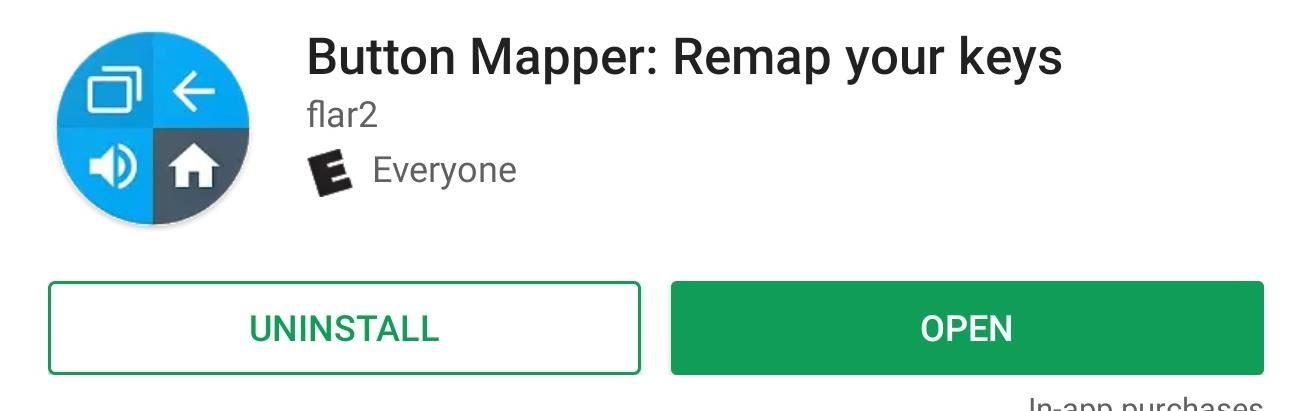
Step 1: Get Button Mapper ProTo change the default volume control, you'll first need to remap the buttons. To accomplish this, the best solution we've found is an app called Button Mapper by flar2, AKA Aaron Segaert of ElementalX fame. Button Mapper doesn't require root, works with Android 9.0 Pie, and it's pretty straightforward to use. You can find the app in the Play Store using the link below.Install Button Mapper for free from the Google Play Store Thanks to our readers, we learned this feature now requires the pro version of Button Mapper. When this article was first published, the free version was able to accomplish this. However, as Mr. Segaert made clear in his comment below, the app was never meant to do that. Modifying the default action of the volume rocker has always been a part of the pro version. As such, you'll need to buy Button Mapper Pro for the reasonable starting price of $3.99.To do so, open the app and select any one of the options with a padlock next to it. A popup will appear telling you this is a "Pro feature." Select "Unlock" and choose any of the three amounts to unlock all the features, including modifying the volume rocker's default action. You can pay more to support the developer or pay the minimum at $3.99.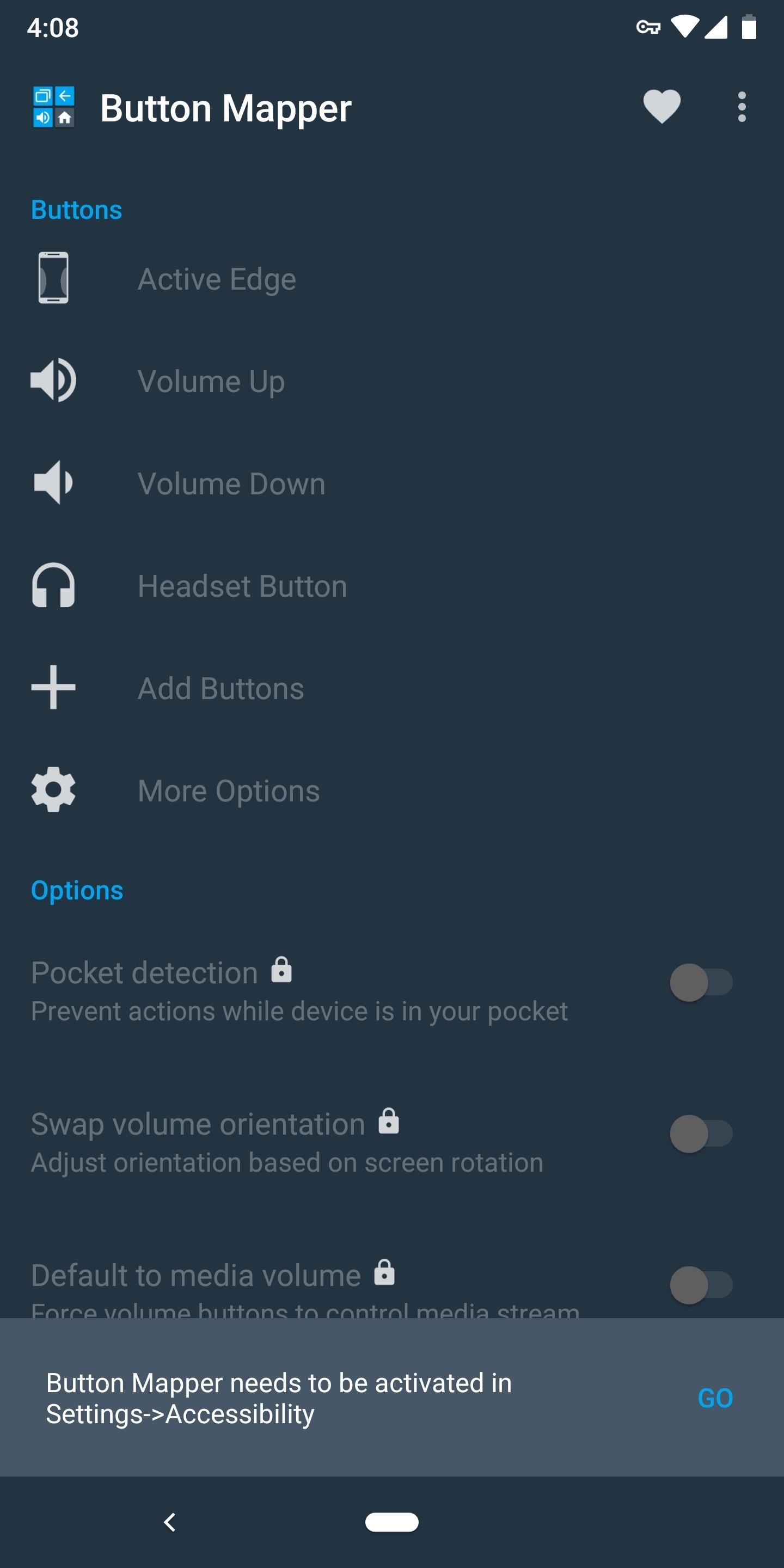
Step 2: Enable Button MapperWhen you first open Button Mapper, you will need to enable its Accessibility Service so that the app can detect when a button is activated. A banner along the bottom will appear with the button "Go" which will bring you to the correct page. Once at the Accessibility Service menu, select "Button Mapper" and enable the toggle. Once activated, return to Button Mapper's main page to begin remapping your buttons. Images by Dallas Thomas/Gadget Hacks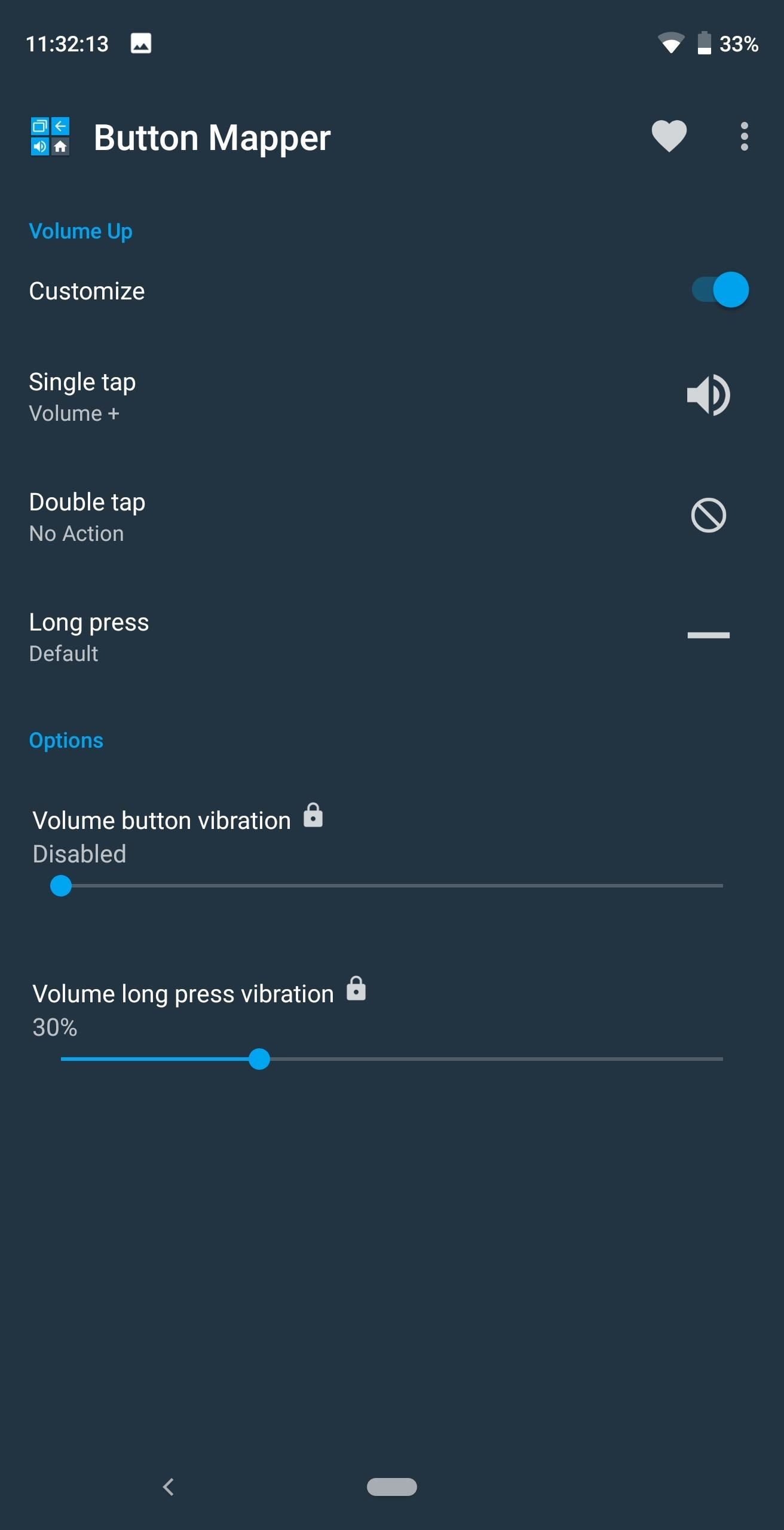
Step 3: Remap Your Volume ButtonsFrom Button Mapper's main menu, select "Volume Up," then enable the "Customize" toggle, which will make the rest of the options accessible. Choose "Single tap" and select Volume+ from the list. Head back to main page and select "Volume Down." Enable the "Customize" toggle and choose "Single tap." Choose Volume- from the list.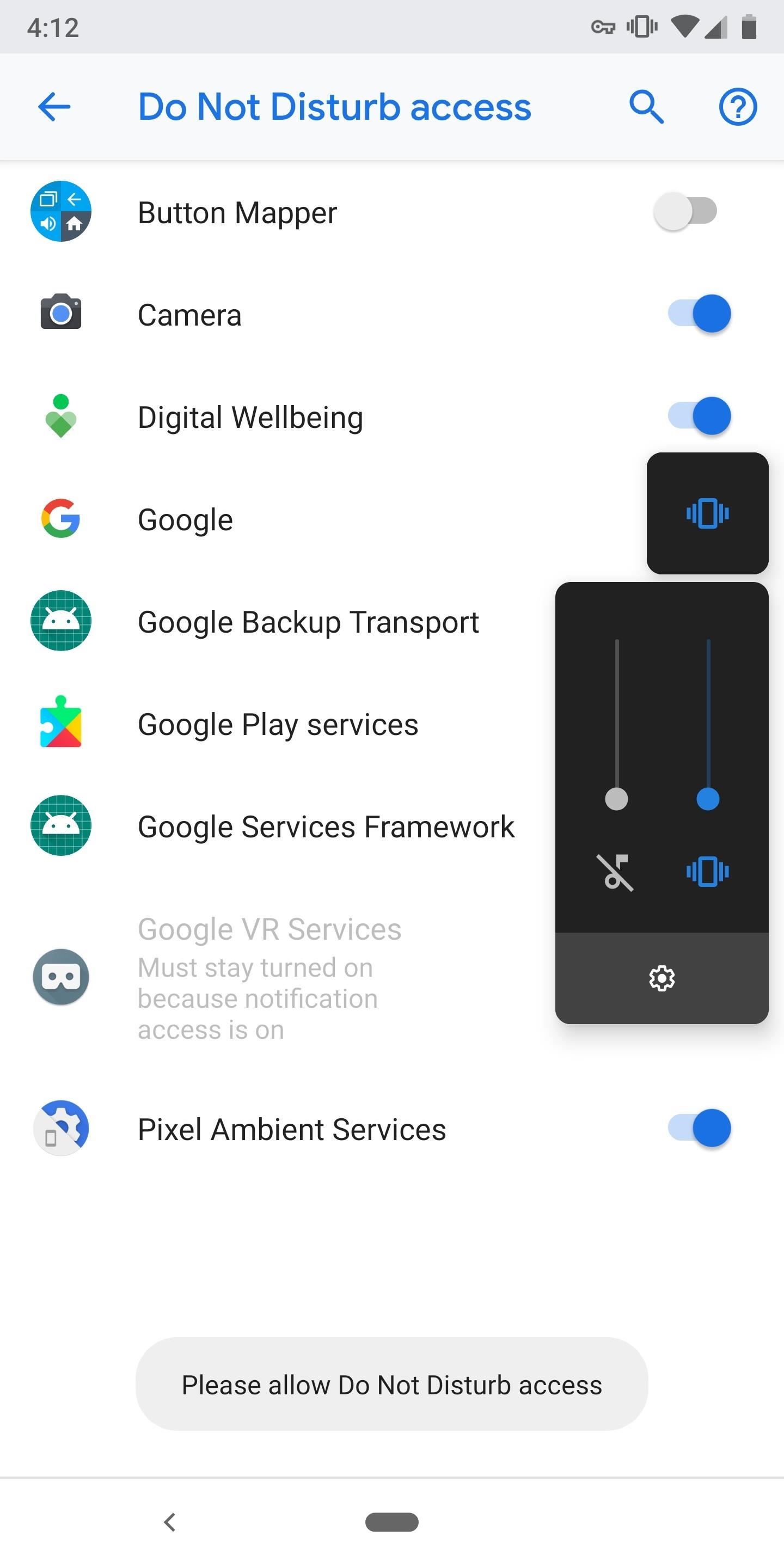
Step 4: Give Button Mapper DND PermissionWhile this isn't necessary to control the volume, we recommend giving the app Do Not Disturb permission. Once enabled, you quickly enable DND mode by pressing the volume down button when the volume is at zero. To achieve this, long press the volume down button until a toast message appears alongside a new page. This new page is where you permit apps to manage Do Not Disturb. Enable to the toggle next to Button Mapper. Images by Dallas Thomas/Gadget Hacks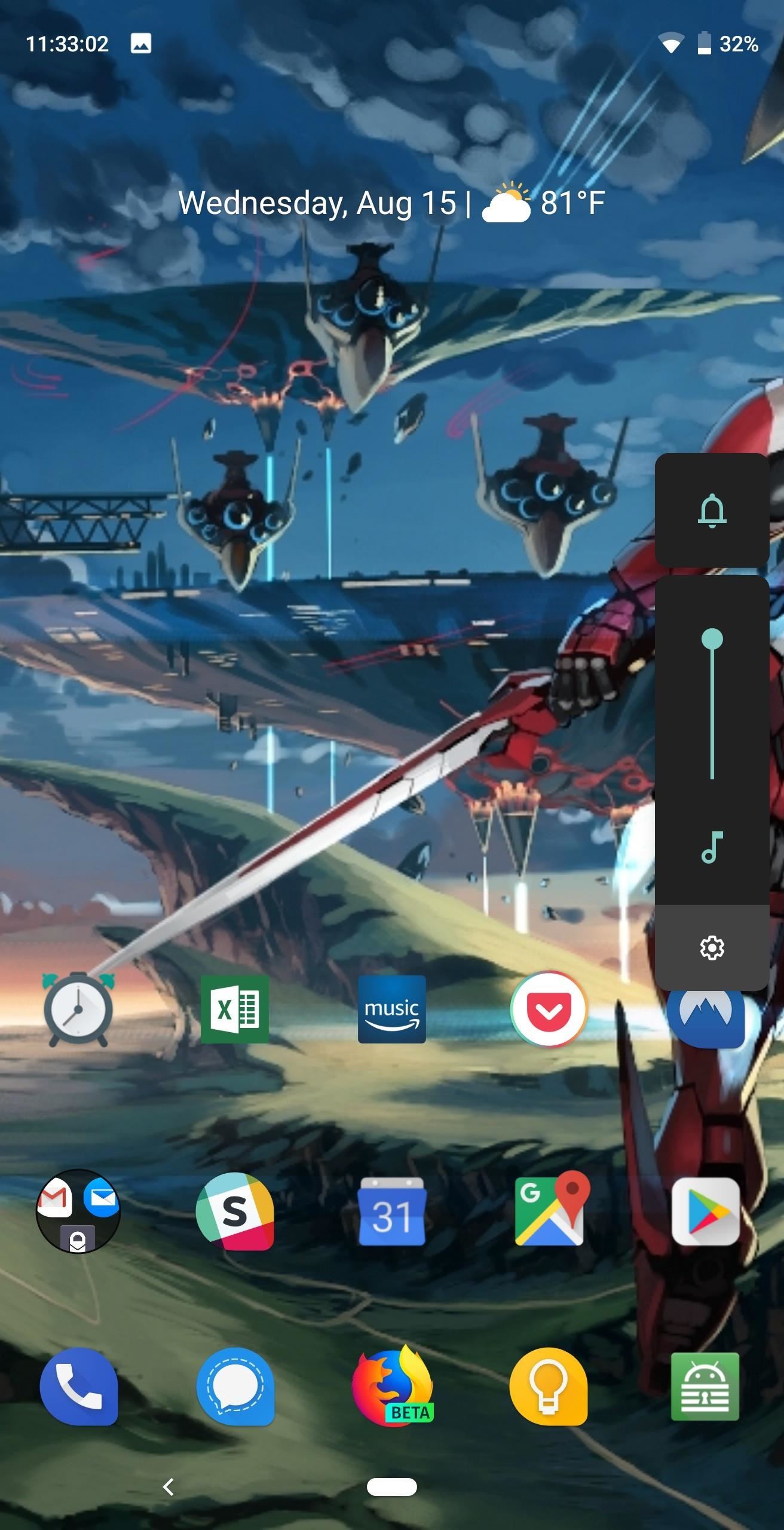
Step 5: Test Out Your New ButtonsNow that your buttons are reconfigured, it's time to test them out. Press either the volume up or down button and see the new volume sliders. Instead of the single slider for media controls, you will now see an additional slider for ringtone control, which the buttons now control by default. And thanks to the dual slider, you can control the media volume by sliding its controls up and down using the touchscreen. (1) Before, (2) After As with most components of Android, you have a choice. With such a robust collection of apps in the Play Store, more times than not, there is a workaround to software changes, allowing you to customize the experience to your liking. With Button Mapper, whether you are a fan of Pie's change to the volume rocker's default action or not, you have the ability to customize it to your preferred style.Don't Miss: Get Android Pie's Quick Settings & Notification Shade on Any Phone — No Root NeededFollow Gadget Hacks on Facebook, Twitter, YouTube, and Flipboard Follow WonderHowTo on Facebook, Twitter, Pinterest, and Flipboard
Cover image and screenshots by Jon Knight/Gadget Hacks
hello this is a video on how to get wallpapers on the iPhone and the iPod Touch rate subscribe and comment
How to get Android Live Wallpaper for iPhone/iPod touch
Ok so my stupid friend let his brother use the storm with Cricket and they flashed the software so that the signal now picks up Cricket service. Now that his brother doesn't need it anymore, the phone is useless so he gave it to me since I'm with Verizon. So I tried to have Verizon "reflash" it back
Cricket Blackberry Sold Direct on eBay | Fantastic Prices on Cricket Blackberry
AD
News: Google Lens Will Turn Your Phone's Camera into a Smart AI Assistant News: Insta-Stalking Ramps Up a Notch with Location Stickers News: Who Has the Best Camera of Them All? HTC U11 Apparently News: Move Over, Galaxy S8 — LG Will Be Using OLED Panels for V30 News: Uber Engineer Officially Booted from Their Driverless Program by No
HTC U11 Review: The Best Phone HTC Has Made in Years
POCO is one of the top launcher and full-featured customizable for Android phones. It was mainly designed for providing more secure, to run fastly and seems to be beautiful.
How to Remove Google From Your Life (And Why That's Nearly
News: Vuzix Blade Adds Google Assistant Beta to Extend Its Voice Assistant Capabilities Google Assistant 101: How to Set Up Voice Command Shortcuts News: So Long, Siri! The Superior Google Assistant Is Coming to iOS News: Google Assistant Now on iPhone — Without Key Features
News: Vuzix Blade Adds Google Assistant Beta to Extend Its
Guide on how to install Android 8.0 Oreo on Any Android phone without struggling. Here, We have added the ROM's of different devices. So, you can choose the firmware update file according to your device and Install Oreo on it.
Nexus 6P Rooting - XDA-Developers Android Forums
My third-party launcher of choice is Action Launcher 3. Not only me, but around 5 million Android users are using this amazing launcher, and it rightfully deserves so as it has lots of awesome features like quickdrawer, quickpage, etc. that make operating the device a breeze.
Action Launcher: Pixel Edition - Apps on Google Play
In this video I will show you how to jailbreak your iPod Touch 4th generation with step by step detailed instructions. How to Jailbreak iPod Touch 4G for iOS 6.1.6 [EASY] - Windows 10
7 Ways to Jailbreak an iPod Touch - wikiHow
So you have 2 ways to take a screenshot without print screen button on Windows laptop or a PC. I prefer Snipping tool as it has a feature to take custom screenshots. We hope that you were able to take the screenshot without buttons on Android, iPhone and Windows PC. If you found the tutorial helpful then don't forget to share it on social media.
How to take a screenshot without pressing the power button
In Android Pie, Google ha introdotto una funzionalità chiamata "Wind Down" che mira a contribuire a combattere questo. Tuttavia, grazie a uno sviluppatore di app creativo, non è necessario attendere che Android 9.0 goda di questa funzione. Combinato con un'altra funzionalità chiamata "Shush", Wind Down è come Do Not Disturb 2.0.
ADB Over Internet? « Null Byte :: WonderHowTo
How To: Reset the Samsung Galaxy Tab to its factory Android settings How To: Samsung Phones Aren't the Only Android Devices Vulnerable to Remote Wipe Attacks—Is Yours at Risk? How To: iOS 6 Broke Your Wi-Fi? Here's How to Fix Connection Problems on Your iPhone or iPad
Turn Your Samsung or Other Android Phone into a Personal
Firefox is the web browser which has many features and the Firefox Download Folder is one of those features. The following steps will tell you how to change the location of the Firefox Download Folder. First open the web browser and click on the Tools button. The drop down menu will appear.
Change Default Download Save To Location - Seven Forums
0 comments:
Post a Comment