How To: Download Videos from Facebook, Instagram, Twitter & More with Just One Tap
Most websites prevent you from saving embedded videos, but if you have the Xposed Framework installed on your Android device, a cool module from developer Ashish Bansal will now let you download almost any video. The way it works is simple—just start playing a video in your favorite web browser, then you'll see a notification that lets you download the source file in one tap.It works with Facebook, Vine, Instagram, Twitter, and many more sites, and it does this with seamless integration. So if you're tired of restrictions and want to start downloading some of your favorite web videos for local playback, I'll show you how to install and configure the module.Don't Miss: This Android App Lets You Cast Unsupported Web Videos to Chromecast
Requirementsrooted Android device Xposed Framework installed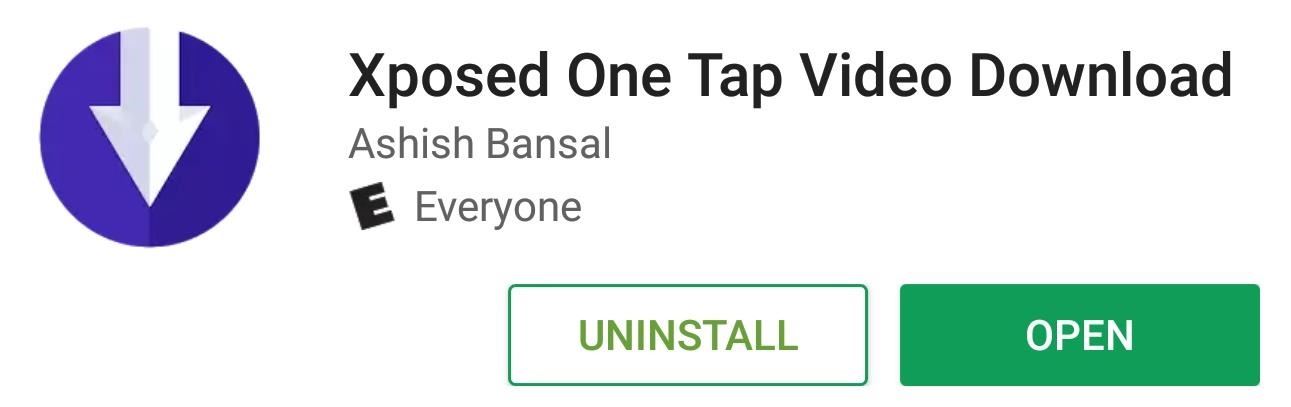
Step 1: Install Xposed One Tap Video DownloadThe Xposed module that lets you download any video in one tap can be installed from the Google Play Store like a regular app. So to start, grab Xposed One Tap Video Download for free from the link below.Install Xposed One Tap Video Download from the Google Play Store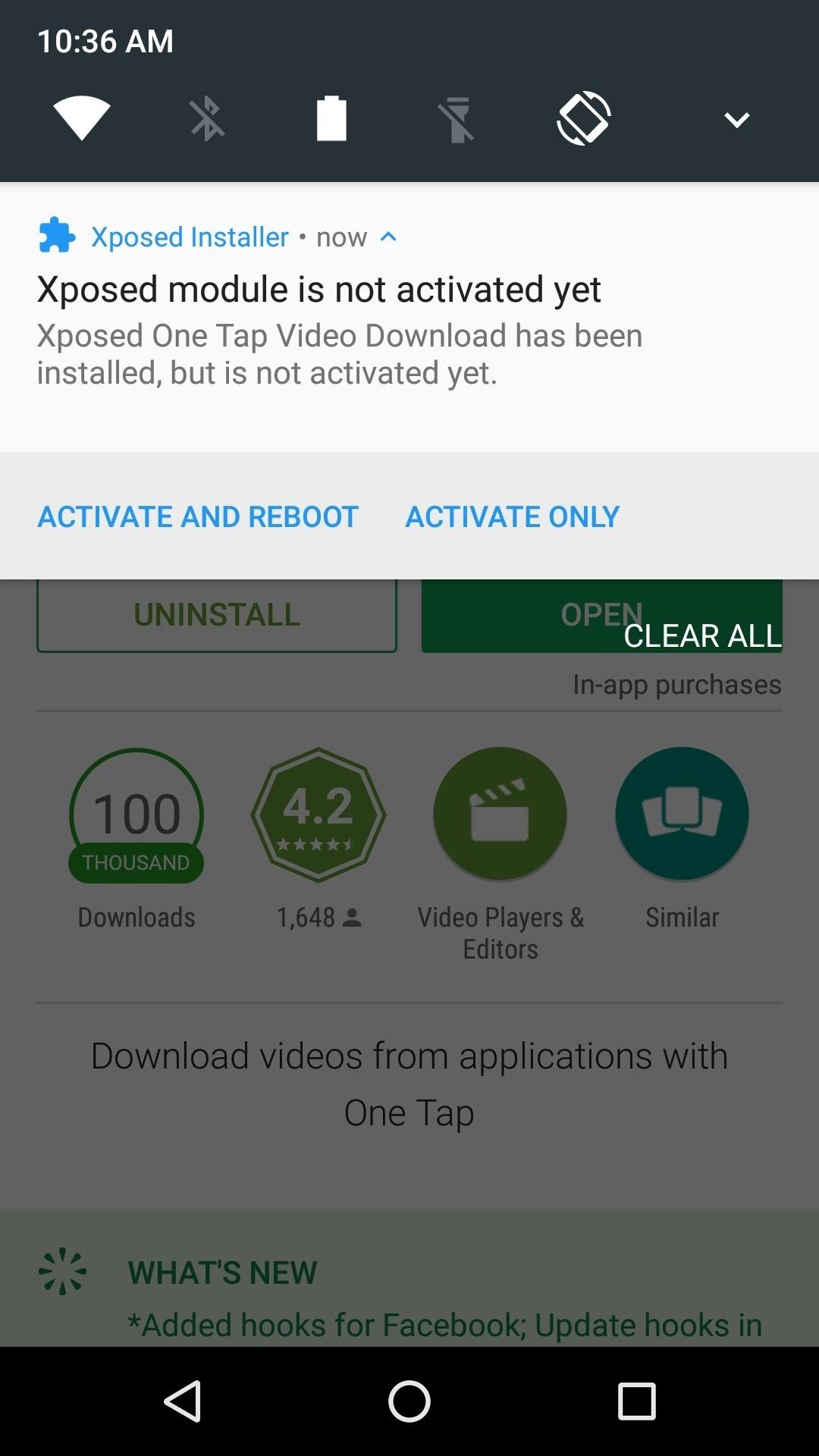
Step 2: Activate the Module & RebootRight after you've installed the app from the Google Play Store, you should get a notification from Xposed telling you that the corresponding module needs to be activated. So tap this notification, then on the following screen, tick the box next to the Xposed One Tap Video Download entry. From there, simply reboot your phone, then you'll be done with installation.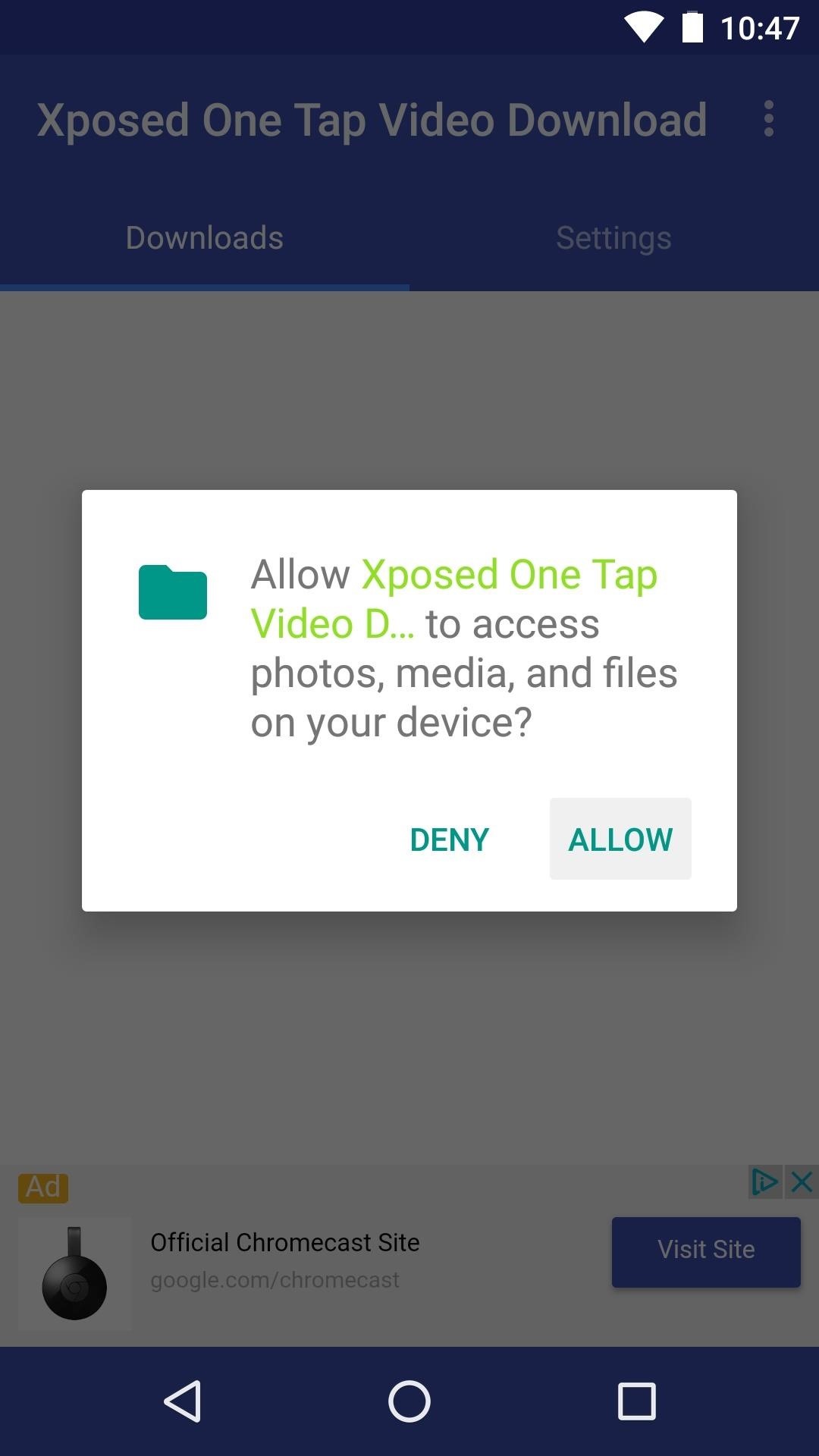
Step 3: Grant Permissions & Adjust OptionsWhen you get back up, if you're running Android Marshmallow or higher, you'll have to open Xposed One Tap Video Download and press "Allow" when prompted. This will give the app permission to write to your SD card or internal storage, which is required for it to be able to save videos.While you're in the app, you may want to head to the Settings tab and adjust a few options. You can use this menu to change the download folder for your videos, or add websites to a blacklist if you don't want them to be scanned for video downloads.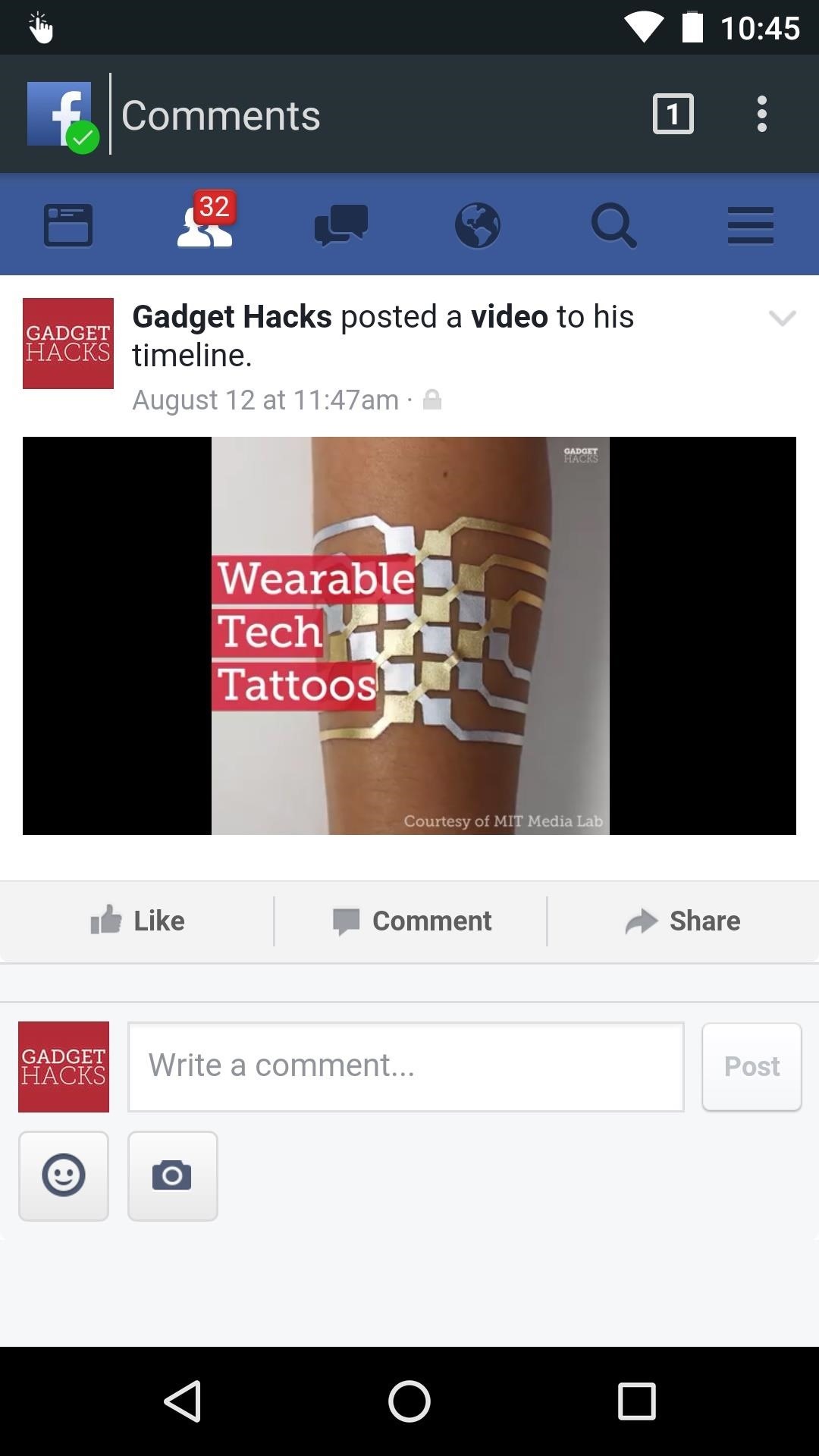
Step 4: Download Any Video in One TapFrom now on, whenever you press play on an online video, a notification will appear. From here, simply tap the "Download" button on the notification, then the video will be saved to the Download folder on your SD card or internal storage within seconds. This will work with many different apps natively, but even if you don't get the notification while using a certain app, you can always open the link in your favorite web browser. From there, once you tap play, the Xposed module should detect the video without any problems.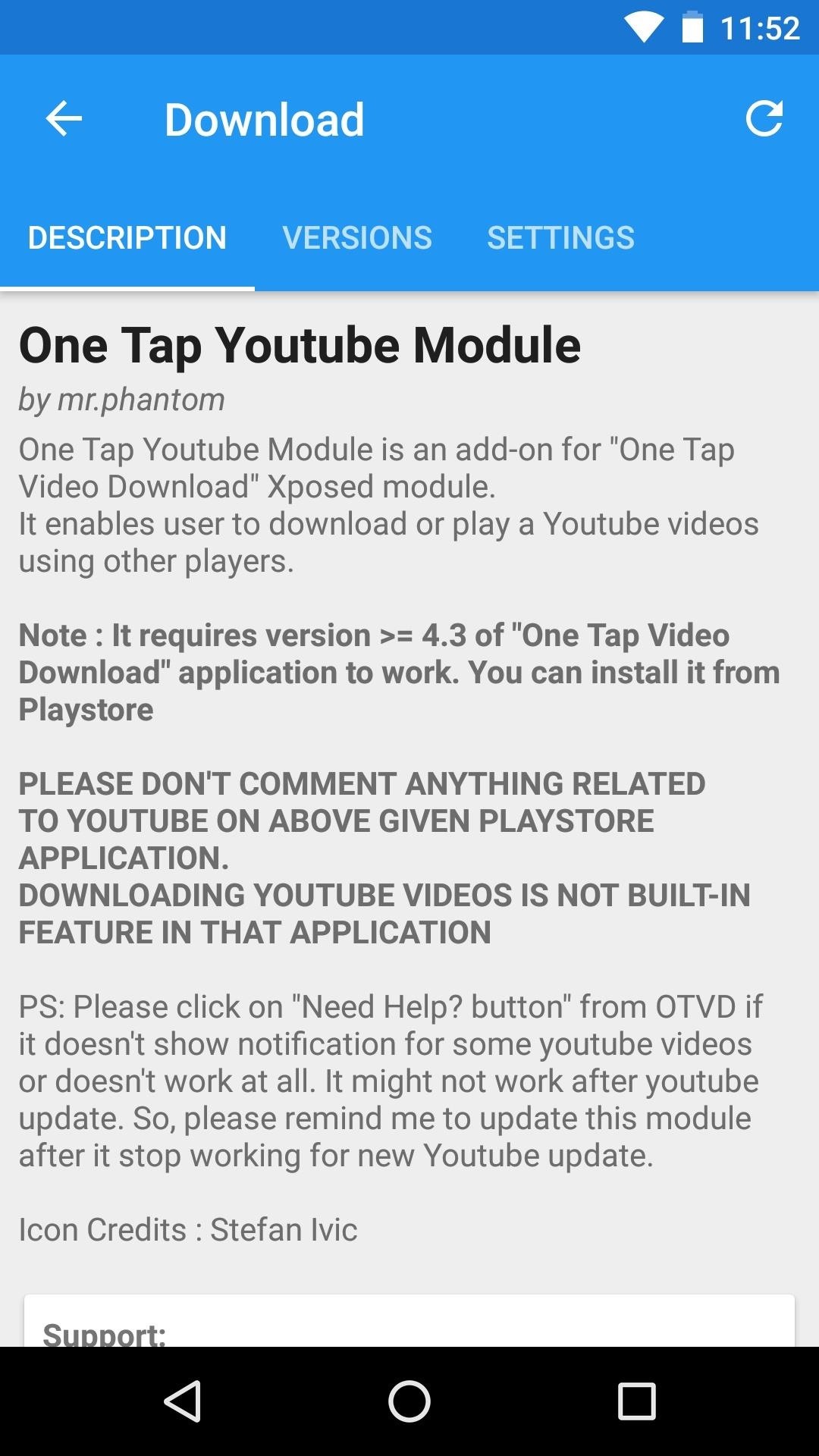
Note About YouTube VideosIf you notice that some YouTube videos can't be downloaded or don't trigger the notification, there's a simple workaround. To start, install a supplemental Xposed module called One Tap YouTube Module, then make sure to activate the module and reboot. Once you've done that, the main Xposed One Tap Video Download app should have no trouble detecting YouTube videos, and the download process will work the same way as described in Step 4. Installing the supplemental YouTube module from the Xposed Installer app. Follow Gadget Hacks on Facebook, Twitter, Google+, and YouTube Follow Android Hacks on Facebook, Twitter, and Pinterest Follow WonderHowTo on Facebook, Twitter, Pinterest, and Google+
Cover photo and screenshots by Dallas Thomas/Gadget Hacks
I'm confused. The Music player on the lock screen, only appears if you are actively playing something when you turn on the screen. If you have not been playing anything, or pause it and unlock the iPhone and then turn off the iPhone, the playback section should disappear. It will not disappear if you just pause from the lock screen and turn if off.
How To: Remove Widgets from Your iPhone's Lock Screen
How To: Make the AccuWeather Widget Transparent on Your Samsung Galaxy Note 3 How To: Music Not Loud Enough? Here's How to Increase the Volume Limits on Your Samsung Galaxy Note 2 How To: Watch 2 Videos Simultaneously on Your Galaxy Note 9
Samsung Galaxy S5: How to Get Back Accuweather Widget to Home
What others are saying Print the template to make this Paper IPhone dock/stand--I'd have to make it to believe it would hold up Some of our readers will remember our DIY Cardboard iPhone Dock from last year, French designer Julien Madérou has come up with a Paper iPhone Dock, and I have to admit it looks very impressive.
How To Remove Dock on Your iPhone X - YouTube
Google has announced that Google Earth Pro is now free. Access to the software previously cost $399 per year. "Starting today, even more people will be able to access Google Earth Pro: we're
Earth Versions - Google Earth
How to Use Siri with Third-Party Apps on iPhone Siri got a major upgrade with iOS 10, the ability to complete tasks in third-party apps. Lots of apps now feature Siri voice command compatibility, including Pinterest, Skype, and uber.
How to Use Siri on Your iPhone to Play Videos on Apple TV
Radar Gun Hacked!: Turn a 'toy' radar gun into a more pratical, useful radar gun with better features! While this is a completely new and different design, my inspiration for this project came from an article I read by Ken Delahoussaye.
Kipkay's Profile « Wonder How To
How To: Remove Any Status Bar Icon on Your Galaxy S8, S9, or Note 8 How To: Remove Any Status Bar Icon on Your Galaxy S10 — No Root Needed How To: Get Rid of the Annoying Input Notification & Keyboard Icon on Your Samsung Galaxy S4
How to Hide Icons in Android's Status Bar
To Delete Activity History of Your Google Account on Android is the most significant task. Doing this will ensure that the search records is only known to you and help protect your privacy.
How to Permanently Delete Your Google Account History
How to Get a Transparent AccuWeather Widget - Note 3 Full Tutorial:
How to Take Secret Screenshots of Snapchat Pictures in iOS 7
How to Change Default Apps in Android by Sean Riley Mar 15, 2017, 10:10 AM One of the freedoms Android users enjoy is being able to switch up the default options used for core apps like the
How to modify or disable auto-correct on your Android
12 Ways Your Passive-Aggressiveness Is Slowly Killing Your Relationships. Tiny Houses Built in Portland & Austin To Welcome The Homeless. Here is a Useful Online Tool to Help You Steep Perfect Tea. Big Brother Is Watching You Online: How To Avoid Being Tracked. 10 Things To Stop Doing Before Entering A New Relationship
How To Make Your 'Big Brother' Audition Stand Out & Actually
0 comments:
Post a Comment