How To: Boost Audio Performance on Your Nexus 5
The Nexus line of devices consistently offer the most bang for your buck. It's why many of us purchased a Nexus 5—at a $350 entry price, it's half the cost of any other phone with similar specs.Google manages to sell these devices at that insanely low price point by cutting a few minor corners here and there. For instance, the camera sensor in the Nexus 5, while certainly capable, is lacking when compared to its peers. As one of the most expensive pieces of hardware, Google had to "skimp" a little here to meet their low price target.And surely, you've noticed the low speaker volume, right? While you probably can't put a top-quality speaker in your Nexus 5, it's not too late to get premium sound out of your phone. With a little help from Viper Audio's Viper4Android, you'll be jamming out with perfect sound in no time. Please enable JavaScript to watch this video.
What You'll NeedRooted Nexus 5 Custom Recovery Busybox Commands
Step 1: Download the Viper4Android Flashable ZIPViper4Android offers a custom audio driver and a full-featured DSP Manager to boost the audio quality on your Nexus 5. There are several different methods of installing the mod, but the easiest is to use a flashable ZIP file.To download this ZIP, point the browser of your Nexus 5 to this link. Wait until it's finished downloading before proceeding.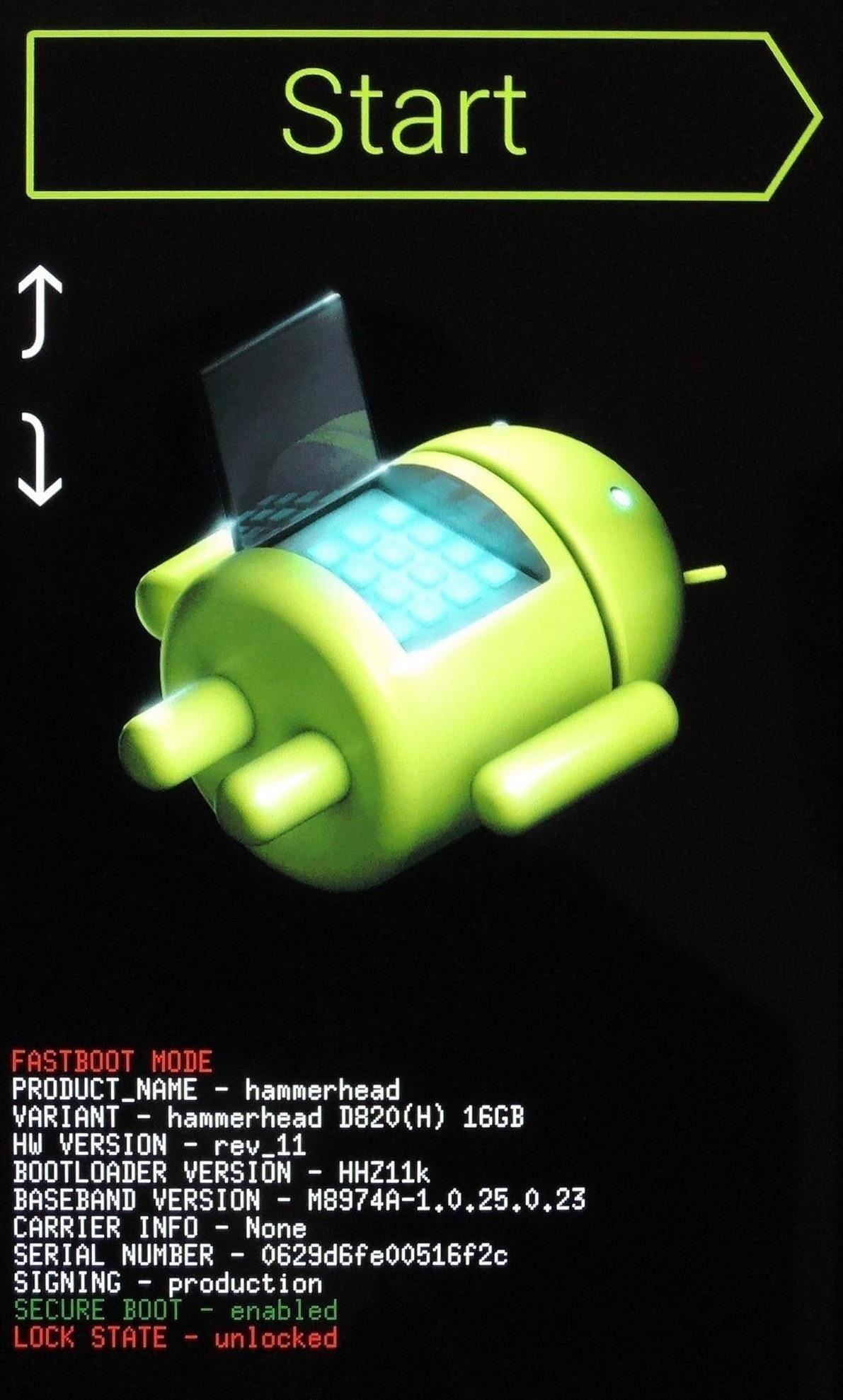
Step 2: Boot into RecoveryFor the fastest ways to boot into recovery, check out the article I wrote on that very subject.If you'd rather do things the hard way, start by powering your Nexus 5 completely off. When the screen goes black, hold the Volume Down button with one finger, then press the Power button with another. From the screen that comes up, tap the Volume Down button twice to highlight Recovery Mode, then hit the Power button to confirm your selection.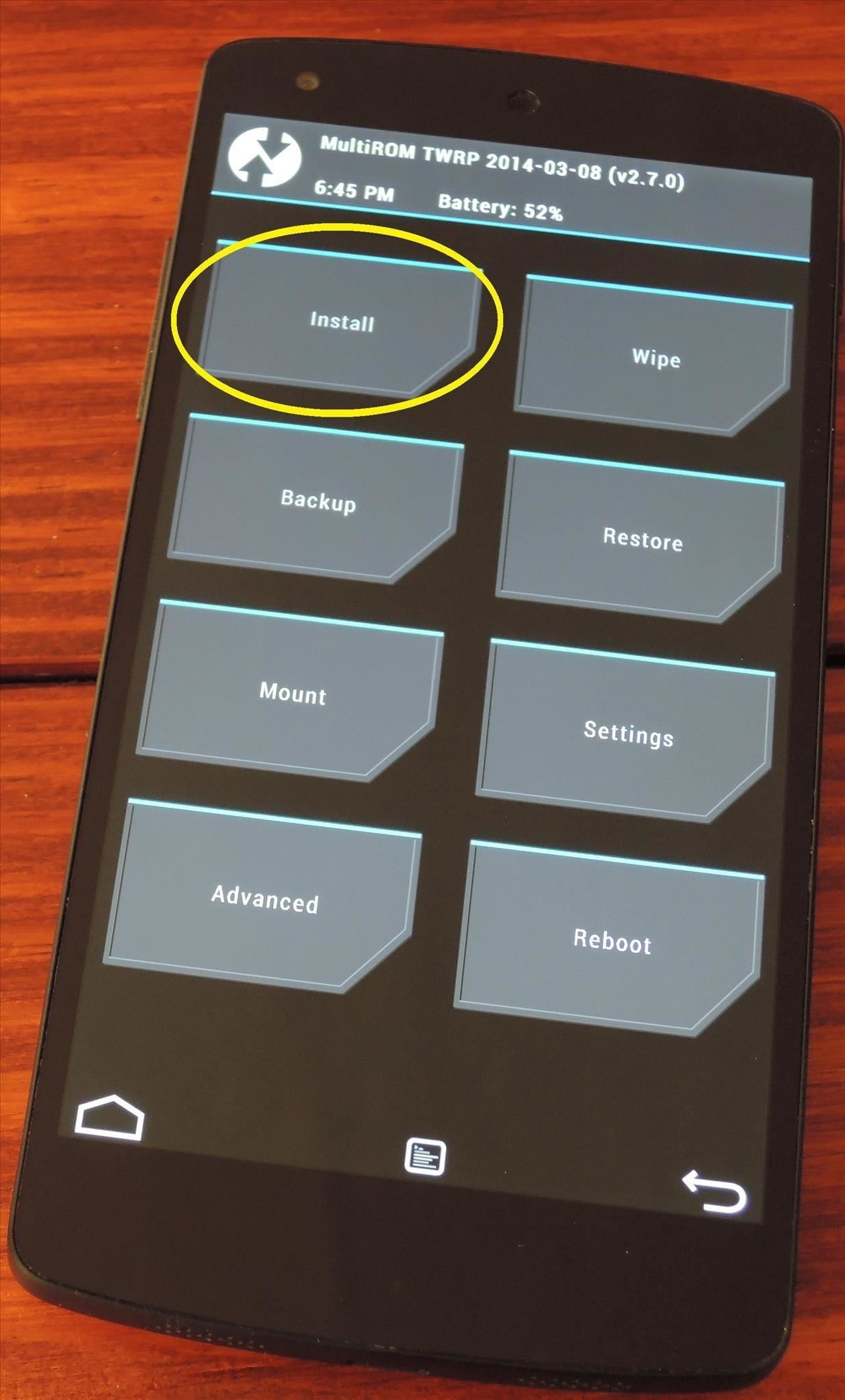
Step 3: Install the Viper4Android ZIPFrom TWRP Recovery, tap Install to begin. Navigate to your Download folder and tap the Viper-V2.3.3.0 ZIP file. Next, swipe the slider at the bottom to initiate the install process. When installation is finished, tap Reboot System.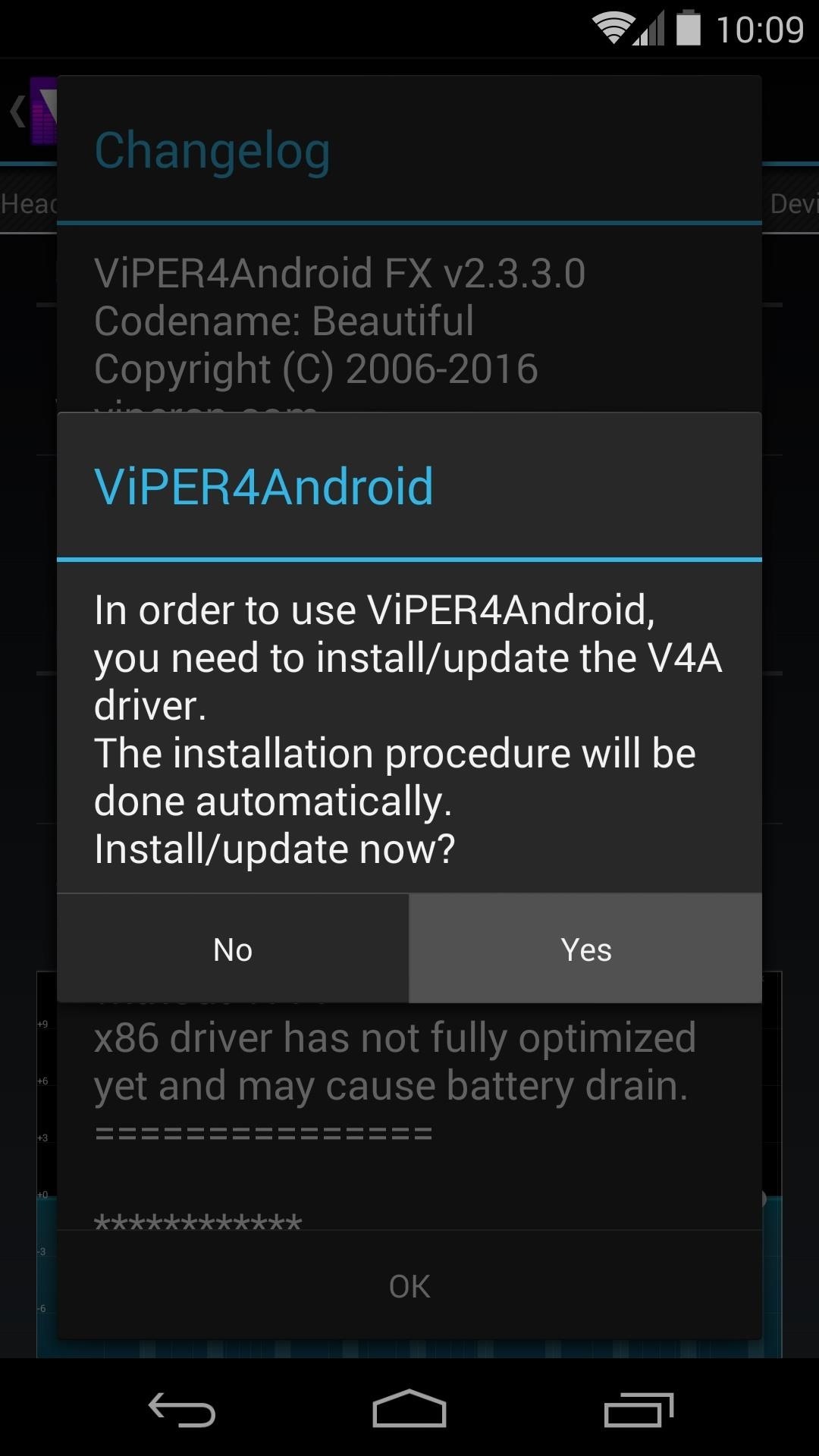
Step 4: Install the Viper Sound DriversFor Viper to work, it needs to tie into a custom audio driver. Just open the Viper4Android app that the ZIP file just installed, and you'll be guided through the process with on-screen prompts.First, tap Yes to confirm driver installation. On the next dialog box, select the audio driver that seems best for your needs. If you choose Super Audio Quality, another dialog will appear, where you should hit OK. Next, Viper4Android will ask for Superuser permissions. Grant it those, then a message will tell you that the drivers were installed and a reboot is needed. If you have trouble with this step, ensure that your Busybox commands are up to date. Open the Busybox Installer app, then press Install.Otherwise, at this point, it's safe to reboot your phone.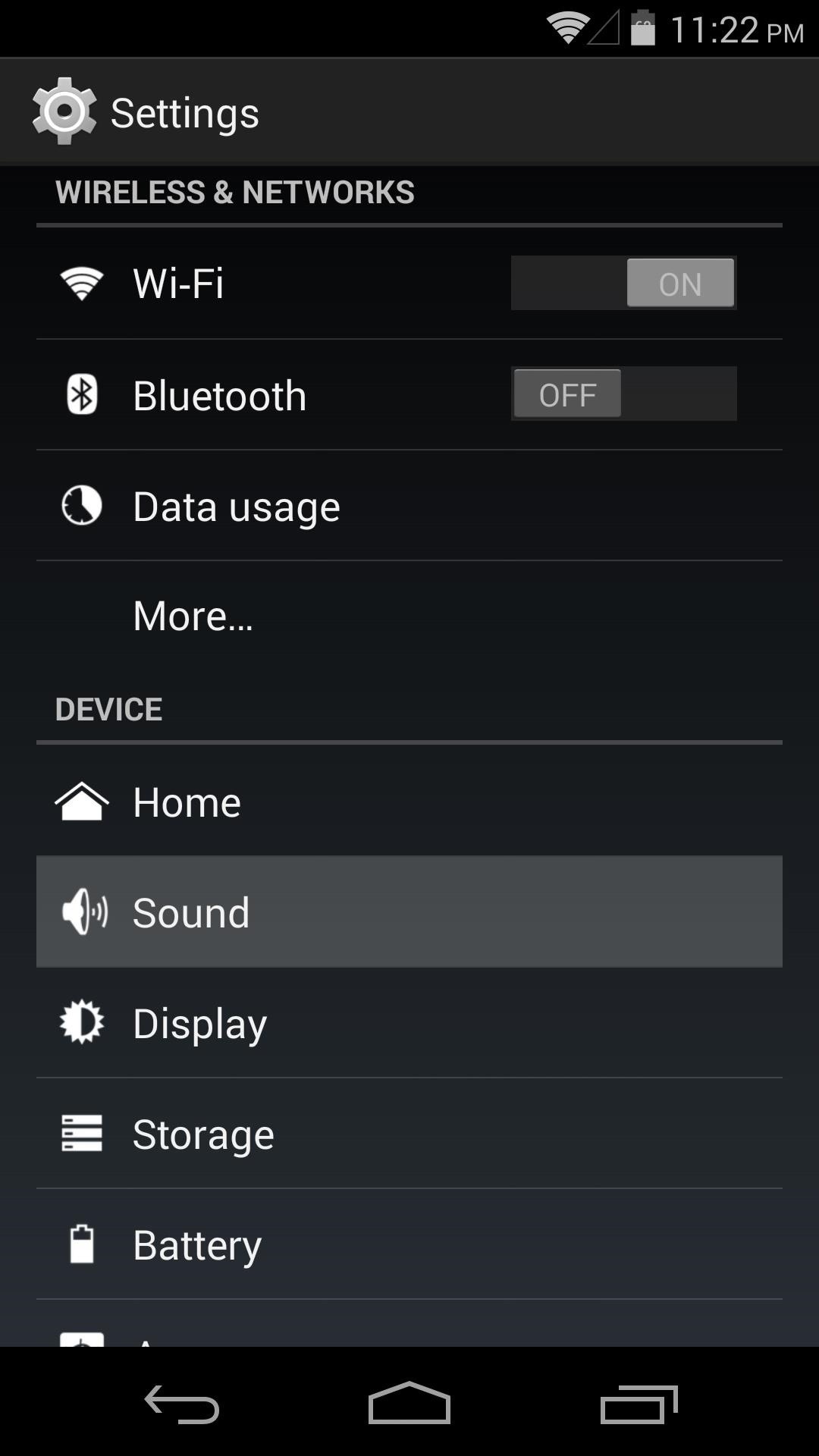
Step 5: Set Viper as Your Default DSP ManagerOnce you're back up, head into your phone's Settings. From here, jump into the Sound menu and tap Music Effects. After that, simply select Viper4Android FX and press OK.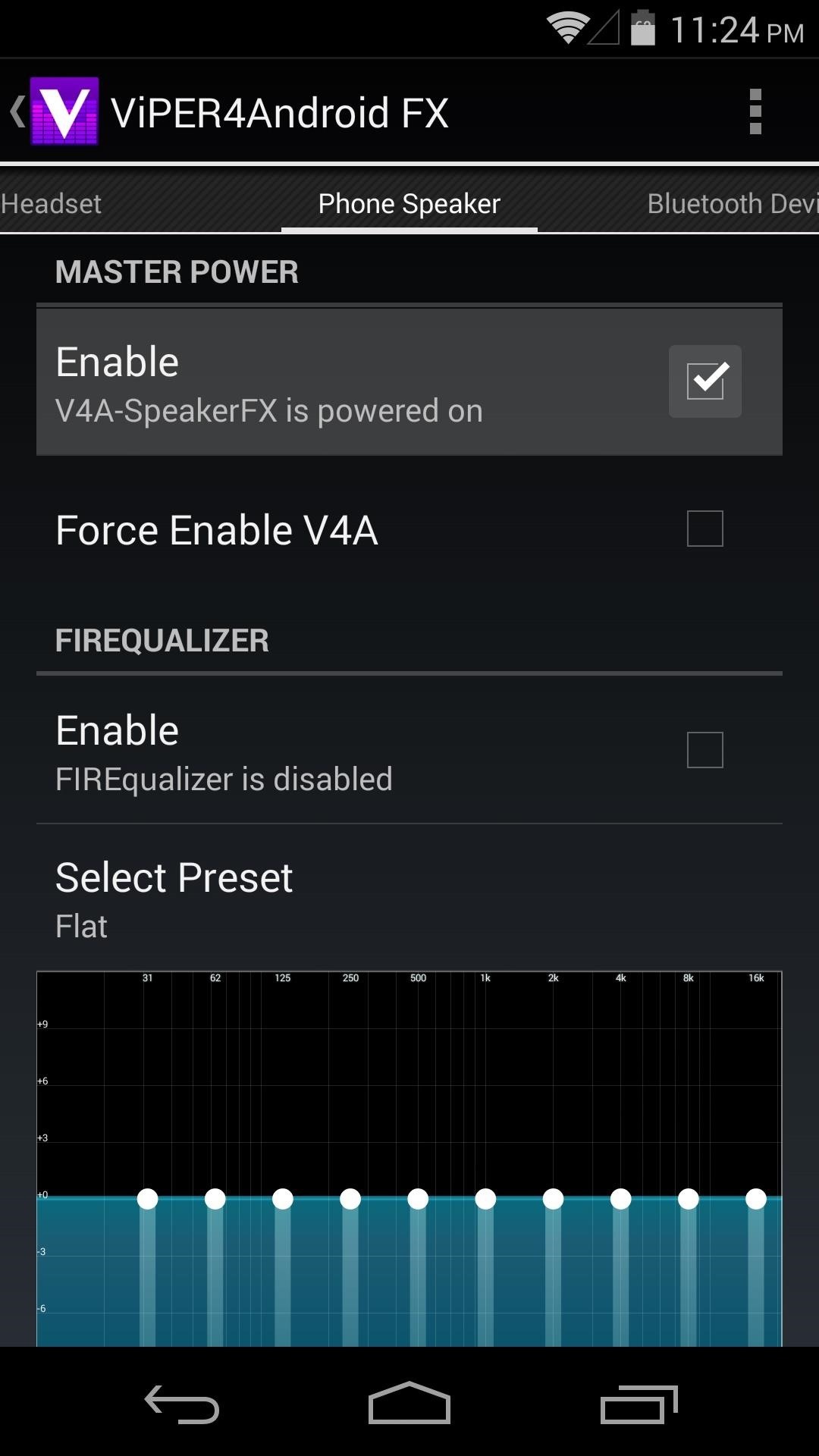
Step 6: Configure Viper4AndroidNow that Viper's custom audio drivers are installed, and the Viper4Android equalizer is set as your default music effects controller, you can begin using Viper.To enable sound changes, head into the Viper4Android FX app and tick the box next to Enable right up top. Changes to audio quality can be made for the various sound output modes—Phone Speaker, Headset, and Bluetooth. Tick the respective Enable box in each category that you want to change. Viper's equalizer, or Firequalizer as it's called, can be enabled with another tick of a box. After that, you can choose from one of the many different presets, or your can set a custom equalizer profile of your own. To help compensate for the Nexus 5's weak external speaker, tick the boxes next to Speaker Optimization and Extra Loud. Then, tap Select Effect Strength and choose Extreme. If that's not enough customization for you, Advanced Options can be enabled via the three-dot menu button. In here, tap UI Setting, then select Expert to get the most available options. This will enable many extra options that were previously hidden. All changes occur live, so play some music and experiment with the settings to find what sounds the best for you.What settings are you using? Any recommendations? We'd love to hear them in the comments section below.
How to Change the Font on iPhone. This wikiHow teaches you how to alter your iPhone's font by enlarging and/or bolding it. Unfortunately, there is no way to change the iPhone's system font from within settings or by downloading an app; if
Change the font size on your iPhone, iPad, and iPod touch
With 16 megapixels and optical image stabilization technology, it's safe to say that the Samsung Galaxy S6 is well-equipped to take badass pictures. Packed with additional camera modes, like Panorama, Selective focus, and Virtual shot, there's always a way to capture an image as intended.
How to download and install additional Galaxy S7 camera modes
All the possible ways to make a permanent magnet are listed in Joseph Henry's student notebook, which is kept at Princeton University. Henry, the 18th century American physicist, is known - together with Michael Faraday - as the father of electrical technology, so it's no surprise that one of the methods he describes uses electricity.
The Ultimate Guide to Using the Duo Camera on Your HTC One M8
All the latest Google phones news, rumours and things you need to know from around the world. Stay up-to-date with the most interesting Google phones news here.
New leaks show us Google's Pixel 2 phones, and there's some
The Good The Palm Centro sheds some of the weight and bulk of Palm Treo to make for a more compact smartphone. It also carries an attractive price tag and offers a lot for the money, including
Here are some of the most common Fitbit problems and how to fix them. Here are some of the most common Fitbit problems and how to fix them. Popular. Redmi K20 Pro here's how to test your
How to Troubleshoot Problems on Your Android Tablet - dummies
Our free Samsung unlock codes work by remote code (no software required) and are not only FREE, but they are easy and safe. Once your Samsung is unlocked, you may use any SIM card in your phone from any network worldwide!
How To Unlock a Samsung Galaxy - It works for any Samsung
When you need take some special photos, you can always use different camera modes in Galaxy S6, including the Pro mode, together with other options.. If you find the 10 pre-installed Samsung Galaxy S6 camera modes are not sufficient, you can always download and install additional Galaxy S6 camera modes from Galaxy Apps.
How to download extra camera modes on the Galaxy S6 - CNET
How to take a Mac screenshot without the shadow effect 1) Press the Command (⌘)-Shift (⇧)-4 keys simultaneously on your Mac's keyboard. You'll enter a mode where you can take a screenshot of a selected area of your screen and your mouse pointer should change to a crosshair icon.
How do I take a screenshot of a window in macOS without a shadow?
Android and iOS are constantly running in parallel, copying (and expanding on) each other's features. But they're not always at parity. Here's a closer look at a handful of things Android can do that you won't find on iPhone—even after you upgrade to iOS 12 this Fall.
Touch Screen Phones Before iPhone
0 comments:
Post a Comment