How To: Send Your Uber Trip Status to Trusted Contacts if You're Ever in a Sketchy Situation
When you're riding in an Uber, on your way to meet family or friends, they may want to know where you are exactly to see how long until your arrival. On the other side of the coin, there may be times when you want to tell family or friends where you and your Uber car are without them asking, like when you're in a dangerous situation. Uber makes this easy, as long as you set it up first.Uber's built-in "Trusted Contacts" feature allows you to share your trip status, such as your current location and estimated time of arrival, with up to five people of your choosing. You could already manually share your trip status with anyone in your contacts list, but this makes the process easier. And it's worth your time to set it up since it's important to be able to quickly contact your close family members, best friends, and trusted colleagues when a ride goes wrong, for whatever reason.According to a CNN investigation, over 100 Uber drivers in the US have been accused of either abusing or sexually assaulting their passengers over the last 4 years — and that's not including the countless other sketchy situations that occur to passengers on a daily basis. For the most part, Uber rides tend to go smoothly, however, it's important to be prepared for ride-sharing dangers.By sharing your trip data with one or more trusted contacts, you can ensure that the people who are expecting you know exactly where you are and when you'll arrive. When it comes to personal security, phones such as Apple's iPhone have tools that will send your location and call 911, but Uber's built-in tool is a nice alternative, especially if you're just wanting others to know your whereabouts.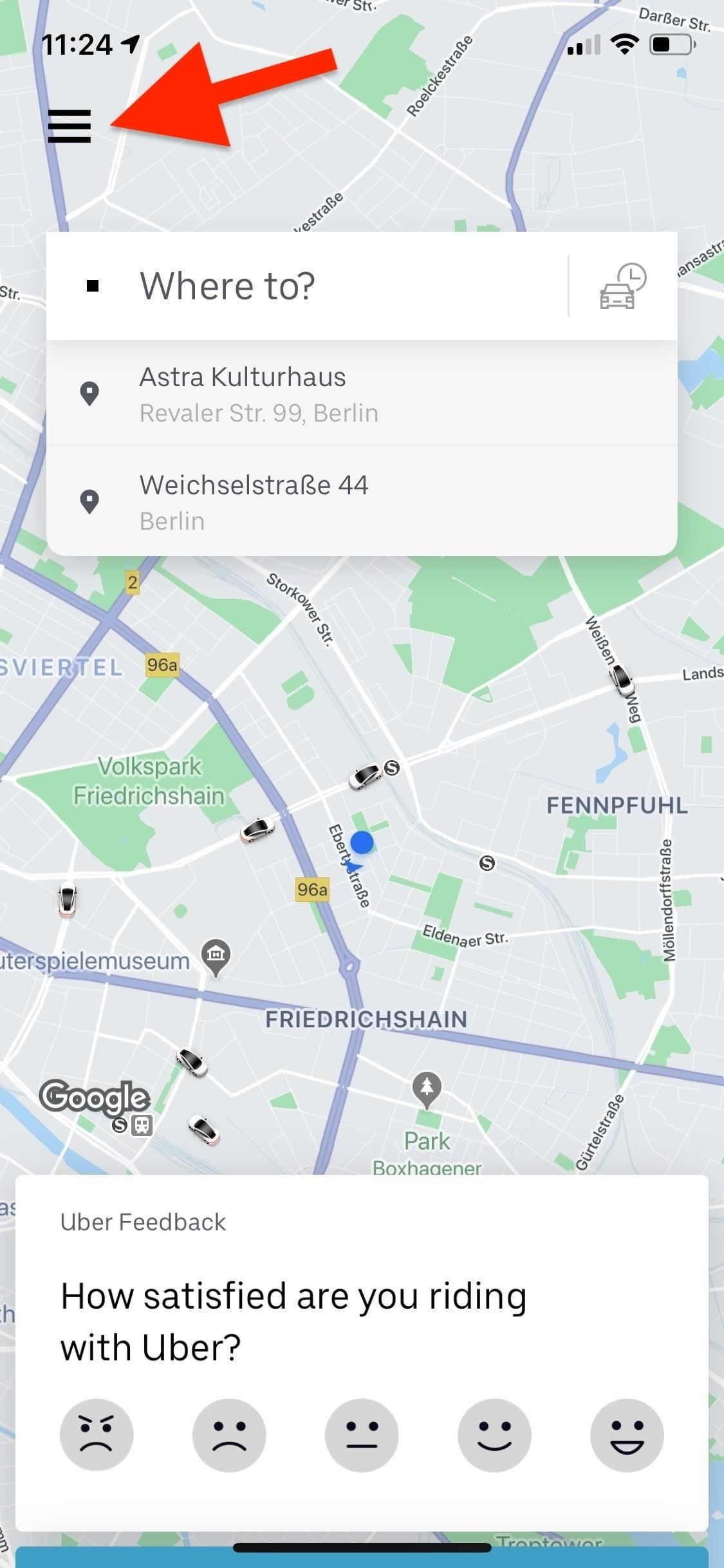
Step 1: Open Up the Trusted Contact SettingsIn either the iOS or Android version of Uber's app, tap on the three-dash icon in the top left to access the sidebar menu. Next, tap on "Settings."Afterward, tap on "Manage Trusted Contacts" to begin the process of adding your saved contacts to Uber, then "Next" on the info screen if you see it. If you don't see the option, you've likely never given Uber permission to access your contacts, so dive into your device's settings to do that, force-close Uber, then retry and you should see the option.Alternatively, install of all of the above, you can just swipe up from the bottom of the map to bring up the hidden panel, then tap on "Set up Trusted Contacts." Tap "Next" on the screen if you see the info screen.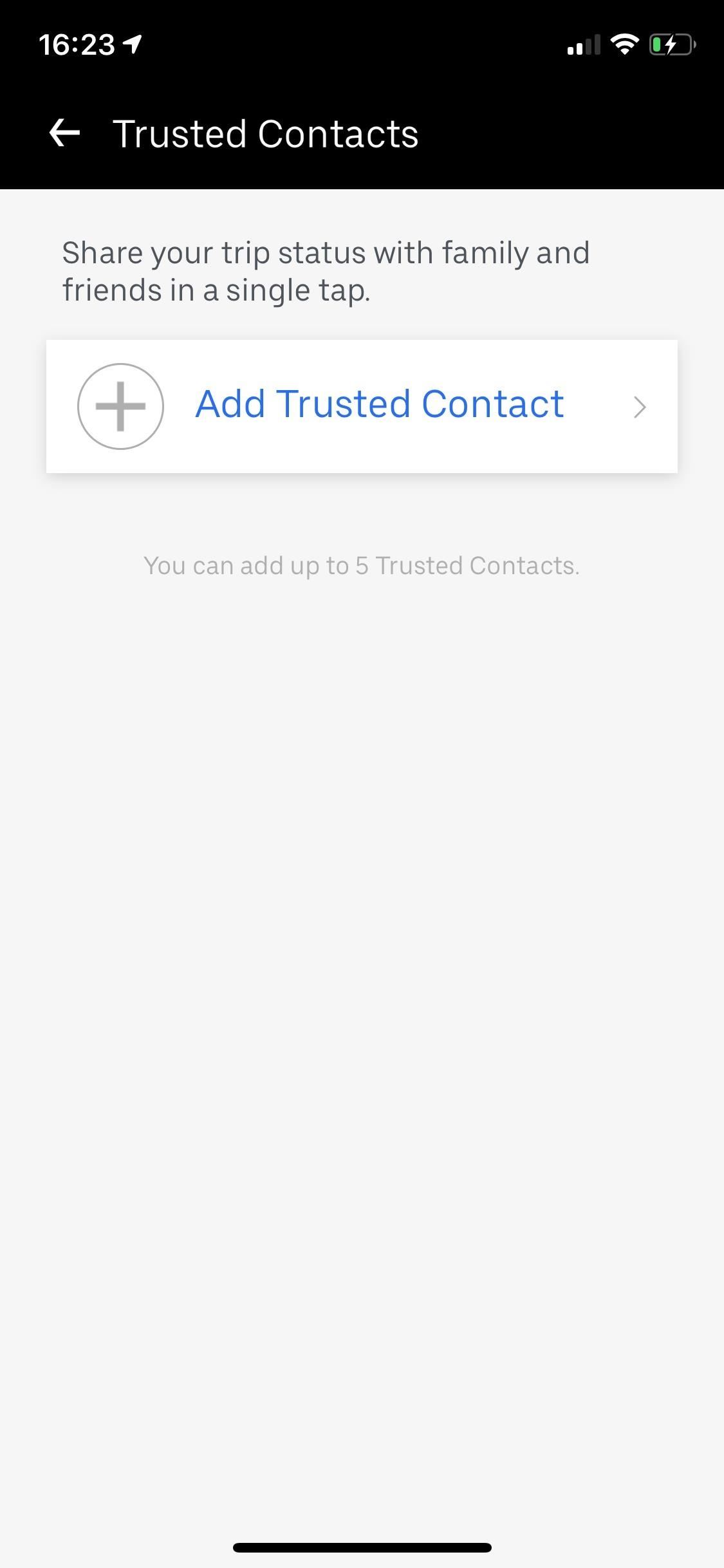
Step 2: Add 1 to 5 Trusted ContactsNext, hit "Add Trusted Contact" (only if you're on an iPhone) to continue. If you're on an Android, you'll dive right into the contacts list right away.You can only add up to five. Select the contact or contacts you want to add, and they'll appear up top in blue. If you don't have a contact listed, you can manually type their phone number up top, then choose "Add contact" (iOS) or "Enter" (Android). Continue selecting or adding contacts until you've either used up all five slots or don't want to add any more, then hit "Add" at the bottom of the screen.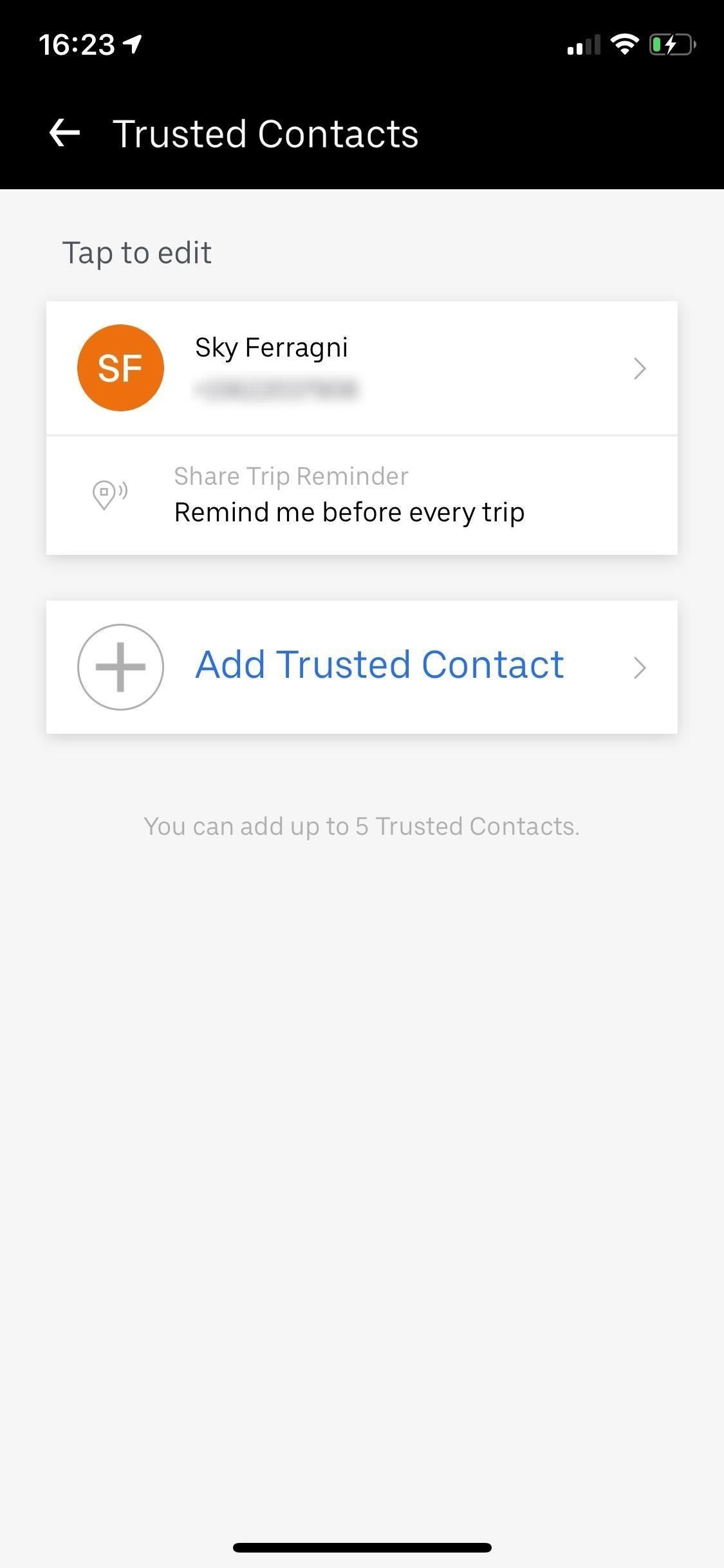
Step 3: Choose Your Trip-Sharing ReminderAfter you hit "Add," you can then manage your trusted contacts individually. Tap on a name (if you added more than one contact) and you have the option to be reminded to share your trip with that specific contact either before every trip, at night between 9 p.m. and 6 a.m., or not at all.
Step 4: Share Your Location with Trusted ContactsWith your trusted contacts all set up, when you order a ride, simply wait for the notification at the bottom of the map to share your trip status (if you set a reminder) or swipe up on your ride and manually share it by tapping on "Share My Trip."If using the manual route, this is something you could do before Trusted Contacts, so you can still add more people if you want by doing this in addition to any trusted contacts you select. There's also a link at the bottom after tapping "Send Status" that you can copy and share in another app.Even if a person you're sharing your trip with doesn't have the Uber app on their phone, they'll still receive a text message with a link that shows your location in real-time, as well as your driver's first name and vehicle information. If your location is off target and you're well past your ETA, your trusted contacts may see this and contact the authorities if needed. Images via Uber (1, 2) To stop sharing your Uber location, there's a stop option you can choose, which will render the links everyone has useless. If you no longer want someone as a trusted contact, you can delete them by tapping on "Remove Trusted Contact" at the bottom of each contact's reminder settings in the Trusted Contacts menu.This article was produced during Gadget Hacks' special coverage on traveling with your smartphone. Check out the whole Travel series.Don't Miss: Simplify Uber Pickup & Drop-Off by Adding Saved Places to Your FavoritesFollow Gadget Hacks on Pinterest, Reddit, Twitter, YouTube, and Flipboard Sign up for Gadget Hacks' daily newsletter or weekly Android and iOS updates Follow WonderHowTo on Facebook, Twitter, Pinterest, and Flipboard
Cover photo and screenshots by Nelson Aguilar/Gadget Hacks
Step 4: Share your location with trusted contacts . When all trusted contacts are set up, when ordering a ride, simply wait for the notification at the bottom of the map to view the trip status (if any) set a reminder) or swipe up and release manually by tapping Share My Trip.
How to Send Your Uber Trip Status to Trusted Contacts if You
How To: Send Your Uber Trip Status to Trusted Contacts if You
How To: Send Your Uber Trip Status to Trusted Contacts if You're Ever in a Sketchy Situation By Nelson Aguilar; Smartphones; Uber 101; Travel Tips for Your Phone; When you're riding in an Uber, on your way to meet family or friends, they may want to know where you are exactly to see how long until your arrival.
How to Earn Someone's Trust Without Ever Saying - WonderHowTo
Uber's built-in "Trusted Contacts" feature allows you to share your trip status, such as your current location and estimated time of arrival, with up to five people of your choosing. You could already manually share your trip status with anyone in your contacts list, but this makes the process easier.
How to send your Uber trip to trusted contacts if you are
How To: Send Your Uber Trip Status to Trusted Contacts if You're Ever in a Sketchy Situation How To: Add Your Home, Work & Favorite Places to Uber to Get Rides Faster Help Wanted: GM's Cruise Seeks Lead Engineer for 3D Maps as Driverless Plans Take Shape News: Uber Is Offering Up to $10,000 to Anyone Who Finds Bugs in Their App or Website
How to Order an Uber Ride Without a Smartphone - Digiwonk
One of the first issues you'll run into is that the contacts on your old iPhone don't easily sync with your new Android device. So if you've recently made the switch to Android, and you're missing all of the phone numbers and email addresses you saved on iOS, you'll need to export your contacts to transfer them over.
How to Catch a Ride with Lyft or Uber Straight from Apple
How To: Send Your Uber Trip Status to Trusted Contacts if You're Ever in a Sketchy Situation News: You Can Finally Hail and Share NYC's Iconic Yellow Taxis with Apps News: Forget Convenience, Uber Pool Maximizes Efficiency by Making You Walk More
Messages 101: How to Send a Friend a Map to Your Current Location or Let Them Track You While Moving How To: Get Cheaper Uber Rides During Peak "Surge Pricing" Times How To: Send Your Uber Trip Status to Trusted Contacts if You're Ever in a Sketchy Situation
How to Transfer Your iPhone Contacts to Android « Android
How To: Send Your Uber Trip Status to Trusted Contacts if You're Ever in a Sketchy Situation News: Uber in More Hot Water with Pittsburgh Officials as Driverless Deal Sours News: How to Become Body Confident and Gain Self Respect How To: Decode Body Language
How To: Stop Uber from Tracking Your Location in the
Uber's built-in "Trusted Contacts" feature allows you to share your trip status, such as your current location and estimated time of arrival, with up to five people of your choosing. You could already manually share your trip status with anyone in your contacts list, but this makes the process easier.
How To Send Your Uber Trip Status to Trusted Contacts When
Uber's built-in "Trusted Contacts" feature lets you share your travel status, e.g. your current location and estimated time of arrival, with up to five people of your choice. You can already manually share your trip with someone in your contact list, but it makes the process easier.
Travel Tips for Your Phone « Gadget Hacks
0 comments:
Post a Comment