How To: Unlock and Root Your Google Nexus 7 Tablet
Google's Nexus 7 tablet has just been released, and for only $199, it seems like a great deal. Now, some of you are probably immediately thinking that you're going to want to root this thing as soon as possible to install all of your tweaks. Luckily, some clever hackers have already developed a fairly automated solution to rooting the device. Here's how it works. A word of caution however, rooting your tablet will very much void the warranty and there's no 100% guarantee that this procedure will work, so proceed at your own risk!
Step 1: Back Up All of Your DataSave your contacts, SMS, MMS, settings, and anything else you'd like to keep to an external device. The data on your device will most likely be erased.
Step 2: Prepare the SettingsNote your tablet's model by going to Settings --> About Tablet --> Build Number. Write this down, you will need it later.Then, go back to Settings and slide the Developer Options to On. Also check the box next to USB debugging.
Step 3: Nexus 7 ToolkitFind and download the Nexus 7 Toolkit. It's currently available right here. Once you've downloaded it, launch it on a Windows PC (make sure you run it as an administrator), then connect your Nexus 7 tablet via USB.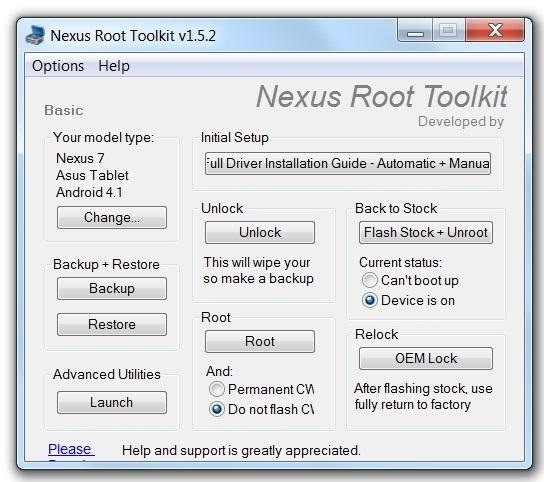
Step 4: Install the DriversIn the Nexus 7 Toolkit application, press the Change button and choose the model of your tablet.Then click on Full Driver Installation Guide – Automatic + Manual. Follow the steps given in the program, this may take several tries, but be absolutely sure not to unplug the device before it is successful.
Step 5: Unlock the BootloaderSelect the Unlock button and confirm that you want to unlock the bootloader. Wait until your tablet automatically restarts into Bootloader Mode. When asked if you want to "Unlock Bootloader," press your tablet's power button. It should then reboot again.
Step 6: Root the TabletIf you want to install custom recovery software, do so now. If you want to use Clockwork Recovery, select Permanent CWM below the Root option; if you wish to install Team Win Recovery Project, choose Do Not Flash CWM. Do some research on both options and decide which you would prefer.Now you can select the Root button to begin the next stage of the process. Your tablet should automatically reboot. Once it has, wait until the Nexus 7 Toolkit prompts you to check for Super User and install Busybox. If your tablet reboots itself, wait until the program finishes installing the rooting files. Then you can unplug the tablet, launch the Superuser application to update the binaries, and launch BusyBox to grant root access.If you'd like to see this process in video form, here's a handy video by Brad Linder. Please enable JavaScript to watch this video.
Images by Geek, Gotta be Mobile
When your phone gets a major update like Android Nougat, you may not think of the Settings as the first thing to run off and check. But don't underestimate the value in some of the changes to
How to Edit the Settings Menu on Your Android Device
dr.fone - Switch. Transfer Everything from Android/iPhone to New iPhone in 1 Click. It supports all the leading iOS devices, including devices running on iOS 11.; The tool can transfer your photos, videos, contacts, messages, music, call logs, notes, bookmarks, and so much more.
How to transfer from iPhone to Android -- the ultimate guide
Jun 14, 2017 · Use a mobile hotspot? How to avoid busting data caps plans with much more generous quotas on mobile-hotspot use, sharing your phone's connection with a laptop tethering" slows
How to Save on Your Data Plan When Tethering the iPhone and
How to Install Android 4.4 KitKat Launcher - Duration: 3:50. Phone Tech Kid 44,965 views. Update & Install Official Stock Firmware ROM on Samsung Galaxy S Duos - Duration: 11:13.
How to install Android KitKat on Samsung Galaxy S3
How to Change Your Boot Animation - Android Basics 101 - XDA Developer TV. The great thing about Android is the vast possibilities when it comes to customization.
How To Change, Customize & Create Android Boot Animation [Guide]
To use your Apple Watch as a remote shutter for third-party apps, open up the app you want (in this case, I'm using Snapchat) and enter the camera view to take a photo.. Then open the "Now Playing" Glance on your Watch and rotate the Digital Crown to snap a pict
How Spammers Can Steal Your Personal Info from Snapchat
Google has incorporated food ordering features into its mobile apps, so iOS and Android users can order up chicken wings, Cheetos, hum bow, and vegan poke bowls with extra kale, straight from
How to Order Food Directly from Google Search on Android
How To: Add LED flashlights to your PS3 controller How To: Make a cheap, bright police grade flashlight Caution: Here's All the Apps That Were Buggy or Broken on iOS 12.0 Beta for iPhone How To: Make a Night Vision Flashlight for Ten Bucks
How to Do a simple, quick light painting with flashlights
So these were the top 10 Best Android Smartphones for Music Lovers that you can have a look at before buying a new Smartphone. Thank you for reading this post. You can subscribe to our blog and can also follow us on various social networking sited in order to receive tech updates similar to this.
Best smartphones for music lovers | October 2018
Translating online text doesn't get much easier than with the free gTranslate add-on for Firefox. This small, simple tool acts as a conduit to the (also free) Google Translate service. If you
Make Sense of Any Text With gTranslate Firefox Add-on.
If multiple buttons are pressed the clock will set to the time zone selected last. If no time zone is selected the clock will default to Pacific Time. Another time zone can be selected during or after the clock has set itself. Your clock can only set itself to one of the four time zones stated above.
How to Synchronize the Clock in Windows 10 with Internet or
Forget Skype. Google's in the market for online phones, and their answer lies within Gmail. It's call Google Voice and Video Chat, and it allows you to make free domestic phone calls from within North America (United States & Canada).
How to Make Free Phone Calls Using Gmail - Gadget Hacks
0 comments:
Post a Comment