How To: Force-Close Running Apps on the iPhone X, XS, XS Max & XR
While fully closing apps on your iPhone can keep it running at peak efficiency since it frees up memory and stops background refreshing, it's most critical when dealing with unresponsive apps. If you have an issue with a certain app, you can just force-close it instead of rebooting.Ever since iOS 7, force-closing apps on all iPhones has remained the same and has carried over into iOS 11 and iOS 12. You just double-click the Home button and swipe up on the unresponsive app to force it to quit. But the iPhone X, XS, XS Max, and XR don't have a Home button ... so how do you do it?Force-closing apps on the iPhone X, XS, XS Max, and XR is still very intuitive, and with a little bit of practice, can be mastered faster than you can say "Qi." However, it has one more step than on other iPhones, though, in iOS 12, force-closing apps on the iPhone X goes back to matching other iPhone models.Don't Miss: How to Clear the RAM to Fix Problem Apps & Boost Performance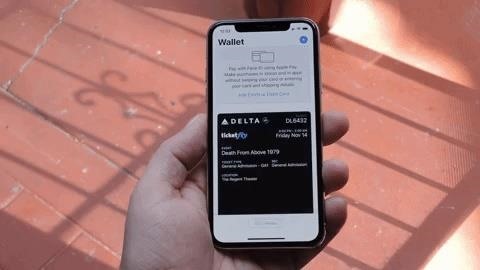
Step 1: Access the iPhone X App Switcher Without a Home ButtonTo access the app switcher, you'll need swipe up from the bottom of the screen, then pause with your finger in the middle of the screen for a second until all of the app cards appear. That pause is key. If you swipe too fast and don't hold, you'll just go back to the home screen. If done correctly, you'll be in the app switcher.More Info: How to Use the App Switcher on the iPhone X & Newer Basic multitasking on the iPhone X. Image by Dallas Thomas/Gadget Hacks
Step 2: Force-Close Your Apps from the App SwitcherThe process here will differ depending on what iPhone you have and what software it's running. Apple made it much simpler in iOS 12 after facing angry users who hated the way it was built into the iPhone X running iOS 11 out of the box.
In iOS 12 or HigherIf you're running iOS 12 or higher, to force-close an app, just swipe up on its card. Easy. This is the default on the iPhone XS, XS Max, and XR, which come with iOS 12 out of the box. If you're on an iPhone X, you'd have to update to iOS 12 manually.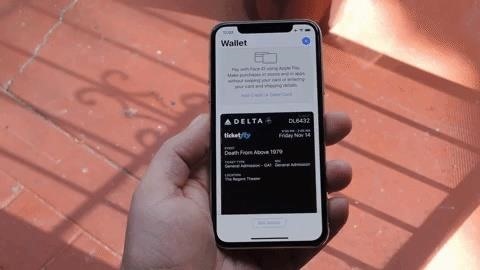
In iOS 11 on the iPhone XFor those of you on an iPhone X that's still running iOS 11, when you swipe up on a card in the multitasking view, the phone interprets this as a Home button gesture and simply minimizes the app, taking you back to the home screen. When you swipe down on a card, the app goes into full screen. Swiping up on a card in iOS 11 on the iPhone X doesn't work. Image by Dallas Thomas/Gadget Hacks So to properly close apps from the multitasking screen on the iPhone X running iOS 11 is to use the older long-press gesture employed in iOS 4 through iOS 6. To try it out, just long-press any app in the multitasking UI, and a red button marked with a minus ( – ) sign will appear at the top of each card. From here, just tap the minus button to close any app of your choosing. Force-closing an app in iOS 11 on the iPhone X. Image by Dallas Thomas/Gadget Hacks But the swipe-to-dismiss gesture isn't completely gone in iOS 11 on an iPhone X. When the red minus buttons are displayed, you can then swipe up on cards to force-close them. So you still can swipe up to close, but only with those red minus buttons present. If they aren't present, you will just be going back to the home screen.Don't Miss: All the Swipes You Need to Know on Your New iPhone X Swiping still works in iOS 11 when the red minus buttons are present. Image by Dallas Thomas/Gadget Hacks If you still have an iPhone X that's running iOS 11, we encourage you to update if you want to force-close apps more easily. Those with an iPhone XS, XS Max, or XR won't have to since it's running iOS 12 by default.Don't Miss: 100+ Coolest New iOS 12 Features You Didn't Know AboutFollow Gadget Hacks on Facebook, Twitter, YouTube, and Flipboard Sign up for Gadget Hacks' daily newsletter or weekly Android and iOS updates Follow WonderHowTo on Facebook, Twitter, Pinterest, and Flipboard
Cover image and screenshots by Dallas Thomas/Gadget Hacks
Enjoy millions of the latest Android apps, games, music, movies, TV, books, magazines & more. Anytime, anywhere, across your devices.
Google Play
Solved: My phone was all fine yesterday. For some reason I have lost the ability to edit cellular data network. I have an 3GS running on 4.2.1 and
What happened to my iPhone's "Cellular Data Network" settings
Later is an Instagram Partner and uses the Instagram Graph API for publishing to Instagram, so your account is always safe. Organize All Your Photos and Videos Keep all of your Instagram content in one place and accessible on any device.
How do I see someone's Instagram story? - Instagram Help Center
How to Build and use a handheld automated warspying device
The Night Sight mode in the Google Camera app for the Google Pixel 3, Pixel 2, and Pixel is incredible. The Google Nexus smartphones were beloved on XDA for their high-end specifications
Google's Night Sight is Blowing Minds: Shoot Photos in Near
With Control Center, you can quickly take a picture, turn on lights, control your Apple TV, and more. You can even customize Control Center so you have instant access to the things you do most.
24 hidden iPhone settings you should know about | Popular Science
This feature is not available right now. Please try again later.
iPod Touch 1st Generation Teardown - iFixit
As Star Wars fans have grown up, so have their lightsabers. Forget cheap plastic toys, these sabers are bespoke laser blades that light up, buzz, and are made for Jedi dueling. Still haven't
Lightsaber Fx Sold Direct on eBay | Fantastic Prices on Lightsaber Fx
AD
During the Google I/O 2019 keynote, the latest Android Q Beta was released to the public for Pixel smartphones along with 15 other non-Pixel devices. It's the third Developer Preview for Android 10, but it's the first official public beta outside of Google's Pixel smartphones. A new public beta
The Pixel 3a XL Is Shaping Up to Be the Best Google Phone
You're talking about the notification settings for Mail, not whether push is on. To see new mail messages in the Lock Screen: Settings > Notifications > Mail > Make sure "View in Lock Screen" is turned ON. If you're concerned about your mail's push settings, those are in: Settings > Mail, Contacts, Calendar > Fetch New Data > Make sure "Push
How to manage email and mailboxes in Mail for iPhone and iPad
How To Install Official 4.4 Kit Kat Launcher On Any Android Device 4.1+ Shane Starnes. How to Upgrade / Install Android 4.4 KITKAT on Samsung Galaxy S2 Easily - Duration: 7:14.
How to Get the New Google Now Launcher on Your Samsung Galaxy
HTC 10. The HTC 10 is more than just the company's flagship smartphone for 2016. It is what will hopefully bring HTC back on its feet after years of losing precious market share. Knowing this, HTC has done its best to make the 10 as awesome as possible. The phone has the looks and
These are the best smartphone cameras you can buy: Digital
0 comments:
Post a Comment