How To: Take Notes in a Terminal Interface with This Linux-Style App
Deep down inside, Android is really just a fork of Linux, the popular open source desktop OS. You can see traces of its roots everywhere, and this lineage still holds a certain appeal with many Android fans. If you're in that boat, you'll love the newest notes app we just found.Developer Archtects created the perfect note-taking app for fans of desktop Linux. Like Android's parent OS, everything can be accomplished through a command line, and it's even got a Terminal-like interface. Sure, it's just a notes app, but it puts a fun spin on creating reminders and to-do lists, plus any point-and-click plebs looking over your shoulder won't have any idea what you're doing!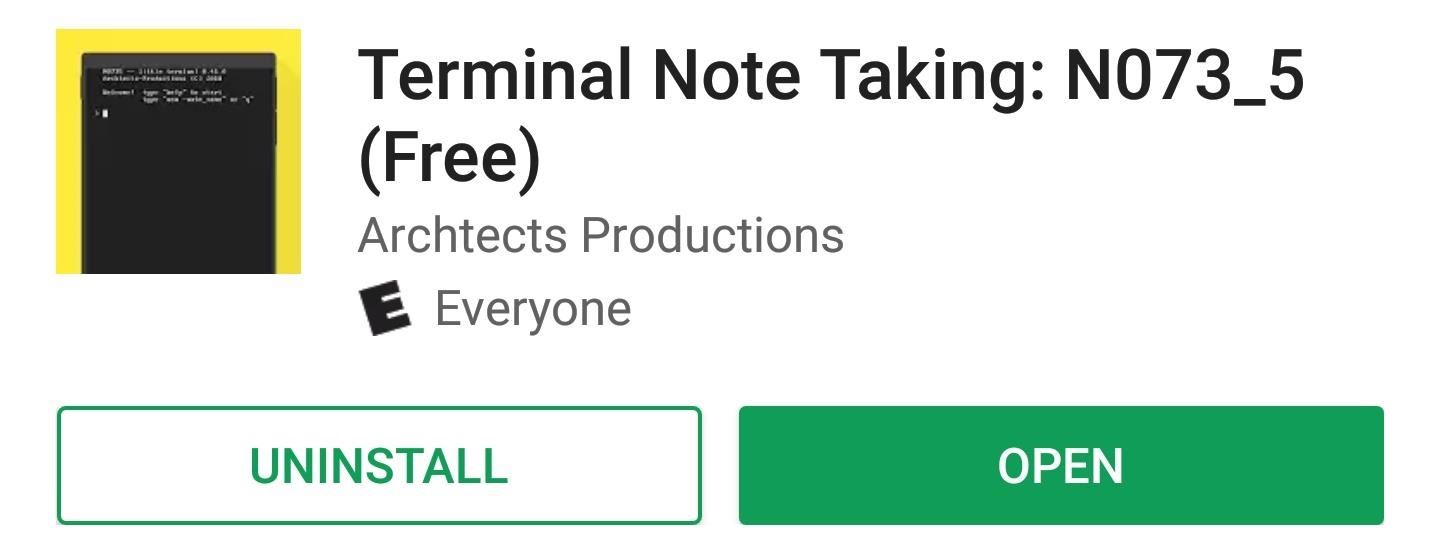
Step 1: Install Terminal Note TakingTo get started, head to the Play Store and install the Terminal-style notes app, which is called Terminal Note Taking. If you'd like, you can grab the pro version to get custom themes for $0.99.Install Terminal Note Taking for free from the Google Play Store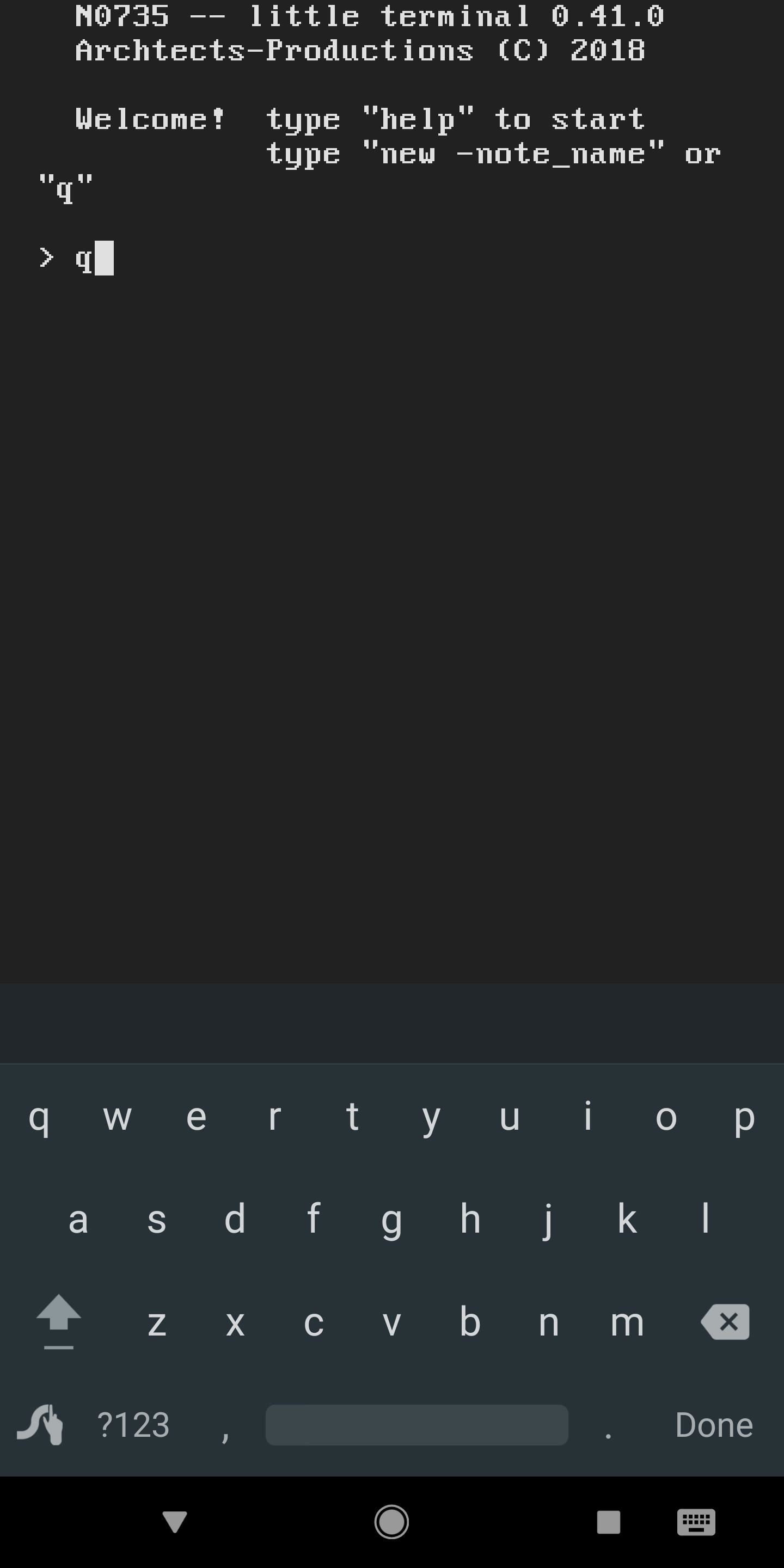
Step 2: Take NotesWhen you first launch the app, you'll be greeted by the good ol' command prompt. There are two ways you can create a new note from here.The first option simply creates a quick note file without a specific name. To use this method, simply type the letter q into the prompt and press enter on your keyboard. Alternatively, you can create a new note with a name. This is a better option if you plan to use this app often, as it makes organization a lot easier. To try this method, enter the following command, but replace (note name) with the name you'd like to give your note:new -(note name) From there, the app acts as a simple notepad. Just type in anything you'd like to remember later, and know that you can press enter on your keyboard if you'd like to add a new line to the note.When you're done jotting down your note, either enter s to save it and head back to the main menu, or enter se to save the note and exit the app.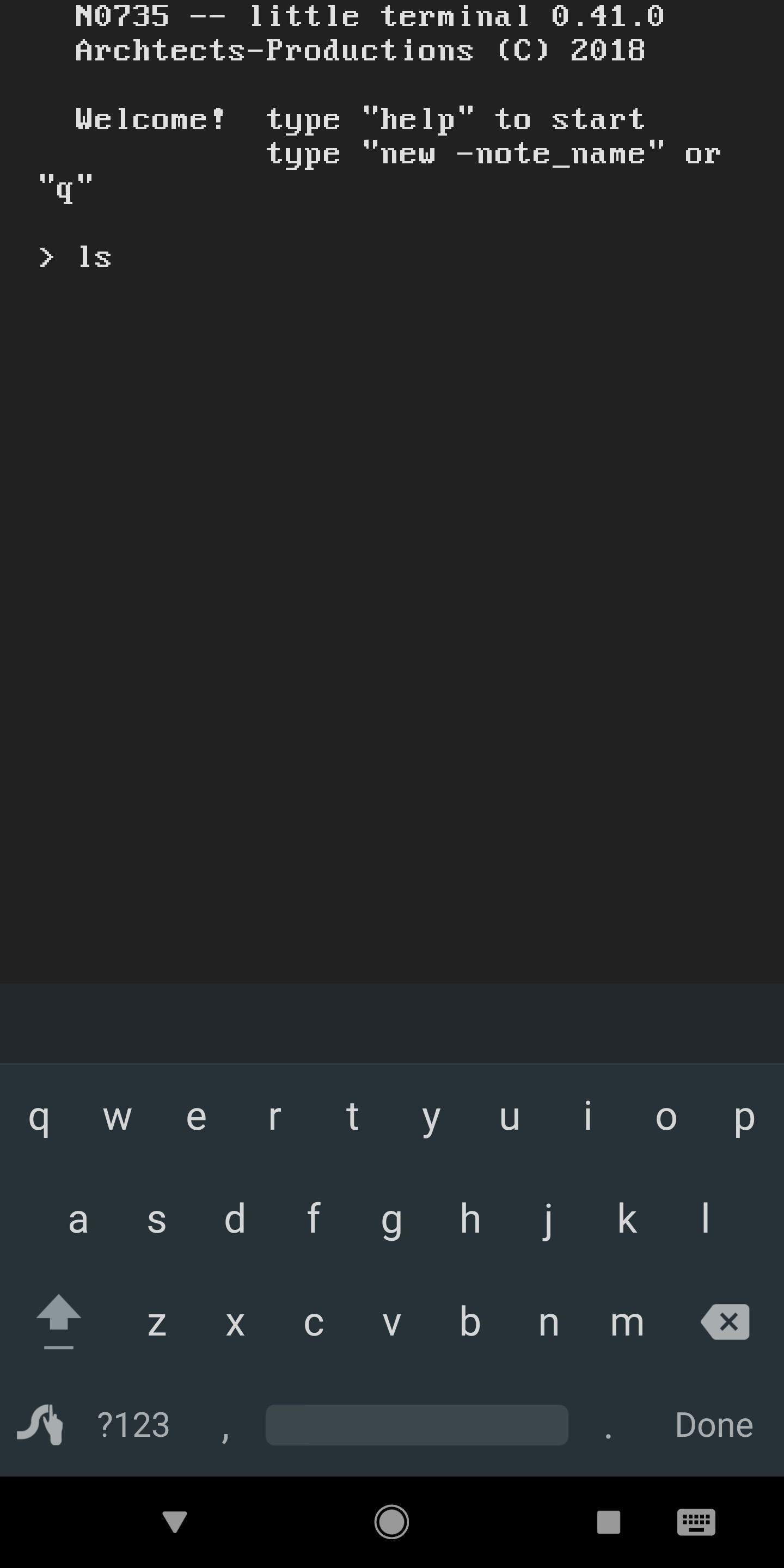
Step 3: Edit Previous NotesIf you'd like to add a few more items to one of your notes, start by entering ls into the prompt. This will display a list of all the notes you've saved with Terminal Note Taking, just like it does with the regular Linux Terminal prompt. Now that you can clearly see the name of all your notes, enter the following command, but replace (note name) with the actual name of your note. From there, you can add new items, and again, you can save using the s or se command.edit -(note name)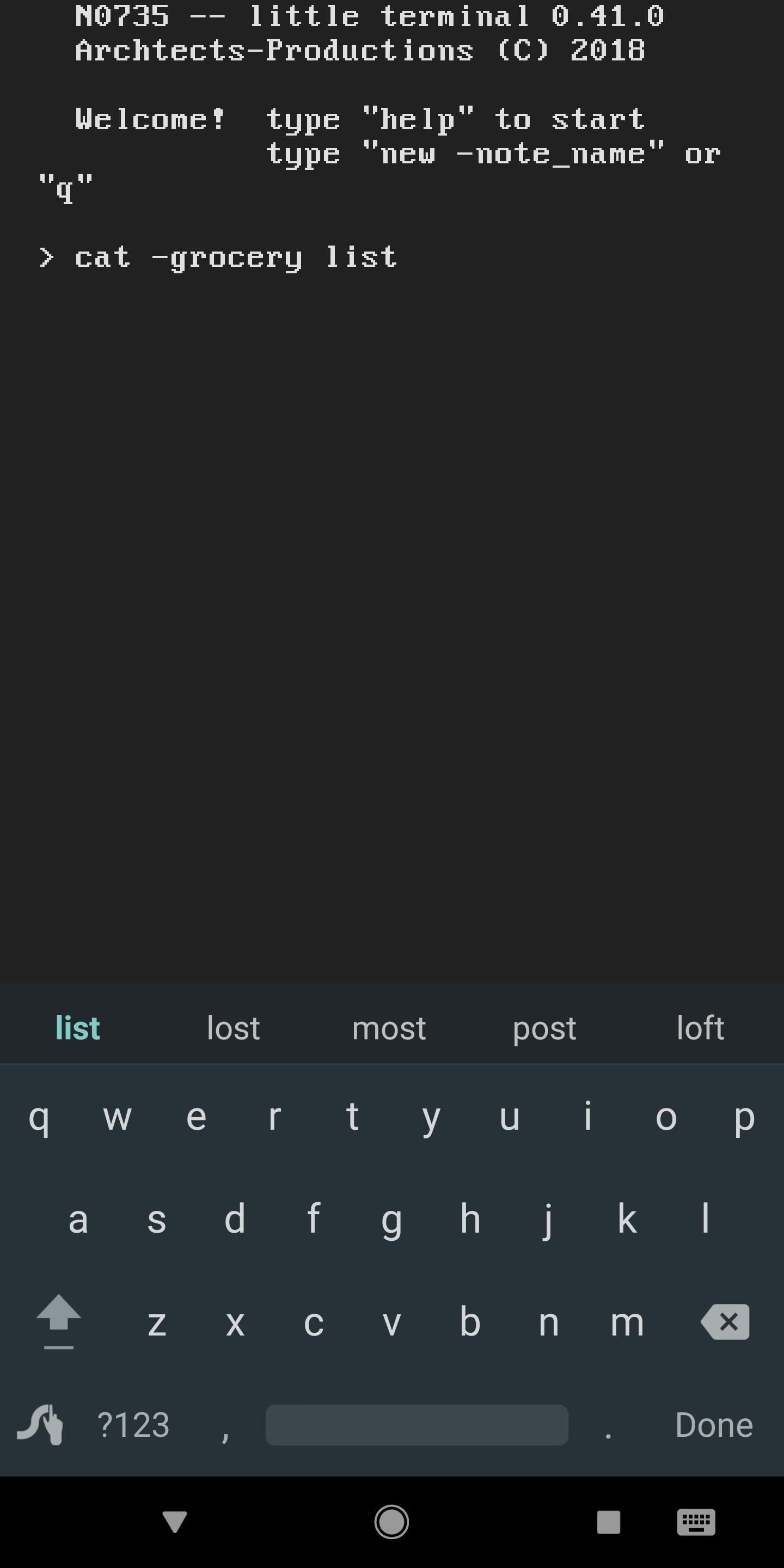
Step 4: Quickly View Previous NotesSometimes, you may not want to edit your notes — perhaps you just want to view the items you've added to one. If that's the case, much like using the cat command on Linux, you can "concatenate" the elements of the note.So to quickly read a note, enter the following command, but replace (note name) with the name of the actual note:cat -(note name)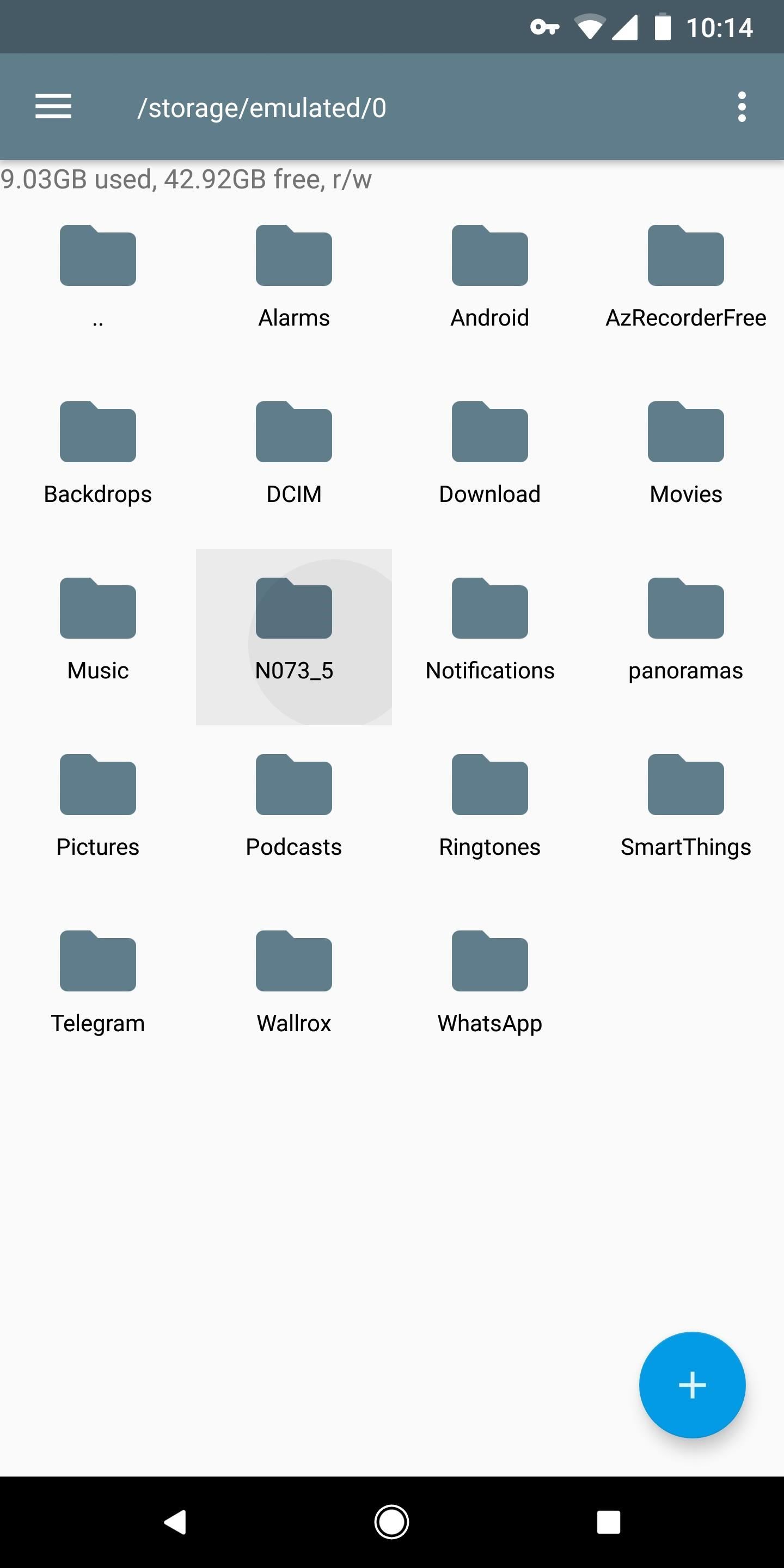
Step 5: Share Notes as FilesTerminal Note Taking saves all of your notes as simple TXT files, which makes them incredibly easy to share. Using your favorite file browser, navigate to the N073_5 folder on your SD card or internal storage partition, then you'll see your notes listed plain as day. From there, you can use Android's share menu to send the files to a friend or save them on another device.Don't Miss: How to Edit Android's Share Menu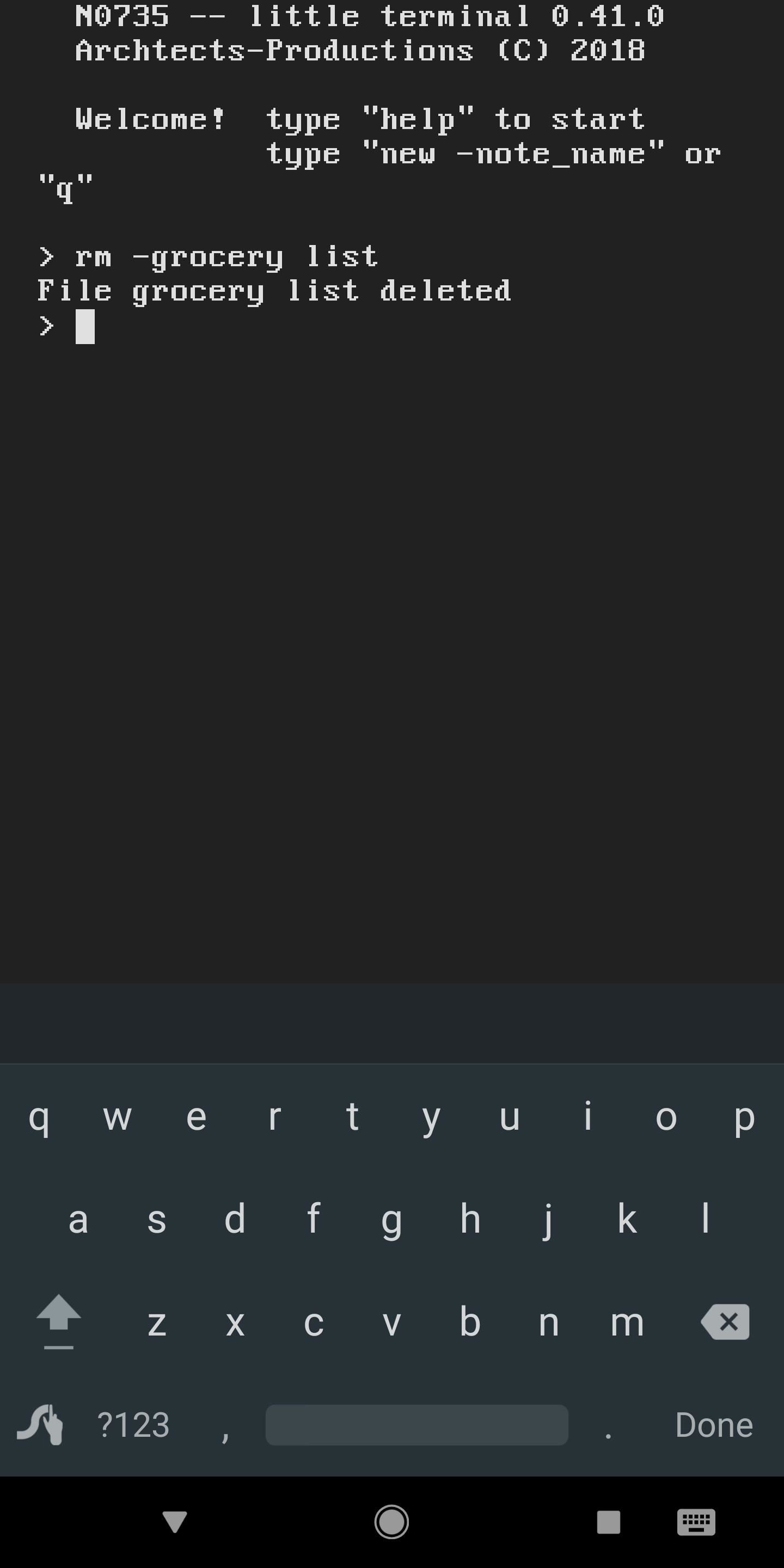
Step 6: Delete Old NotesIf you want to delete a note, you've got two options. First, you could use a file browser app to delete the actual file (as you can see in Step 5 above), but that's no fun. To do it with a terminal command instead, just enter the following line, but replace (note name) with the actual name of the note.rm -(note name)Alternatively, you can enter rm all to remove all saved notes from your device's internal storage in one shot.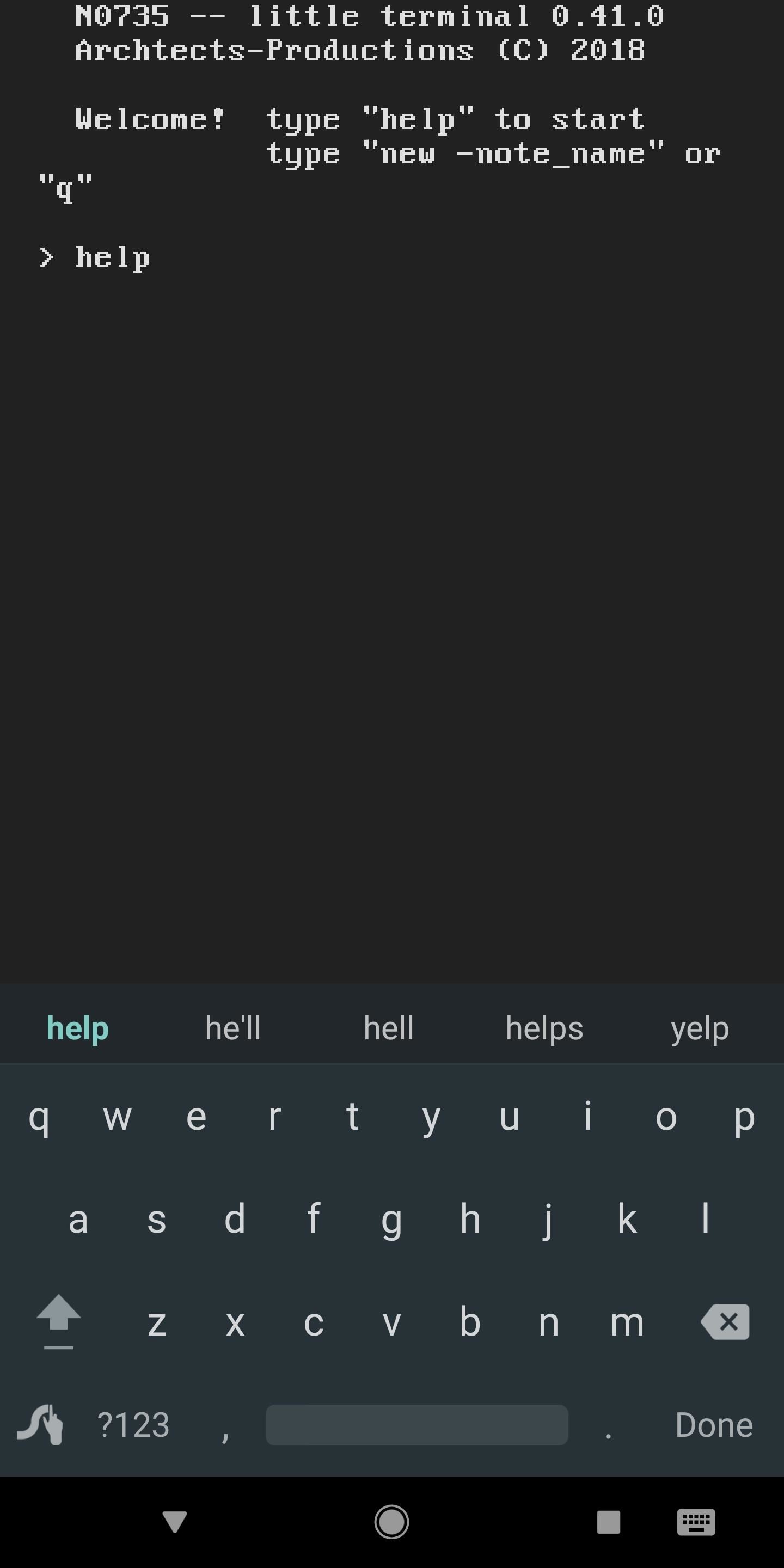
Step 7: When in Doubt, Ask for HelpEven though we've covered most of the app's primary functions in this guide, you may need an oddball command here or there. If that's the case, just enter help into the prompt, then you'll see a list of all the commands you can enter in Terminal Note Taking. Personally, I love fun little apps like these — especially the ones that highlight Android's heritage. What are your thoughts on Terminal-style apps? Let us know in the comment section below.Don't Miss: This Linux-Style Launcher Turns Your Home Screen Into a Command PromptFollow Gadget Hacks on Facebook, Twitter, YouTube, and Flipboard Follow WonderHowTo on Facebook, Twitter, Pinterest, and Flipboard
Cover image and screenshots by Dallas Thomas/Gadget Hacks
Here's how you can download watchOS 5 Beta on your supported Apple Watch and install it right now without a developer account. Get the watchOS 5 Beta Profile and Install Apple's Latest OS on
Download watchOS 6 Beta 1 for Apple Watch [How to]
Make a file for Music in the screen for the MP4 player by clicking "Organize" on the toolbar. This will open a menu box. Click on "New Folder." An icon will appear in the main box with an empty title box next to it. Type "Music" in this box. Click it to name the folder. Leave the minimized screen for the MP4 player open on the desktop.
How to Hack an Old Cassette Tape into a Retro-Style MP3
So by not using Google Duo, you'll need to find another way to communicate with your family and friends, while staying protected at the same time. There is a solution for you though, as WhatsApp has become a massive platform and now also offers end-to-end encryption through all aspects of the service.
5 hacks to keep your smartphone charged during a power outage Team Clark is adamant that we will never write content influenced by or paid for by an advertiser. To support our work, we do make money from some links to companies and deals on our site.
5 hacks to keep your smartphone charged during a power outage
The free Google Maps Navigation launches on the Motorola Droid phone with Verizon service. The Google service will expand to other phones and smart-phone platforms running other operating systems.
Droid vs. iPhone: Smartphone GPS Shootout | Computerworld
Add Shortcuts on Your Lock Screen. Tired of having to unlock your Samsung Galaxy S4 to access your favorite apps? Then you'll want to add your favorite app shortcuts to the S4's home screen.
How to Rearrange Apps on Your CarPlay Screen for Quicker
If you think somebody may know your password or you want a new one, you should change it for your safety. To keep your account secure, you should change your password at least every six months. If you've been locked out of your account due to a forgotten password, you can fill out a survey to prove your account ownership.
How to change Google Account password - YouTube
The iPhone X is one of the most beautiful phones ever made, but the aesthetics stop just short of perfect due to one thing: That notch. It was a necessary evil since Apple had to incorporate a front-facing camera somewhere, plus it houses all the sensors for Face ID, but that doesn't change the fact that it looks a bit goofy.
Free Home Screen Wallpaper - WallpaperSafari
Now, go back to the 'Inbox - All Accounts' and swipe any email to the right. See, as you swipe the email to the right, the color of the email, which is being archived, is turned to dark Green. When you have swiped to the left of the screen, the email will be vanished from the inbox and will be moved from inbox to the archived folder.
The 73 Coolest New iOS 11 Features You Didn't Know About Apple showed off a lot of cool new features coming to iOS 11 for iPad, iPho. people tend to message me how i post videos on pinterest. i can explain it in words but it usually ends up in a big paragraph that no one wants to read. so i screen recorded my phone instead. hopefully this helps :)
100+ coolest new iOS 12 features you did not know about «iOS
How to start a group message on iPhone or iPad; How to rename a group message; How to mute or leave a group message; How to start a group message on iPhone or iPad. Launch the Messages app from your Home screen. Tap on the compose new message button (looks like a pencil and paper). Type in your first contact's name (I chose my friend Drew).
iPhone: Leave This Conversation Grayed Out or Missing? The Fix!
What's Up Guys!!! The famous Flappy Bird (technically Flappy Droid) game is still around in Android 9.0 Pie. First introduced in 5.0 Lollipop, the game was originally the version number easter egg
The hidden Flappy Bird game is still around in Android 9.0
Want to know everything about your new Motorola Droid X from Verizon Wireless? This three-part video review goes through all the features of the Droid X, showing you how to use everything on the Android smartphone. It's got a 4.3-inch touchscreen and HD video capability, something a mobile phone has
Android Guide: How to Use Android Effectively
How to Clear Temporary Internet Files on Android Devices. Your Android stores various files as your browse the internet that can help increase your browsing speed when returning to a previously-visited site.
0 comments:
Post a Comment