How To: Finally, an App That Makes Automating Android Tasks Easy
When it comes to Android automation apps, Tasker has never had much competition. But considering how difficult it can be for a novice user to get the hang of things, and factoring in Tasker's drab and complicated interface, there's definitely room for another developer to step in with a Tasker alternative.Enter MacroDroid by ArloSoft. With its Material Design UI and step-by-step approach to automating common smartphone tasks, it's the Tasker competitor we've all been waiting for. So if you've always found Tasker to be more trouble than it's worth, I'll take you through the easy process of using MacroDroid below. 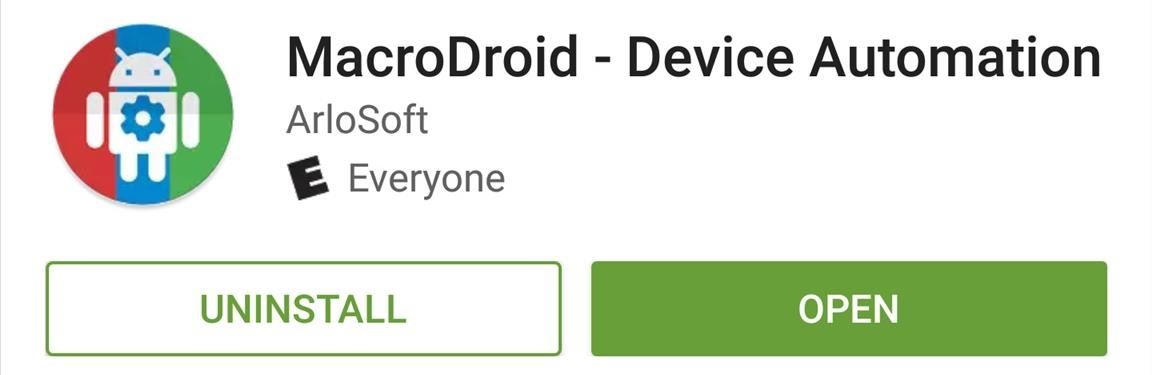
Step 1: Install MacroDroidFirst things first, you'll need to install the free app. The free app limits you to five macros, which may be enough depending on what you need, and displays ads, but you can fix both of these with pro version available in the app for $2.99.Install MacroDroid for free from the Google Play Store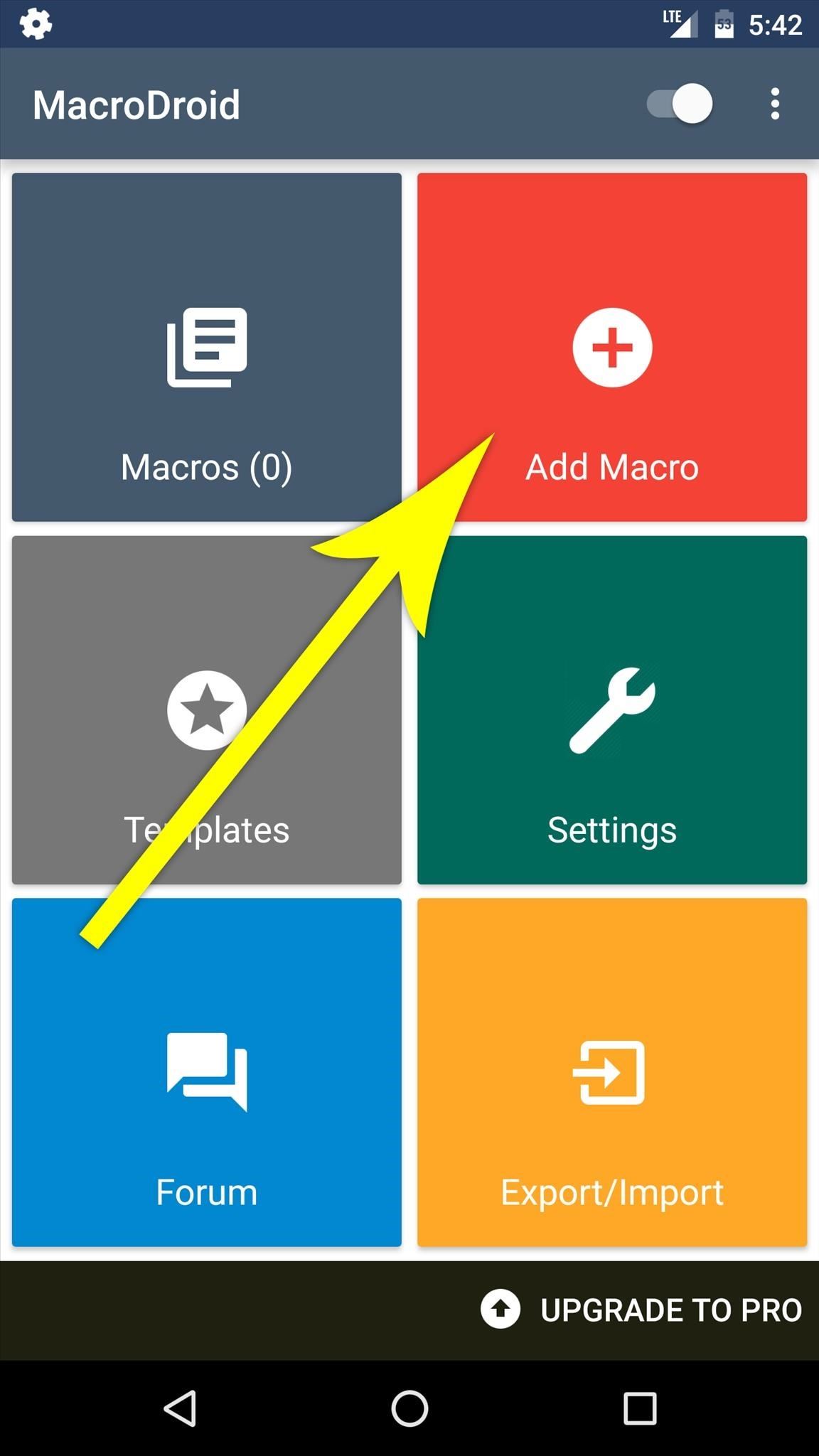
Step 2: Create a Macro & Select a TriggerWhen you first launch the app, you'll be greeted by MacroDroid's simple and intuitive interface. To start automating smartphone tasks, tap the "Add Macro" button here.Next, you'll be asked to select a trigger for your macro. This is an event that will kick off your automated action when it occurs, and options here range from incoming calls to changes in the weather. Once you've selected a trigger, you may be asked to specify additional options, but this should be self-explanatory. In this example macro, I've selected "Bluetooth Event" as the trigger, then specified that I want my macro to be triggered when I connect to a particular Bluetooth device.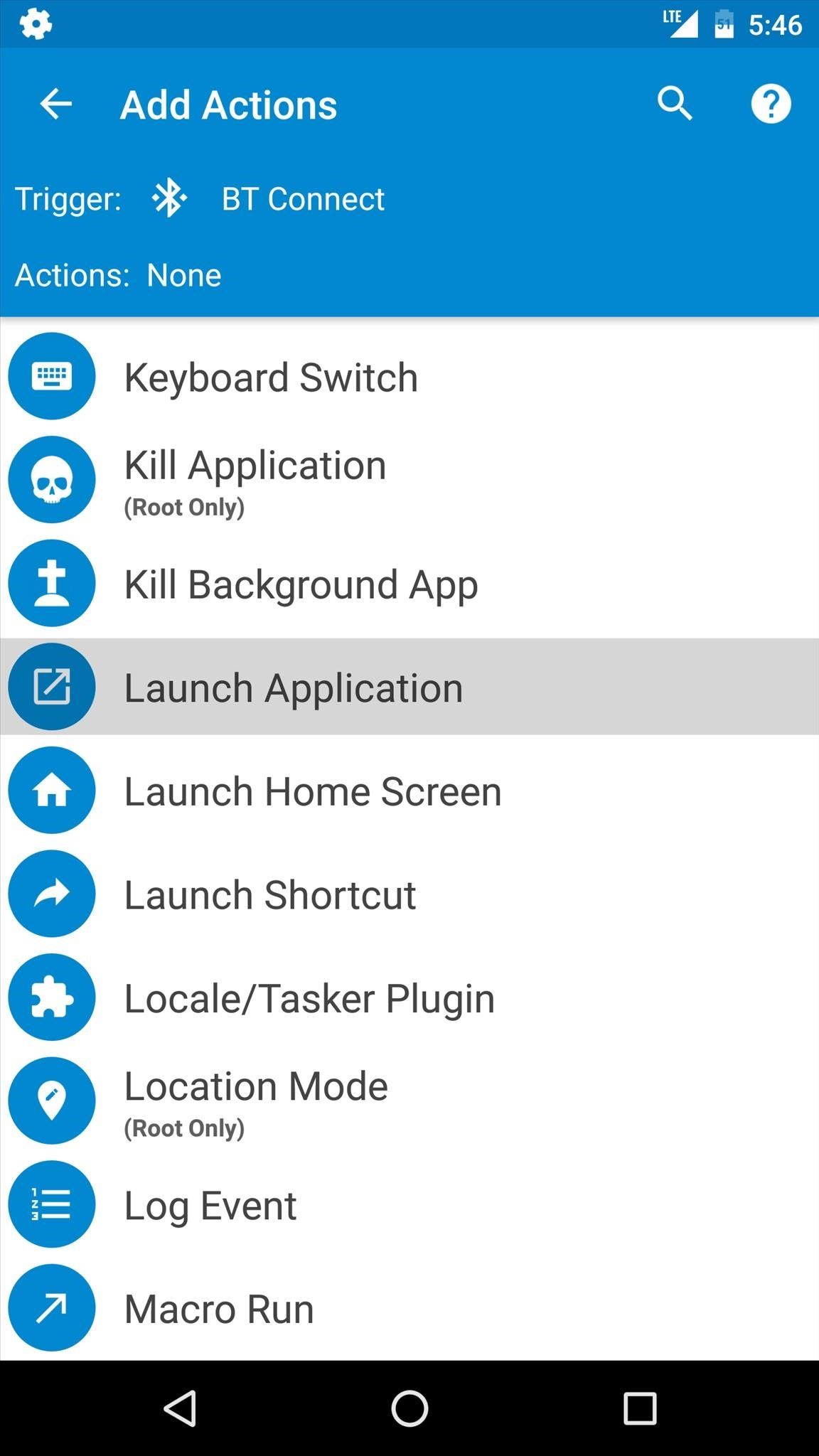
Step 3: Choose an Action or Set of ActionsAfter selecting a trigger event, you'll be prompted to add an action or set of actions that will be executed automatically. Simply choose any action from this list, then verify your choice. When you're done there, you can even add more actions if you'd like. Either way, make sure to tap the check mark at the bottom of the screen when you're done adding actions. Here, I'm adding "Launch Application" as my action, then selecting the "Play Music" app. This means that when I connect to the aforementioned Bluetooth device, my favorite music player will automatically launch.
Step 4: Add a Constraint (Optional)Next, MacroDroid will give you the option of adding a constraint to your macro. These are conditions that can either allow or prevent your macro from running in certain circumstances—for instance, when your battery is running low. This step is purely optional, so if you don't need it, simply tap the check mark at the bottom of the screen. Here, I've added a constraint that will prevent my macro from running if my battery level is below 50% when my phone connects to the Bluetooth device.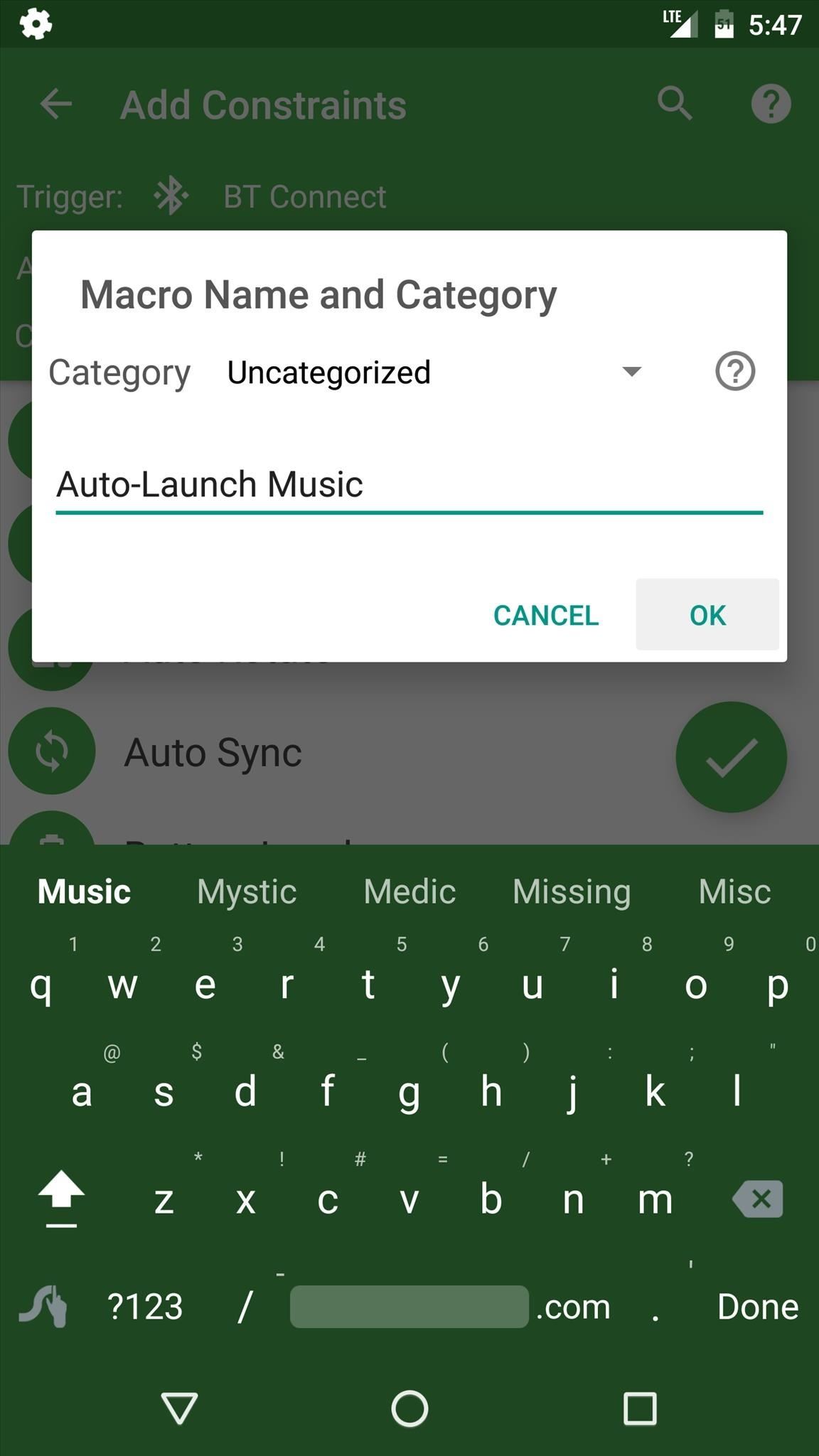
Step 5: Name Your MacroAfter you're done with the "Add Constraints" menu, you'll be prompted to name your macro. You can also put your macro into a category to keep things organized, but when you tap "OK" on this popup, you'll be done with your first macro. To view the macro you just created, head to the "Macros" section from the app's main menu, where you can easily turn the macro on or off. At this point, my macro is all done. I can exit MacroDroid and continue using my phone as I normally would, and my macro will kick in automatically the next time I connect to the specified Bluetooth device.
Step 6: Use a Macro Template (Optional)Next, take a moment to browse through the "Templates" section from MacroDroid's main menu. This is a list of user-created macros that are preconfigured to perform many different tasks. If you find one that interests you, simply select it from this list, then MacroDroid will let you make a few tweaks if you'd like before importing it.
Step 7: Kick Back & Let Your Phone Do the Work for YouWith everything set up, your macro will automatically kick in when the trigger event occurs, and you don't even have to interact with your device when this happens. Ultimately, MacroDroid will automate mundane tasks to make your phone behave exactly how you want it, and it does all of this with an incredibly simple interface.Follow Gadget Hacks on Facebook, Twitter, Google+, and YouTube Follow Apple Hacks on Facebook and Twitter Follow Android Hacks on Facebook and Twitter Follow WonderHowTo on Facebook, Twitter, and Google+
Cover photo and screenshots by Dallas Thomas/Gadget Hacks
One of my patient did purchase some cactus juice from 39E39 company, after serious history taking, she earn 2K and need to pay 500 for 2 packs of cactus juice. This is ridiculous, I immediately advise her to stop buying. Imagine u spend 20 of your monthly income for this, how unreasonable.
2. Chromecast Wallpapers Slideshow on the Web. There's even a way to get the exact Chromecast wallpaper slideshow feeling, complete with things like the current time right in your browser.
Chromecast Wallpaper for Android - WallpaperSafari
Looking for an easy way to get around Kindle's sharing limitations? With the right technique, it's easy. Share a Kindle eBook with a close friend or family member
How to Share Books on a Kindle With Family and Friends
Google Photos 101: How to Use Google Lens to Identify
My phone shows "line in use", but all handsets are cradled or off - Answered by a verified Electronics Technician We use cookies to give you the best possible experience on our website. By continuing to use this site you consent to the use of cookies on your device as described in our cookie policy unless you have disabled them.
How to view errors for "device disabled"? NW 7.6 - Dell Community
Change text color - Specifically when in Settings. in Galaxy S Phones 06-19-2018; change background colors in Galaxy S Phones 07-12-2016; Can't change the color of the always on Display after android Oreo in Galaxy S8 03-29-2018; Texted message background and font color change in Other Mobile Devices a month ago
This is a fairly straight forward tutorial on how to spam text message someones phone. Sorry about the water mark in the video! I recommend you test this method on your own personal email or phone
What Can I Do With An iPhone 3GS? : iphone - Reddit
Sometimes the mission will get stuck and the evacuation won't complete. Usually this is because one of the corrupted mobs has gotten stuck either above the ice or in the water somewhere. If you get stuck during evacuation and the boss won't spawn, swim around and look for a trapped mob in the water or above you on the ice. 30 : Eye of the Sun
Discover ideas about Robot Design - pinterest.com
How To : Trick Apple into replacing your water damaged iPhone We've all been there - that moment of slow motion horror you experience as your beloved iPhone tumbles into the toilet. Both AT&T and AppleCare won't cover water damage to your iPhone, so you may think you are out of luck, but..
How to fix your water-damaged iPhone, iPad, AirPods, or Mac
A cloud music player app allows you to upload your music collection to the cloud online and then access your music files directly from within the player. This allows you to build a massive music collection without having to worry about storage. Here is a list of the top 10 cloud music player apps for Android phones and tablets:
VLC 101: How to Stream Videos from Your Favorite Cloud
3 Tips For Improved Fingerprint Scanner Performance [Samsung] Full Tutorial:
In this quick video we explain how to customize the navigation bar buttons on your Galaxy S9. You can change the button layout, colors, background, apply a theme and more. It only takes a few
How to Swap the Menu & Back Buttons on Your Samsung Galaxy
Most of you know that there are plenty of ARM powered development boards out there, so you may not be really sure what a new one can still bring to the table. With a $5 price tag, the open
Teensy USB Development Board - PJRC
0 comments:
Post a Comment